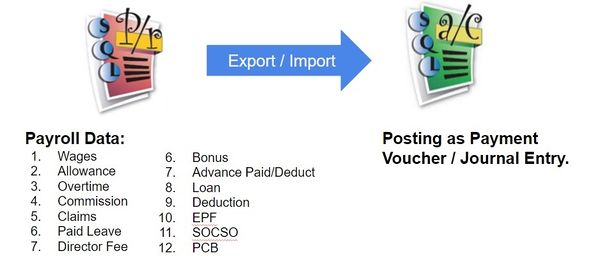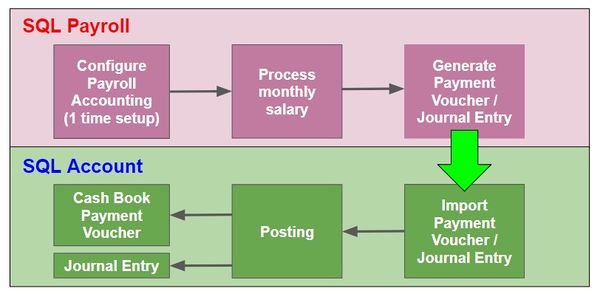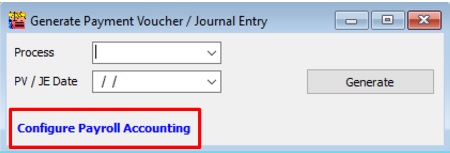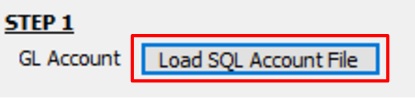| Line 21: | Line 21: | ||
:1. Click on '''Load From File'''. | :1. Click on '''Load From File'''. | ||
::[[File:Generate PVJV_04.jpg |600px]] | ::[[File:Generate PVJV_04.jpg |600px]] | ||
:2. Select the [http://www.sql.com.my/w/index.php?title=Save_GL_Account_To_File...&action=edit&redlink=1 SQL Account file] (*.txt). Click Open. | :2. Select the [http://www.sql.com.my/w/index.php?title=Save_GL_Account_To_File...&action=edit&redlink=1 SQL Account file] (*.txt). Click Open. | ||
:3. After the SQL Account GL Code has loaded, the company name will be display and ladt saved date and time. | :3. After the SQL Account GL Code has loaded, the company name will be display and ladt saved date and time. | ||
::[[File:Generate PVJV_05.jpg |600px]] | ::[[File:Generate PVJV_05.jpg |600px]] | ||
:4. Click Remove File button if you wish to load the new chart of account. | :4. Click Remove File button if you wish to load the new chart of account. | ||
<br /> | <br /> | ||
Revision as of 08:41, 10 July 2017
Menu: Payroll | Generate Payment Voucher/Journal Entry...
Introduction
- To generate the monthly payroll data converted into double entry and get post into SQL Account.
- It is available in SQL Payroll version 129 and above.
- It is available to import payroll data in SQL Account version 745 and above.
Overview of the Process Flow
Configure Payroll Accounting (1 time setup)
Step 1 SQL Account GL Code
- 1. Click on Load From File.
- 2. Select the SQL Account file (*.txt). Click Open.
- 3. After the SQL Account GL Code has loaded, the company name will be display and ladt saved date and time.
- 4. Click Remove File button if you wish to load the new chart of account.