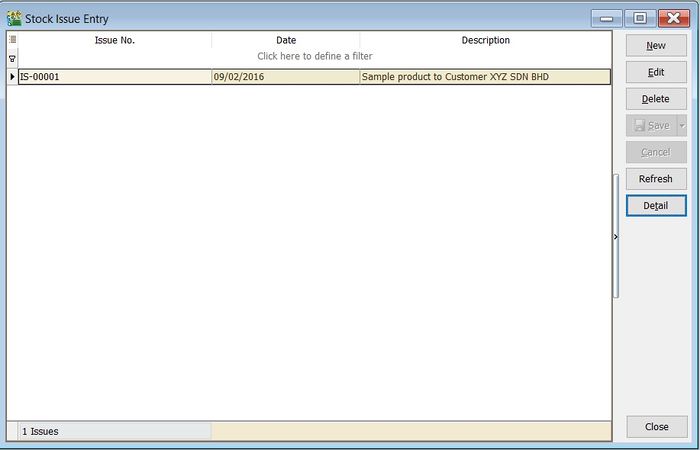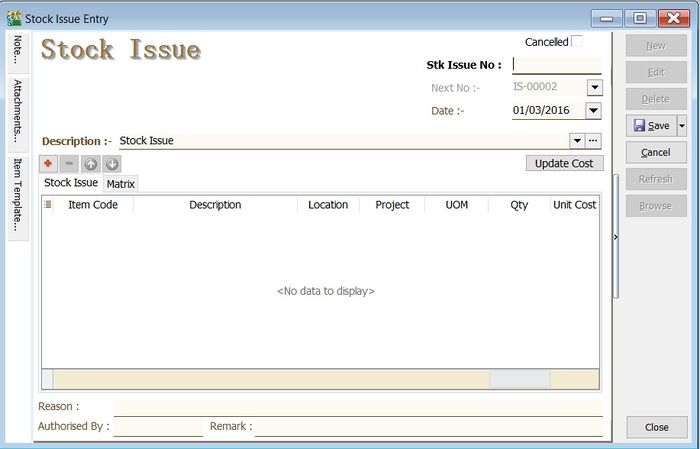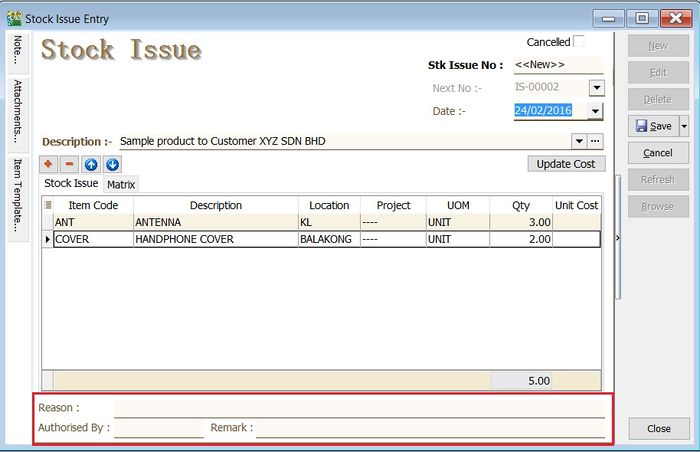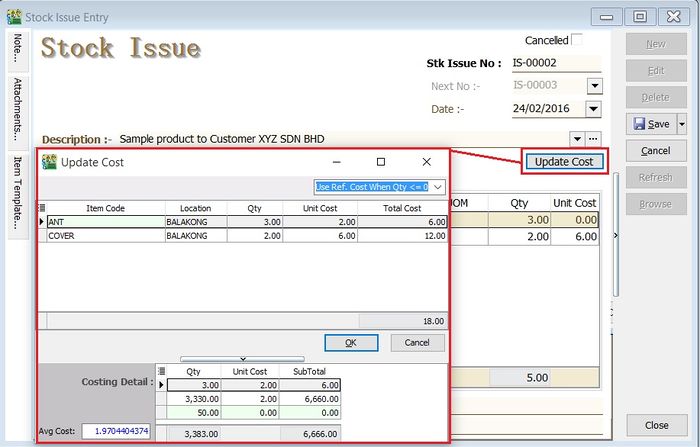No edit summary |
|||
| Line 1: | Line 1: | ||
''Menu: Stock | Stock Issue...'' | ''Menu: Stock | Stock Issue...'' | ||
== | ==Introduction== | ||
:'''Stock Issue''' is an entry to update outgoing stock as '''Qty Out'''. Commonly use for:- | :'''Stock Issue''' is an entry to update outgoing stock as '''Qty Out'''. Commonly use for:- | ||
::a. sample products to customer; | ::a. sample products to customer; | ||
| Line 9: | Line 9: | ||
::[[File:Stock-Stock Issue-01.jpg |700px]] | ::[[File:Stock-Stock Issue-01.jpg |700px]] | ||
<br /> | <br /> | ||
==Stock Issue== | ==Stock Issue== | ||
Revision as of 09:32, 3 March 2017
Menu: Stock | Stock Issue...
Introduction
- Stock Issue is an entry to update outgoing stock as Qty Out. Commonly use for:-
Stock Issue
- 1. Click on New.
- 2. Enter the Description to describe the stock issue entry, eg. "sample product to Customer ABC Sdn Bhd".
- 3. Add the items to be issue.
- 4. You may enter the reason, remark and authorised by for future reference.
- 5. Click on Save to commit the stock qty out.
Update Cost
- 1. You update the unit cost by click on Update Cost button.
- 2. System will based on the update cost method to retrieve the unit cost for each items. There are:-
No. Update Cost Method Explanation 1 Use Ref.Cost When Qty <= 0 (by default) If qty balance below to 0, unit cost will update with Reference Cost from Maintain Stock Item. 2 Use Strict Costing Unit cost calculated from the Costing Method set in Maintain Stock Group. 3 Use Serial Number Costing Unit cost will based on the serial number.