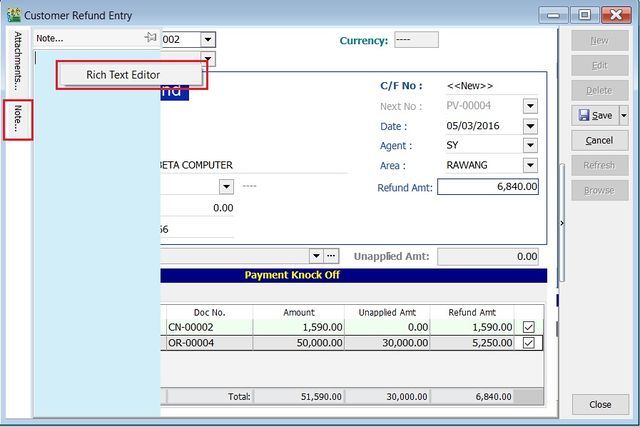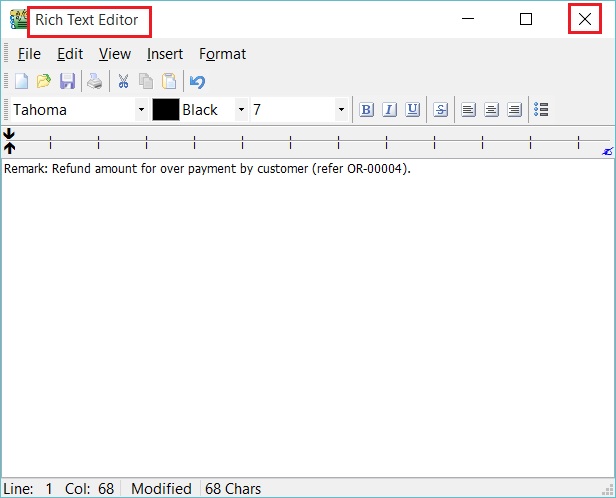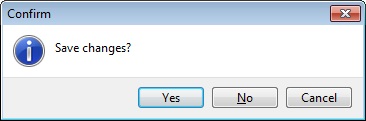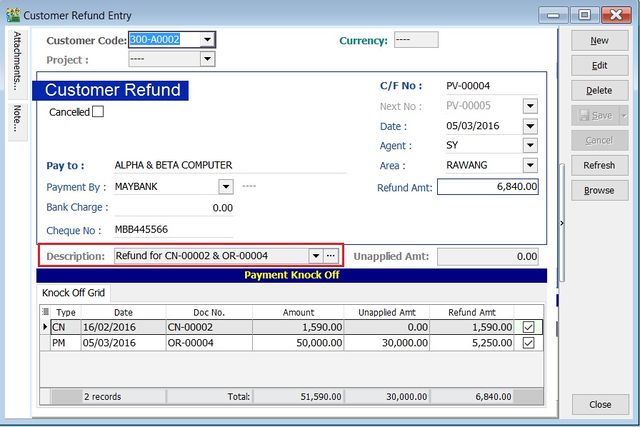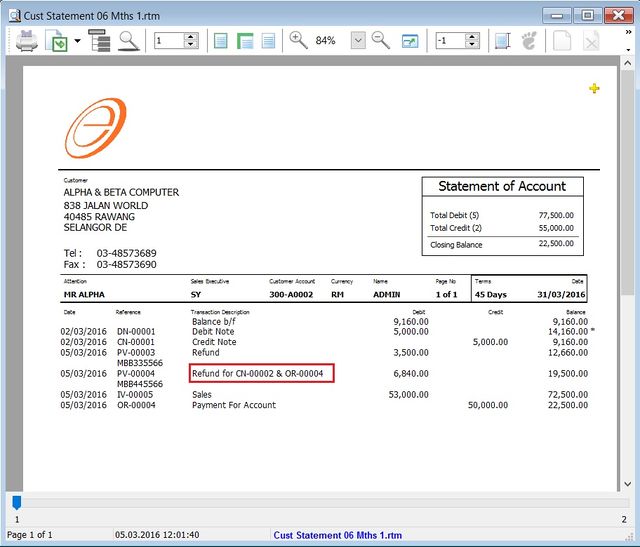| Line 23: | Line 23: | ||
Double Entry will be:- | Double Entry will be:- | ||
DR CR | DR CR | ||
Customer Control Acc | Customer Control Acc RM6,840.00 | ||
Bank Acc | Bank Acc RM6,840.00 | ||
<br /> | <br /> | ||
| Line 30: | Line 30: | ||
::[[File:Customer-Customer Refund-04.jpg|640px]]<br /> | ::[[File:Customer-Customer Refund-04.jpg|640px]]<br /> | ||
:8. | :8. Lets said the bank charges = Rm2.00, therefore the double entry posting will be:- | ||
DR CR | DR CR | ||
Bank Charges RM2.00 | Bank Charges RM2.00 | ||
Revision as of 04:15, 5 March 2016
Menu: Customer | Customer Refund...
Introduction
- To payback the refund for the amount over paid by customer.
- To off-set against the unapplied amount for Customer Payment and Credit Note.
Customer Refund - Basic Entry
- 1. Click on New button.
- 2. See the New Customer Refund entry form screenshot below.
- 3. Select the Customer Code. Direct key-in and search by either customer code or name.
- 4. Select the Payment Method (bank or cash account) in Payment by.
- 5. Enter the Refund Amount (follow the bank account currency).
- 6. Below is the example of the entry created:
Double Entry will be:-
DR CR
Customer Control Acc RM6,840.00
Bank Acc RM6,840.00
- 7. Enter Bank Charges if there is a bank charges.
- 8. Lets said the bank charges = Rm2.00, therefore the double entry posting will be:-
DR CR Bank Charges RM2.00 Bank Account RM2.00
- 9. Enter the cheque number, cash or TT into Cheque No. field.
Customer Refund - Knock-Off
- Purpose to knock-off the invoices:
- 1. To show the outstanding invoices in Customer Aging Report.
- 2. To indicate the refund knock-off the invoices in Customer Statement.
Partial Knock-Off
- 1. You can enter the knock-off amount into Pay column (auto tick).
- 2. Unapplied Amt will be reduced by the knock-off amount entered.
Document Knock-Off
- 1. You can tick on the outstanding documents.
- 2. Unapplied Amt will be reduced by the knock-off amount ticked.
Random Knock-Off
- 1. You can click on the Pay column. It will auto tick on the outstanding documents.
- 2. Unapplied Amt will be reduced according to the outstanding balance.
Note: Unapplied amount shows the customer refund amount not allocated/knock-off against any outstanding invoices and debit note.
Customer Refund - Attachment
- It is very useful to attach any supporting documents.
- In future, you able to retrieve and refer the attachment file easily.
- 1. You have to point to the attachment section.
- 2. Click on ( + ) button to insert the filename path.
- 3. See the sample screenshot below.
Customer Refund - Note
1. Click on the Note section (on the LEFT side bar).
2. RIGHT click it, you will see the Rich Text Editor pop-up.
3. You can start key-in the note. See the example screenshot below.
4. Click on X button to save and exit the Rich Text Editor.
5. You will get prompted the Save changes? message. Click YES to save it.
Customer Refund - Description
- To show the customer refund description in the Customer Statement, eg. Refund For CN-00002 & OR-00004.
- Sample of customer statement screenshot below.