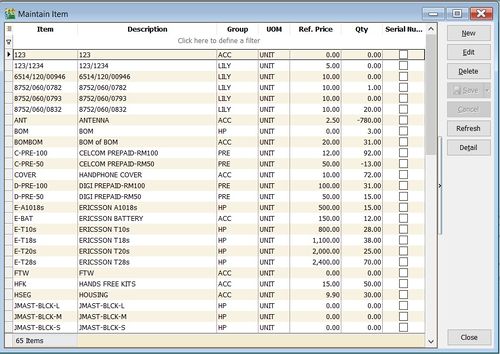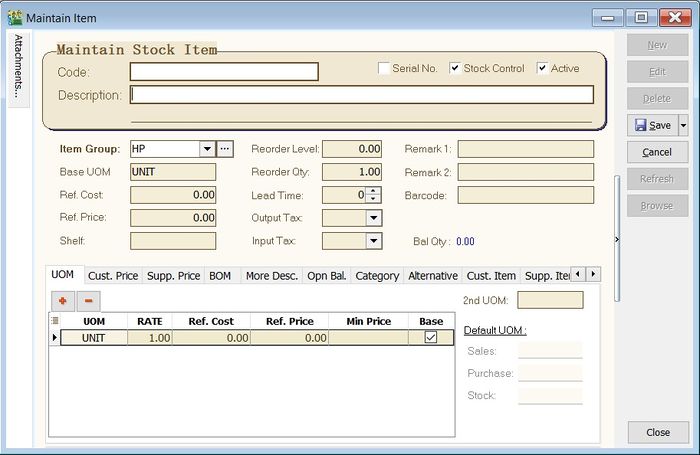(Created page with "''Menu: Stock | Maintain Stock Item...'' ==Introduction== :To setup the stock item list. ::500px <br /> ==Maintain Stock Item== =...") |
|||
| Line 10: | Line 10: | ||
===Main Header=== | ===Main Header=== | ||
: Maintain Stock Item entry form as shown the screenshot below. | : Maintain Stock Item entry form as shown the screenshot below. | ||
::[[File:Stock-Maintain Stock Item-02.jpg | | ::[[File:Stock-Maintain Stock Item-02.jpg |700px]] | ||
::{| class="wikitable" | ::{| class="wikitable" | ||
Revision as of 04:10, 12 February 2016
Menu: Stock | Maintain Stock Item...
Introduction
Maintain Stock Item
Main Header
Field Name Explanation & Properties Code - Input the new Stock Code
- Field type : Alphanumerical
- Length : 30
Description - Input the Stock Description (This usually will appear in most of the documents print-out, eg. invoice, purchase order, etc...)
- Field type : Alphanumerical
- Length : 200
2nd Description - Input the 2nd Description, eg. size, alternative product name.
- Field type : Alphanumerical
- Length : 200
Serial No. - Tick to enable serial control items. (It required Serial Number module.)
- Field type : Checkbox
Stock Control - Tick to enable stock control. System will check on the availability stock balance not below zero or re-order level.
- Field type : Checkbox
Active - Tick for the stock in use. Otherwise, untick for discontinue stock.
- Field type : Checkbox
Item Group - Select an appropriate Stock Group.
Base UOM - Enter a base UOM for stock valuation, eg. UNIT.
Ref. Cost - Enter a standard cost.
Ref. Price - Enter a standard selling price.
Shelf - Enter a shelf/rank no., eg. A-01, A-02, A-03 in location A.
Reorder Level - Enter a stock reorder level to alert to place new order.
- Refer to menu: Stock \ Print Stock Reorder Advice...
Reorder Qty - Enter a reorder qty (MOQ).
Lead Time - Enter a lead time to receive the goods.
Output Tax - Enter a default Output Tax.
Input Tax - Enter a default Input Tax.
Remark 1 - Free field to enter extra info.
Remark 2 - Free field to enter extra info.
Barcode - Enter a barcode (represent base UOM).
Bal Qty - Display the latest qty balance.