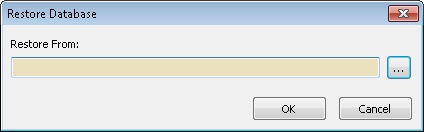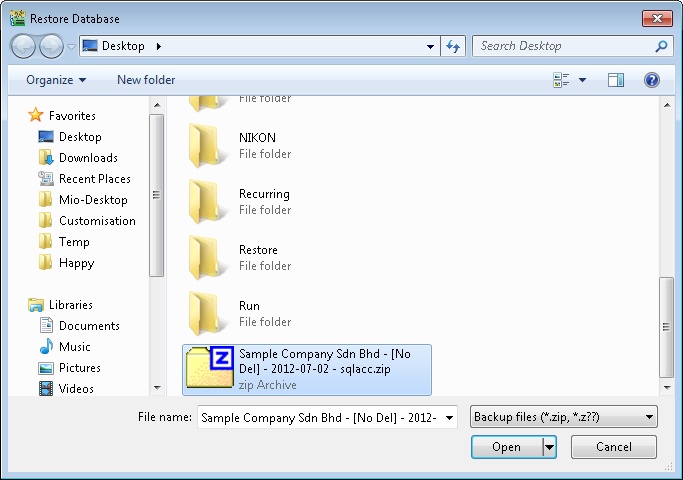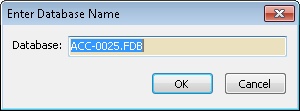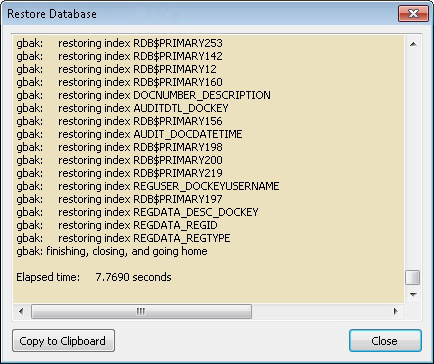(Created page with "''File | Restore Database...'' ==Introduction== This function is to restore the database from backup up to the date of backup from removable media such as tape or CD.<br> <br>...") |
(→Steps) |
||
| Line 4: | Line 4: | ||
<br> | <br> | ||
==Steps== | ==Steps== | ||
:1. Click the 3 dot button to select the location. | :1. Click the 3 dot button to select the location. | ||
[[File:File.Restore01.jpg|center]] | |||
:2. Select the Backup file from the removable media such as tape or CD or path you keep the backup file. | :2. Select the Backup file from the removable media such as tape or CD or path you keep the backup file. | ||
:3. Click Open.<br> | :3. Click Open.<br> | ||
[[File:File.Restore02.jpg|center]] | |||
:4. System will prompt for the Restore to Database Name. This you may let the as default (i.e. Let the system Auto assigned). | :4. System will prompt for the Restore to Database Name. This you may let the as default (i.e. Let the system Auto assigned). | ||
:5. Click Ok to begin restore. | :5. Click Ok to begin restore. | ||
[[File:File.Restore03.jpg|center]] | |||
:6. Once finish restore you will see something like this below. | :6. Once finish restore you will see something like this below. | ||
[[File:File.Restore04.jpg|center]] | |||
:7. Click Close to exit restore. | :7. Click Close to exit restore. | ||
==Video== | |||
* http://www.sql.com.my/document/SQLLink/Video-RestoreDB.zip | |||
Revision as of 02:42, 27 May 2022
File | Restore Database...
Introduction
This function is to restore the database from backup up to the date of backup from removable media such as tape or CD.
Steps
- 1. Click the 3 dot button to select the location.
- 2. Select the Backup file from the removable media such as tape or CD or path you keep the backup file.
- 3. Click Open.
- 4. System will prompt for the Restore to Database Name. This you may let the as default (i.e. Let the system Auto assigned).
- 5. Click Ok to begin restore.
- 6. Once finish restore you will see something like this below.
- 7. Click Close to exit restore.