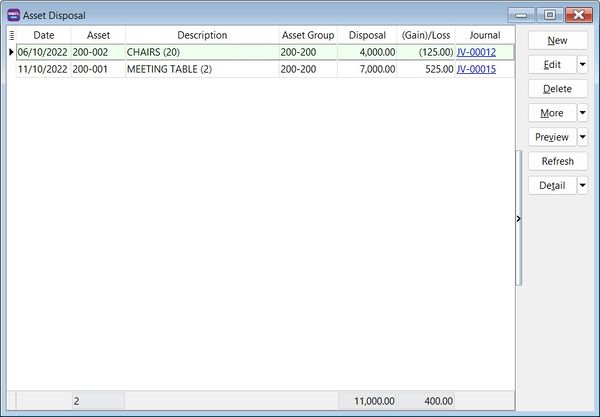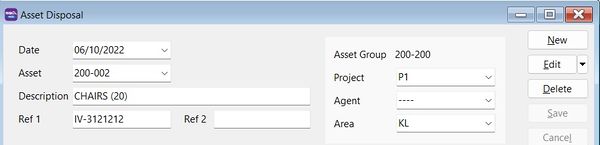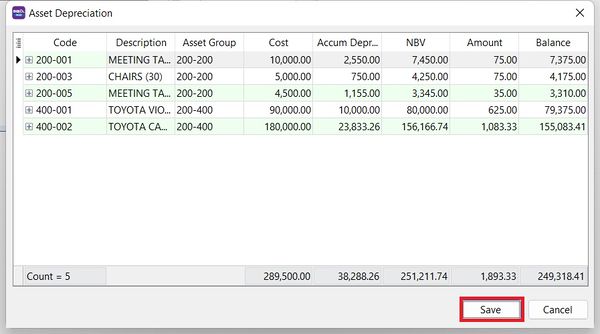No edit summary |
|||
| Line 6: | Line 6: | ||
==Asset Disposal== | ==Asset Disposal== | ||
:1. Click '''New'''. | :1. Click '''New'''. | ||
:2. Enter ''Date''. | :2. Enter '''Date'''. | ||
:3. Select ''Asset'' wish to dispose. | :3. Select '''Asset''' wish to dispose. | ||
:4. Enter ''Description''. | :4. Enter '''Description'''. | ||
:5. Enter ''Ref1'', eg. invoice no. | :5. Enter '''Ref1''', eg. invoice no. | ||
:6. Enter ''Ref2'' if any. | :6. Enter '''Ref2''' if any. | ||
:7. Select ''Project''. Default follow Asset Item. | :7. Select '''Project'''. Default follow Asset Item. | ||
:8. Select ''Agent''. Default follow Asset Item. | :8. Select '''Agent'''. Default follow Asset Item. | ||
:9. Select ''Area''. Default follow Asset Item. | :9. Select '''Area'''. Default follow Asset Item. | ||
::[[File:Asset-Disposal 02.jpg |600px]] | ::[[File:Asset-Disposal 02.jpg |600px]] | ||
<br /> | <br /> | ||
Revision as of 04:43, 12 October 2022
Menu: Asset | Asset Disposal...
Asset Disposal
- 1. Click New.
- 2. Enter Date.
- 3. Select Asset wish to dispose.
- 4. Enter Description.
- 5. Enter Ref1, eg. invoice no.
- 6. Enter Ref2 if any.
- 7. Select Project. Default follow Asset Item.
- 8. Select Agent. Default follow Asset Item.
- 9. Select Area. Default follow Asset Item.
- 3. Description will be captured in the Journal Voucher description.
- 4. Click Process.
- 5. Preview the assets depreciation value and Net Book Value (NBV) before post to Journal Voucher. Click Save to post it.