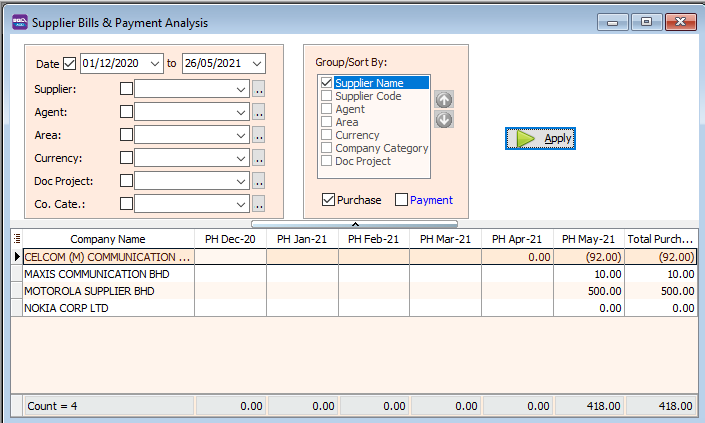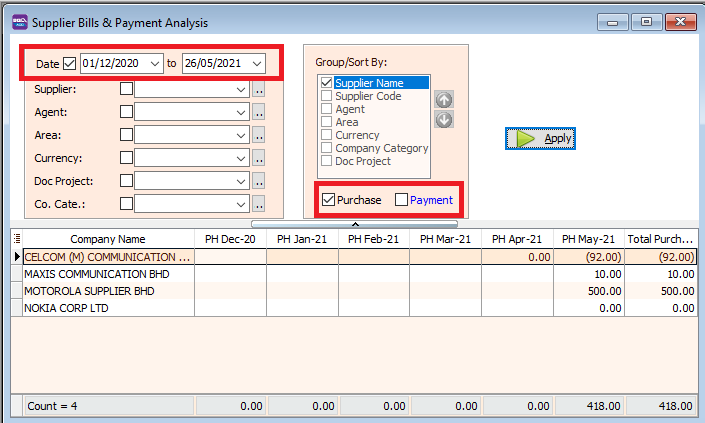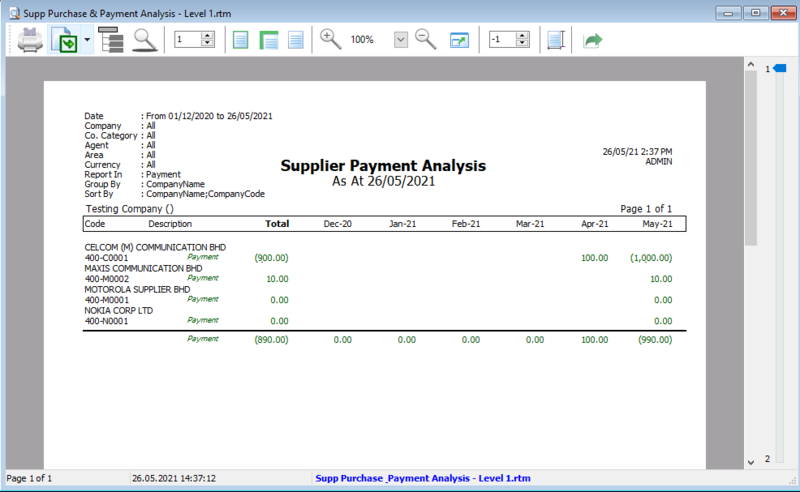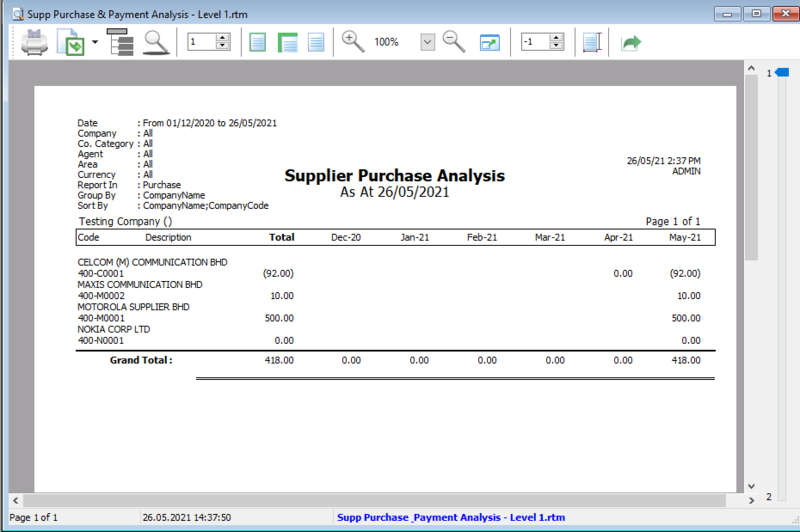| Line 8: | Line 8: | ||
==Print Supplier Bill & Payment Analysis== | ==Print Supplier Bill & Payment Analysis== | ||
*Set the date | *Set the date | ||
*Tick the checkbox to indicate if you want to see the total payment, | *Tick the checkbox to indicate if you want to see the total payment, purchases or both. | ||
[[File:supplier-bil-browse2.png | [[File:supplier-bil-browse2.png|center]] | ||
*If you tick "payment" Click the preview icon and view/print your collection report. | *If you tick "payment" Click the preview icon and view/print your collection report. | ||
[[File:supplier-bil-payment-report.png|800px|center]] | [[File:supplier-bil-payment-report.png|800px|center]] | ||
| Line 16: | Line 16: | ||
<div style="float: right;"> [[#top|[top]]]</div> | <div style="float: right;"> [[#top|[top]]]</div> | ||
==See also== | ==See also== | ||
[https://wiki.sql.com.my/wiki/account4:Contents SQL Accounting] | [https://wiki.sql.com.my/wiki/account4:Contents SQL Accounting] | ||
Latest revision as of 04:49, 18 June 2022
Menu: Supplier | Print Supplier Bill & Collection Analysis..
Introduction
- We use this report to see the monthly payment and purchases for you supplier
Print Supplier Bill & Payment Analysis
- Set the date
- Tick the checkbox to indicate if you want to see the total payment, purchases or both.
- If you tick "payment" Click the preview icon and view/print your collection report.
- If you tick "purchases" Click the preview icon and view/print your sales analysis report.