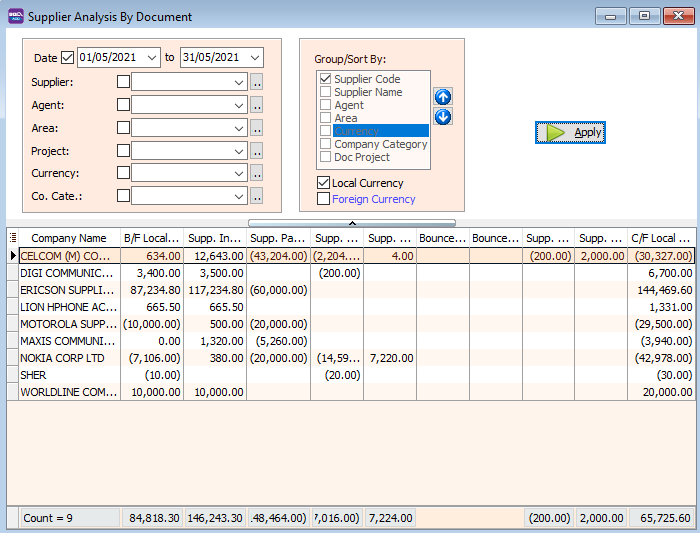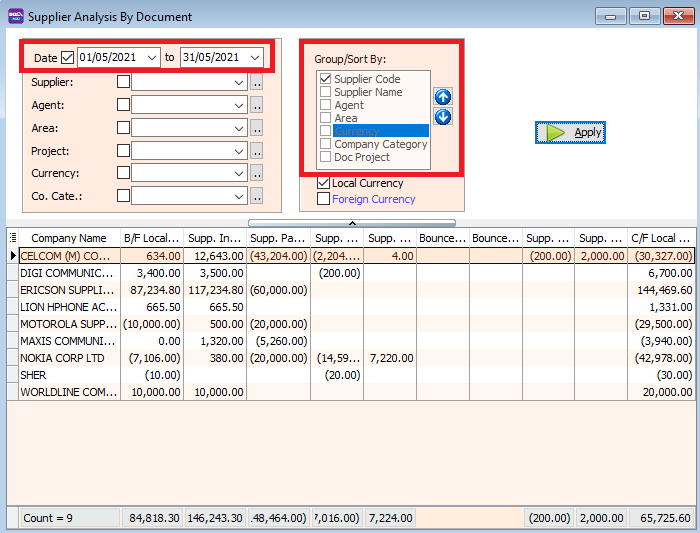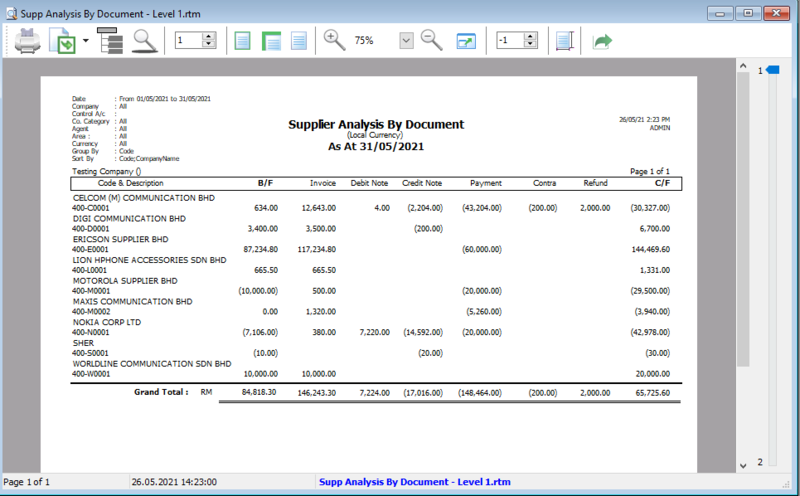| Line 9: | Line 9: | ||
*Set the date | *Set the date | ||
*Select how you want to group your report by ticking the boxes at the Group/SortBy. | *Select how you want to group your report by ticking the boxes at the Group/SortBy. | ||
[[File:supplier-analysisbydoc-groupby.png | [[File:supplier-analysisbydoc-groupby.png|center]] | ||
*Click the preview icon and view/print your report. | *Click the preview icon and view/print your report. | ||
[[File:supplier-analysisbydoc-preview.png|800px|center]] | [[File:supplier-analysisbydoc-preview.png|800px|center]] | ||
<div style="float: right;"> [[#top|[top]]]</div> | <div style="float: right;"> [[#top|[top]]]</div> | ||
==See also== | ==See also== | ||
[https://wiki.sql.com.my/wiki/account4:Contents SQL Accounting] | [https://wiki.sql.com.my/wiki/account4:Contents SQL Accounting] | ||
Latest revision as of 04:30, 18 June 2022
Menu: Supplier | Print Supplier Analysis By Document..
Introduction
- We use this report to see the total of all your supplier's invoices, credit/debit notes and contra amounts.
Print Supplier Analysis By Document
- Set the date
- Select how you want to group your report by ticking the boxes at the Group/SortBy.
- Click the preview icon and view/print your report.