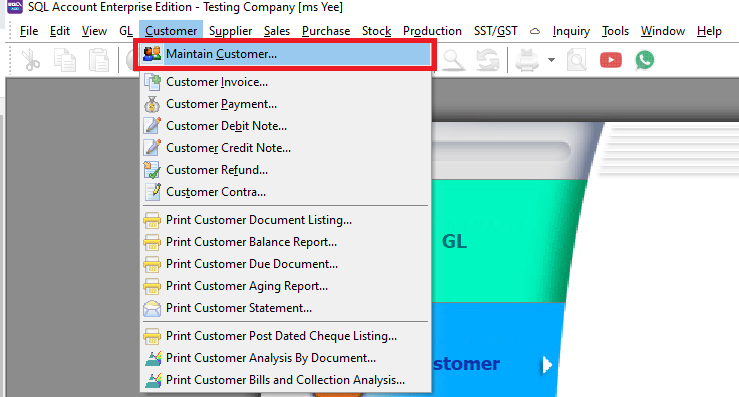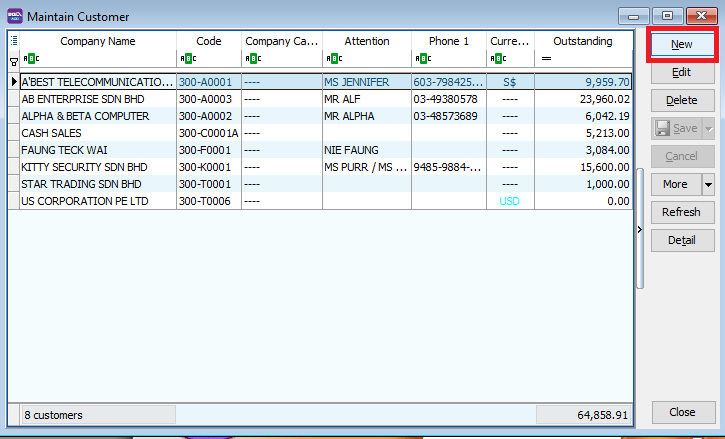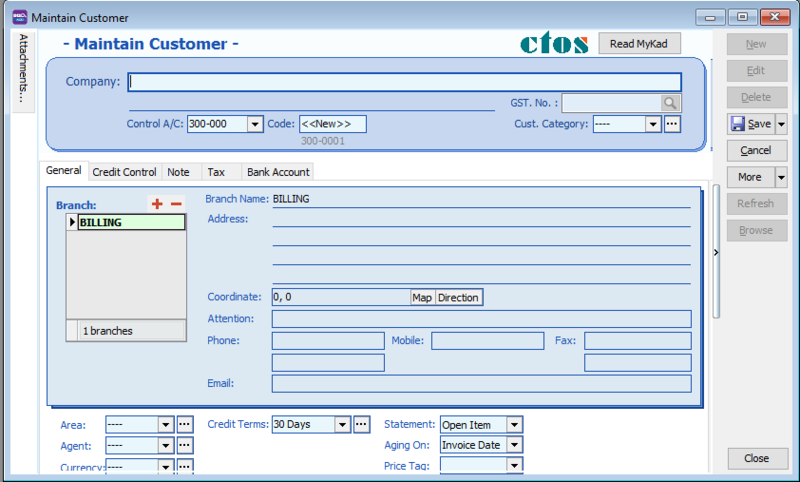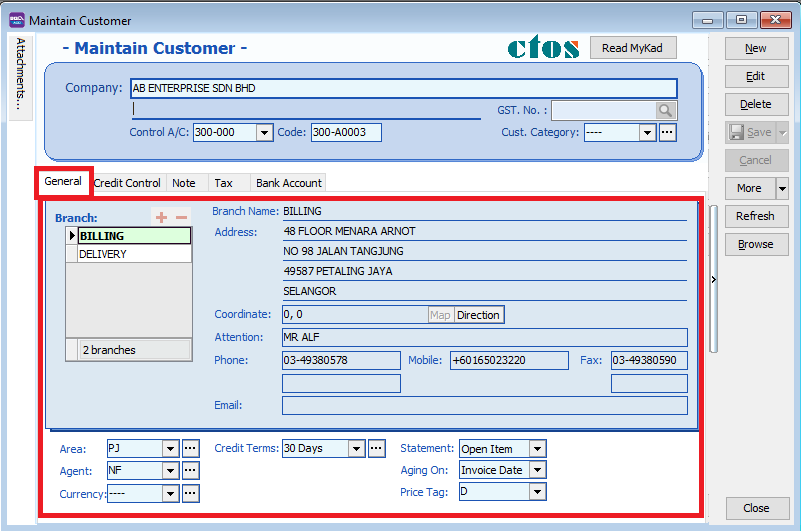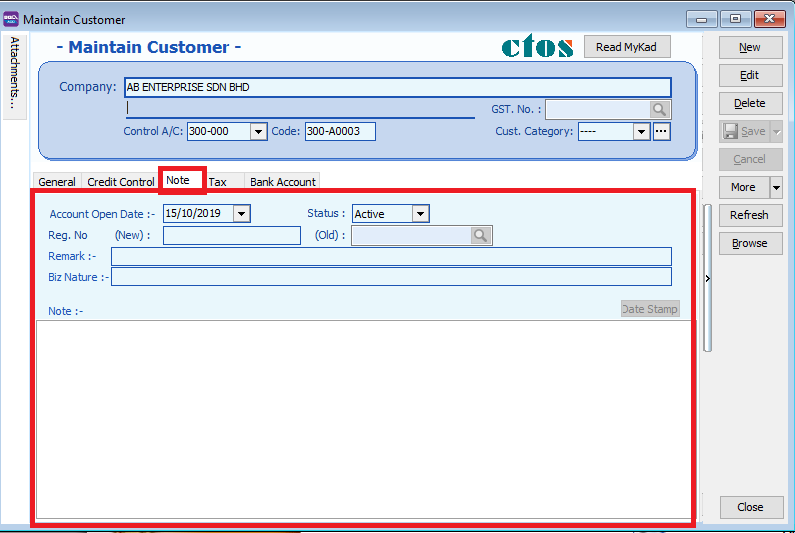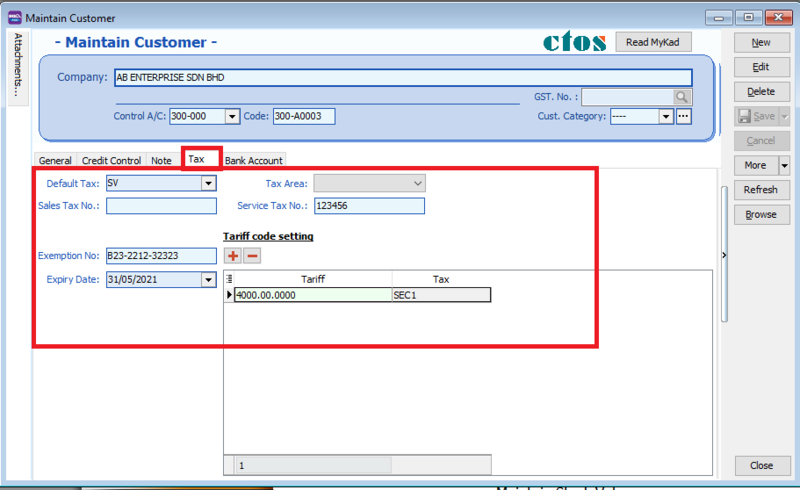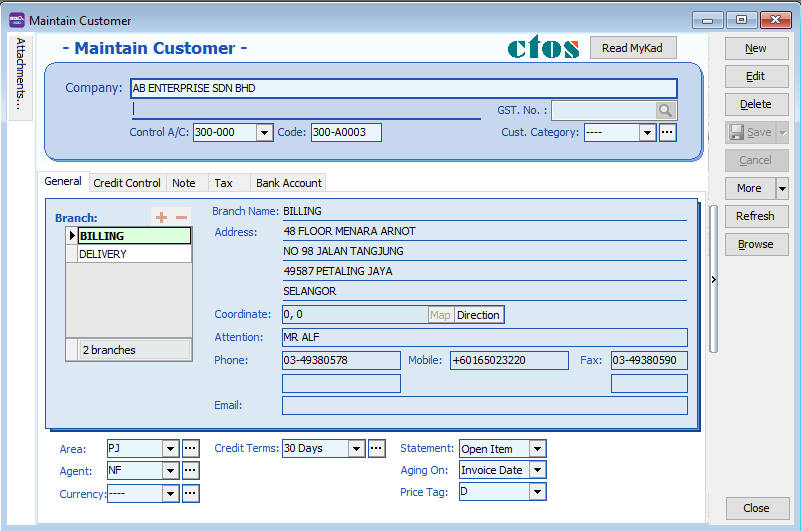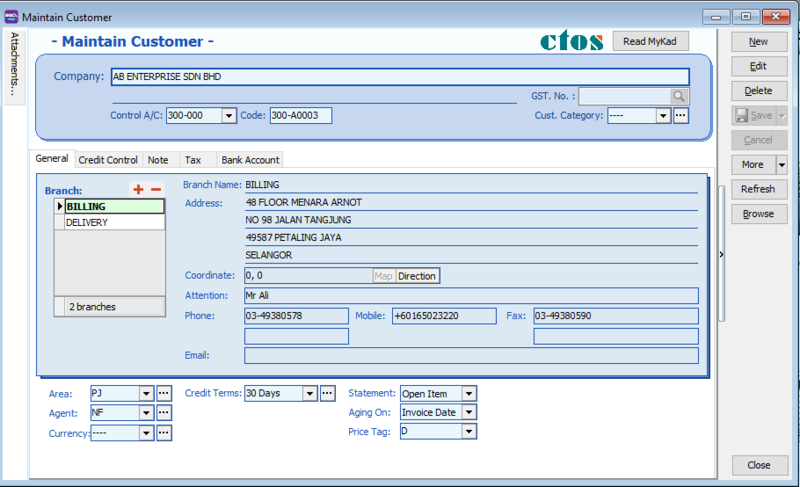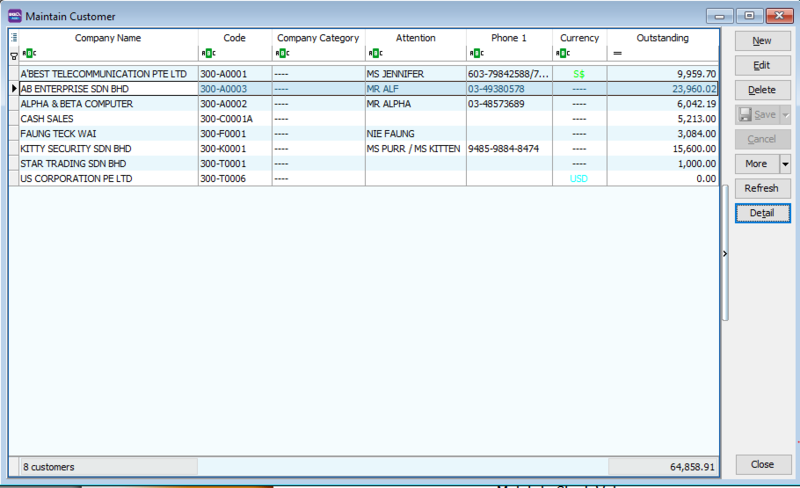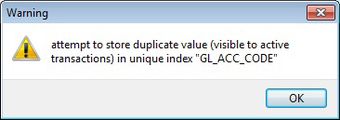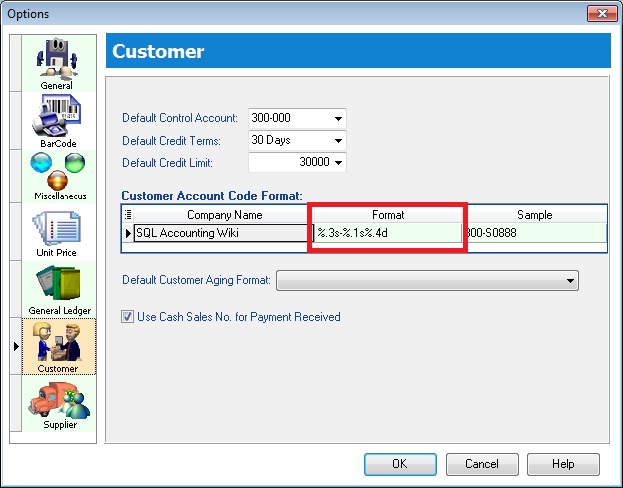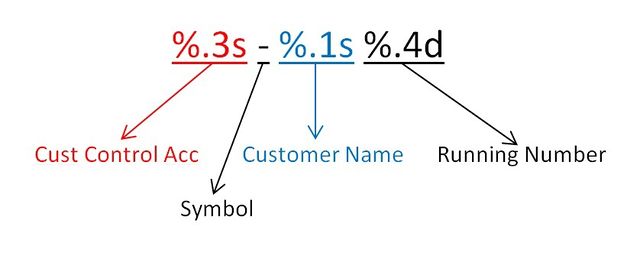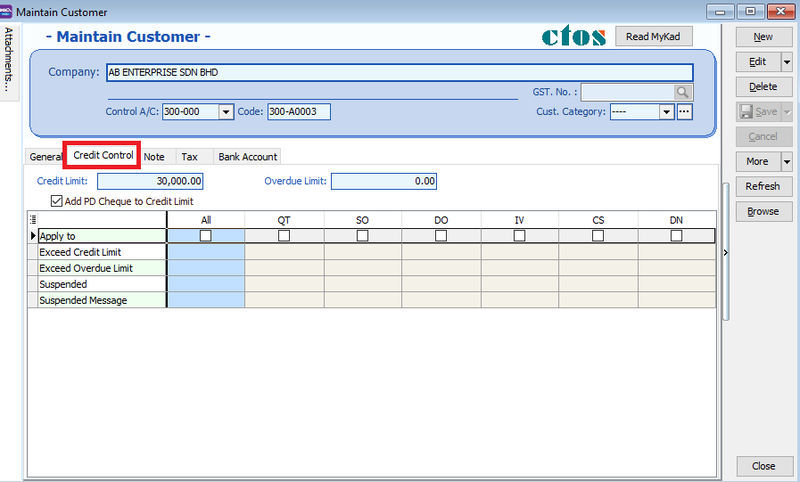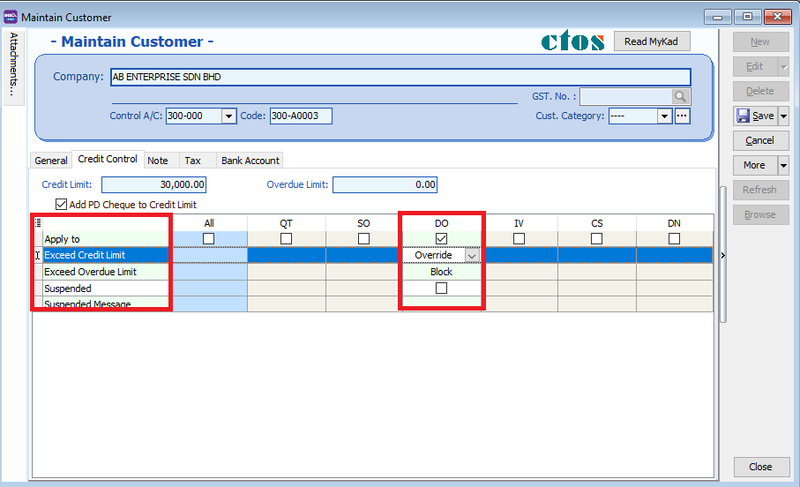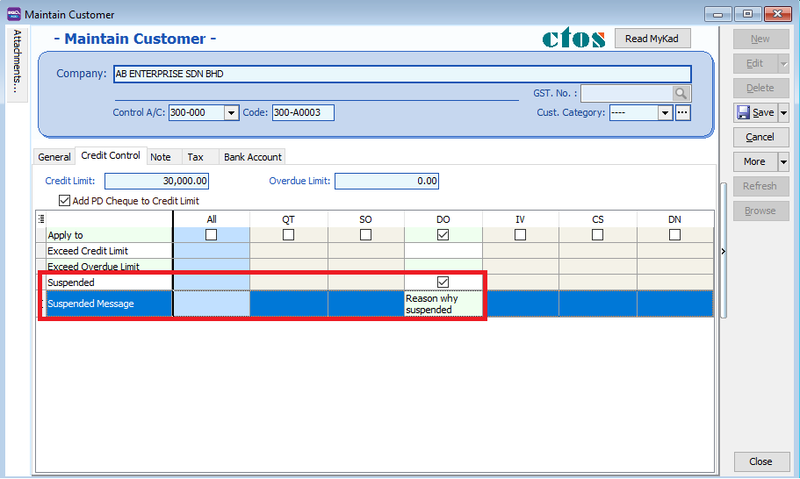| Line 352: | Line 352: | ||
==See also== | ==See also== | ||
* [https://wiki.sql.com.my/wiki/account4:Contents SQL Accounting] | |||
* [[Maintain Tariff]] | * [[Maintain Tariff]] | ||
* [[Maintain Tax]] | * [[Maintain Tax]] | ||
* [[Maintain Supplier]] | * [[Maintain Supplier]] | ||
* [[Maintain Stock Item]] | * [[Maintain Stock Item]] | ||
Latest revision as of 05:31, 26 May 2021
Menu: Customer | Maintain Customer...
Introduction
- To keep the customer profile data such as addresses, telephone, fax, email, contact person, credit limits, credit terms, etc. In other words, it is your customer contacts list.
How to Create New Customer
- Click the 'NEW' button.
- Key in you customer's details
- You may start input the following fields:
| Field Name | Explanation & Properties |
|---|---|
| Company |
|
| Description 2 (UNDERLINE below Company) |
|
| Control A/c |
|
| Code |
|
| Cust Category |
|
General
| Field Name | Explanation & Properties |
|---|---|
| Branch Name |
|
| Address (4 lines) |
|
| Attention |
|
| Phone 1 & 2 |
|
| Fax 1 & 2 |
|
| |
| Area |
|
| Agent |
|
| Currency |
|
| Credit Terms |
|
| Credit Limit |
|
| Statement |
|
| Aging On |
|
| Price Tag |
|
Note
| Field Name | Explanation & Properties |
|---|---|
| Account Open Date |
|
| Remark |
|
| Reg No.(new) |
|
| (Old) |
|
| Biz Nature |
|
| Note |
|
| Status |
|
Tax
| Field Name | Explanation & Properties |
|---|---|
| Default Tax |
|
| Tax Area |
|
| Sales Tax Area |
|
| Service Tax Area |
|
| Exemption No |
|
| Expiry Date |
|
Tariff Code Setting
This setting set to customer who has supply the taxable goods under the Sales Tax (Person Exempted from Payment of Tax) Order 2018.
| Field Name | Explanation & Properties |
|---|---|
| Tariff |
|
| Tax |
|
Press 'SAVE' button once you are done
After Saving, you should see all your customer's information on this screen
Edit Customer
- If you want to make some changes in your customer details. click the 'EDIT' button
NOTE : 1. User able to EDIT the customer data depends on the user access rights granted. 2. Any EDITING the system will be audited (logged) with changes made.
Delete Customer
- You can DELETE the unwanted customer data. See screenshot below.
NOTE : 1. Ability to DELETE customer depends on the User Rights given to user.
Customer Code Format
- Customer code are generated AUTOMATICALLY after pressing the SAVE button
IMPORTANT : 1. Every customer code is unique. 2. If the system found there is an duplicate code trying to save, users will be notify by warning message. See screenshot below.
- You can set the customer code format via Tools | Options...(Customer). See screenshot below.
- Explanation of the Customer Code Format:
- For example,
| Company Name | Customer Control Acc | Format | Result |
|---|---|---|---|
| ABCD SDN BHD |
301-000 |
%.1s-%.1s%.1d |
3-A-1 |
| ABCD SDN BHD |
301-000 |
%.2s-%.2s%.2d |
30-AB-01 |
| ABCD SDN BHD |
301-000 |
%.3s-%.3s%.3d |
301-ABC-001 |
| ABCD SDN BHD |
301-000 |
%.4s-%.4s%.4d |
301--ABCD-0001 |
Credit Control
- Credit Control use to control the customer outstanding within the specific overdue and credit limit given. See screenshot below.
IMPORTANT : 1. Depends on the user access rights to the Customer Credit Control. 2. Override credit limit can be granted in the user access control.
Credit/Overdue Limit
- Credit limit is the limit to set based on the total outstanding.
- Overdue limit is the limit to set based on the overdue outstanding only.
- Tick "Add PD Cheque to Credit Limit" to include any post dated payment to increase the credit limit.
Exceed Credit/Overdue Limit
- Credit Control can be apply to the following document type :-
1. QT - Quotation 2. SO - Sales Order 3. DO - Delivery Order 4. IV - Sales Invoice 5. CS - Cash Sales 6. DN - Debit Note
- You have tick "Apply To" in order to set the further action (eg. unblock, block or override) to control the exceed credit and overdue limit. See screenshot below.
| Control Type | Action | ALLOW EXCEED |
|---|---|---|
| Exceed Credit Limit | Unblock | YES |
| Exceed Credit Limit | Block | NO |
| Exceed Credit Limit | Override | PASSWORD REQUIRED |
| Exceed Overdue Limit | Unblock | YES |
| Exceed Overdue Limit | Block | NO |
| Exceed Overdue Limit | Override | PASSWORD REQUIRED |
Suspended
- You have tick "Apply To" any document type in order to tick the SUSPENDED.
- At the same times, you can input the suspended message to prompt to the user when they try to save the documents. See screenshot below.