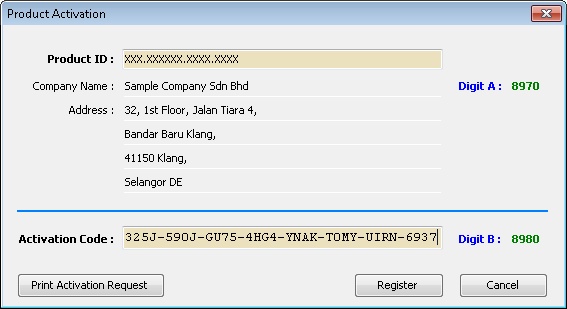(→Steps) |
|||
| Line 7: | Line 7: | ||
==Steps== | ==Steps== | ||
===Before Request Activation code=== | ===Before Request Activation code=== | ||
# Click File | Product Activation... | # Click '''File | Product Activation...''' | ||
# Enter the '''Product ID'''. | # Enter the '''Product ID'''. | ||
# Click '''Print Activation Request''' button. | # Click '''Print Activation Request''' button. | ||
| Line 14: | Line 14: | ||
===After Request Activation code=== | ===After Request Activation code=== | ||
# Click '''File | Product Activation...''' | |||
# Enter the '''Product ID'''. | # Enter the '''Product ID'''. | ||
# Enter the '''Activation Code'''. Make sure the '''Digit B''' is same with the '''Digit B''' Code reply form you received. | # Enter the '''Activation Code'''. Make sure the '''Digit B''' is same with the '''Digit B''' Code reply form you received. | ||
Latest revision as of 02:21, 13 April 2015
File | Product Activation...
Introduction
This function is to
- "unlock" the Limit of SQL Product.
- Update Company Information for SQL Product Licence.
Steps
Before Request Activation code
- Click File | Product Activation...
- Enter the Product ID.
- Click Print Activation Request button.
- Print out and Fax to your dealer.
- Wait for 1 to 2 Working Days for the Activation Code reply form.
After Request Activation code
- Click File | Product Activation...
- Enter the Product ID.
- Enter the Activation Code. Make sure the Digit B is same with the Digit B Code reply form you received.
- Click Register.
Field Name Properties Product ID This will be given by Estream.
Normally is in format XXX.XXXXXX.XXXX.XXXX (eg 001.212340.2153.9438)Digit A This code is base on the Company Name and Company Address.
Make sure the Digit A is same with the Digit A Code reply form you received.Digit B This code is to check the Accuracy Access Code you had enter.
Make sure the Digit B is same with the Digit B Code reply form you received.