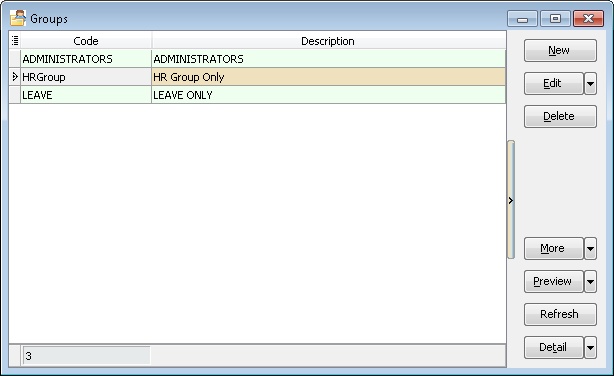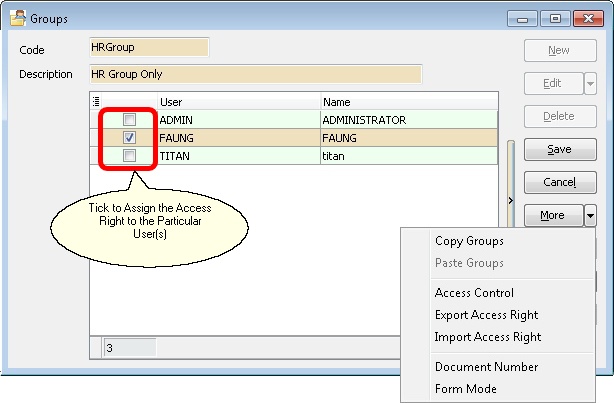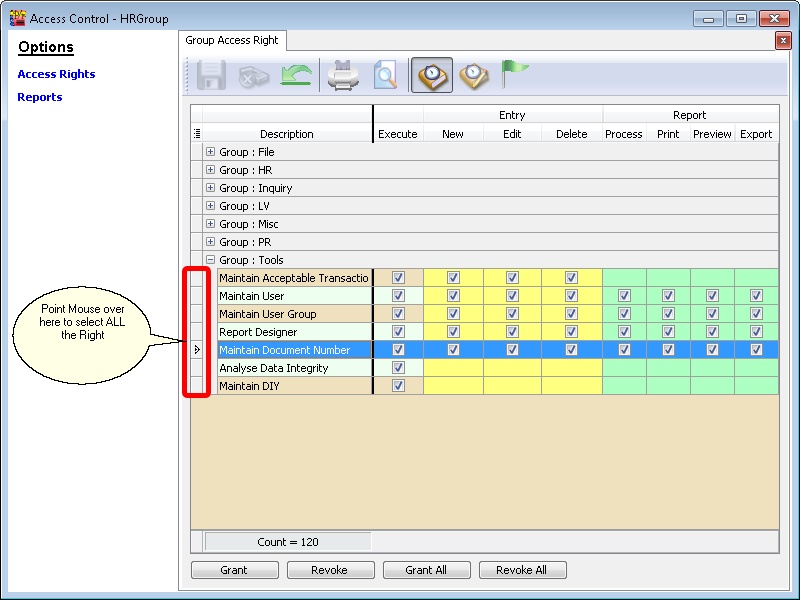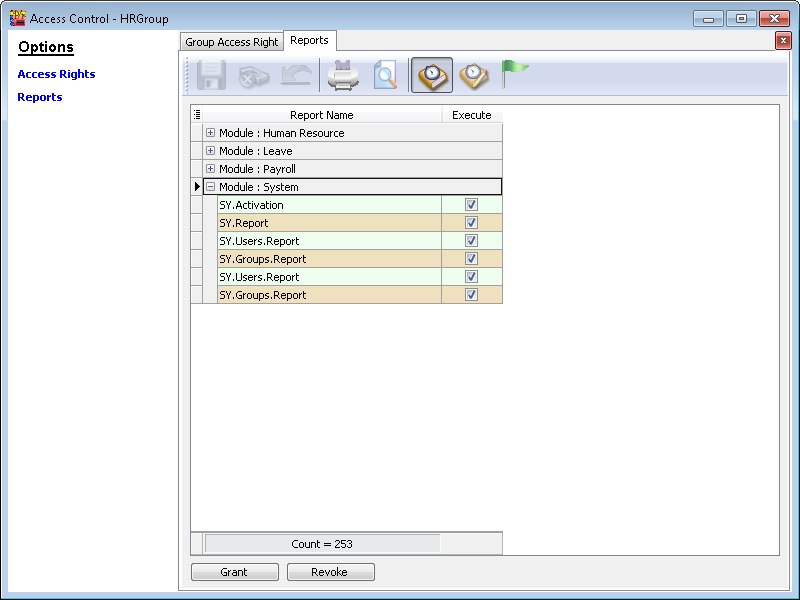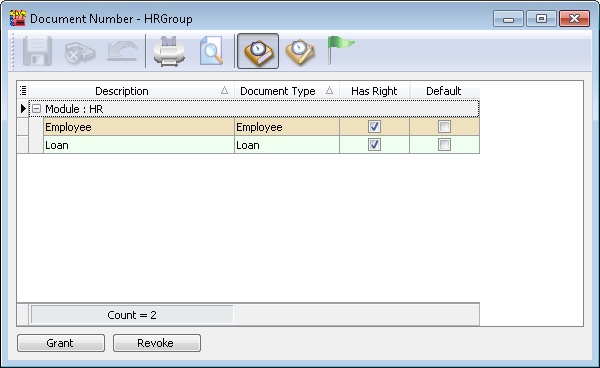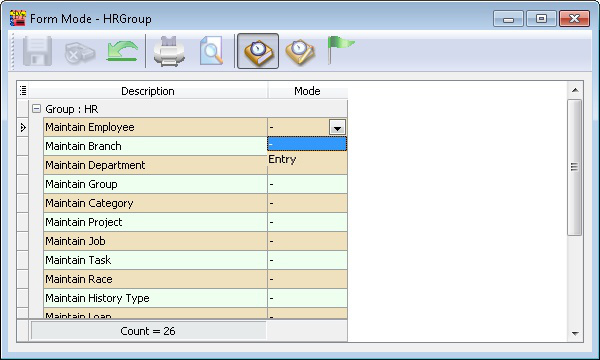(Created page with "''Tools | Maintain User Group...'' ==Introduction== Is a Access Right Template which user can use to import to Maintain User. Any changes at User Group after import to [[M...") |
|||
| (One intermediate revision by the same user not shown) | |||
| Line 1: | Line 1: | ||
''Tools | Maintain User Group...'' | ''Tools | Maintain User Group...'' | ||
==Introduction== | ==Introduction== | ||
Is a Access Right Template which user can use to import to [[Maintain User]]. Any changes at User Group after import to [[Maintain User]] will | Is a Access Right Template which user can use to import to [[Maintain User]]. Any changes at User Group after import to [[Maintain User]] will update to Maintain User Access Right.... | ||
==Maintain User Group== | ==Maintain User Group== | ||
::[[File:Tools.MaintainUserGroup1.jpg]] | ::[[File:Tools.MaintainUserGroup1.jpg]] | ||
<br> | <br> | ||
Latest revision as of 10:20, 29 May 2014
Tools | Maintain User Group...
Introduction
Is a Access Right Template which user can use to import to Maintain User. Any changes at User Group after import to Maintain User will update to Maintain User Access Right....
Maintain User Group
Field Name Properties Code - Definition : User Group/Template code
- Field Type : Alphanumerical
- Length : 20
Description - Definition : User Group/Template Full Description
- Field Type : Alphanumerical
- Length : 100
More - Definition : More Function
- Copy Groups : Copy the Current Selected User Group/Template.
- Paste Groups : Paste from the Last Copy Selected User Group/Template.
- Access Control : To Set the Access Right for the Selected User Group/Template.
- Export Access Right : Export out ALL the Access Right which had Set.
- Import Access Right : Import in ALL the Access Right from the Previous Exported Access Right.
- Document Number : To set which Document Number Set can be Select/use by the Selected User Group/Template.
- Form Mode : To set which Mode can be used when selected the function.
Access Control
User can set what type of right can be Access/See/Use for the particular User.
By Default the user had the FULL Access Right.
Access Rights
Field Name Properties Execute Allow/Not Allow to Select/Open. New Allow/Not Allow to Create New Record(s). Edit Allow/Not Allow to Edit Record(s). Delete Allow/Not Allow to Delete Record(s). Process Allow/Not Allow to Process/Apply report(s). Print Allow/Not Allow to Print report(s). Preview Allow/Not Allow to Preview report(s). Export Allow/Not Allow to Export to external file(s). Grant Button Tick All Selected Access Right(s). Revoke Button Untick All Selected Access Right(s). Grant All Button Tick All Access Rights. Revoke All Button Untick All Access Rights.
Reports
This is the function is to either Allow/Not Allow the Selected User to Print/Preview the particular report Format.
Document Number
This Function is to set which Document Number Set can be Select/use by the Selected User Group/Template.
Field Name Properties Has Right Has the right to Select the Running Set Number(s). Default Set As Default Running Set Number(s).
Form Mode
This Function is to set which Mode can be used when selected the function.
Field Name Properties Mode - Definition : Type of Mode can be used.
- - : Browse & Entry Mode
- Entry | Entry Mode Only