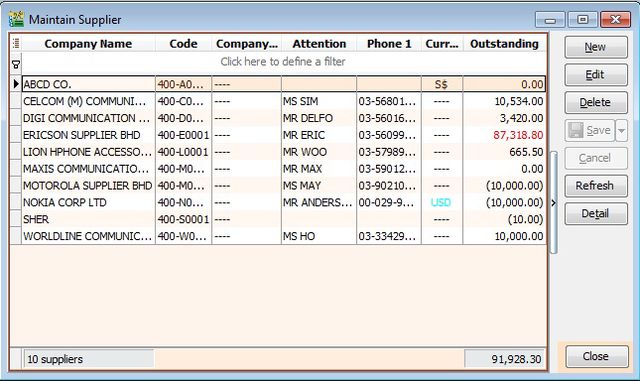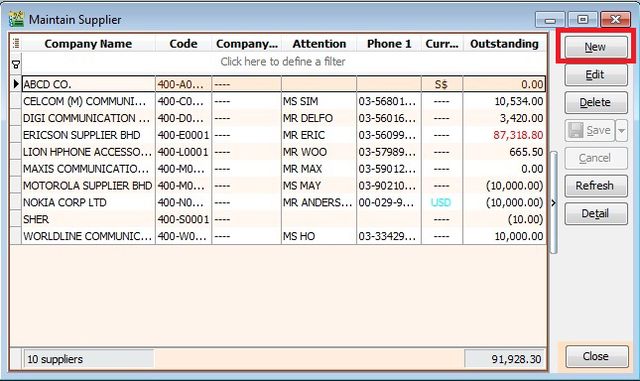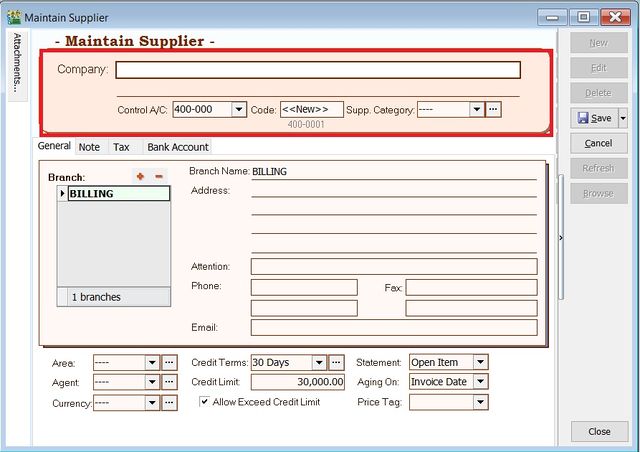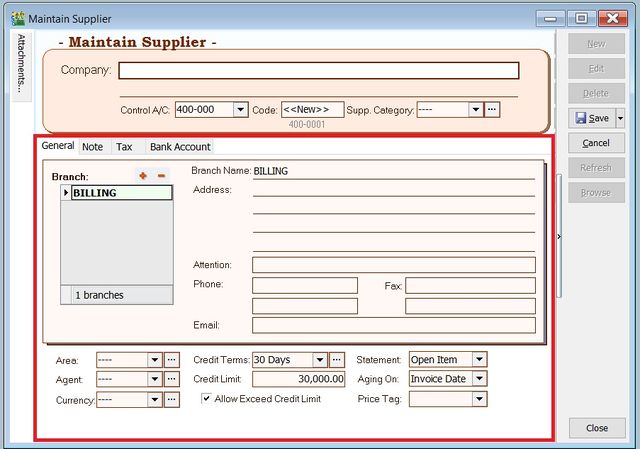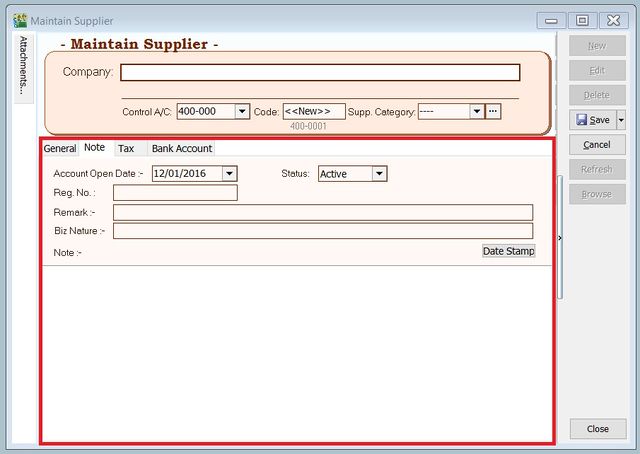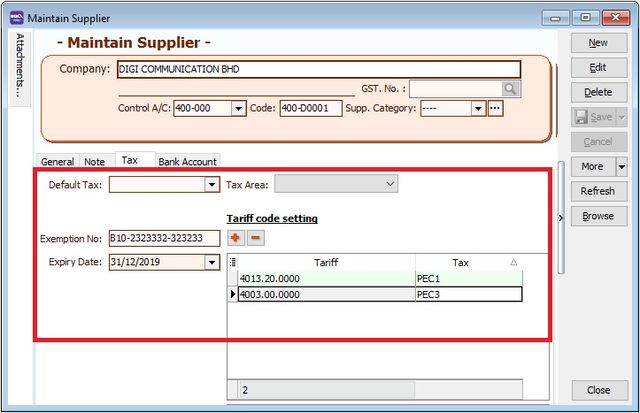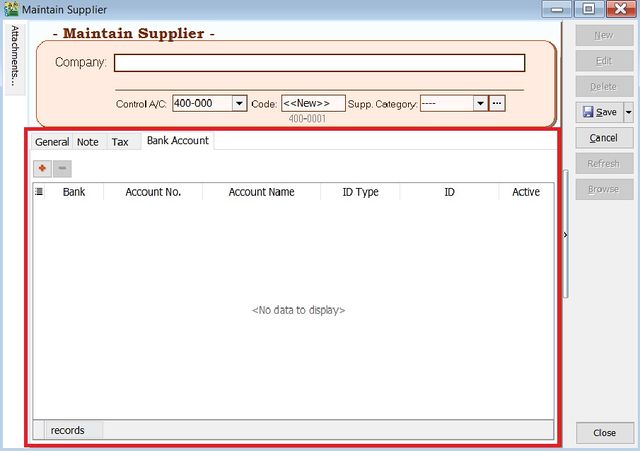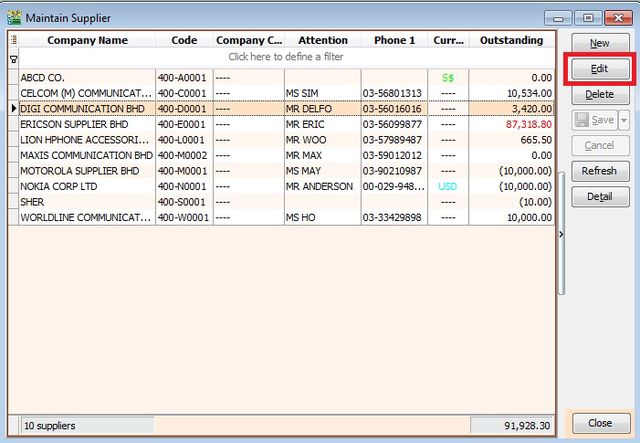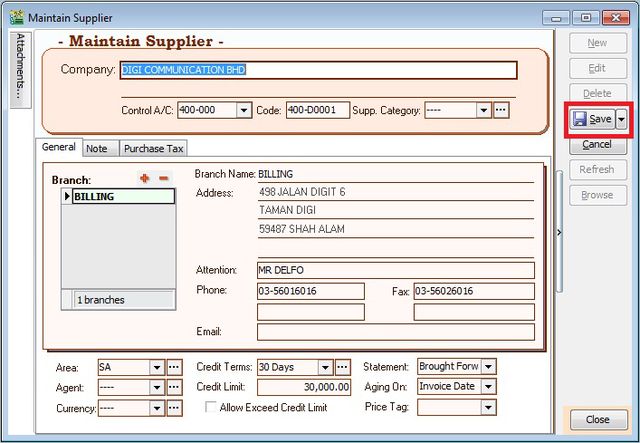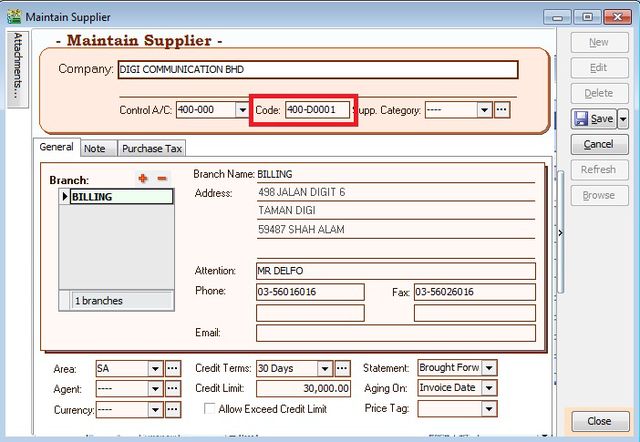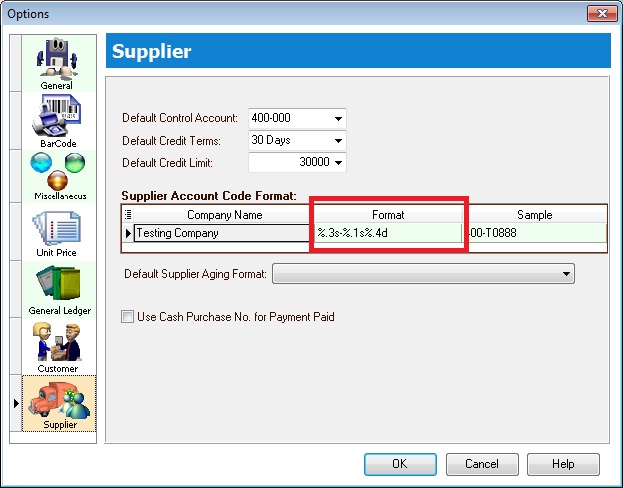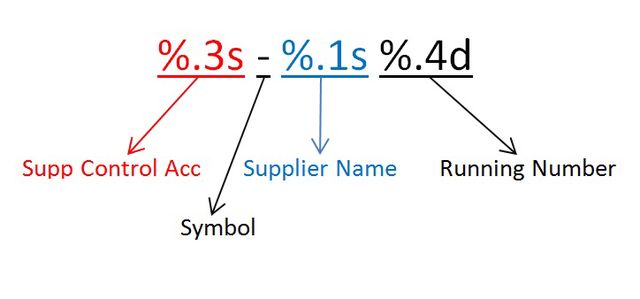(→Tax) |
|||
| (2 intermediate revisions by 2 users not shown) | |||
| Line 179: | Line 179: | ||
|- | |- | ||
| Exemption No || | | Exemption No || | ||
* Input the | * Input the Tax Exemption no. apply to your supplier | ||
* Field type : Alphanumeric | * Field type : Alphanumeric | ||
* Length : 50 | * Length : 50 | ||
| Line 264: | Line 264: | ||
<br /> | <br /> | ||
<div style="float: right;"> [[#top|[top]]]</div> | |||
=='''Supplier Code Format'''== | =='''Supplier Code Format'''== | ||
Latest revision as of 03:48, 10 December 2018
Menu: Supplier | Maintain Supplier...
Introduction
- To keep the Supplier profile data such as addresses, telephone, fax, email, contact person, credit limits, credit terms, etc. In other words, it is your supplier contacts list.
New Supplier
- To create NEW supplier, CLICK on NEW button. See screenshot below.
- You will get a blank form to be fill-in with the supplier data.
- You may start input the following fields:
| Field Name | Explanation & Properties |
|---|---|
| Company |
|
| Description 2 (UNDERLINE below Company) |
|
| Control A/c |
|
| Code |
|
| Cust Category |
|
General
| Field Name | Explanation & Properties |
|---|---|
| Branch Name |
|
| Address (4 lines) |
|
| Attention |
|
| Phone 1 & 2 |
|
| Fax 1 & 2 |
|
| |
| Area |
|
| Agent |
|
| Currency |
|
| Credit Terms |
|
| Credit Limit |
|
| Statement |
|
| Aging On |
|
| Price Tag |
|
Note
| Field Name | Explanation & Properties |
|---|---|
| Account Open Date |
|
| Remark |
|
| Biz Nature |
|
| Note |
|
| Status |
|
Tax
| Field Name | Explanation & Properties |
|---|---|
| Default Tax |
|
| Tax Area |
|
| Exemption No |
|
| Expiry Date |
|
Tariff Code Setting
This setting set the supplier who has supply the taxable goods under the Sales Tax (Person Exempted from Payment of Tax) Order 2018.
| Field Name | Explanation & Properties |
|---|---|
| Tariff |
|
| Tax |
|
Bank Account
| Field Name | Explanation & Properties |
|---|---|
| Bank |
|
| Account No |
|
| Account Name |
|
| ID Type |
|
| ID |
|
| Active |
|
Edit Supplier
- You can EDIT the supplier, CLICK on EDIT button. See screenshot below.
NOTE : 1. User able to EDIT the supplier data depends on the user access rights granted. 2. Any EDITING the system will be audited (logged) with changes made.
Save Supplier
- You have to SAVE the supplier data before can be used. See screenshot below.
Delete Supplier
- You can DELETE the unwanted supplier data. See screenshot below.
NOTE : 1. User able to DELETE the supplier data depends on the user access rights granted.
Supplier Code Format
- Supplier code can be AUTO generate or overwrite it manually. See screenshot below.
IMPORTANT : 1. Every supplier code is unique. 2. If the system found there is an duplicate code trying to save, users will be notify by warning message. See screenshot below.
[File:Customer-Maintain Customer-Duplicate Code.jpg|340px|center]]
- You can set the supplier code format via Tools | Options...(Supplier). See screenshot below.
- Explanation of the Supplier Code Format:
- For example,
| Company Name | Customer Control Acc | Format | Result |
|---|---|---|---|
| ABCD SDN BHD |
401-000 |
%.1s-%.1s%.1d |
4-A-1 |
| ABCD SDN BHD |
401-000 |
%.2s-%.2s%.2d |
40-AB-01 |
| ABCD SDN BHD |
401-000 |
%.3s-%.3s%.3d |
401-ABC-001 |
| ABCD SDN BHD |
401-000 |
%.4s-%.4s%.4d |
401--ABCD-0001 |