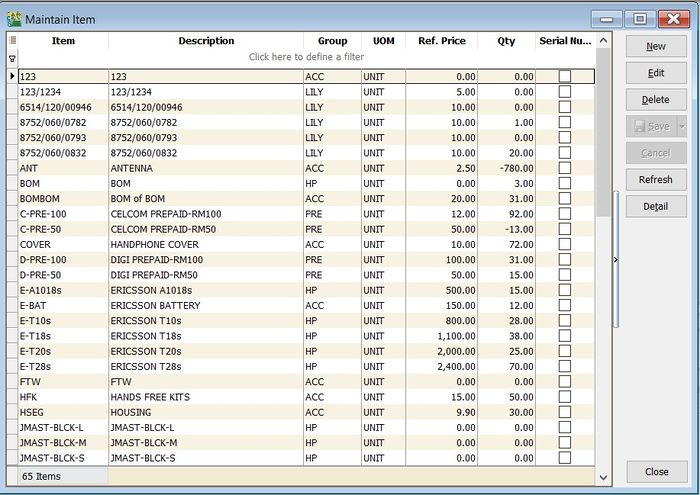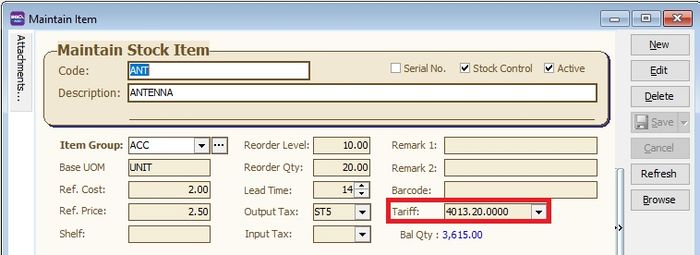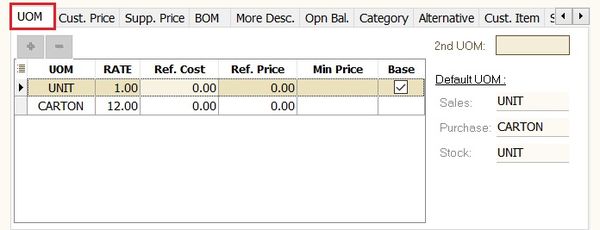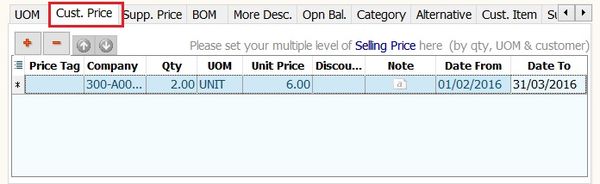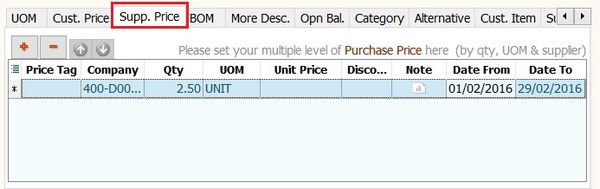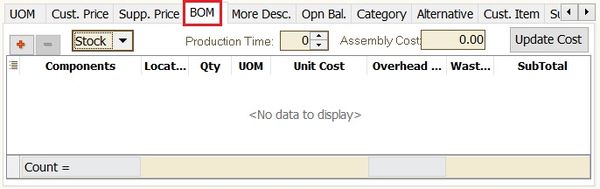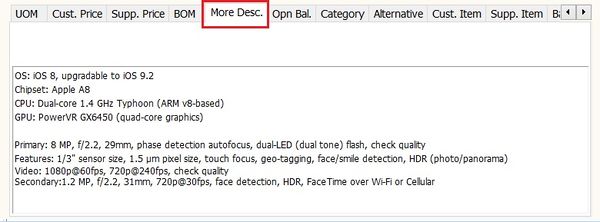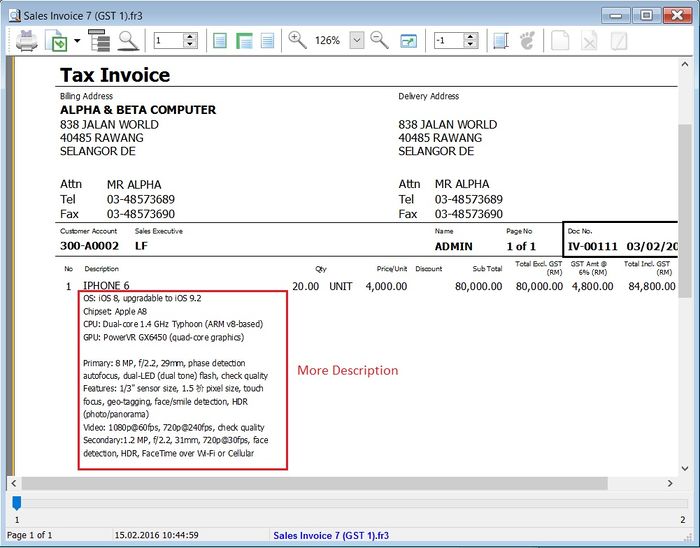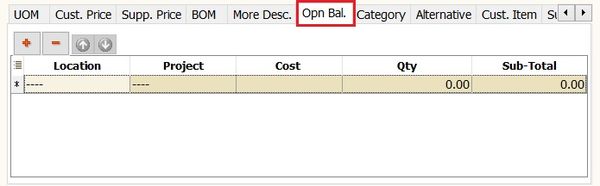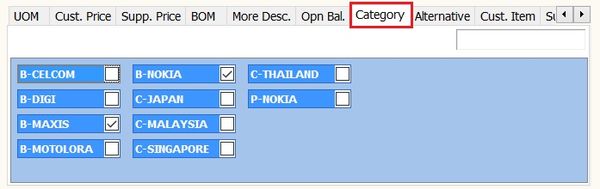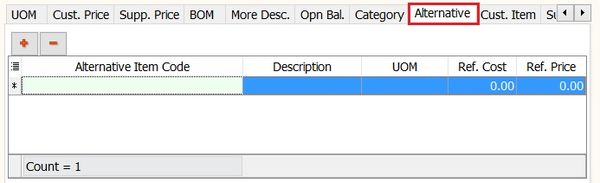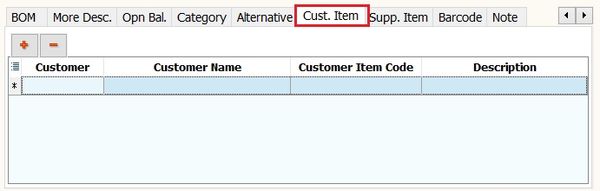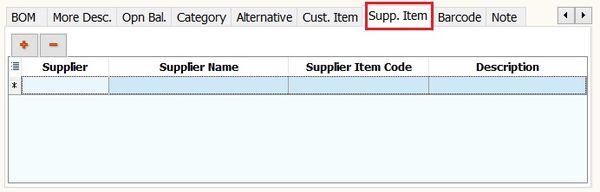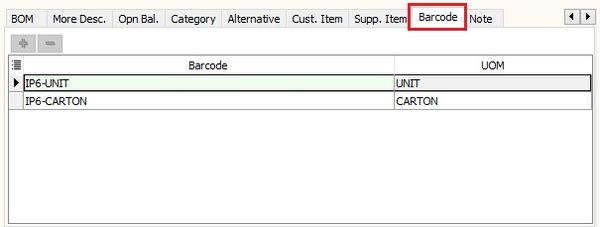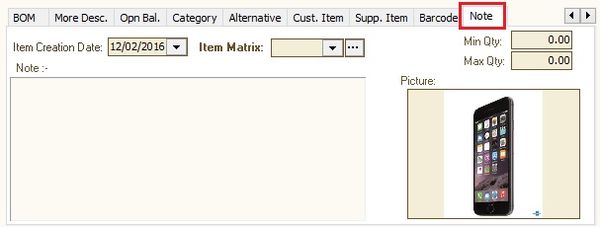| (15 intermediate revisions by the same user not shown) | |||
| Line 3: | Line 3: | ||
==Introduction== | ==Introduction== | ||
:To setup the stock item list. | :To setup the stock item list. | ||
[[File:Stock-Maintain Stock Item-01.jpg |700px|center]] | |||
<br /> | <br /> | ||
<div style="float: right;"> [[#top|[top]]]</div> | |||
==Maintain Stock Item== | ==Maintain Stock Item== | ||
| Line 84: | Line 85: | ||
| Tariff || | | Tariff || | ||
* Assigned a tariff code. | * Assigned a tariff code. | ||
* Lookup from [[Maintain Tax]] | |||
* Related Topic [[Maintain_Customer#Tax]] , [[Maintain_Supplier#Tax]] | * Related Topic [[Maintain_Customer#Tax]] , [[Maintain_Supplier#Tax]] | ||
|- | |- | ||
| Line 111: | Line 113: | ||
:3. It is required '''multiple pricing''' module. | :3. It is required '''multiple pricing''' module. | ||
:4. See the screenshot below. | :4. See the screenshot below. | ||
[[File:Stock-Maintain Stock Item-02e.jpg |600px|center]] | |||
<br /> | <br /> | ||
| Line 120: | Line 122: | ||
:2. It is required '''Bill of Materials''' module. | :2. It is required '''Bill of Materials''' module. | ||
:3. See the screenshot below. | :3. See the screenshot below. | ||
[[File:Stock-Maintain Stock Item-02f.jpg |600px|center]] | |||
<br /> | <br /> | ||
| Line 126: | Line 128: | ||
:1. Enter the product details or specifications. | :1. Enter the product details or specifications. | ||
:2. See the screenshot below. | :2. See the screenshot below. | ||
[[File:Stock-Maintain Stock Item-02g.jpg |600px|center]] | |||
<br /> | <br /> | ||
'''Tips:''' | '''Tips:''' | ||
Example view from Sales Tax Invoice: | Example view from Sales Tax Invoice: | ||
[[File:Stock-Maintain Stock Item-02o.jpg |700px|center]] | |||
<br /> | <br /> | ||
| Line 137: | Line 139: | ||
===Opn Bal.=== | ===Opn Bal.=== | ||
:To enter the Opening Stock qty and value balances. | :To enter the Opening Stock qty and value balances. | ||
[[File:Stock-Maintain Stock Item-02h.jpg |600px|center]] | |||
<br /> | <br /> | ||
| Line 143: | Line 145: | ||
:1. To set the multiple stock category for reporting purpose, eg. country origins, brands, etc. | :1. To set the multiple stock category for reporting purpose, eg. country origins, brands, etc. | ||
:2. See the screenshot below. | :2. See the screenshot below. | ||
[[File:Stock-Maintain Stock Item-02i.jpg |600px|center]] | |||
<br /> | <br /> | ||
===Alternative=== | ===Alternative=== | ||
:Enable to identify the alternative items to replace. | :Enable to identify the alternative items to replace. | ||
[[File:Stock-Maintain Stock Item-02j.jpg |600px|center]] | |||
<br /> | <br /> | ||
| Line 154: | Line 156: | ||
:1. To enter the '''customer item code''' and '''description'''. | :1. To enter the '''customer item code''' and '''description'''. | ||
:2. Purpose is to search or print the customer item code and description in tax invoice instead of using the original item description. | :2. Purpose is to search or print the customer item code and description in tax invoice instead of using the original item description. | ||
[[File:Stock-Maintain Stock Item-02k.jpg |600px|center]] | |||
<br /> | <br /> | ||
| Line 160: | Line 162: | ||
:1. To enter the '''supplier item code''' and '''description'''. | :1. To enter the '''supplier item code''' and '''description'''. | ||
:2. Purpose is to search or print the supplier item code and description in purchase invoice instead of using the original item description. | :2. Purpose is to search or print the supplier item code and description in purchase invoice instead of using the original item description. | ||
[[File:Stock-Maintain Stock Item-02l.jpg |600px|center]] | |||
<br /> | <br /> | ||
| Line 166: | Line 168: | ||
:1. To enter the barcode for different UOM. | :1. To enter the barcode for different UOM. | ||
:2. See the screenshot below. | :2. See the screenshot below. | ||
[[File:Stock-Maintain Stock Item-02m.jpg |600px|center]] | |||
<br /> | <br /> | ||
===Note=== | ===Note=== | ||
:1. Others stock information. | :1. Others stock information. | ||
{| class="wikitable" style="margin: 1em auto 1em auto;" | |||
|- | |- | ||
! Field Name !! Type !! Explanation | ! Field Name !! Type !! Explanation | ||
| Line 189: | Line 191: | ||
|}<br /> | |}<br /> | ||
:2. See the screenshot below. | :2. See the screenshot below. | ||
[[File:Stock-Maintain Stock Item-02n.jpg |600px|center]] | |||
<br /> | <br /> | ||
'''Note: ''' | '''Note: ''' | ||
Do not load the picture size more than 16kb. This is to avoid the database size growth bigger. | Do not load the picture size more than 16kb. This is to avoid the database size growth bigger. | ||
<div style="float: right;"> [[#top|[top]]]</div> | |||
==See also== | |||
* [[Maintain Stock Group]] | |||
* [[Maintain Tariff]] | |||
* [[Maintain Tax]] | |||
* [[Maintain Supplier]] | |||
* [[Maintain Customer]] | |||
Latest revision as of 03:55, 14 September 2018
Menu: Stock | Maintain Stock Item...
Introduction
- To setup the stock item list.
Maintain Stock Item
Main Header
- Maintain Stock Item entry form as shown the screenshot below.
| Field Name | Explanation & Properties |
|---|---|
| Code |
|
| Description |
|
| 2nd Description |
|
| Serial No. |
|
| Stock Control |
|
| Active |
|
| Item Group |
|
| Base UOM |
|
| Ref. Cost |
|
| Ref. Price |
|
| Shelf |
|
| Reorder Level |
|
| Reorder Qty |
|
| Lead Time |
|
| Output Tax |
|
| Input Tax |
|
| Remark 1 |
|
| Remark 2 |
|
| Barcode |
|
| Tariff |
|
| Bal Qty |
|
UOM
- 1. Allow to set multiple UOM, eg. 1 carton = 12 units.
- 2. Beside that, you can set the default UOM for Sales, Purchase and Stock entry form.
- 3. See the screenshot below.
Cust.Price
- 1. Allow to set multiple pricing/contract price for customer.
- 2. You can use price tag to tag the price for a customer.
- 3. It is required multiple pricing module.
- 4. See the screenshot below.
Supp.Price
- 1. Allow to set multiple pricing/contract price for supplier.
- 2. You can use price tag to tag the price for a supplier.
- 3. It is required multiple pricing module.
- 4. See the screenshot below.
- Related Topic : How is the Price Tag work?
BOM
- 1. Allow to setup recipes/ingredients for a manufactured product.
- 2. It is required Bill of Materials module.
- 3. See the screenshot below.
More Desc.
- 1. Enter the product details or specifications.
- 2. See the screenshot below.
Tips: Example view from Sales Tax Invoice:
Opn Bal.
- To enter the Opening Stock qty and value balances.
Category
- 1. To set the multiple stock category for reporting purpose, eg. country origins, brands, etc.
- 2. See the screenshot below.
Alternative
- Enable to identify the alternative items to replace.
Cust. Item
- 1. To enter the customer item code and description.
- 2. Purpose is to search or print the customer item code and description in tax invoice instead of using the original item description.
Supp. Item
- 1. To enter the supplier item code and description.
- 2. Purpose is to search or print the supplier item code and description in purchase invoice instead of using the original item description.
Barcode
- 1. To enter the barcode for different UOM.
- 2. See the screenshot below.
Note
- 1. Others stock information.
| Field Name | Type | Explanation |
|---|---|---|
| Item Creation Date | Date | Item created date. |
| Item Matrix | Lookup | Required Stock Matrix module. |
| Min Qty | Float | Enter the minimum qty. |
| Max Qty | Float | Enter the maximum qty. |
| Picture | Picture | Load a product picture. Recommend to load the picture size (jpg or jpeg) less than 16kb. |
| Note | Rich Text | Enter the product additional information for internal view. |
- 2. See the screenshot below.
Note: Do not load the picture size more than 16kb. This is to avoid the database size growth bigger.