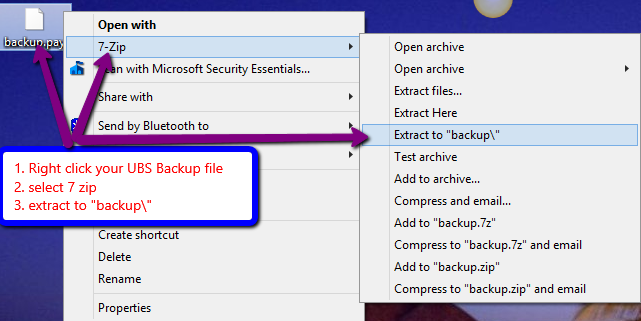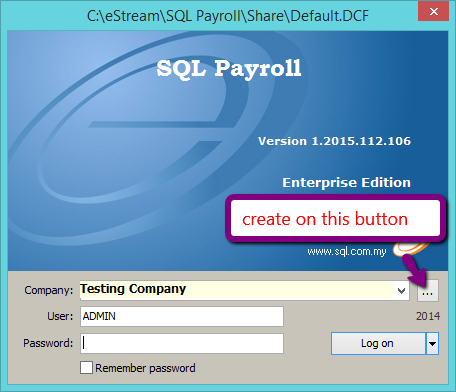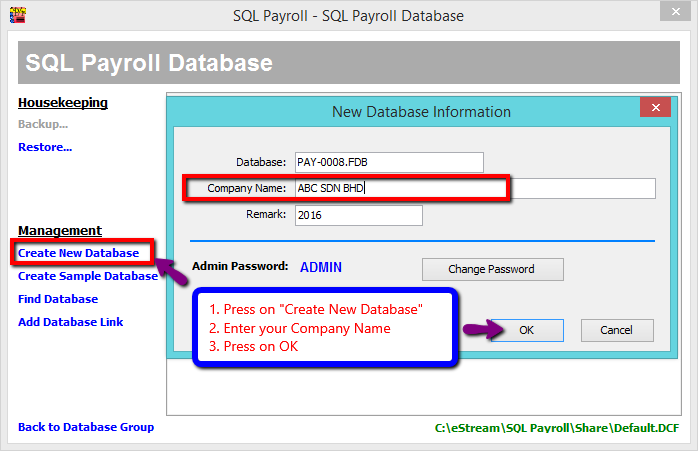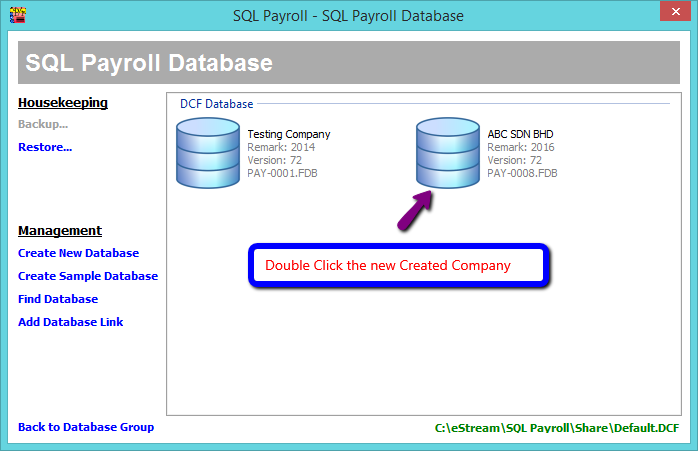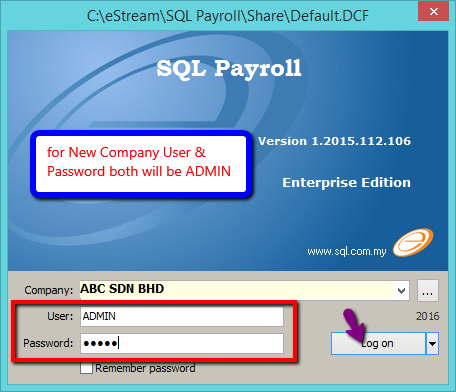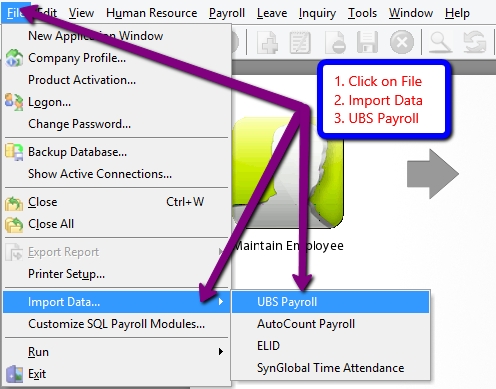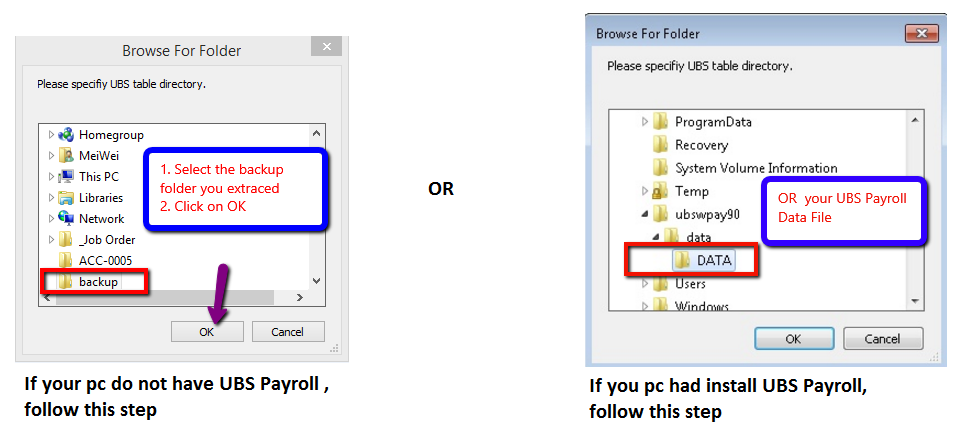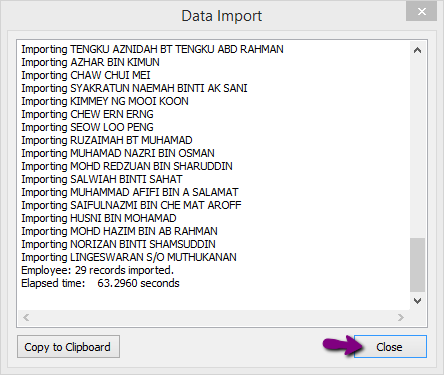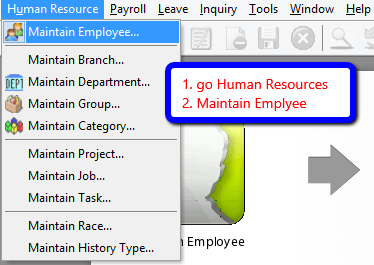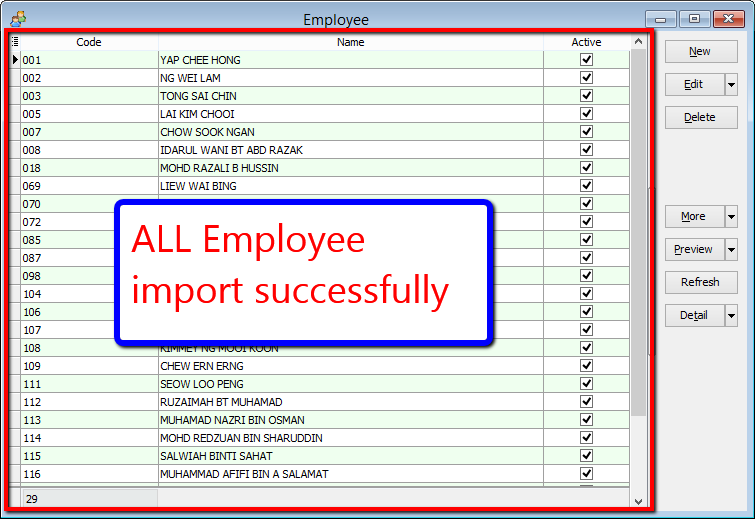No edit summary |
|||
| (10 intermediate revisions by 3 users not shown) | |||
| Line 2: | Line 2: | ||
==Introduction== | ==Introduction== | ||
This function is to import the Data From the UBS Payroll.<br> | This function is to import the Data From the UBS Payroll.<br> | ||
==Type Information/Data Import== | ==Type Information/Data Import== | ||
#Maintain Branch (branch.dbf) | #Maintain Branch (branch.dbf) | ||
| Line 12: | Line 12: | ||
#Maintain Deduction (dedtable.dbf) | #Maintain Deduction (dedtable.dbf) | ||
#Maintain Employee (pmast.dbf) | #Maintain Employee (pmast.dbf) | ||
==Requirement== | ==Requirement== | ||
| Line 19: | Line 18: | ||
#SQL Payroll Application | #SQL Payroll Application | ||
#Empty Database of SQL Payroll | #Empty Database of SQL Payroll | ||
==Steps== | |||
If your pc <b>do not install UBS Payroll follow step 1</b> , if you <b>had install UBS Payroll in your pc <u>IGNORE</u> step 1</b> | |||
<br> | |||
#Extract your UBS Payroll file by using 7zip. | |||
::[[File:5.png]] | |||
<br> | |||
<li>Download 7 Zip to extract UBS Payroll Backup file.</li> | |||
<b><u>Download Path for 7 Zip :</u></b> | |||
Window 32 Bits : http://www.sql.com.my/utility/7-zip.msi | |||
Window 64 Bits: http://www.sql.com.my/utility/7-zip-x64.msi | |||
<br> | |||
:2.Create a Empty Database in SQL Payroll | |||
::[[File:1.png]] | |||
<br> | |||
::[[File:2.png]] | |||
<br> | |||
::[[File:3.png]] | |||
<br> | |||
:3.Login the Empty Database of SQL Payroll | |||
::[[File:4.png]] | |||
<br> | |||
:4.Click File | Import Data | UBS Payroll | |||
::[[File:6.png]] | |||
<br> | |||
:5. Select the the extracted backup folder <b>or</b> UBS Payroll Directory Folder & Click Ok to Start Import <br> | |||
::[[File:7c.png]] | |||
<li>If failed to connect and prompt message "Provider cannot be found. It may not be properly install".<br /> | |||
<b><u>You need to download and install the file "VFPOLEDBSetup.msi" from:</u></b> | |||
https://www.microsoft.com/en-my/download/details.aspx?id=14839 </li> | |||
<br> | |||
:6. Click Close to finish import. | |||
::[[File:8.png]] | |||
<br> | |||
:7. Go Human Resources | Maintain Employee to check all your Employee List imported successfully from UBS Payroll. | |||
::[[File:9.png]] | |||
<br> | <br> | ||
::[[File:10.png]] | |||
<br> | |||
::[[File: | |||
==FAQ== | |||
: | :1. Get message "Provider cannot be found ....it may not be properly installed" when try to import the UBS backup folder. | ||
:'''Answer:''' The computer need to add Microsoft Visual FocPro Driver in ODBC Data Source Adminstrator (control panel) | |||
Latest revision as of 10:21, 18 February 2021
File | Import Data | UBS Payroll
Introduction
This function is to import the Data From the UBS Payroll.
Type Information/Data Import
- Maintain Branch (branch.dbf)
- Maintain Category (category.dbf)
- Maintain Department (dept.dbf)
- Maintain Project (project.dbf)
- Maintain Race (race.dbf)
- Maintain Allowance (awtable.dbf)
- Maintain Deduction (dedtable.dbf)
- Maintain Employee (pmast.dbf)
Requirement
- UBS Payroll Version 9 and above
- UBS Payroll Data (after restore)
- SQL Payroll Application
- Empty Database of SQL Payroll
Steps
If your pc do not install UBS Payroll follow step 1 , if you had install UBS Payroll in your pc IGNORE step 1
- Extract your UBS Payroll file by using 7zip.
Download Path for 7 Zip :
Window 32 Bits : http://www.sql.com.my/utility/7-zip.msi
Window 64 Bits: http://www.sql.com.my/utility/7-zip-x64.msi
- 5. Select the the extracted backup folder or UBS Payroll Directory Folder & Click Ok to Start Import
You need to download and install the file "VFPOLEDBSetup.msi" from: https://www.microsoft.com/en-my/download/details.aspx?id=14839
- 7. Go Human Resources | Maintain Employee to check all your Employee List imported successfully from UBS Payroll.
FAQ
- 1. Get message "Provider cannot be found ....it may not be properly installed" when try to import the UBS backup folder.
- Answer: The computer need to add Microsoft Visual FocPro Driver in ODBC Data Source Adminstrator (control panel)