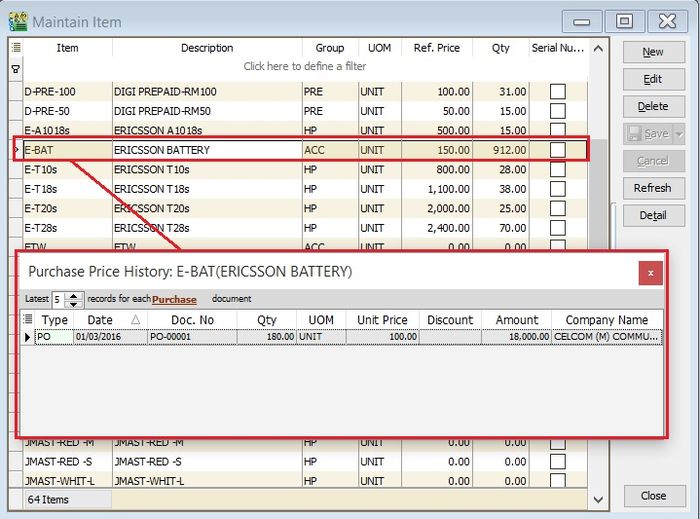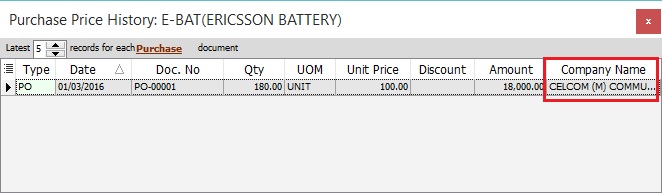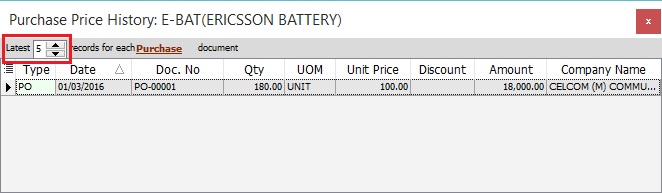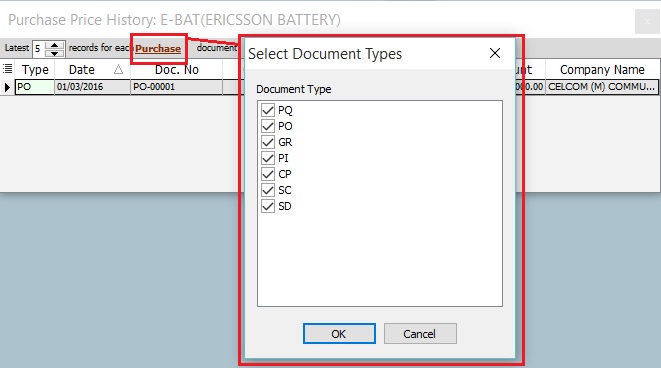No edit summary |
|||
| (One intermediate revision by the same user not shown) | |||
| Line 8: | Line 8: | ||
==Purchase Price History== | ==Purchase Price History== | ||
:1. As long you are highlight the item code, eg. Maintain Stock Item | :1. As long you are highlight the item code, eg. at Maintain Stock Item or during the sales/purchase documents creation. | ||
:2. Press '''Shift + Ctrl + P''' to check the'''Purchase Price History...''' for the item. | :2. Press '''Shift + Ctrl + P''' to check the'''Purchase Price History...''' for the item. | ||
::[[File:View-Purchae Price History-01.jpg|700px]] | ::[[File:View-Purchae Price History-01.jpg|700px]] | ||
<br /> | <br /> | ||
:3. Insert a'''Company Name''' column to compare the Purchase price history by company. | :3. Insert a '''Company Name''' column to compare the Purchase price history by company. | ||
::[[File:View-Purchae Price History-02.jpg|700px]] | ::[[File:View-Purchae Price History-02.jpg|700px]] | ||
<br /> | <br /> | ||
Latest revision as of 09:52, 8 March 2016
View | Purchase Price History...
Introduction
This function is to quick check on the purchase price history during the sales, purchase, and stock documents creation.
Shortcut Key
- Shift + Ctrl + P
Purchase Price History
- 1. As long you are highlight the item code, eg. at Maintain Stock Item or during the sales/purchase documents creation.
- 2. Press Shift + Ctrl + P to check thePurchase Price History... for the item.
- 4. Set the latest number of records to be display for each purchase document types (PQ, PO, GR, PI, CP, SC, SD).
- ----------------------------------------------------------------------------------------------------------------------------------------------------
- ----------------------------------------------------------------------------------------------------------------------------------------------------