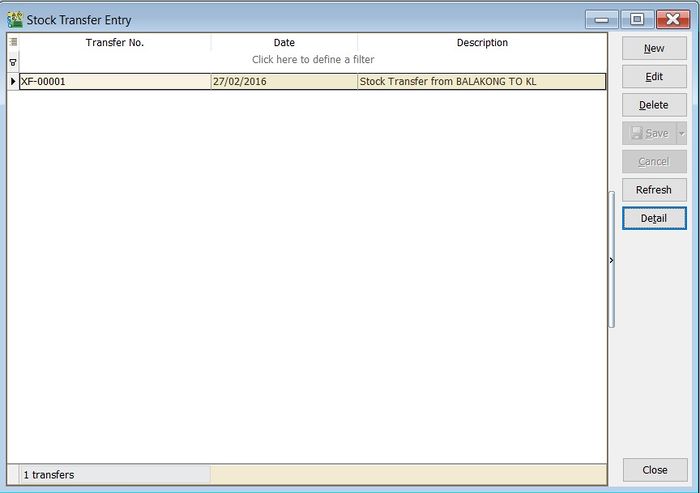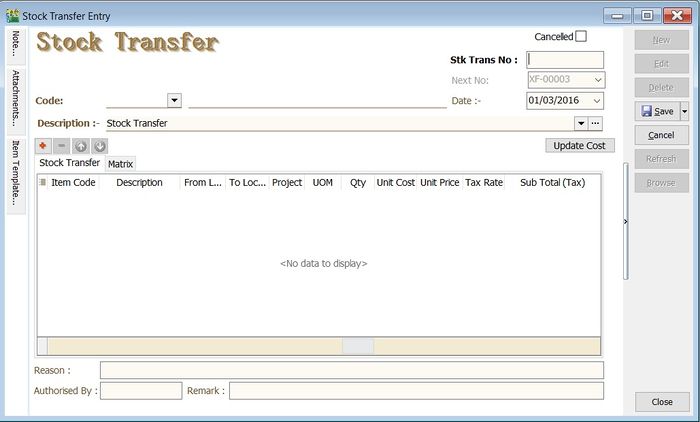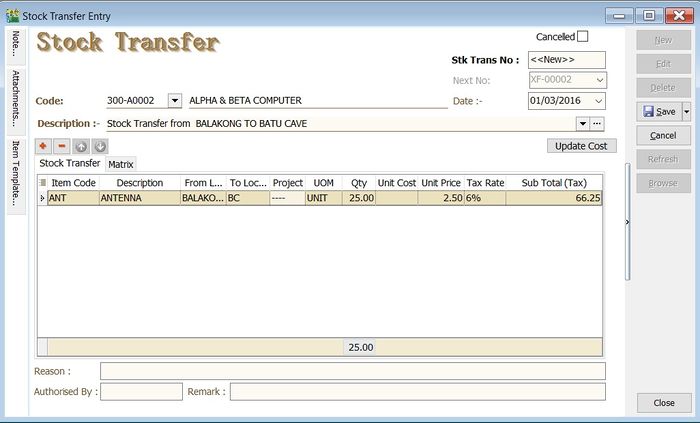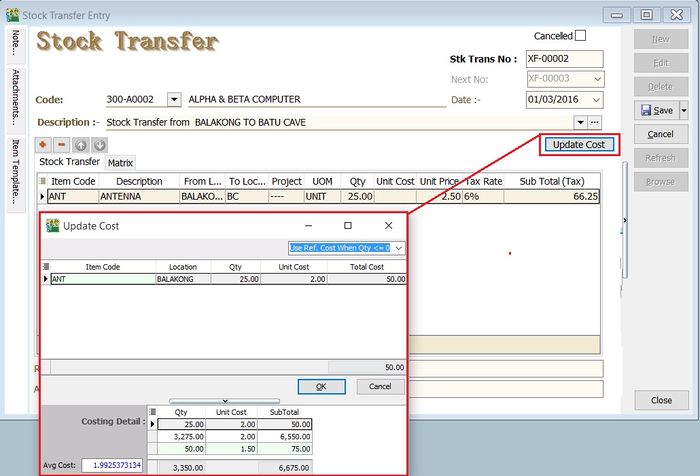(Created page with "''Menu: Stock | Stock Transfer...'' ==Introduction== :'''Stock Transfer''' is an entry to handle the stock movement from one location to another location, eg. location A to B...") |
|||
| (One intermediate revision by the same user not shown) | |||
| Line 13: | Line 13: | ||
==Stock Transfer== | ==Stock Transfer== | ||
:1. Click on '''New'''. | :1. Click on '''New'''. | ||
::[[File:Stock-Stock Transfer-02.jpg |700px]]<br /> | ::[[File:Stock-Stock Transfer-02.jpg |700px]] | ||
:2. Enter the '''Description''' to describe the stock transfer entry, eg. "Stock Transfer from BALAKONG TO BATU CAVE". | <br /> | ||
:2. Enter the '''Description''' to describe the stock transfer entry, eg. "Stock Transfer from BALAKONG TO BATU CAVE".<br /> | |||
:3. Add the items to be transfer. | :3. Add the items to be transfer. | ||
:4. You may enter the '''reason''', '''remark''' and '''authorised by''' for future reference. | :4. You may enter the '''reason''', '''remark''' and '''authorised by''' for future reference.<br /> | ||
::[[File:Stock-Stock Transfer-03.jpg |700px]] | ::[[File:Stock-Stock Transfer-03.jpg |700px]] | ||
<br /> | <br /> | ||
:5. Click on '''Save''' to commit the stock movement between the locations. | :5. Click on '''Save''' to commit the stock movement between the locations.<br /> | ||
<br /> | |||
:6. For some circumstances, it is required to select the customer code and enter the unit price, tax code, tax amount and subtotal for consignment sales. | :6. For some circumstances, it is required to select the customer code and enter the unit price, tax code, tax amount and subtotal for consignment sales. | ||
::[[File:Stock-Stock Transfer-05.jpg |700px]] | ::[[File:Stock-Stock Transfer-05.jpg |700px]] | ||
<br /> | |||
==Update Cost== | ==Update Cost== | ||
Latest revision as of 07:03, 1 March 2016
Menu: Stock | Stock Transfer...
Introduction
- Stock Transfer is an entry to handle the stock movement from one location to another location, eg. location A to B. Commonly use for:-
Stock Transfer
- 2. Enter the Description to describe the stock transfer entry, eg. "Stock Transfer from BALAKONG TO BATU CAVE".
- 3. Add the items to be transfer.
- 4. You may enter the reason, remark and authorised by for future reference.
- 5. Click on Save to commit the stock movement between the locations.
- 6. For some circumstances, it is required to select the customer code and enter the unit price, tax code, tax amount and subtotal for consignment sales.
Update Cost
- 1. You update the unit cost by click on Update Cost button.
- 2. System will based on the update cost method to retrieve the unit cost for each items. There are:-
No. Update Cost Method Explanation 1 Use Ref.Cost When Qty <= 0 (by default) If qty balance below to 0, unit cost will update with Reference Cost from Maintain Stock Item. 2 Use Strict Costing Unit cost calculated from the Costing Method set in Maintain Stock Group. 3 Use Serial Number Costing Unit cost will based on the serial number.