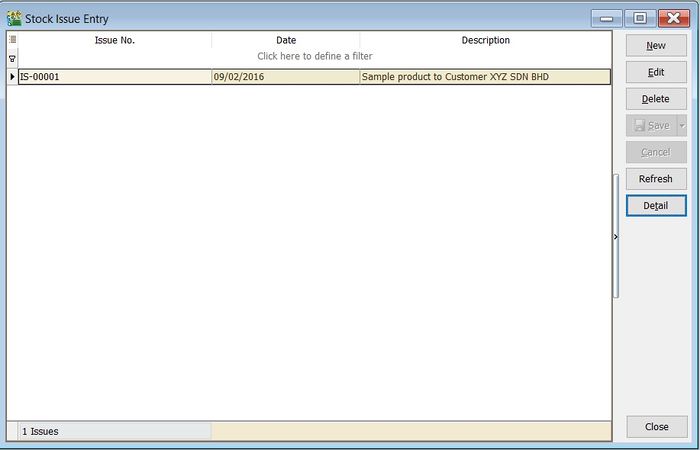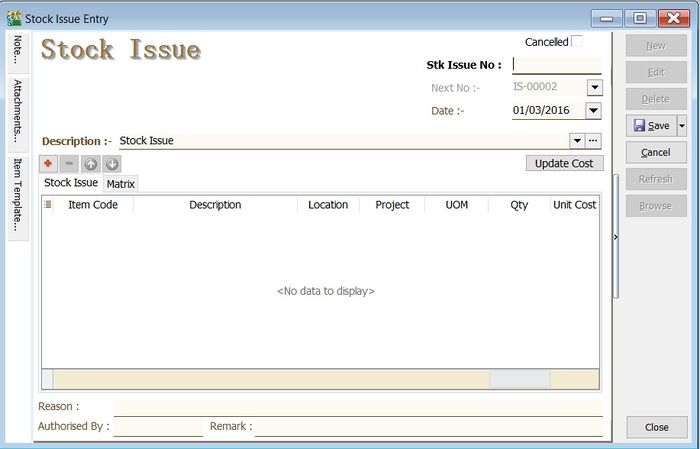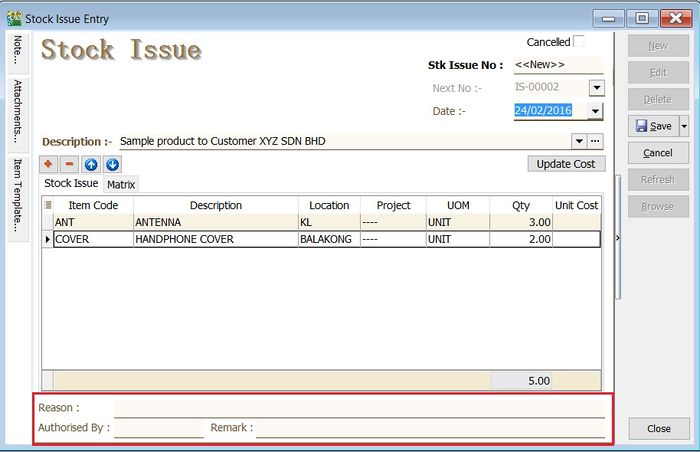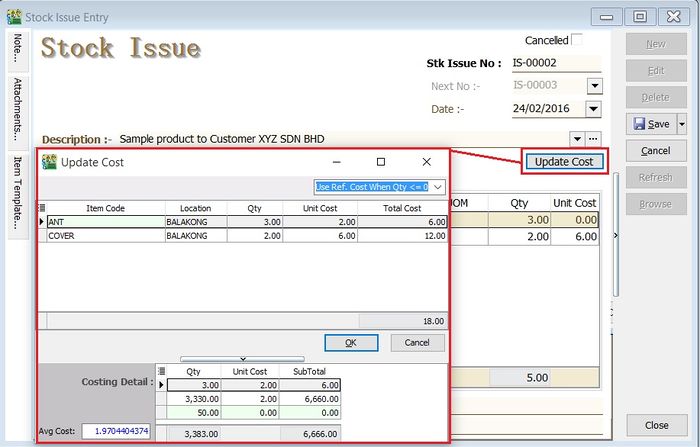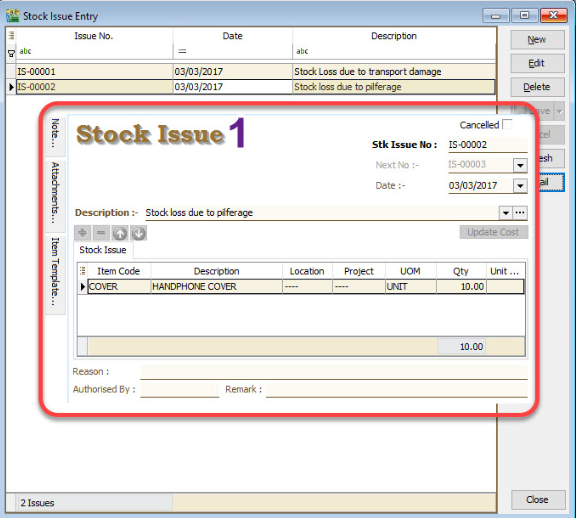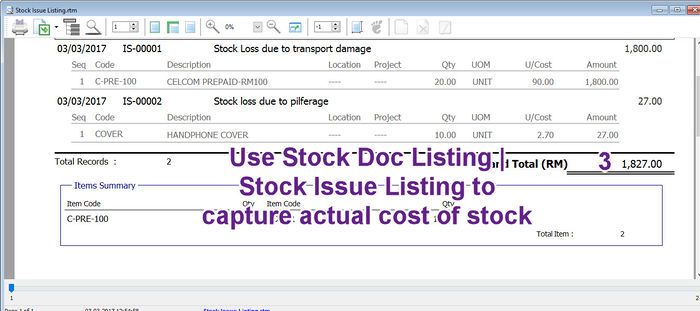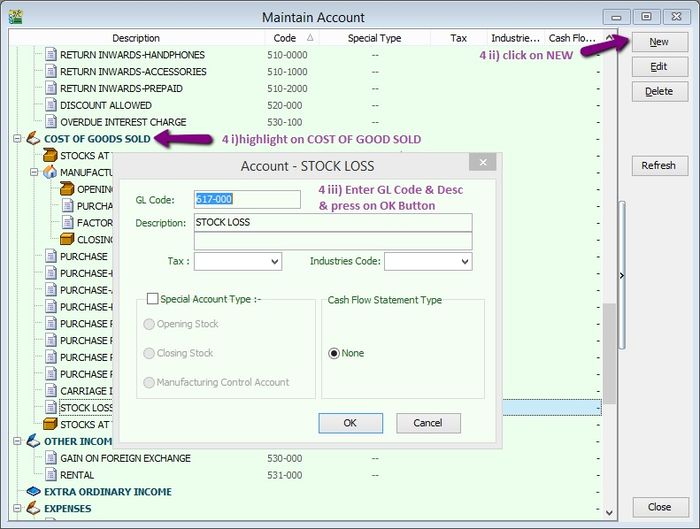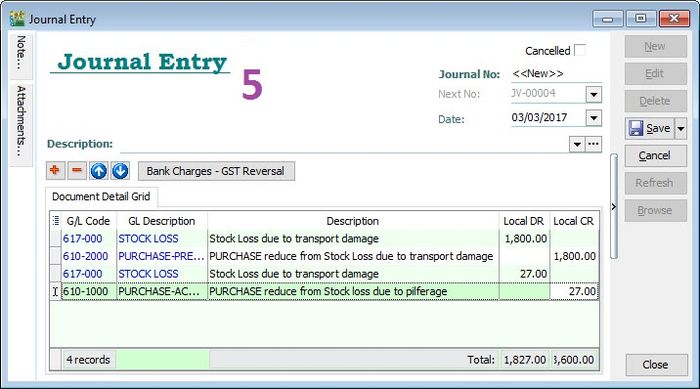(Created page with "''Menu: Stock | Stock Issue...'' ==Introduction== :'''Stock Issue''' is an entry to update outgoing stock as '''Qty Out'''. Commonly use for:- ::a. to update the '''Opening S...") |
No edit summary |
||
| (5 intermediate revisions by 2 users not shown) | |||
| Line 3: | Line 3: | ||
==Introduction== | ==Introduction== | ||
:'''Stock Issue''' is an entry to update outgoing stock as '''Qty Out'''. Commonly use for:- | :'''Stock Issue''' is an entry to update outgoing stock as '''Qty Out'''. Commonly use for:- | ||
::a. to | ::a. sample products to customer; | ||
::b. | ::b. issue stock for own use; | ||
::c. and more...<br /> | ::c. issue for display purpose; | ||
::d. and more...<br /> | |||
::[[File:Stock-Stock Issue-01.jpg |700px]] | ::[[File:Stock-Stock Issue-01.jpg |700px]] | ||
<br /> | <br /> | ||
==Stock | ==Stock Issue== | ||
:1. Click on '''New'''. | :1. Click on '''New'''. | ||
::[[File:Stock-Stock Issue-02.jpg |700px]]<br /> | ::[[File:Stock-Stock Issue-02.jpg |700px]]<br /> | ||
:2. Enter the '''Description''' to describe the stock | :2. Enter the '''Description''' to describe the stock issue entry, eg. "sample product to Customer ABC Sdn Bhd". | ||
:3. Add the items to be | :3. Add the items to be issue. | ||
:4. You may enter the '''reason''', '''remark''' and '''authorised by''' for future reference. | :4. You may enter the '''reason''', '''remark''' and '''authorised by''' for future reference. | ||
::[[File:Stock-Stock Issue-03.jpg |700px]] | ::[[File:Stock-Stock Issue-03.jpg |700px]] | ||
<br /> | <br /> | ||
:5. Click on '''Save''' to commit the stock qty | :5. Click on '''Save''' to commit the stock '''qty out'''. | ||
<br /> | <br /> | ||
| Line 23: | Line 24: | ||
:1. You update the unit cost by click on '''Update Cost''' button. | :1. You update the unit cost by click on '''Update Cost''' button. | ||
:2. System will based on the update cost method to retrieve the unit cost for each items. There are:- | :2. System will based on the update cost method to retrieve the unit cost for each items. There are:- | ||
::[[File:Stock-Stock Issue-04.jpg | | ::[[File:Stock-Stock Issue-04.jpg |700px]] | ||
<br /> | <br /> | ||
::{| class="wikitable" | ::{| class="wikitable" | ||
| Line 37: | Line 38: | ||
<br /> | <br /> | ||
::[[File:Stock | ==Journal Posting for damage stock loss== | ||
<br /> | |||
:1. do an adjustment for your stock loss under stock issue. | |||
::[[File:StockLoss 01.png |700px]] | |||
<br /> | |||
:2. Check on Stock | Print Stock Document Listing | Stock Issue Listing | Apply | |||
::[[File:StockLoss 02.png |700px]] | |||
<br /> | |||
:3. Preview the stock issue listing to <b>capture actual cost of stock</b> | |||
::[[File:StockLoss 03.jpg |700px]] | |||
<br /> | |||
:4. Create the following Accounts under GL | Maintain Chart of Account | Cost of Good Sold | New | |||
:: e.g. 617-000 Stock Loss | |||
::[[File:StkLoss COA 01.jpg |700px]] | |||
<br /> | |||
:5. do a Journal Posting (GL | Journal Entry) for your stock loss as per below screen | |||
::[[File:StockLoss 05.jpg |700px]] | |||
Latest revision as of 03:50, 4 March 2017
Menu: Stock | Stock Issue...
Introduction
- Stock Issue is an entry to update outgoing stock as Qty Out. Commonly use for:-
Stock Issue
- 1. Click on New.
- 2. Enter the Description to describe the stock issue entry, eg. "sample product to Customer ABC Sdn Bhd".
- 3. Add the items to be issue.
- 4. You may enter the reason, remark and authorised by for future reference.
- 5. Click on Save to commit the stock qty out.
Update Cost
- 1. You update the unit cost by click on Update Cost button.
- 2. System will based on the update cost method to retrieve the unit cost for each items. There are:-
No. Update Cost Method Explanation 1 Use Ref.Cost When Qty <= 0 (by default) If qty balance below to 0, unit cost will update with Reference Cost from Maintain Stock Item. 2 Use Strict Costing Unit cost calculated from the Costing Method set in Maintain Stock Group. 3 Use Serial Number Costing Unit cost will based on the serial number.
Journal Posting for damage stock loss
- 4. Create the following Accounts under GL | Maintain Chart of Account | Cost of Good Sold | New