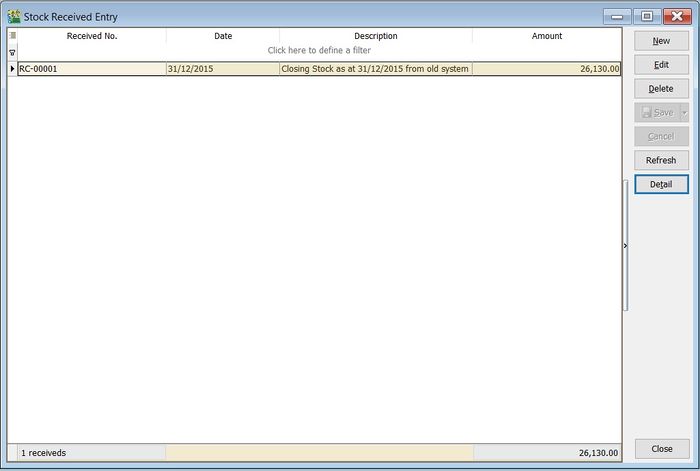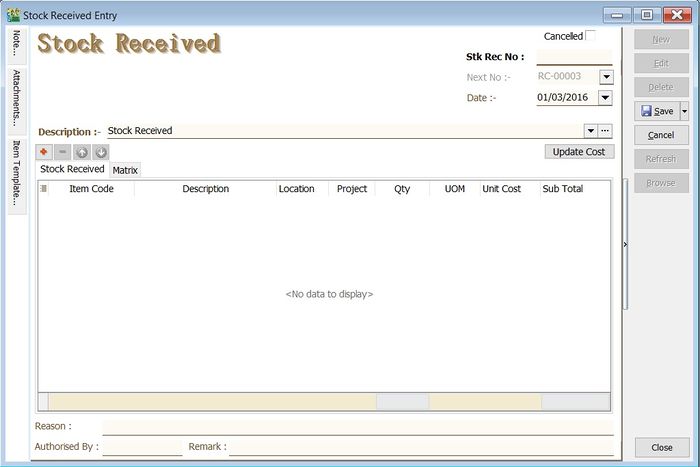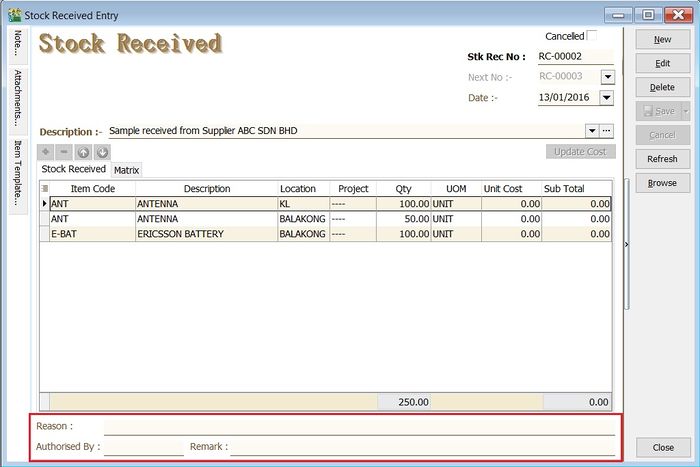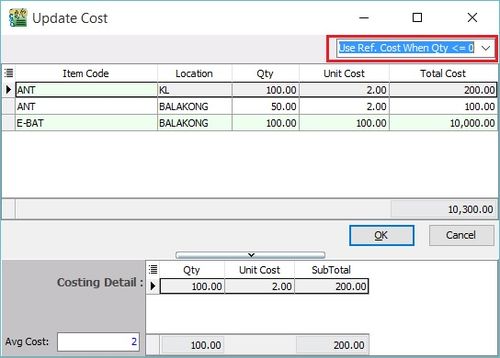No edit summary |
|||
| (5 intermediate revisions by the same user not shown) | |||
| Line 6: | Line 6: | ||
::b. to receive sample products from suppliers; | ::b. to receive sample products from suppliers; | ||
::c. and more...<br /> | ::c. and more...<br /> | ||
::[[File:Stock-Stock Received-01.jpg | | ::[[File:Stock-Stock Received-01.jpg |700px]] | ||
<br /> | <br /> | ||
==Stock Received== | ==Stock Received== | ||
:1. | :1. Click on '''New'''. | ||
::[[File:Stock-Stock Received-02.jpg | | ::[[File:Stock-Stock Received-02.jpg |700px]]<br /> | ||
:2. Enter the '''Description''' to describe the stock received entry, eg. "sample received from Supplier ABC Sdn Bhd". | |||
:2. | :3. Add the items to be received. | ||
::[[File:Stock-Stock Received-03.jpg | | :4. You may enter the '''reason''', '''remark''' and '''authorised by''' for future reference. | ||
::[[File:Stock-Stock Received-03.jpg |700px]] | |||
<br /> | <br /> | ||
:5. Click on '''Save''' to commit the stock '''qty in'''. | |||
: | |||
<br /> | <br /> | ||
== | ==Update Cost== | ||
:1. | :1. You update the unit cost by click on '''Update Cost''' button. | ||
:2. | :2. System will based on the update cost method to retrieve the unit cost for each items. There are:- | ||
::[[File:Stock-Stock Received-04.jpg |500px]] | |||
::[[File:Stock- | |||
<br /> | <br /> | ||
::{| class="wikitable" | |||
|- | |||
! No. !! Update Cost Method !! Explanation | |||
|- | |||
| 1 || Use Ref.Cost When Qty <= 0 (by default) || If qty balance below to 0, unit cost will update with '''Reference Cost''' from Maintain Stock Item. | |||
|- | |||
| 2 || Use Strict Costing || Unit cost calculated from the Costing Method set in Maintain Stock Group. | |||
|- | |||
| 3 || Use Serial Number Costing || Unit cost will based on the serial number. | |||
|} | |||
Latest revision as of 06:37, 1 March 2016
Menu: Stock | Stock Received...
Introduction
- Stock Received is an entry to update incoming stock as Qty In. Commonly use for:-
Stock Received
- 1. Click on New.
- 2. Enter the Description to describe the stock received entry, eg. "sample received from Supplier ABC Sdn Bhd".
- 3. Add the items to be received.
- 4. You may enter the reason, remark and authorised by for future reference.
- 5. Click on Save to commit the stock qty in.
Update Cost
- 1. You update the unit cost by click on Update Cost button.
- 2. System will based on the update cost method to retrieve the unit cost for each items. There are:-
No. Update Cost Method Explanation 1 Use Ref.Cost When Qty <= 0 (by default) If qty balance below to 0, unit cost will update with Reference Cost from Maintain Stock Item. 2 Use Strict Costing Unit cost calculated from the Costing Method set in Maintain Stock Group. 3 Use Serial Number Costing Unit cost will based on the serial number.