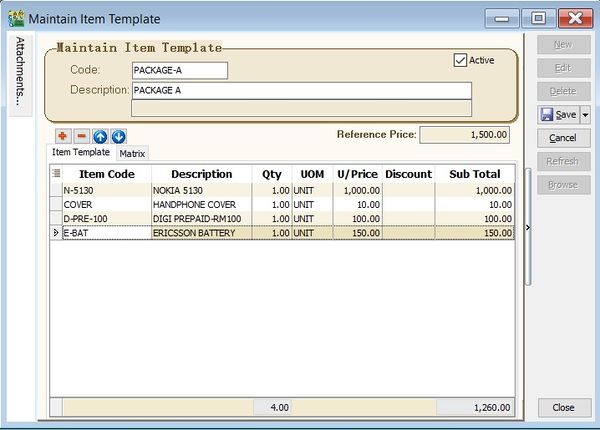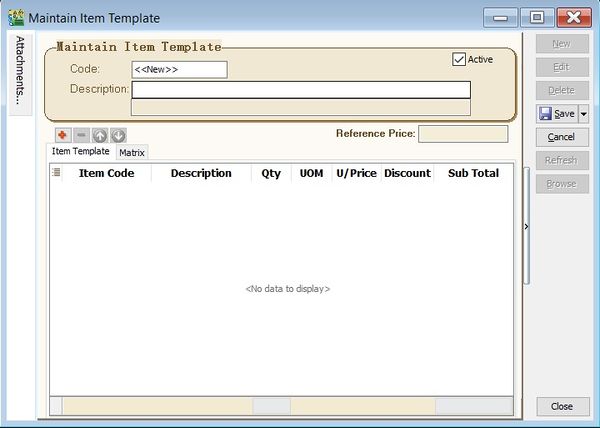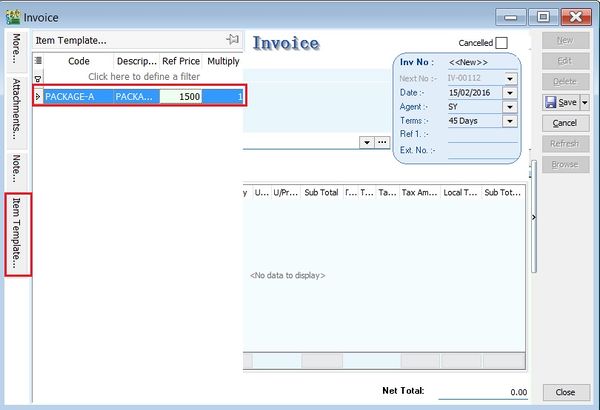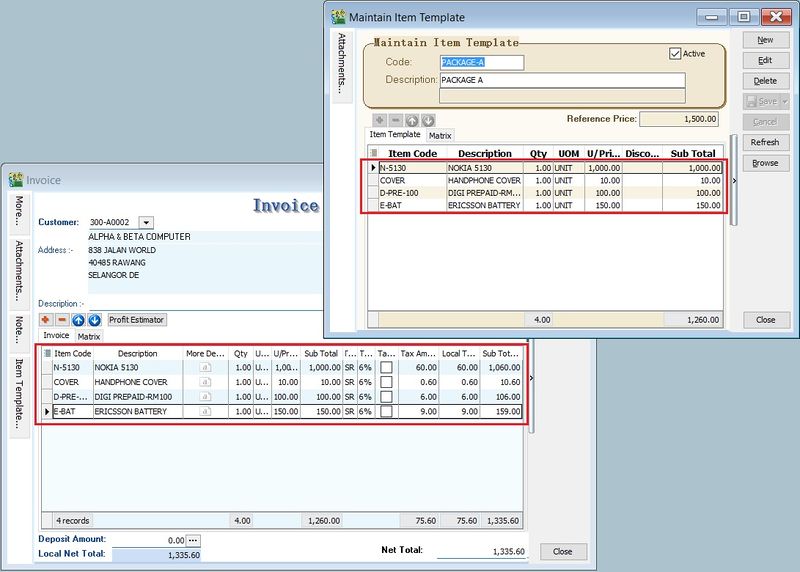No edit summary |
|||
| (2 intermediate revisions by the same user not shown) | |||
| Line 42: | Line 42: | ||
|} | |} | ||
<br /> | <br /> | ||
==How To Use The Item Template== | |||
:1. For example at the Sales Invoice, click on '''Item Template''' (Left Side Bar). | |||
:2. '''Double click''' on the '''Item Template'''. See the screenshot below. | |||
::[[File:Stock-Maintain Item Template-03.jpg |600px]] | |||
<br /> | |||
:3. List of items updated into the Sales Invoice detail. See the screenshot below. | |||
::[[File:Stock-Maintain Item Template-03b.jpg |800px]] | |||
Latest revision as of 08:49, 15 February 2016
Menu: Stock | Maintain Item Template...
Introduction
- 1. It is usually use for a set or package items.
- 2. It can be create a template consists of the item selected and use in Sales/Purchase/Stock documents.
Maintain Item Template
Field Name Explanation & Properties Code - Input the new Item Template code.
- Field type : Alphanumerical
- Length : 20
Description - Input the Item Template description.
- Field type : Alphanumerical
- Length : 200
Description 2 - Input the Item Template description 2.
- Field type : Alphanumerical
- Length : 200
Reference Price - Input the Reference Selling Price.
- Field type : Float
Item Template - Insert the items details.
Matrix - To load the Matrix profile.
- It is require Stock Matrix module.
How To Use The Item Template
- 1. For example at the Sales Invoice, click on Item Template (Left Side Bar).
- 2. Double click on the Item Template. See the screenshot below.