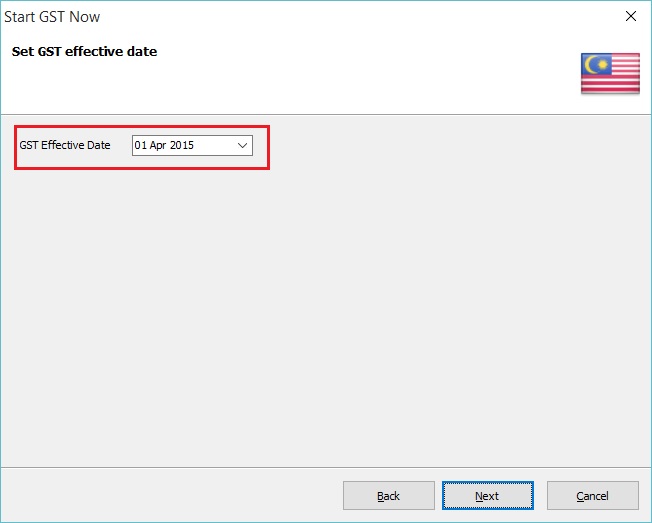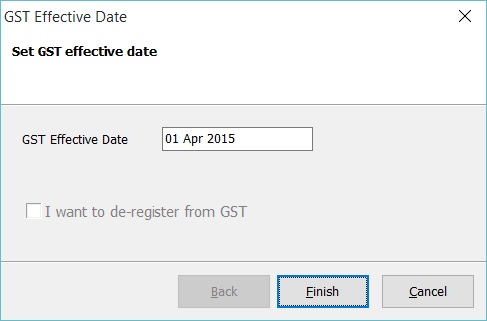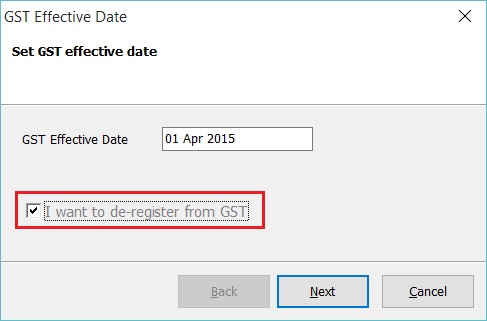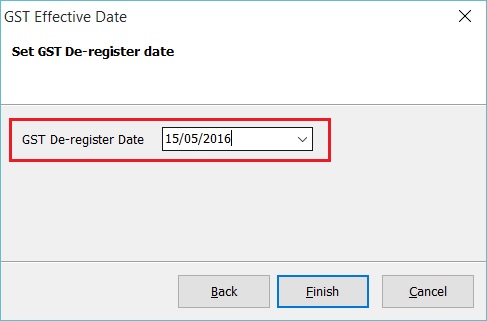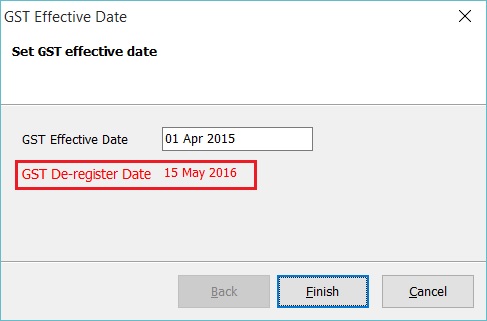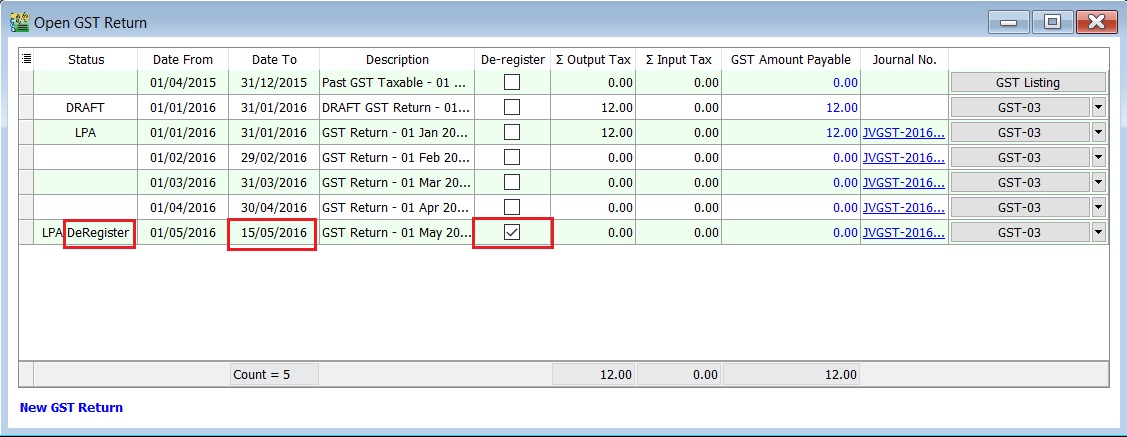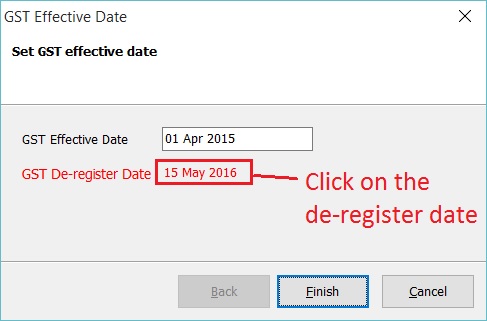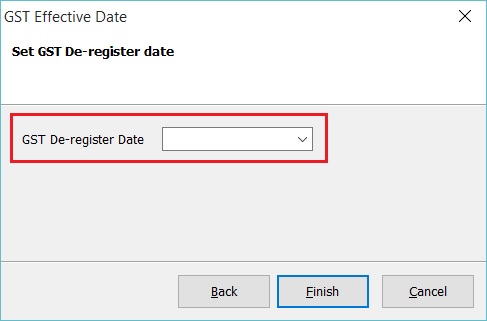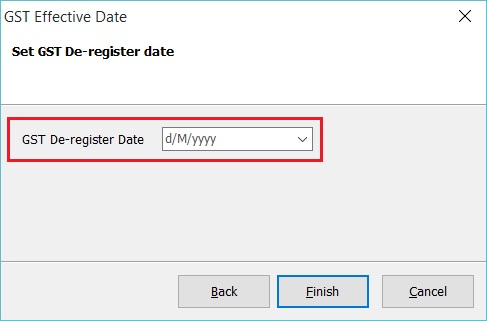(Created page with "==Introduction== :Enable to set the GST start date (register) and end date (de-register). ==GST Effective Date== ''[GST | GST Effective Date...]'' <br /> :1. In the Start GS...") |
No edit summary |
||
| (8 intermediate revisions by the same user not shown) | |||
| Line 6: | Line 6: | ||
<br /> | <br /> | ||
:1. | :1. Below the screenshot is the Start GST wizard, you are required to set the GST Effective Date.<br /> | ||
::[[File: GST-GST Effective-01.jpg| 30PX]] | ::[[File: GST-GST Effective Date-01.jpg| 30PX]] | ||
<br /> | <br /> | ||
:2. You can | :2. You can check the GST Effective Date under the menu GST | GST Effective Date...<br /> | ||
::[[File: GST- | ::[[File: GST-GST Effective Date-02.jpg| 30PX]] | ||
::{| class="wikitable" | ::{| class="wikitable" | ||
|- | |- | ||
! Field Name !! Field Type !! Explanation | ! Field Name !! Field Type !! Explanation | ||
|- | |- | ||
| | | GST Effective Date || Date || GST start date. | ||
|- | |- | ||
| | | I want to de-register from GST || Boolean || To set de-register date from GST. | ||
|} | |} | ||
<br /> | <br /> | ||
==How To Set De-Register?== | |||
''[GST | GST Effective Date...]'' | |||
<br /> | |||
:1. At the GST effective date screen, tick on '''I want to de-register from GST'''. | |||
::[[File: GST-GST Effective Date-03.jpg| 30PX]]<br /> | |||
:2. '''Next''', type-in the de-register date. Let's assume '''ABC Sdn Bhd'' ceased to be a registered person on 15 May 2016. | |||
::[[File: GST-GST Effective Date-04.jpg| 30PX]]<br /> | |||
:3. Click '''Finish''' to confirm the de-register date. | |||
:4. '''GST De-register Date : 15 May 2016''' will displayed below the GST effective date. See the screenshot below. | |||
::[[File: GST-GST Effective Date-05.jpg| 30PX]]<br /> | |||
:5. Click '''Finish''' to exit.<br /> | |||
'''Tips:''' | '''Tips:''' | ||
You can click ''' | You can found the De-Register markings in the GST Returns. See the screenshot below. | ||
[[File: GST-GST Effective Date-06.jpg| 30PX]]<br /> | |||
<br /> | |||
==How To Cancel De-Register Date?== | |||
''[GST | GST Effective Date...]'' | |||
<br /> | |||
:1. At the GST effective date screen, click on the '''De-Register Date'''. | |||
::[[File: GST-GST Effective Date-07.jpg| 30PX]]<br /> | |||
:2. Leave the De-Register date '''blank''' or become '''d/M/yyyy'''. See the screenshot below. | |||
::[[File: GST-GST Effective Date-08.jpg| 30PX]]<br /> | |||
::[[File: GST-GST Effective Date-09.jpg| 30PX]]<br /> | |||
:3. Click '''Finish''' to confirm remove the de-register date. | |||
<br /> | |||
Latest revision as of 08:40, 6 January 2016
Introduction
- Enable to set the GST start date (register) and end date (de-register).
GST Effective Date
[GST | GST Effective Date...]
Field Name Field Type Explanation GST Effective Date Date GST start date. I want to de-register from GST Boolean To set de-register date from GST.
How To Set De-Register?
[GST | GST Effective Date...]
- 1. At the GST effective date screen, tick on I want to de-register from GST.
- 2. Next', type-in the de-register date. Let's assume ABC Sdn Bhd ceased to be a registered person on 15 May 2016.
- 3. Click Finish to confirm the de-register date.
- 4. GST De-register Date : 15 May 2016 will displayed below the GST effective date. See the screenshot below.
- 5. Click Finish to exit.
Tips: You can found the De-Register markings in the GST Returns. See the screenshot below.
How To Cancel De-Register Date?
[GST | GST Effective Date...]
- 1. At the GST effective date screen, click on the De-Register Date.
- 2. Leave the De-Register date blank or become d/M/yyyy. See the screenshot below.
- 3. Click Finish to confirm remove the de-register date.