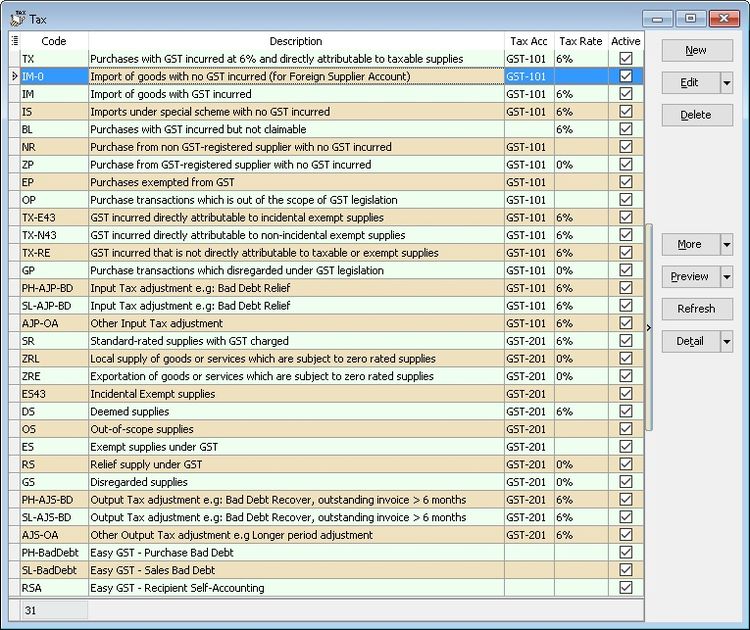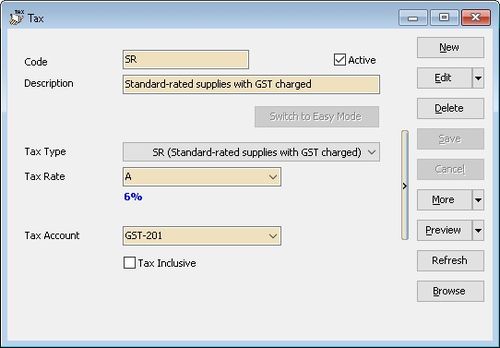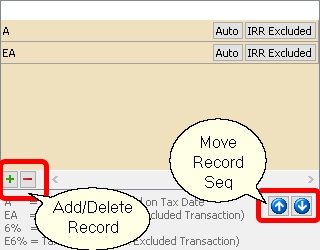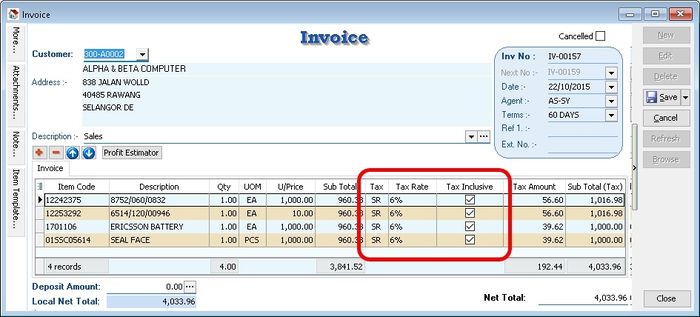No edit summary |
|||
| (3 intermediate revisions by 2 users not shown) | |||
| Line 1: | Line 1: | ||
''Menu: Tools | Maintain Tax...'' or <br /> | ''Menu: Tools | Maintain Tax...'' or <br /> | ||
''Menu: GST | Maintain Tax...'' | ''Menu: SST/GST | Maintain Tax...'' | ||
==Introduction== | ==Introduction== | ||
| Line 66: | Line 66: | ||
# Maintain Customer/Supplier | # Maintain Customer/Supplier | ||
# Maintain Item Code | # Maintain Item Code | ||
# Tools | Options | Customer/Supplier | # Tools | Options | Customer/Supplier => For Version 836.761 & below | ||
# Maintain Tax with IsDefault is Tick => For Version 837.762 & above | |||
===For AR & AP=== | ===For AR & AP=== | ||
# Maintain Customer/Supplier | # Maintain Customer/Supplier | ||
# Maintain Account | # Maintain Account | ||
# Tools | Options | Customer/Supplier | # Tools | Options | Customer/Supplier => For Version 836.761 & below | ||
# Maintain Tax with IsDefault is Tick => For Version 837.762 & above} | |||
===For GL=== | ===For GL=== | ||
# Maintain Account | # Maintain Account | ||
Latest revision as of 09:29, 1 February 2019
Menu: Tools | Maintain Tax... or
Menu: SST/GST | Maintain Tax...
Introduction
- This to Maintain all the available tax given by Government or user can self add or modified
Create New Tax
- Screenshot below is the Maintain Tax entry form.
| Field Name | Explanation & Properties |
|---|---|
| Code |
|
| Active |
|
| Description |
|
| Tax Type |
|
| Tax Rate |
User can self determine the rate or set Auto
Default 1st row is the Default selection in data entry |
| Tax Account |
|
| Tax Inclusive |
|
Use of Tax
- You can set the tax as default at the following
- GL | Maintain Account...
- Customer | Maintain Customer... | Tax
- Supplier | Maintain Supplier... | Tax
- Stock | Maintain Stock Item... | Output Tax/Input Tax
- Tools | Options | Customer | Default Output Tax
- Tools | Options | Supplier | Default Input Tax
- Therefore, item inserted will be automatically calculate the tax amount based on the subtotal. See below screenshot.
Default System Tax Seq
Default System Tax Seq are as follow
For Sales & Purchase
- Maintain Customer/Supplier
- Maintain Item Code
- Tools | Options | Customer/Supplier => For Version 836.761 & below
- Maintain Tax with IsDefault is Tick => For Version 837.762 & above
For AR & AP
- Maintain Customer/Supplier
- Maintain Account
- Tools | Options | Customer/Supplier => For Version 836.761 & below
- Maintain Tax with IsDefault is Tick => For Version 837.762 & above}
For GL
- Maintain Account