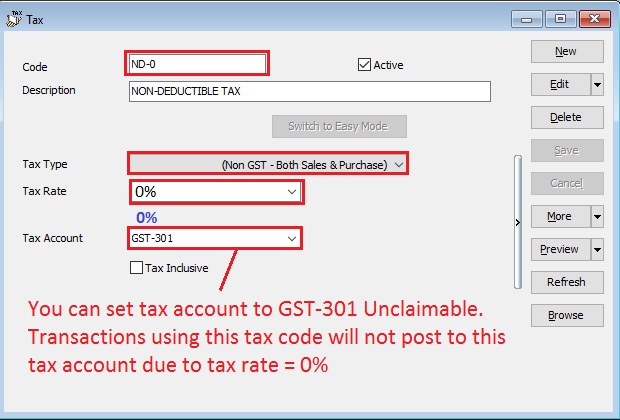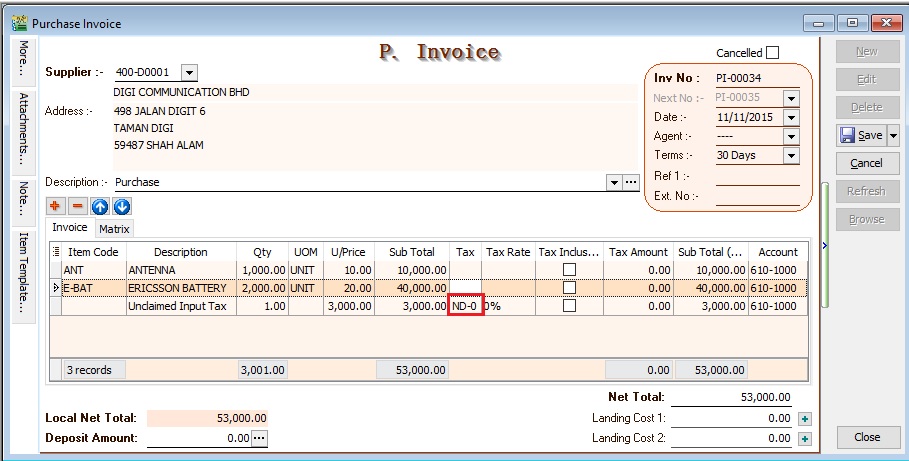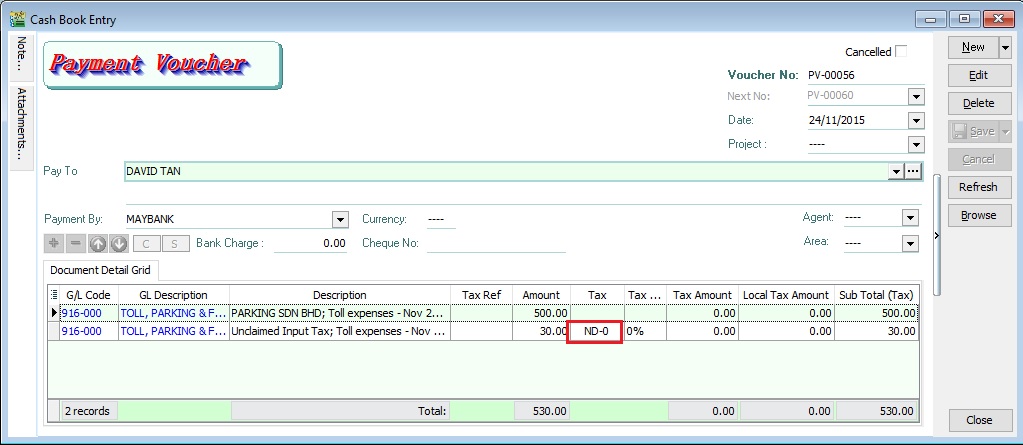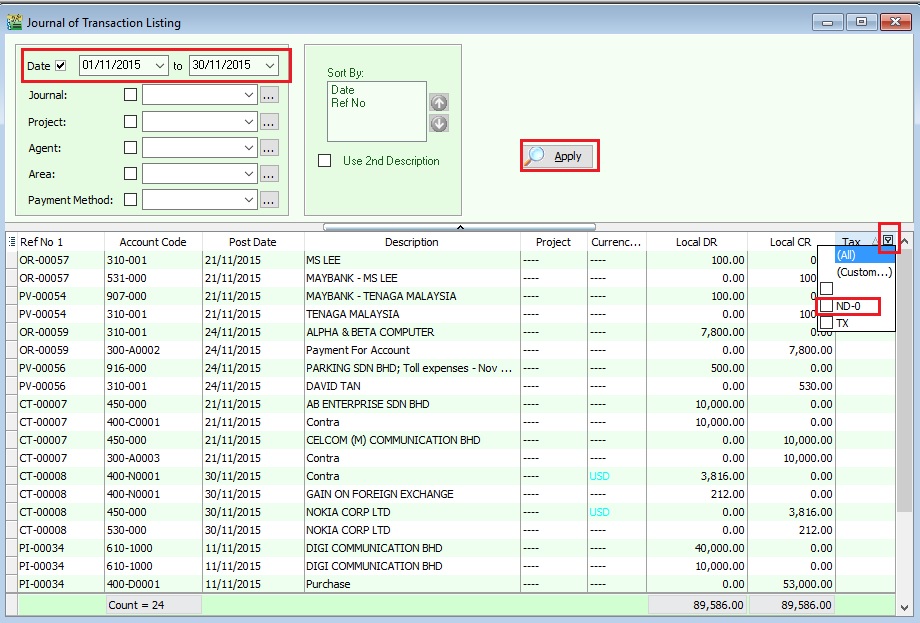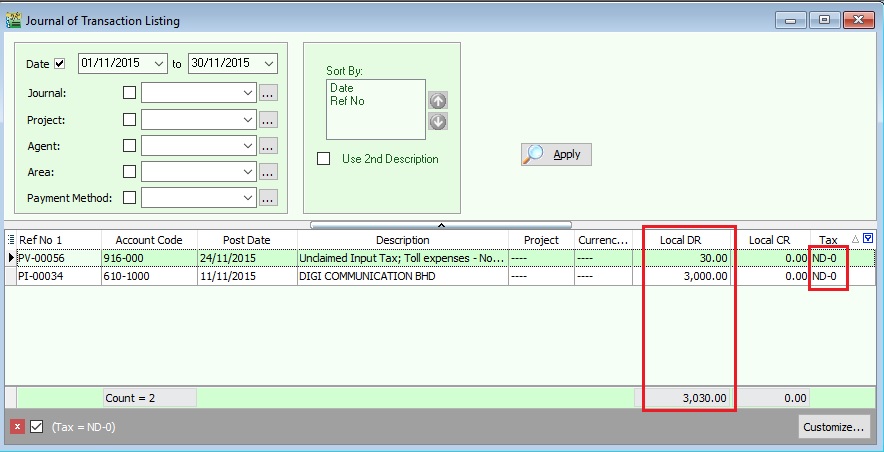Special-GST Treatment: Non-deductible Expenditure: Difference between revisions
From eStream Software
| (7 intermediate revisions by the same user not shown) | |||
| Line 3: | Line 3: | ||
==Introduction== | ==Introduction== | ||
This guide will teach you the way to key-in the data entry and help you to analyse the non-deductible expenditure related to GST. It is follow to the latest 2015 amendment in Income Tax Act 1967.<br /> | :This guide will teach you the way to key-in the data entry and help you to analyse the non-deductible expenditure related to GST. It is follow to the latest 2015 amendment in Income Tax Act 1967.<br /> | ||
<br /> | <br /> | ||
'''GST Expenditure (Effective from YA 2015)'''<br /> | '''GST Expenditure (Effective from YA 2015)'''<br /> | ||
1. para 39(1)(o): GST input tax paid or to be paid not allowed as deduction if:- | :1. para 39(1)(o): GST input tax paid or to be paid not allowed as deduction if:- | ||
::a. Non-registered person with turnover exceed GST threshold of Rm500,000. | ::a. Non-registered person with turnover exceed GST threshold of Rm500,000. | ||
::b. Registered person fail to claim input tax credit his entitled to claim.<br /> | ::b. Registered person fail to claim input tax credit his entitled to claim.<br /> | ||
2. section 39(1)(p): Output tax absorbed by GST by registered person is not allowed as tax deduction.<br /> | :2. section 39(1)(p): Output tax absorbed by GST by registered person is not allowed as tax deduction.<br /> | ||
3. GST block input tax & deductible expenses:- | :3. GST block input tax & deductible expenses:- | ||
::{| class="wikitable" | ::{| class="wikitable" | ||
|- | |- | ||
| Line 33: | Line 33: | ||
===Setup New Tax Code=== | ===Setup New Tax Code=== | ||
''[GST | Maintain Tax ...]''<br /> | ''[GST | Maintain Tax ...]''<br /> | ||
1. Click New. <br /> | :1. Click New. <br /> | ||
2. Follow the below SETTINGS to create. <br /> | :2. Follow the below SETTINGS to create. <br /> | ||
::{| class="wikitable" | ::{| class="wikitable" | ||
|- | |- | ||
| Line 52: | Line 52: | ||
|}<br /> | |}<br /> | ||
3. Click Save. See below screenshot. | :3. Click Save. See below screenshot. | ||
::[[File:GST-Non-deductible Expenditure-01.jpg | 440PX]]<br /> | ::[[File:GST-Non-deductible Expenditure-01.jpg | 440PX]]<br /> | ||
<br /> | <br /> | ||
''NOTE : ''<br /> | '''NOTE : '''<br /> | ||
Do not click the tax rate arrow key down if the tax account is not defined yet.<br /> | |||
<br /> | <br /> | ||
| Line 63: | Line 63: | ||
===Data Entry for Non-Deductible=== | ===Data Entry for Non-Deductible=== | ||
'''For Purchase Invoice'''<br /> | '''For Purchase Invoice'''<br /> | ||
1. Insert a new detail row | :1. Insert a new detail row and key-in the '''total input tax not going to claim'''.<br /> | ||
2. Select the tax code "ND-0".<br /> | :2. Select the tax code "ND-0".<br /> | ||
3. See below screenshot. | :3. See below screenshot. | ||
::[[File:GST-Non-deductible Expenditure-02.jpg | 340PX]] | ::[[File:GST-Non-deductible Expenditure-02.jpg | 340PX]] | ||
<br /> | <br /> | ||
'''For GL Cash Book'''<br /> | '''For GL Cash Book'''<br /> | ||
1. Insert a new detail row | :1. Insert a new detail row and key-in the '''total input tax not going to claim'''.<br /> | ||
2. Select the tax code "ND-0".<br /> | :2. Select the tax code "ND-0".<br /> | ||
3. See below screenshot. | :3. See below screenshot. | ||
::[[File:GST-Non-deductible Expenditure-03.jpg | 340PX]] | ::[[File:GST-Non-deductible Expenditure-03.jpg | 340PX]] | ||
<br /> | <br /> | ||
NOTE: | '''NOTE: ''' | ||
Please ensure you understand the Non-Deductible expenditure from your auditors before you apply this guide. | Please ensure you understand the Non-Deductible expenditure from your auditors before you apply this guide. | ||
<br /> | |||
==How to analyse the total tax amount from Non-Deductible?== | ==How to analyse the total tax amount from Non-Deductible?== | ||
''[ GL | Print Journal of Transaction Listing...]''<br /> | ''[ GL | Print Journal of Transaction Listing...]''<br /> | ||
1. Select the date range to APPLY.<br /> | :1. Select the date range to APPLY.<br /> | ||
2. Filter at the Tax grid column. See screenshot below.<br /> | :2. Filter at the Tax grid column. See screenshot below.<br /> | ||
::[[File:GST-Non-deductible Expenditure-04.jpg | 240PX]] | ::[[File:GST-Non-deductible Expenditure-04.jpg | 240PX]] | ||
<br /> | <br /> | ||
3. You can see the transactions filtered by ND-0. <br /> | :3. You can see the non-deductible transactions filtered by ND-0. <br /> | ||
::[[File:GST-Non-deductible Expenditure-05.jpg | 240PX]] | ::[[File:GST-Non-deductible Expenditure-05.jpg | 240PX]] | ||
<br /> | <br /> | ||
4. From this instance, the total non-deductible expenditure amount is '''Rm3030.00''' <br /> | :4. From this instance, the total non-deductible expenditure amount is '''Rm3030.00''' <br /> | ||
'''NOTE: ''' | |||
This non-deductible tax amount will not post to GAF. | |||
==See also== | ==See also== | ||
Latest revision as of 10:04, 13 April 2016
How to enter and to retrieve the non-deductible expenditure?
Introduction
- This guide will teach you the way to key-in the data entry and help you to analyse the non-deductible expenditure related to GST. It is follow to the latest 2015 amendment in Income Tax Act 1967.
GST Expenditure (Effective from YA 2015)
- 1. para 39(1)(o): GST input tax paid or to be paid not allowed as deduction if:-
- a. Non-registered person with turnover exceed GST threshold of Rm500,000.
- b. Registered person fail to claim input tax credit his entitled to claim.
- 2. section 39(1)(p): Output tax absorbed by GST by registered person is not allowed as tax deduction.
- 3. GST block input tax & deductible expenses:-
Block Tax GST input Tax Tax deductible? Passenger car (Cost and maintenance) Blocked Deductible (to claim capital allowance) Club subscription fee Blocked Non-deductible Medical insurance/personal accident insurance Blocked Deductible Family benefits Blocked Depend (check with your auditors or tax consultant) Entertainment expenses (Potential customer) Blocked Non-deductible Entertainment expenses (Supplier) (p Blocked Allowed 50% deduction
How does this work?
Setup New Tax Code
[GST | Maintain Tax ...]
- 1. Click New.
- 2. Follow the below SETTINGS to create.
Field Name Field Contents Code ND-0 (Recommended code) Description Non-Deductible Tax Type (Non GST - Both Sales & Purchase) Tax Rate 0% (please key-in) Tax Account GST-301 (This field is compulsory. Due to tax rate is 0%, therefore no posting) Tax Inclusive Untick
NOTE :
Do not click the tax rate arrow key down if the tax account is not defined yet.
Data Entry for Non-Deductible
For Purchase Invoice
- 1. Insert a new detail row and key-in the total input tax not going to claim.
- 2. Select the tax code "ND-0".
- 3. See below screenshot.
For GL Cash Book
- 1. Insert a new detail row and key-in the total input tax not going to claim.
- 2. Select the tax code "ND-0".
- 3. See below screenshot.
NOTE: Please ensure you understand the Non-Deductible expenditure from your auditors before you apply this guide.
How to analyse the total tax amount from Non-Deductible?
[ GL | Print Journal of Transaction Listing...]
- 4. From this instance, the total non-deductible expenditure amount is Rm3030.00
NOTE: This non-deductible tax amount will not post to GAF.