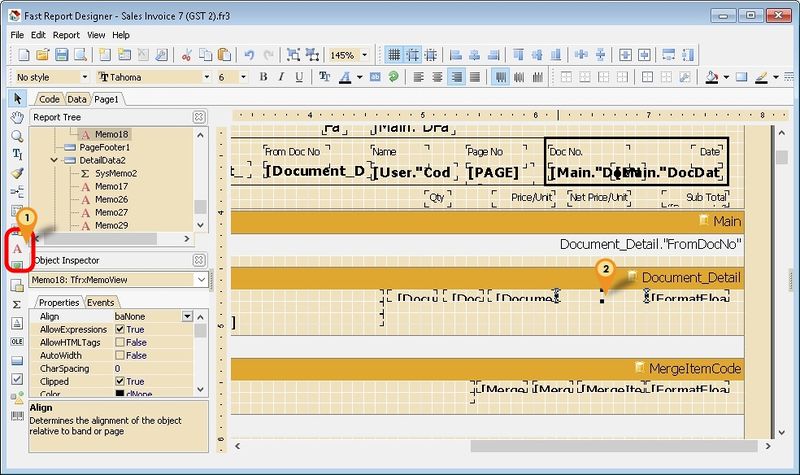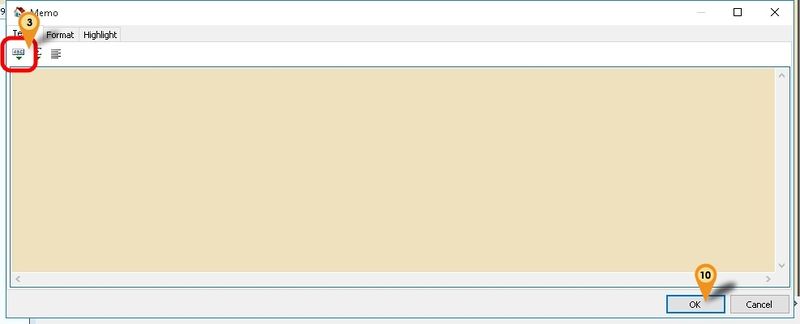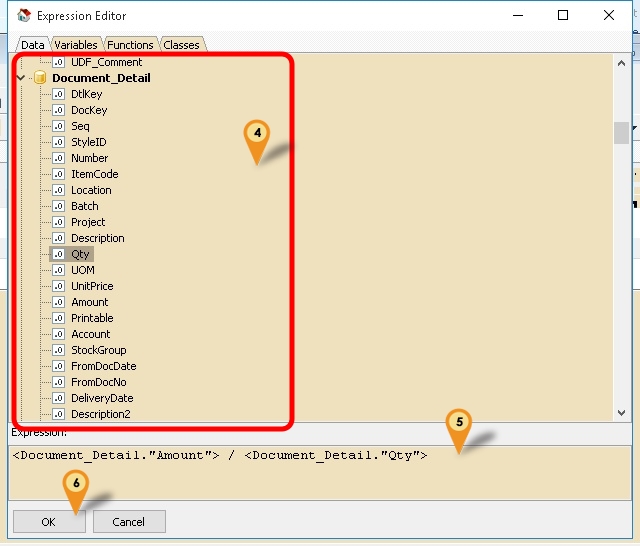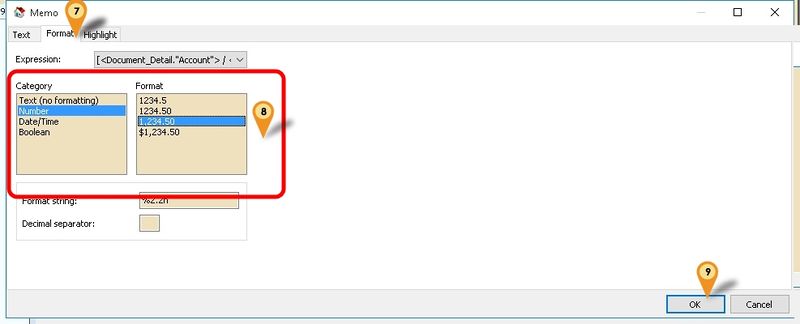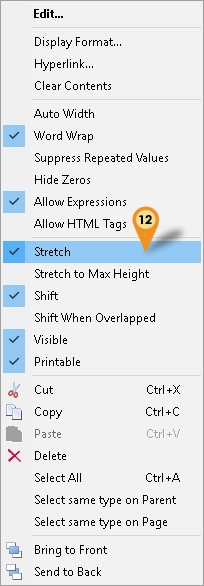(→Steps) |
|||
| (3 intermediate revisions by the same user not shown) | |||
| Line 6: | Line 6: | ||
[[File:FR-SimpleCalc-01.jpg|800 px|center]] | [[File:FR-SimpleCalc-01.jpg|800 px|center]] | ||
:01. Click the Red A Icon. | |||
:02. Click on the place to be print/shown. | |||
[[File:FR-SimpleCalc-02.jpg|800 px|center]] | |||
:03. Click the ABC Icon | |||
[[File:FR-SimpleCalc-03.jpg|800 px|center]] | |||
:04. Scroll and look for '''Document_Detail''' Pipeline/Section & Double click the field to Insert (eg Amount & Qty) | |||
:05. Change the '''Expression''' or Formula here | |||
:06. Click Ok button. | |||
[[File:FR-SimpleCalc-04.jpg|800 px|center]] | |||
:07. Click '''Format''' tab | |||
:08. Set '''Category''' to ''Number'' & '''Format''' to ''1,234.50'' | |||
:09. Click Ok button. | |||
:10. Click Ok button again to close the Memo dialog. | |||
:11. Right Click the Memo. | |||
[[File:FR-SimpleCalc-05.jpg |center]] | |||
:12. Select '''Stretch''' | |||
:13. '''File | Save As''' & enter New report Name after done. | |||
* | ==See also== | ||
* [[Report Designer]] | |||
* Others [[Customisation]] | |||
Latest revision as of 07:48, 17 November 2015
Introduction
In Fast Report you can also do some simple calculation using the Memo (Red A Icon)
Steps
Below is example using Sales Invoice to get Net Unit Price (after Discount)
- 01. Click the Red A Icon.
- 02. Click on the place to be print/shown.
- 03. Click the ABC Icon
- 04. Scroll and look for Document_Detail Pipeline/Section & Double click the field to Insert (eg Amount & Qty)
- 05. Change the Expression or Formula here
- 06. Click Ok button.
- 07. Click Format tab
- 08. Set Category to Number & Format to 1,234.50
- 09. Click Ok button.
- 10. Click Ok button again to close the Memo dialog.
- 11. Right Click the Memo.
- 12. Select Stretch
- 13. File | Save As & enter New report Name after done.
See also
- Report Designer
- Others Customisation