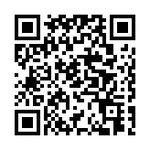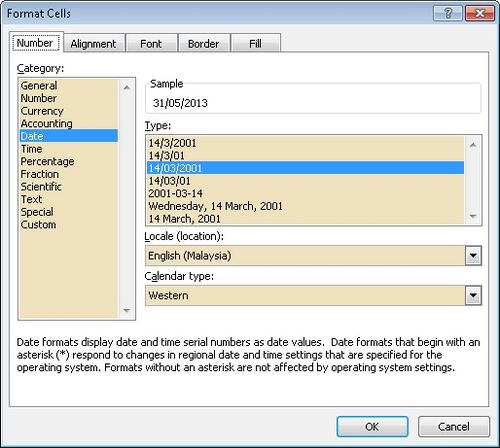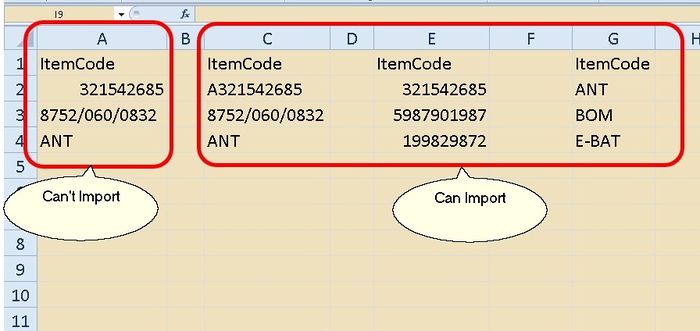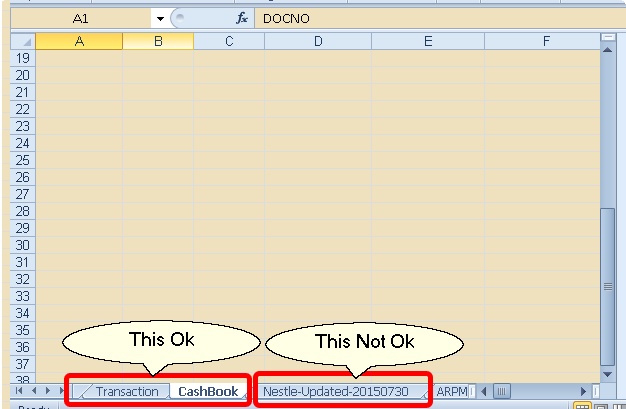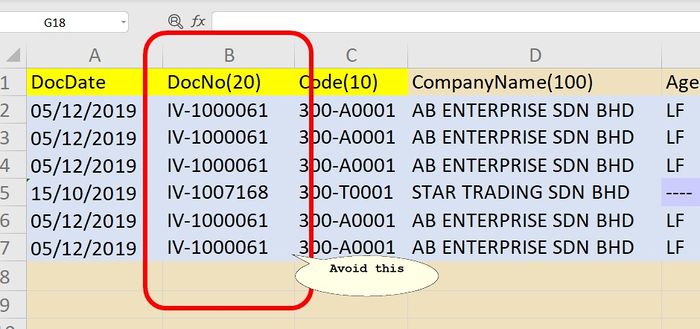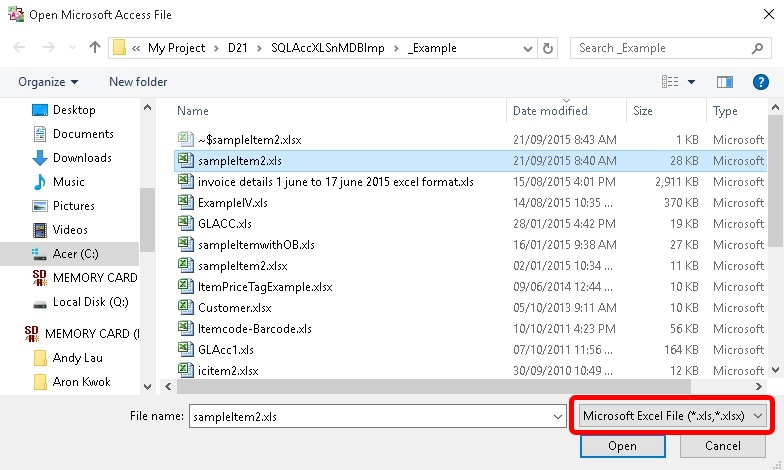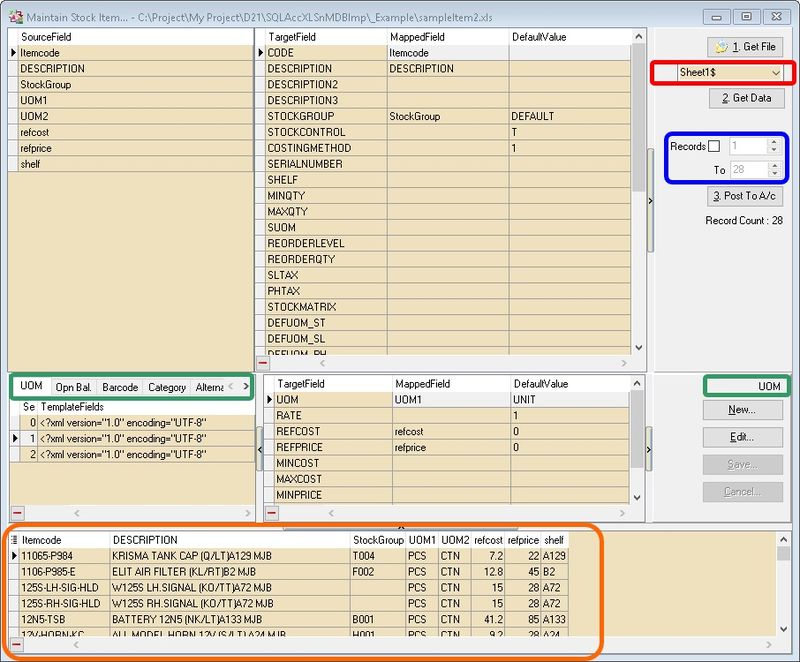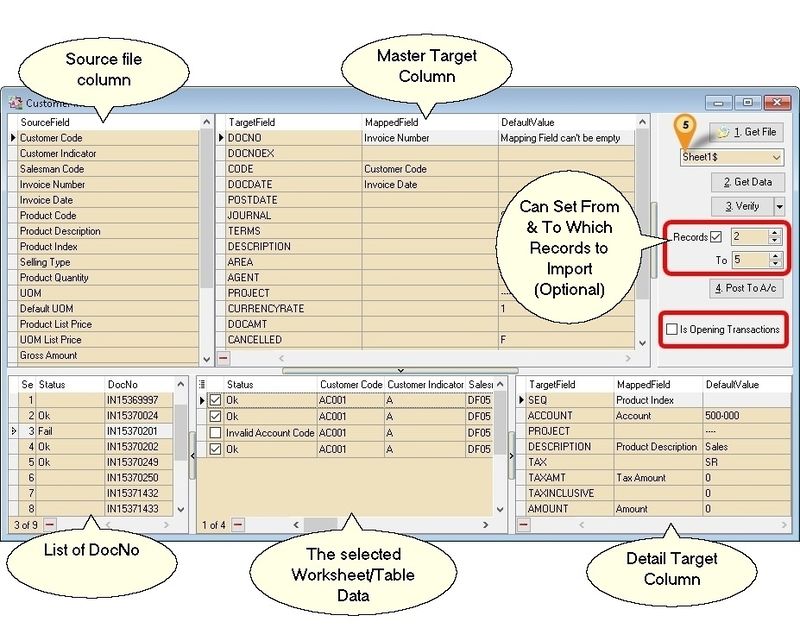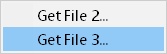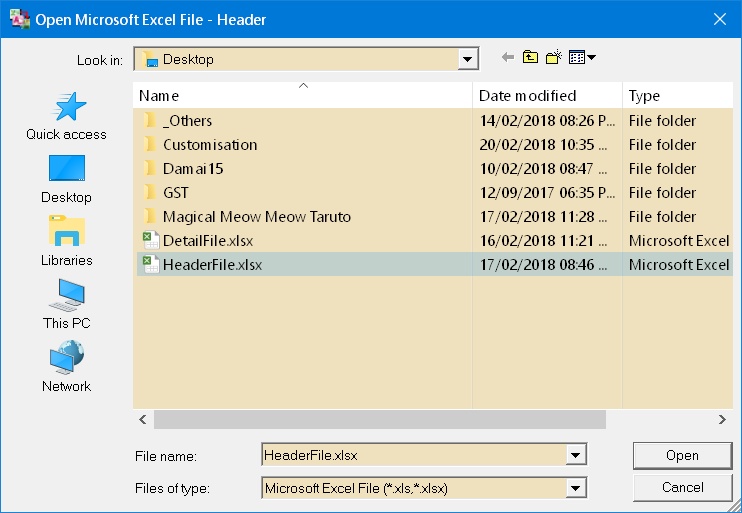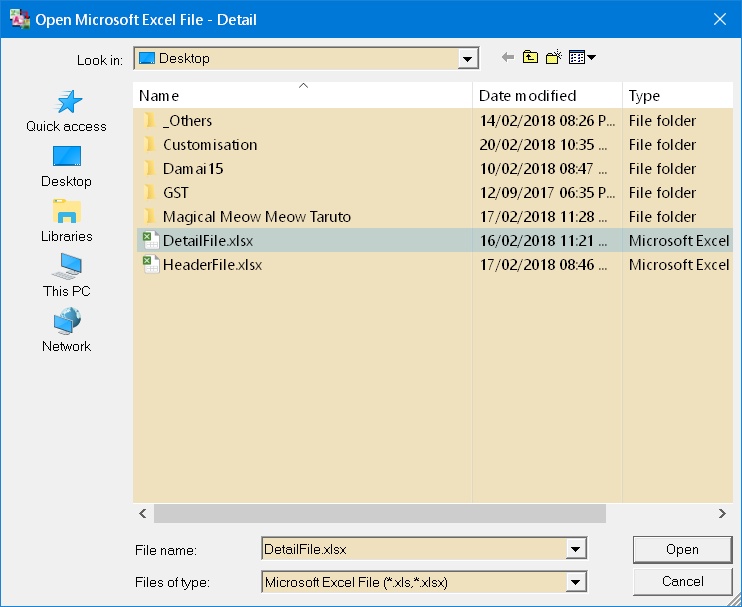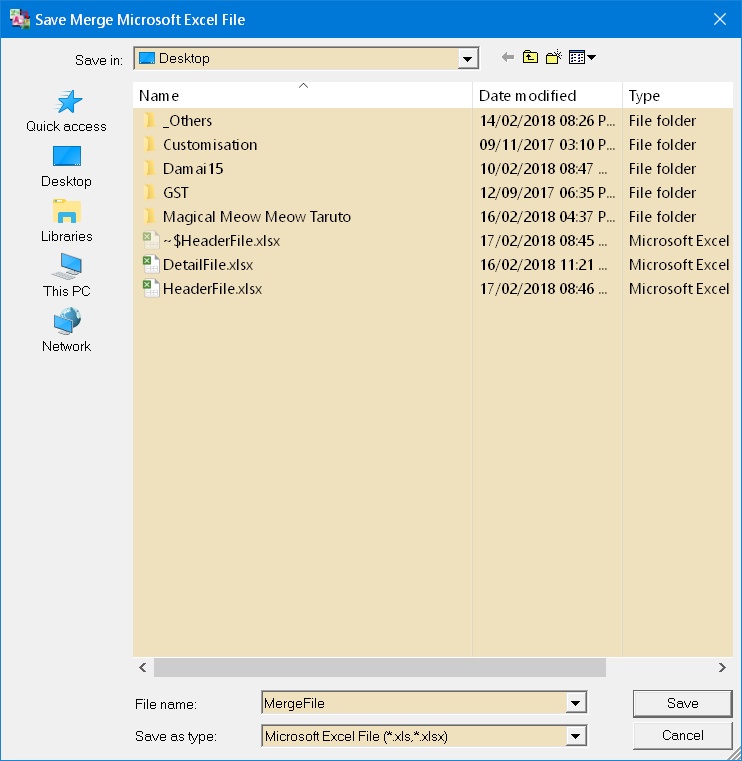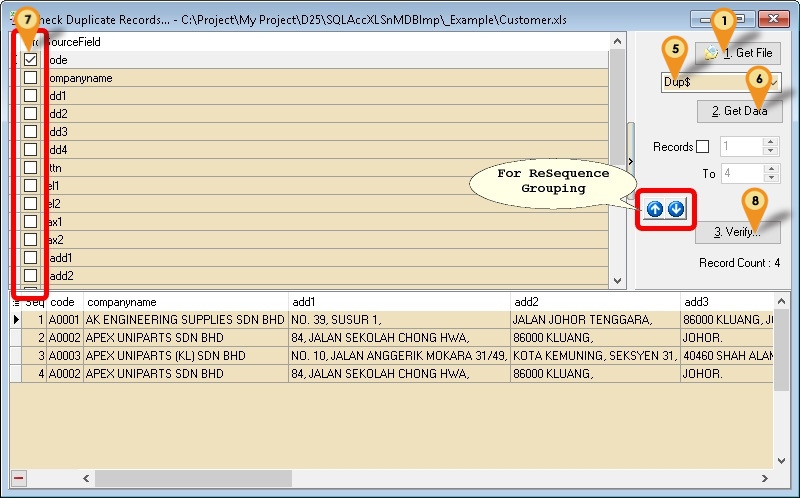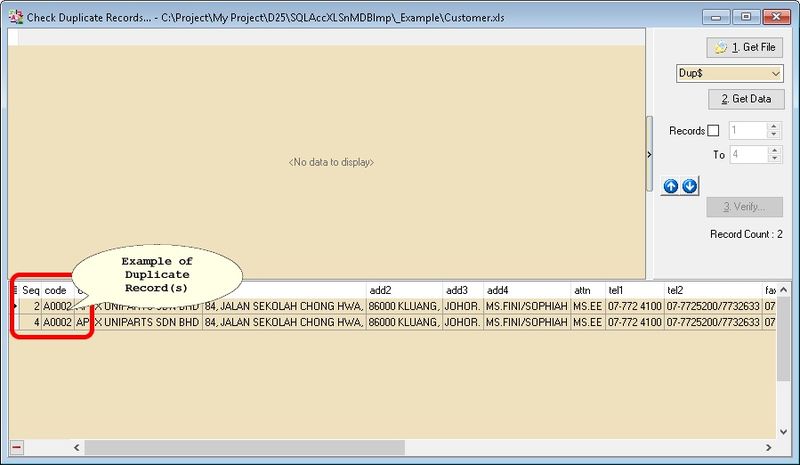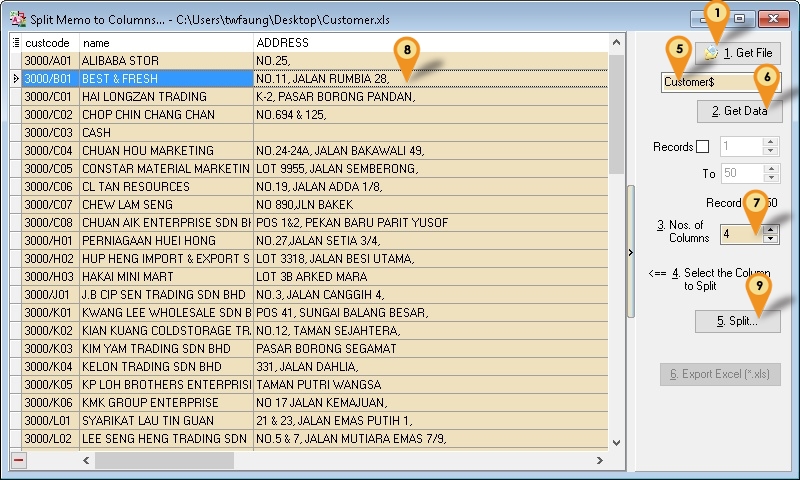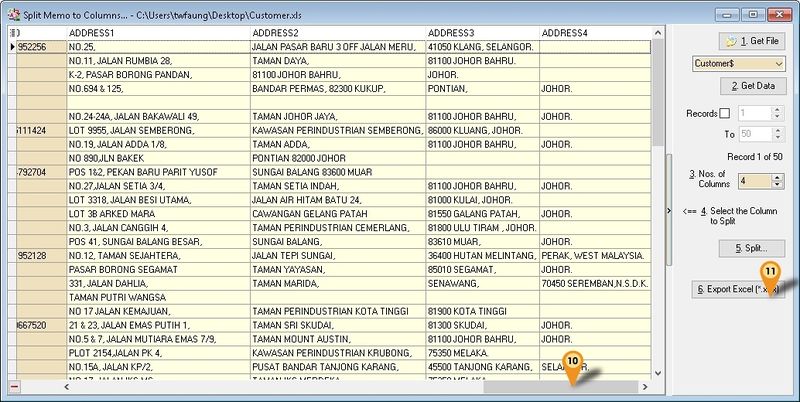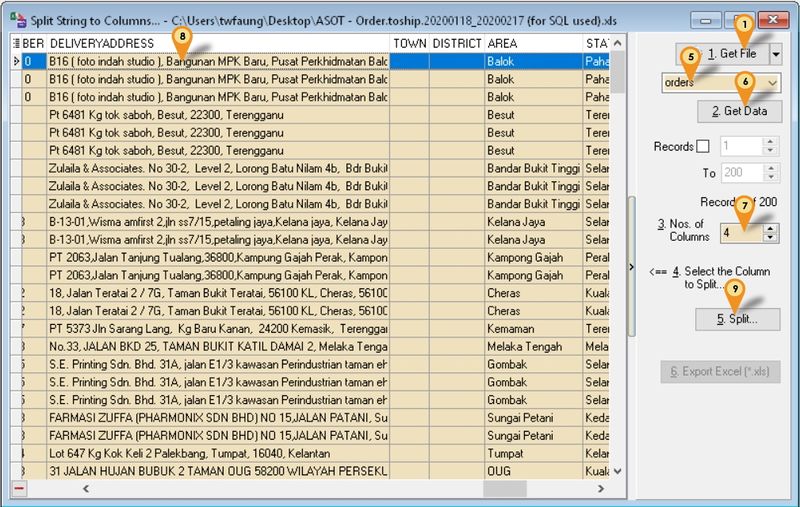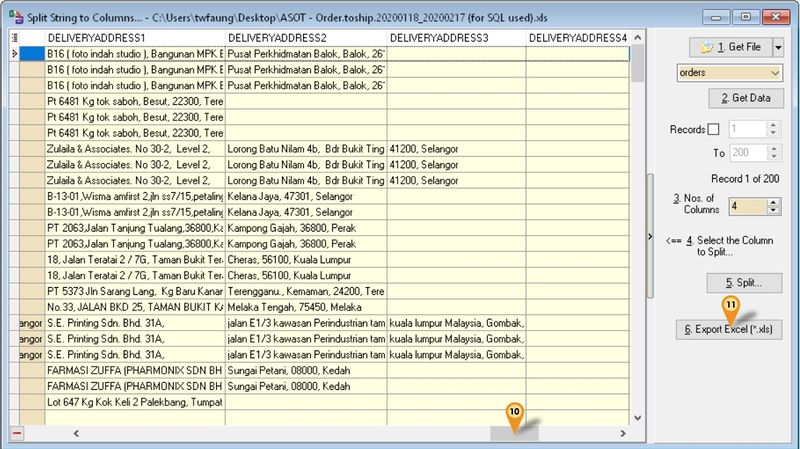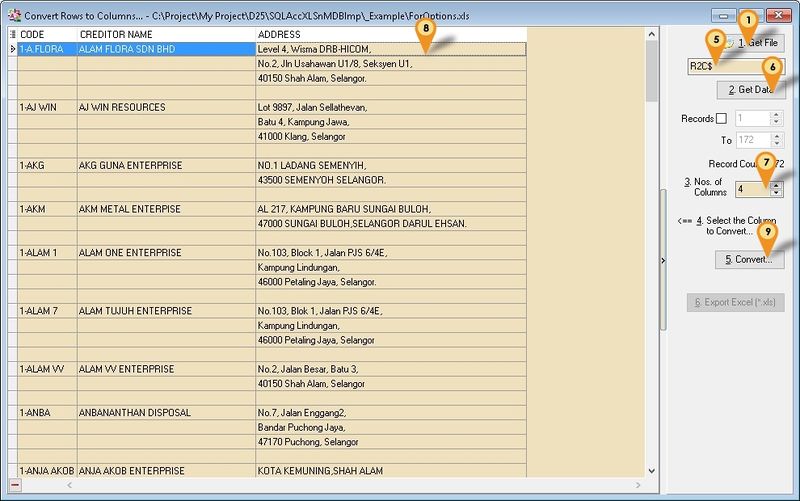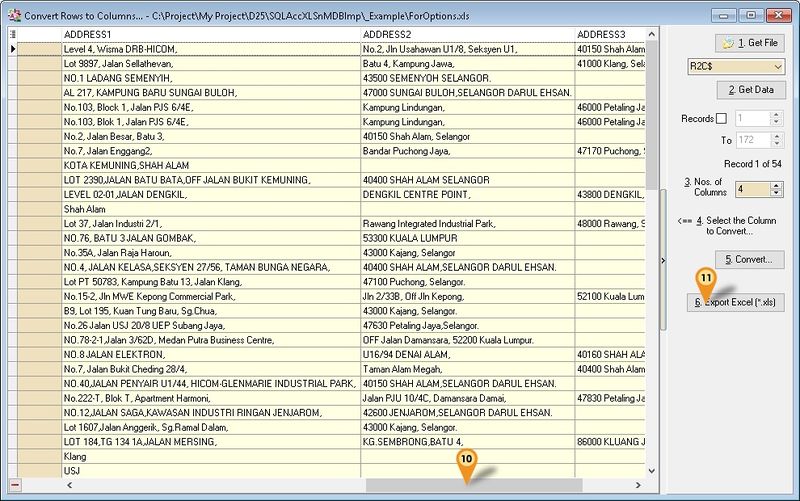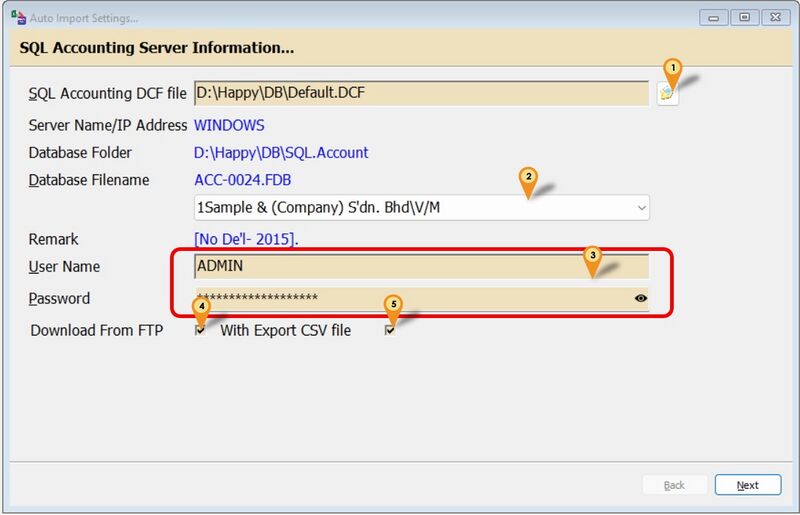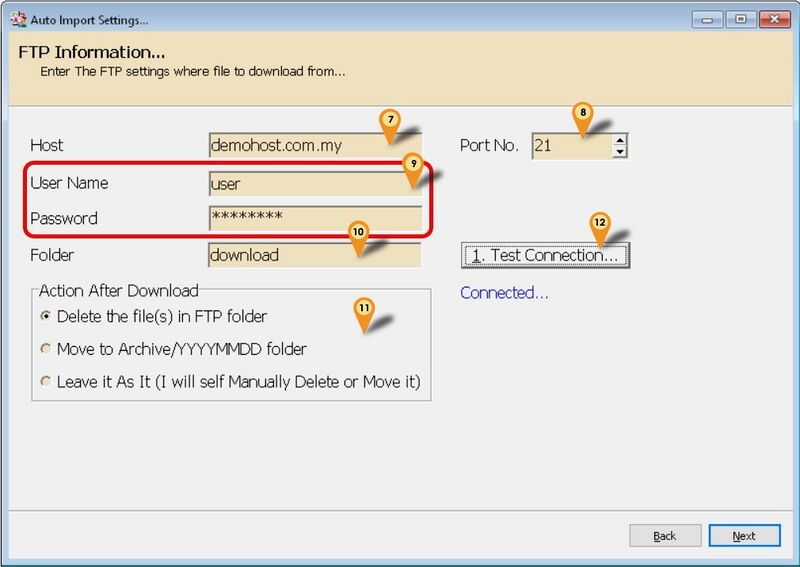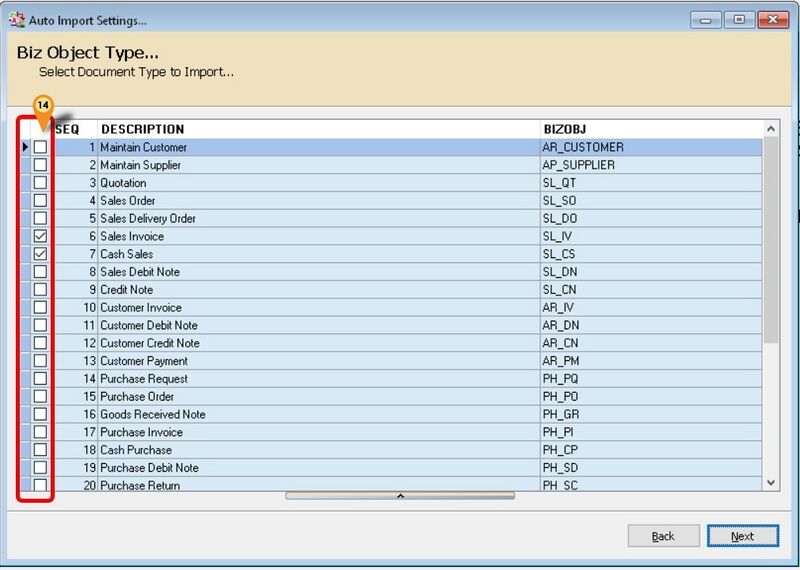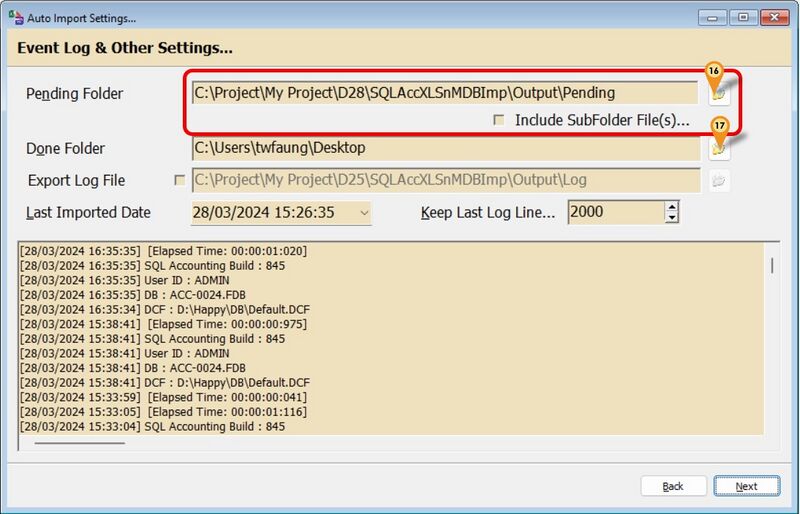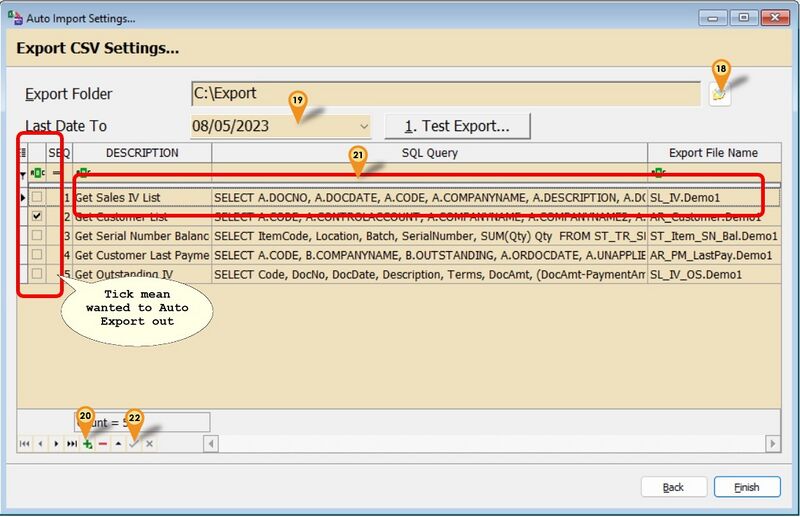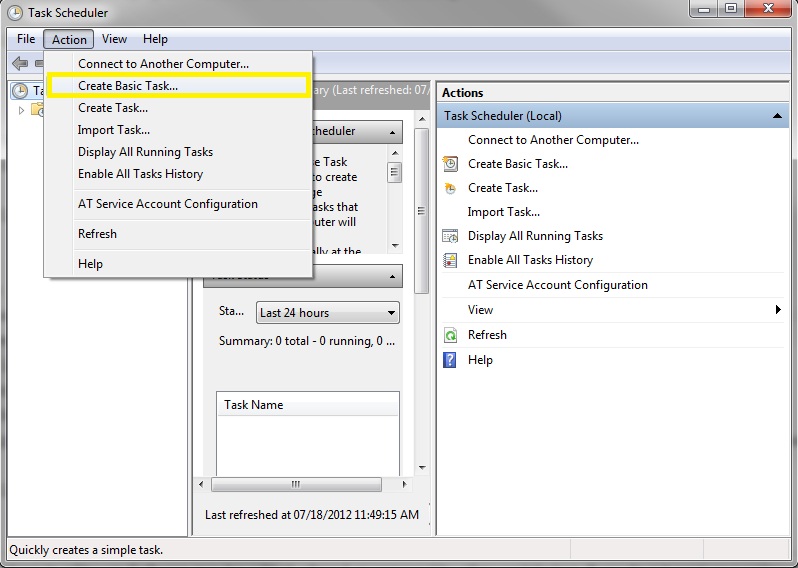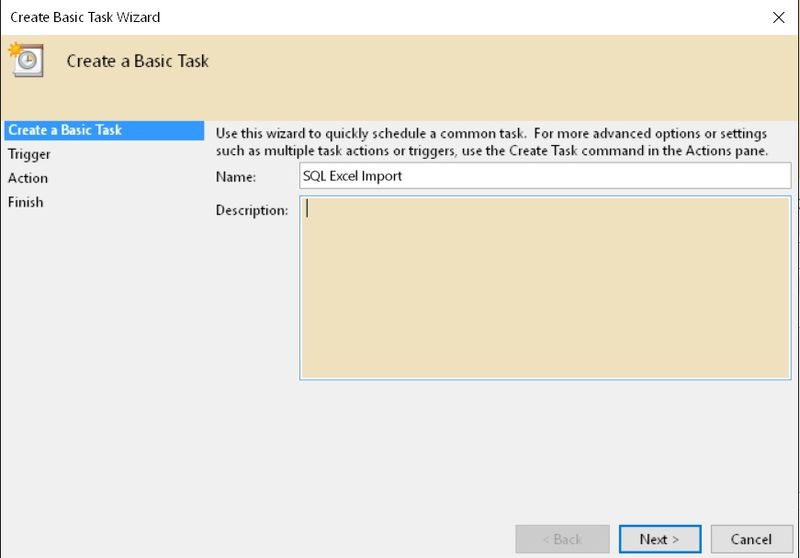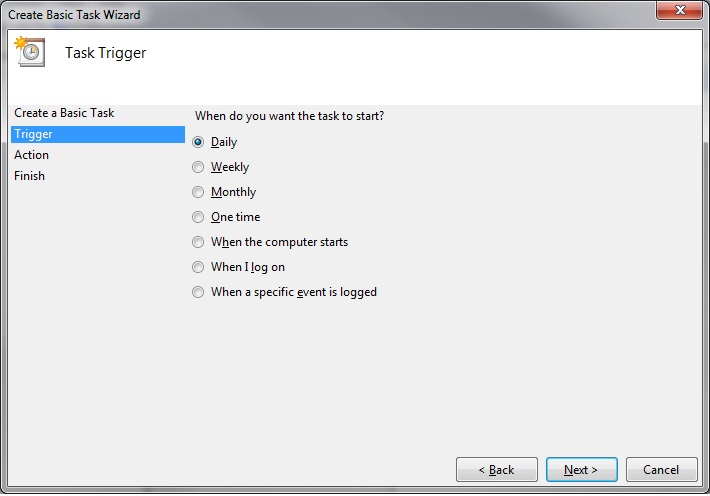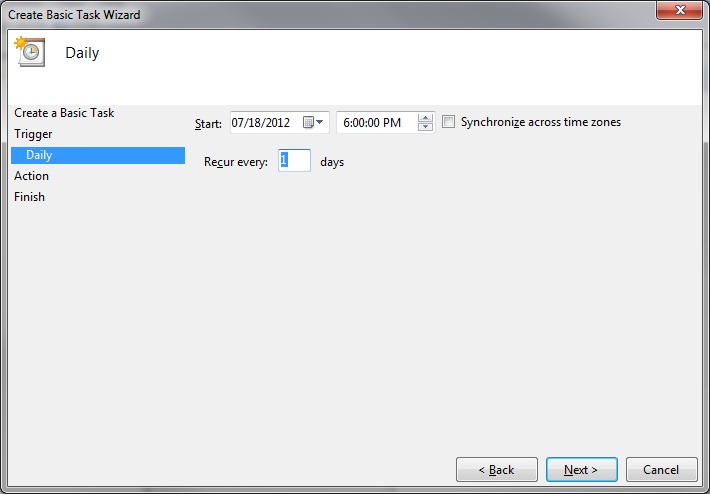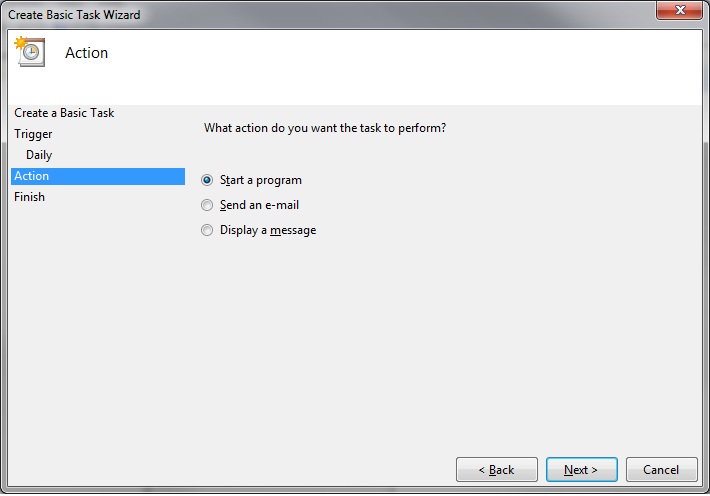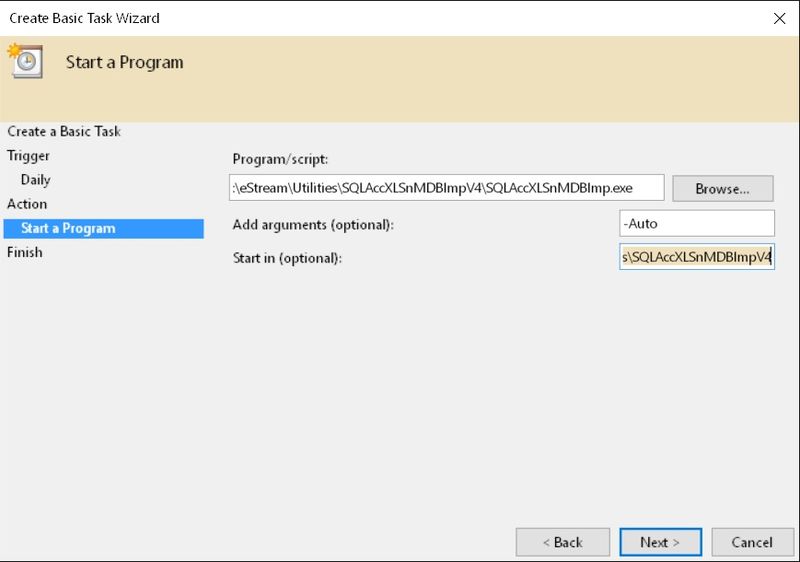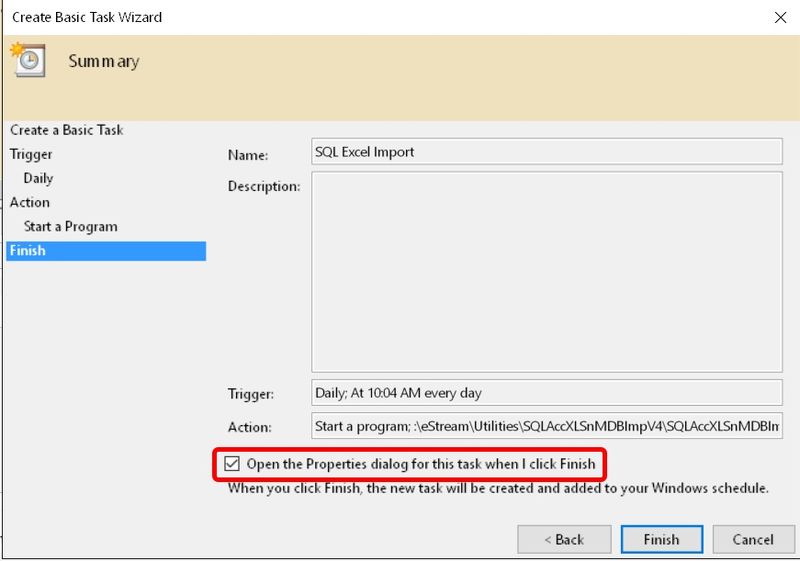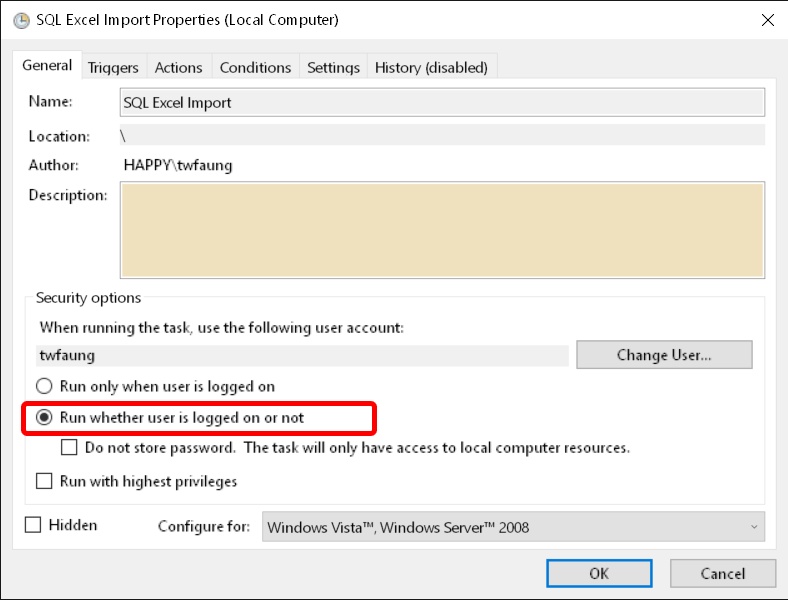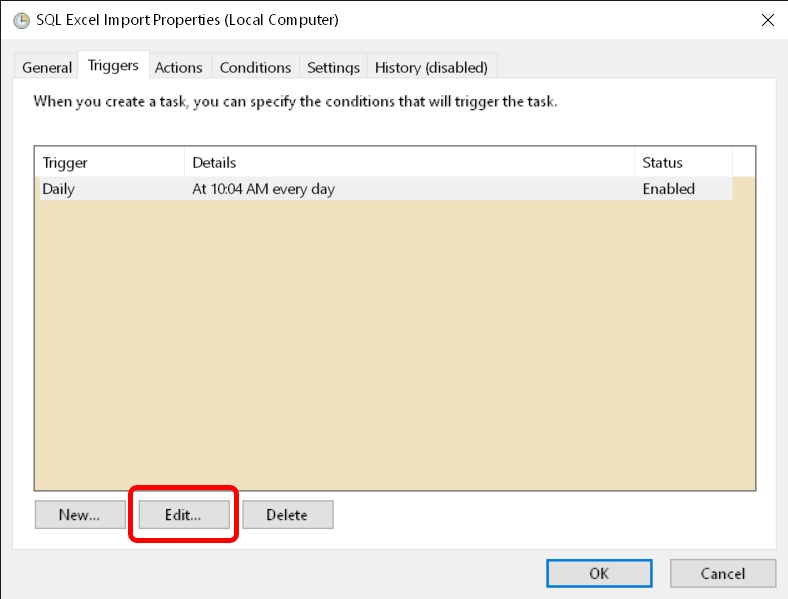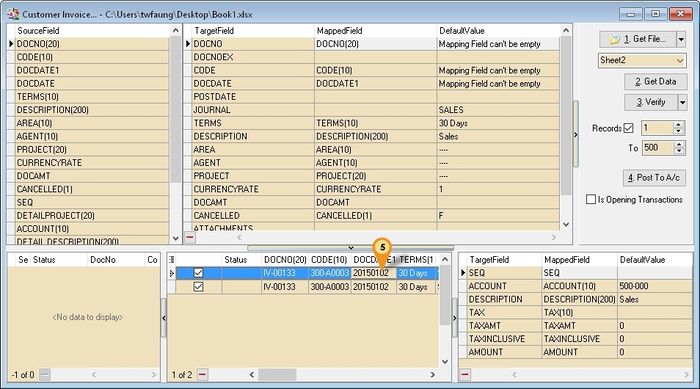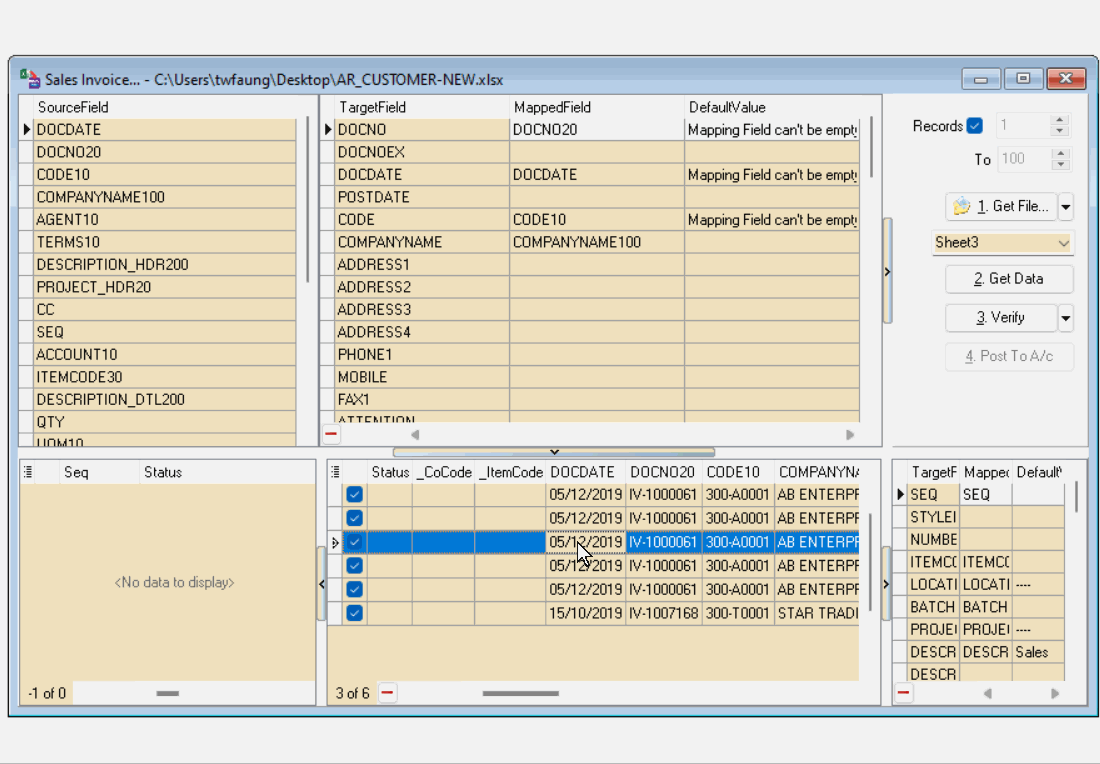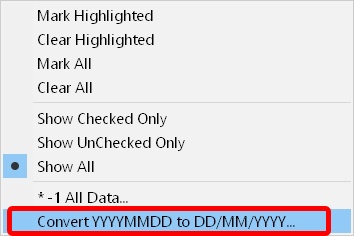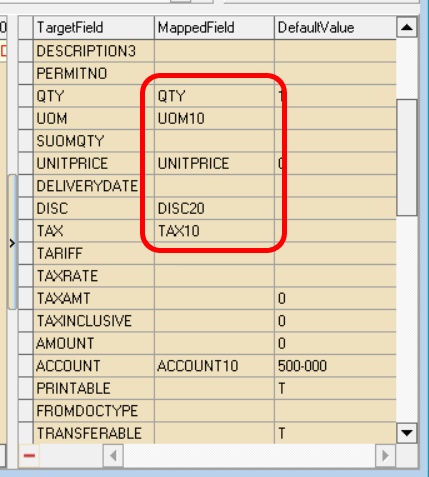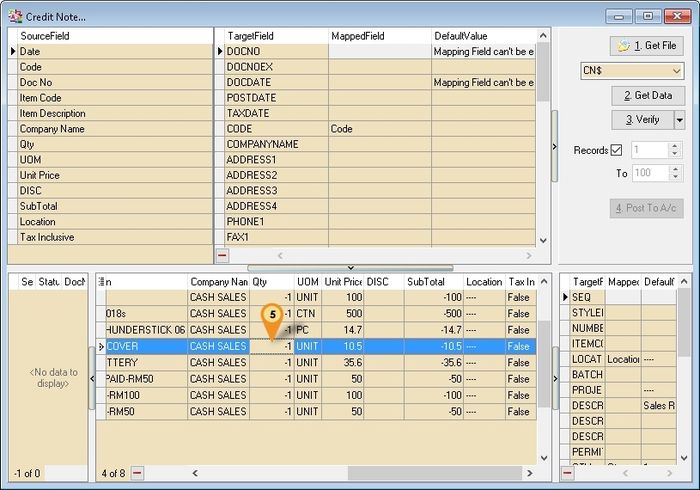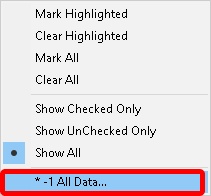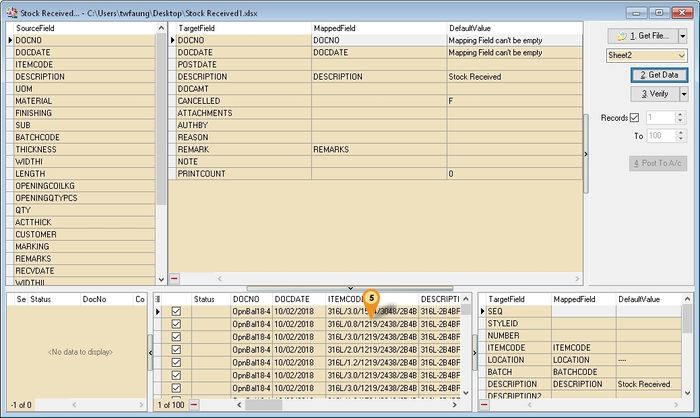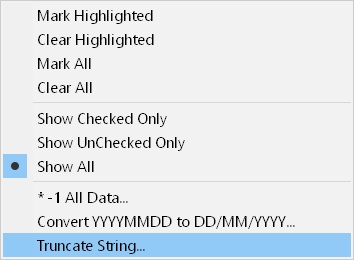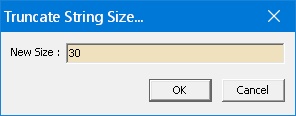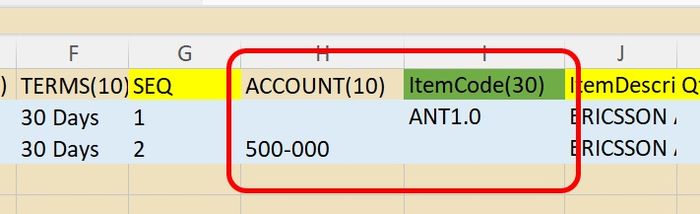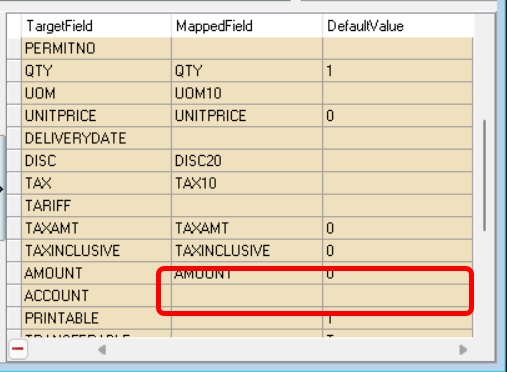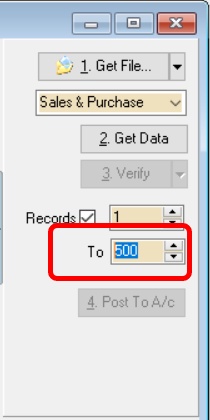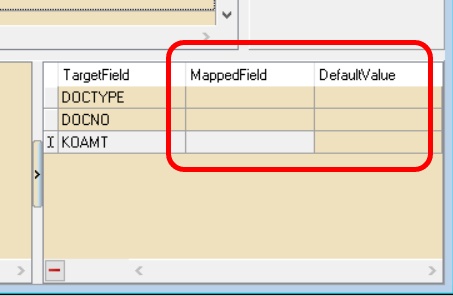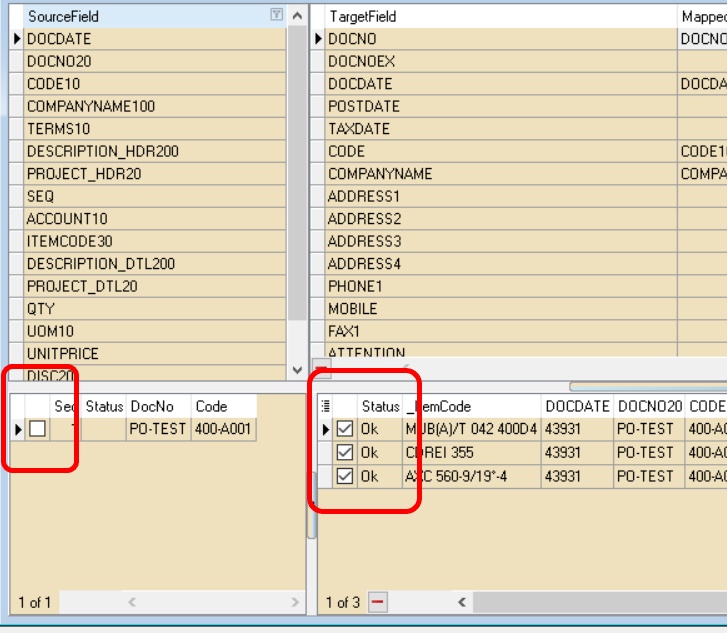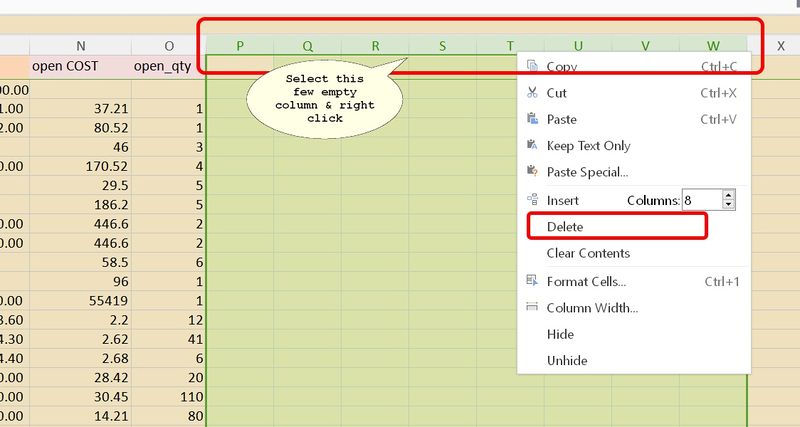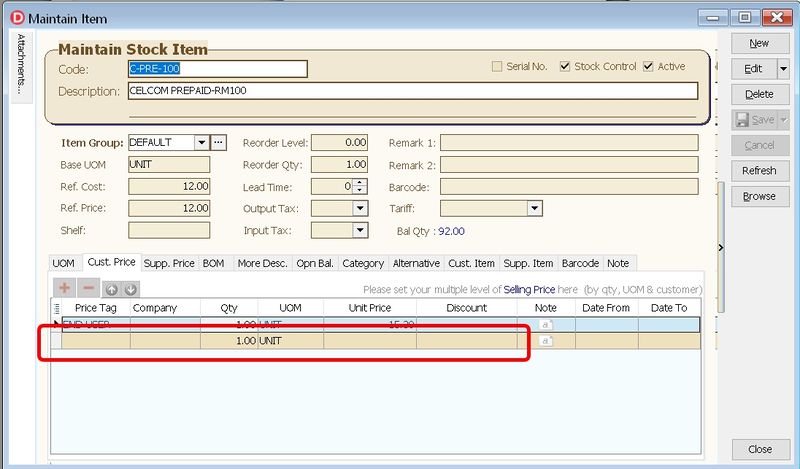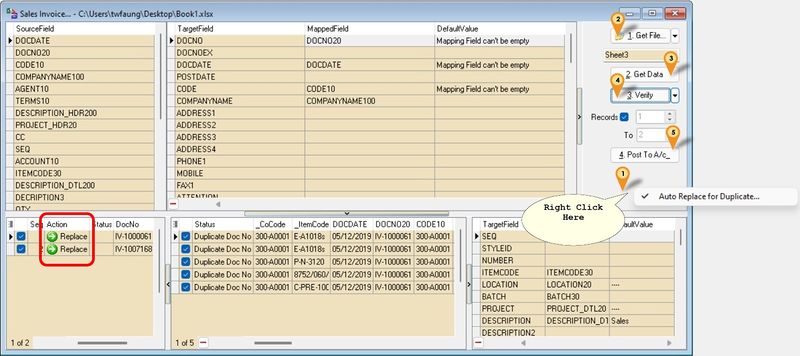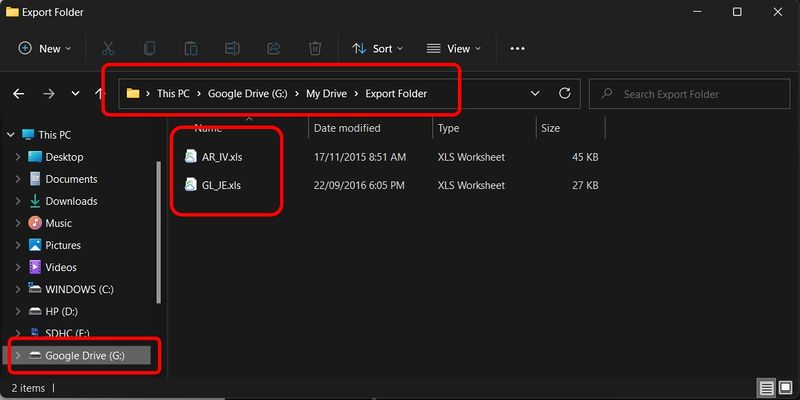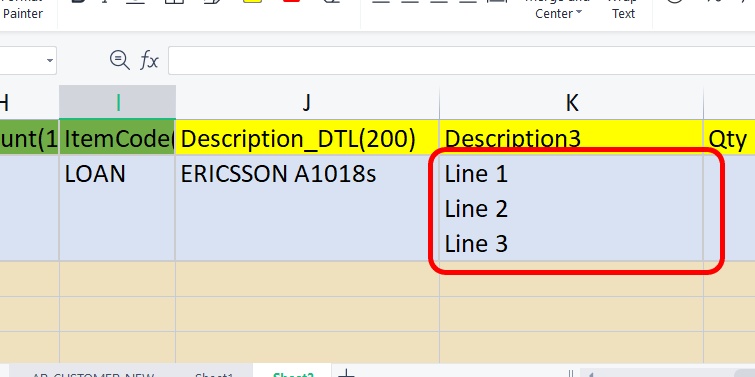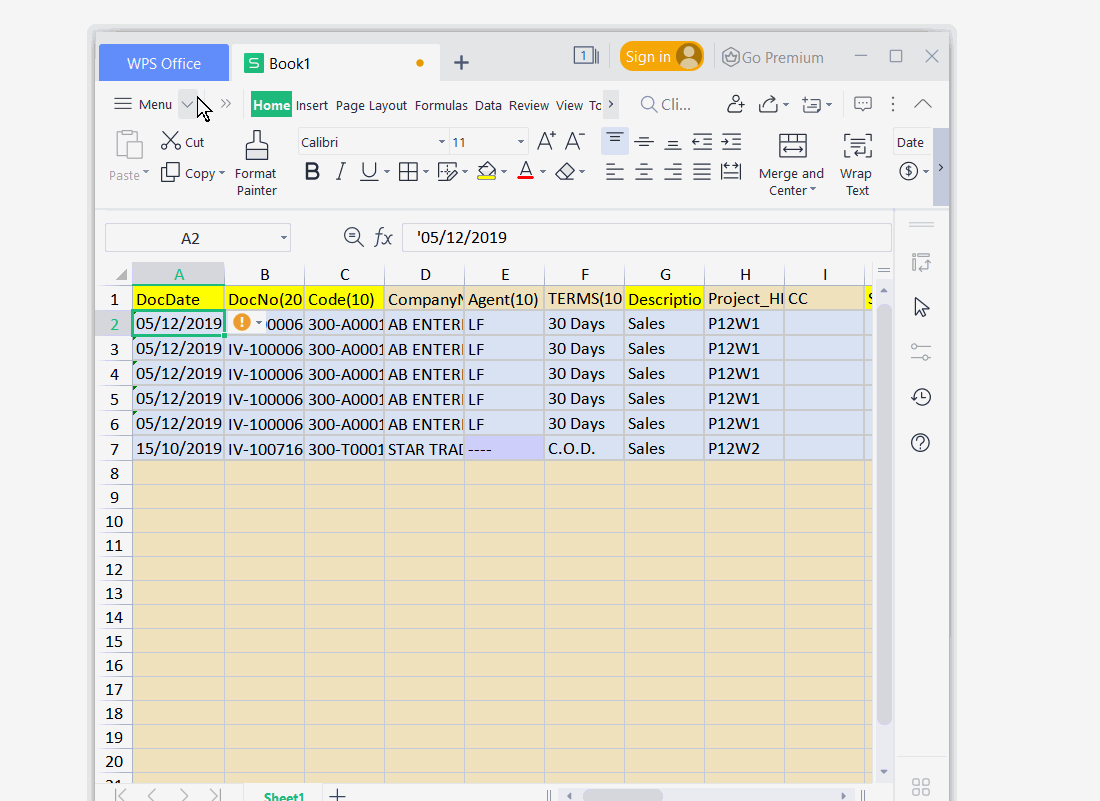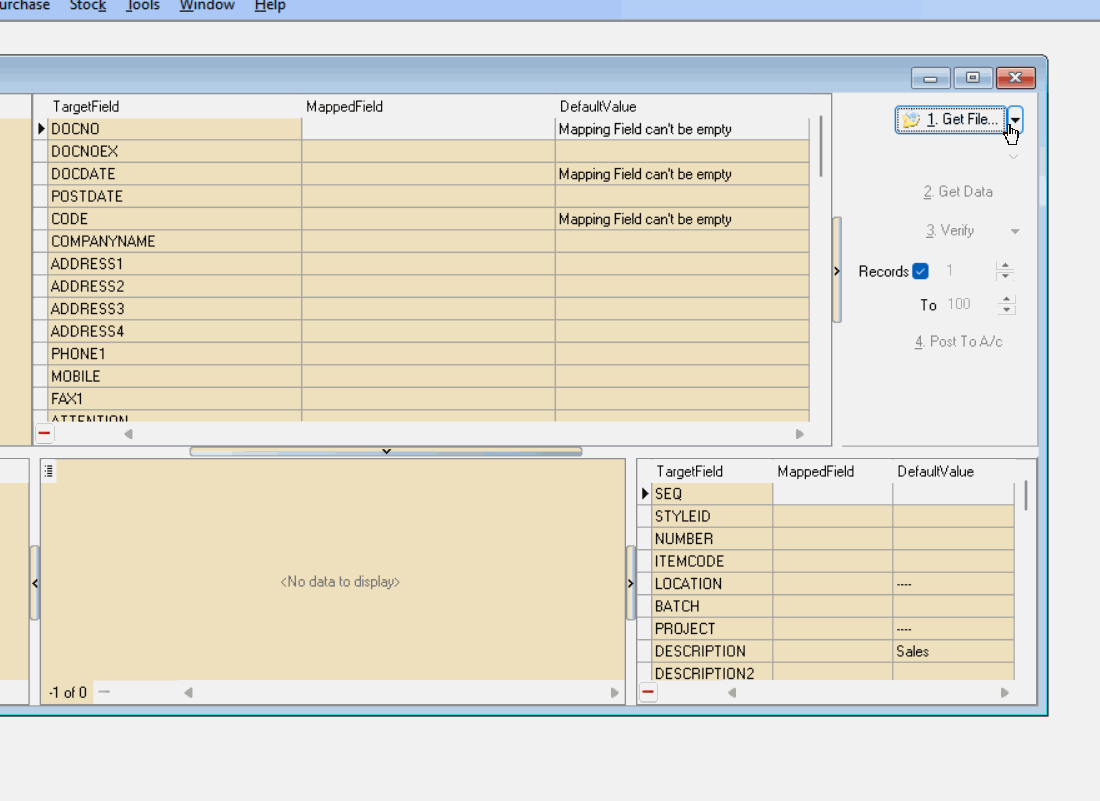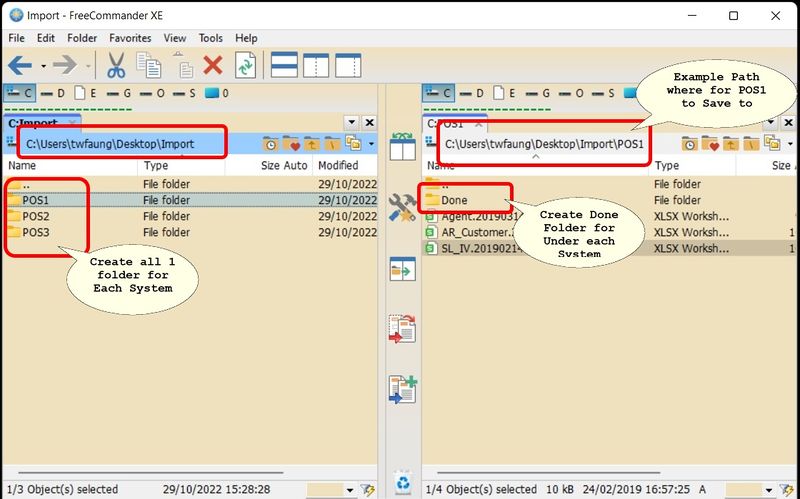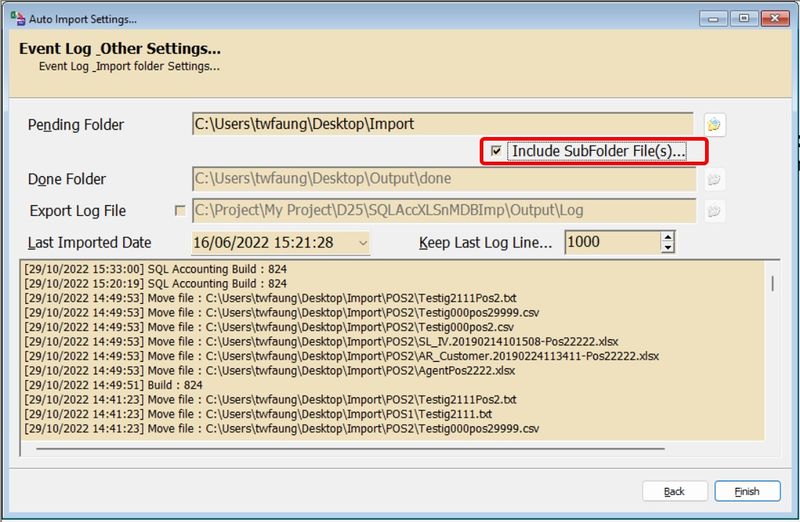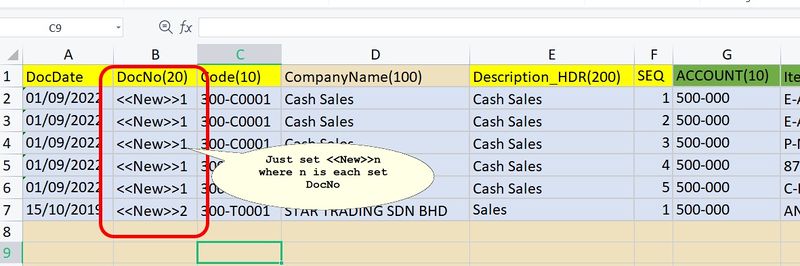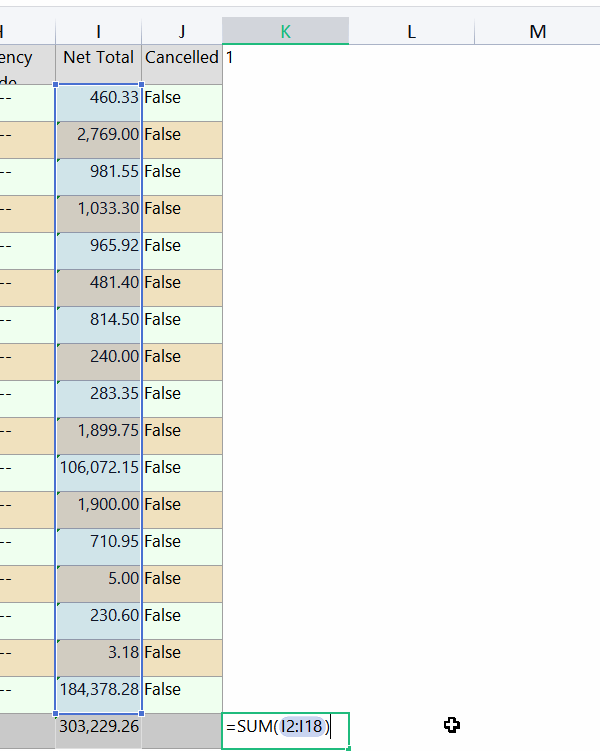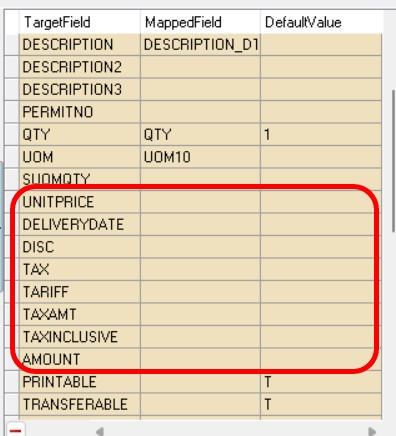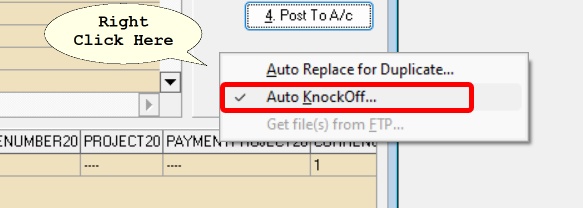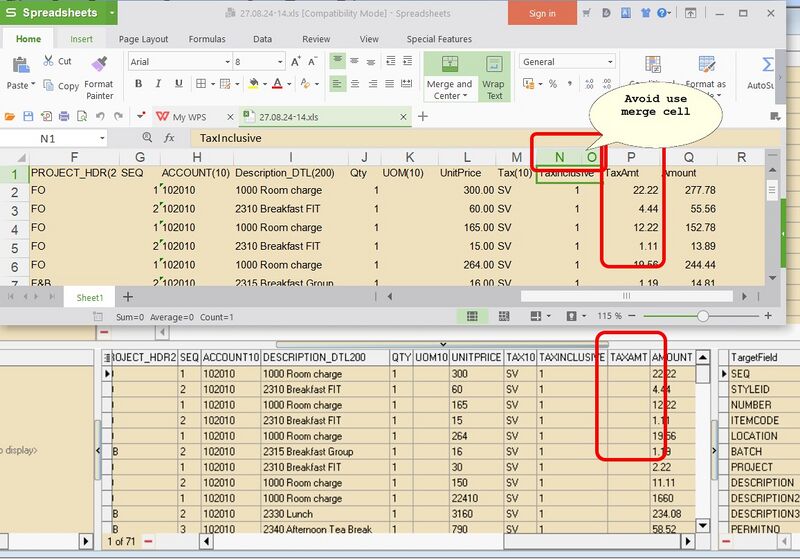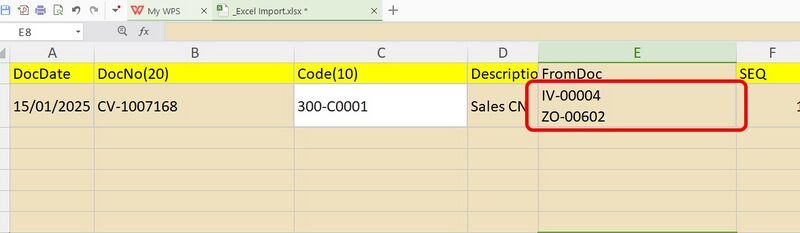(→Steps) |
(→FAQ) |
||
| (634 intermediate revisions by 2 users not shown) | |||
| Line 1: | Line 1: | ||
<span id=Excel Import, SQL Accounting, SQL Acc, sqlacc, SQLAcc, sqlaccount, sql account, sql accounting, XLS, XLSX, CSV, TXT, Import Excel, Text Import, CSV Import, SQL Excel Import, SQL Accounting Excel Import></span> | |||
==Introduction== | ==Introduction== | ||
{| width="90%" | |||
|- | |||
| | |||
Import Data to SQL Accounting Software with Ease (Text, CSV, Excel) Effortlessly | |||
* Master file (eg. Debtors, Creditors & Item List) | * Master file (eg. Debtors, Creditors & Item List) | ||
* Transactions | * Transactions | ||
* Nestle Transactions | |||
* Yeos Transactions | |||
* Coca-Cola Transactions | |||
* GSK Transactions | |||
|| [[File:QR_XLSnMDBImp.jpg|150px|center]] | |||
|} | |||
===Pros=== | ===Pros=== | ||
# Easy to generate | # Easy to generate | ||
# About 80% of modules is covered. | # About 80% of modules is covered. | ||
# Support GST | # Support GST/SST | ||
# | # FREE import for Master file. | ||
# <del>Support import CSV/TXT(semi Comma) Format - Only available in Version 4.7.4.23 & above</del> not applicable for Version 5.10.9 & above | |||
# Support Schedule Auto Download from Simple FTP - Only available in Version 5.10.6.32 & above | |||
# Support Schedule Auto Import for Excel/CSV/TXT - Only available in Version 5.10.6.32 & above | |||
# Support import CSV/TXT(<span style="color:#0000ff">Bar(|),Comma(,),Semi Comma(;),Tilde(~)</span>) Format - Only available in Version 5.10.9 & above | |||
# Support import Json Format - Only available in Version 5.11.10.43 & above | |||
# No rows limit (but recommended max 500 rows per file as more records, more hard & time consumption to check if have error) | |||
===Cons=== | ===Cons=== | ||
# Only can do New/Insert action. | # <del>Only can do New/Insert action</del> not applicable for Version 5.16.10.62 & above | ||
# Is Batch update. | |||
# There is a cost for End User and Dealer for Transaction import. Only Free if each file record less then 100 rows. | |||
# <del>Credit Note Knock Off for both Customer & Supplier not cover</del> not applicable for Version 5.15.10.57 & above | |||
# <del>No transfer status for Sales & Purchase Module</del> not applicable for Version 5.18.18.80 & above | |||
# Unable to import Serial Number | |||
# <del>Not support Same DocNo with Different Supplier Code</del> - not applicable for Version 5.11.10.43 & above | |||
===Pros (UE Only) - (Deprecated)=== | |||
# Easy to generate | |||
# Able update Stock Information. | |||
# Can do New/Insert/Edit/Update action | |||
===Cons (UE Only) - (Deprecated)=== | |||
# There is a cost for End User and Dealer. Only Free if each file record less then 100. | |||
# Only Cover Maintain Stock Item. | |||
<div style="float: right;"> [[#top|[top]]]</div> | |||
== | ==Requirement== | ||
* Firebird Server | |||
* SQL Accounting | |||
* Microsoft Excel or Access | * Microsoft Excel or Access | ||
* [http://www.microsoft.com/en-us/download/details.aspx?id=23734 AccessDatabaseEngine.exe] ( | * <del>[http://www.microsoft.com/en-us/download/details.aspx?id=23734 Microsoft Access Database Engine 2007 Redistributable] (AccessDatabaseEngine.exe) </del> | ||
* [https://www.microsoft.com/en-us/download/details.aspx?id=13255&751be11f-ede8-5a0c-058c-2ee190a24fa6=True Microsoft Access Database Engine 2010 Redistributable] (AccessDatabaseEngine.exe - 32 bits) - Optional | |||
==Example Template== | ==Example Template== | ||
* Updated | * Updated 14 Dec 2024 | ||
* [ | * [https://docs.google.com/spreadsheets/d/1TcFVqH1VCJ5SjHAt2VCHIeTTcQVUjtIBxLaZGGM0E5k/edit#gid=1780239004 Example Template-SQLAcc-ImportExcel] | ||
<span * [http://www.estream.com.my/downloadfile/Fairy/JsonFile.zip Example Template-Json]></span> | |||
===History New/Updates/Changes=== | |||
--Update 14 Dec 2024-- | |||
* Update ST_Batch template for field ISActive fieldname & value | |||
--Update 12 Nov 2024-- | |||
* Change Fieldname From EIVDateTime to EIV_UTC to support SQL Acc Version 5.2024.1001.858 & above | |||
--Update 14 Aug 2024-- | |||
* Add SUBMISSIONTYPE & TAXEXEMPTIONREASON for Sales & Purchase | |||
* Remove IRBM_SELFBILLED for Sales & Purchase template | |||
--Update 24 Jul 2024-- | |||
* Highlight with color for E-Invoicing fields | |||
* Add some Example for E-Invoicing fields | |||
--Update 22 Jul 2024-- | |||
* Add New Field for E-Invoicing at Sales&Purchase template | |||
--Update 08 Jul 2024-- | |||
* Add Country Tab list for Country field | |||
--Update 02 Jul 2024-- | |||
* Add New Field for E-Invoicing at Customer&Supplier Master_New & Stock List template | |||
--Update 14 Jun 2024-- | |||
* Add More Example for StockList | |||
* Update Note For StockList and Sales & Purchase | |||
--Update 08 Jun 2024-- | |||
* Update Note on Sales & Purchase | |||
* Update CC field with field length & Sample Data in Sales & Purchase | |||
--Update 01 Dec 2023-- | |||
* Add StockList_Category Template | |||
--Update 18 Nov 2023-- | |||
* Update ChartOfAccount_GL FieldName not correct for auto mapping | |||
--Update 13 Nov 2023-- | |||
* Update Sales & Purchase for Transfer Status Fields | |||
--Update 25 Oct 2023-- | |||
* Add GL Stock & PD_JO (Job Order Template) | |||
* Update STAS_STDS template with note & fixed error sample value | |||
--Update 09 Oct 2023-- | |||
* Update Note on some field which Can't Empty | |||
--Update 03 Oct 2023-- | |||
* Change some field from Compulsory to Optional | |||
--Update 25 Aug 2023-- | |||
* Update Bank Giro List | |||
--Update 13 Dec 2022-- | |||
* Update StockItem_BOM Missing Column & data not sorting | |||
--Update 25 Nov 2022-- | |||
* Add new Customer&Supplier Master Format | |||
* Add Maintain Shipper Format | |||
--Update 28 Oct 2022-- | |||
* Fixed Payment Example Not Correct KO DocNo | |||
--Update 18 Oct 2022-- | |||
* Add Example rounding for Sales & Purchase | |||
--Update 06 Oct 2022-- | |||
* Add More sample for Journal Voucher | |||
* Add Note for Journal Voucher | |||
--Update 01 Jun 2022-- | |||
* Add Batch Delete format | |||
* Add Currency With Detail format | |||
--Update 14 Apr 2022-- | |||
* Add ST_Item_Alt format | |||
--Update 19 Oct 2021-- | |||
* Update ARAP_Deposit Data to match Sample data | |||
* Add ARAP_CN_KO Format | |||
* Add ARAP_Deposit_Refund Format | |||
* Add ARAP_Deposit_Forfeit Format | |||
--Update 05 Oct 2021-- | |||
* Update StockList Missing Isbase column & Required field for RATE1 | |||
--Update 11 Sep 2021-- | |||
* Add Price Tag Example for Stock List Template | |||
--Update 18 Aug 2021-- | |||
* Add Enable Import Stock Item Matrix Profile Template | |||
--Update 03 Apr 2021-- | |||
* Add GL_Budget Template | |||
* Add AR_CustomerBranch Template | |||
--Update 14 Dec 2020-- | |||
* Add StockLit_PriceTagARAP Template | |||
* Update StockGroup, ST_ITEM_TPL, ST_Batch, Tariff & StockItem_BOM Template no mention field size | |||
--Update 14 Aug 2020-- | |||
* Update ChartOfAccount_GL - Add More Example & Notes | |||
--Update 04 Jul 2020-- | |||
* Update MaintainSupplier_Giro - Update to Match with Testing Company | |||
* Add StockList_UOMnPrice Template | |||
--Update 03 Jun 2020-- | |||
* Split Stock Issue & Stock Receive Template | |||
--Update 26 May 2020-- | |||
* Add Stock Assembly & Disassembly Template | |||
* Add more example for CashBookEntry_PV_OR | |||
* Add Customer Deposit Template | |||
--Update 15 May 2020-- | |||
* Move file to Google Drive | |||
--Update 12 Feb 2020-- | |||
* Update Sales & Purchase Tab Information to Match with Testing Company | |||
--Update 03 Jan 2020-- | |||
* Add Point Format | |||
--Update 09 Sep 2019-- | |||
* Add Opening SST Service Tax Format | |||
--Update 10 Sep 2019-- | |||
* Standardize the Header & Detail Column name where had same name | |||
* Add Stock Batch Format | |||
* Add Stock Item Template Format | |||
--Update 28 Mar 2019-- | |||
* Update Sales & Purchase Column Name & position so it can auto map on Get File in program | |||
--Update 05 Jan 2019-- | |||
* Add JE type for Customer/Supplier DN/CN. | |||
--Updated 07 Sep 2016-- | |||
:::---------------------------------------------------------------------------------------------------------------------------------------------------- | |||
::::{| | |||
|- | |||
| [[File:Template.Tips-01.jpg|60px]]|| '''Tips for Programmer to Export Transaction''' | |||
01. Use INNER JOIN SQL to join the Master & Detail table | |||
02. Export to Excel, txt or CSV file | |||
|} | |||
:::---------------------------------------------------------------------------------------------------------------------------------------------------- | |||
:::---------------------------------------------------------------------------------------------------------------------------------------------------- | |||
::::{| | |||
|- | |||
| [[File:Template.Tips-01.jpg|60px]]|| '''Tips for Yeos Transaction Import''' | |||
User might had to adjust some data in the excel file | |||
01. Remove the 1st row(i.e 1st row must be a title of the column) | |||
02. PRD Qty & Gross AMT column need * -1 (only for Credit Note) or can use | |||
[[SQL_Acc_XLS_n_MDB_Import#My_Excel_for_Credit_Note.2FPayment_is_in_Negative_Value.2C_can_it_be_import.3F|My Excel for Credit Note/Payment is in Negative Value, can it be import?]] | |||
|} | |||
:::---------------------------------------------------------------------------------------------------------------------------------------------------- | |||
:::---------------------------------------------------------------------------------------------------------------------------------------------------- | |||
::::{| | |||
|- | |||
| [[File:Template.Tips-01.jpg|60px]]|| '''Tips for Coca-Cola Transaction Import''' | |||
User might had to at Coca-Cola system before export | |||
01. Group the ARTNUM | |||
02. Net the AMTSUBJECTTOGST & GSTAMT column | |||
It might had rounding issue after import | |||
(i.e. excel not match with Tax Invoice Issue from coca-cola) | |||
|} | |||
:::---------------------------------------------------------------------------------------------------------------------------------------------------- | |||
:::---------------------------------------------------------------------------------------------------------------------------------------------------- | |||
::::{| | |||
|- | |||
| [[File:Template.Tips-01.jpg|60px]]|| '''Tips for GSK Transaction Import''' | |||
01. User might had to convert the file to excel file | |||
02. Export File by Document Type (i.e. Invoice 1 file & Credit Note 1 file) | |||
|} | |||
:::---------------------------------------------------------------------------------------------------------------------------------------------------- | |||
<div style="float: right;"> [[#top|[top]]]</div> | |||
==Things to Consider== | ==Things to Consider== | ||
* Float, Currency & Integer type Must not had ''',''' (comma) or Currency '''Symbol''' & '''Default Value''' is 0 not empty | |||
* No Formula in the cell | |||
* No Merge cell is use | |||
* No Hidden column | |||
* Avoid use Unicode Character for Row 1 (Header) | |||
* Date Format should be in '''dd/mm/yyyy''' (entry time in Excel as dd/mm/yyyy) - Updated 14 Nov 2013 | * Date Format should be in '''dd/mm/yyyy''' (entry time in Excel as dd/mm/yyyy) - Updated 14 Nov 2013 | ||
[[File:Excel-DateFormat.jpg|500px|center]] | |||
* Below is the column type can/can't import | * Below is the column type can/can't import | ||
::[[File:Excel-Import- | [[File:Excel-Import-02.jpg|700px|center]] | ||
* Try just use Alphanumeric for the '''Worksheet Name''' | |||
[[File:Excel-Import-06.jpg|700px|center]] | |||
* Make sure the '''Key of Records''' is properly Sorted | |||
[[File:Excel-Import-41.jpg|700px|center]] | |||
* Special Character (for csv or txt output only) | |||
{| class="wikitable" style="margin: 1em auto 1em auto;" | |||
|- | |||
! User Input !! Text Output | |||
|- | |||
| SalesOrder || SalesOrder | |||
|- | |||
| Sales Order 5' 12" || "Sales Order 5' 12""" | |||
|- | |||
| SalesOrder6'13" || "SalesOrder6'13""" | |||
|- | |||
| SalesOrder6" x 13" || "SalesOrder6"" x 13""" | |||
|- | |||
| Sales Order || "Sales Order" | |||
|- | |||
| Sales Order 5' 12 || "Sales Order 5' 12" | |||
|- | |||
| Sales Order 12" || "Sales Order 12""" | |||
|- | |||
| Sales;Order 12 || "Sales;Order 12" | |||
|} | |||
{| style="margin: 1em auto 1em auto;" | |||
|- | |||
| | |||
---------------------------------------------------------------------------------------------------------------------------------------------------- | |||
{| | |||
|- | |||
| [[File:Template.Tips-01.jpg|60px]]|| | |||
:For Easy Export you can use " for all output value | |||
:Eg "AL","161924123243970563" | |||
|} | |||
---------------------------------------------------------------------------------------------------------------------------------------------------- | |||
|} | |||
<div style="float: right;"> [[#top|[top]]]</div> | |||
==Import Program== | ==Import Program== | ||
* Version ( | * Version (5.19.19.96) - 24 Jan 2025 | ||
* Version (4. | * Version (4.5.4.37) - 01 Jun 2022 (UE Only) - (Deprecated) | ||
* | * Evaluation Limit : 100 rows Records per file (Except Master File with not limit) | ||
* [https://download.sql.com.my/customer/Fairy/SQLAccXLSnMDBImp-setup.exe SQLAccXLSnMDBImp-setup.exe] | |||
* MD5 : 673B7D10D417C9FC0F6A7037293CD59A | |||
===History New/Updates/Changes=== | ===History New/Updates/Changes=== | ||
--Build 5-- | --Build 96-- | ||
* Upgrade to Version | * Fixed Import error when TaxInclusive empty. | ||
* Upgrade to | * Fixed AutoExport CSV Last export Date not save to db. | ||
* Add | * Fixed Company Name empty in Auto Import Setting. | ||
* | * Fixed data not Trim if import using csv. | ||
* Add Default Value for Stock Item | * Add Clear Default Value...option. | ||
--Build 95-- | |||
* Fixed Import Tax code error. | |||
--Build 94-- | |||
* Fixed Import Customer payment Voucher Error due to boolean type. | |||
* Fixed TaxInclusive not import when the value True. | |||
* Auto Select Show Uncheck Only for GL Acc after Verify have error. | |||
--Build 93-- | |||
* Fixed Import Opening SST Error due to typo error. | |||
* Fixed Tax field not Automap if FieldName is Tax. | |||
* Enable support RichText Import for UDF Memo type. | |||
* Fixed Replace Item Code for Maintain Item prompt Access Violation. | |||
--Build 92-- | |||
* Fixed verify error when Invalid UOM due to boolean type. | |||
--Build 91-- | |||
* Fixed unable to load record when Json record only 1. | |||
* Add support :LastModified filter. | |||
* Fixed some default value not update to support 860. | |||
* Fixed verify with transfer status error due to boolean type. | |||
--Build 90-- | |||
* Fixed Register activation code fail. | |||
--Build 89-- | |||
* Fix incorrect Auto Field mapping for CC & Tax. | |||
* Enable support Transfer IV,DN,CS to CN. | |||
* Add Save & Load From File setting for CSV Export Setting. | |||
* Fixed Same time record not posted due to Seq. | |||
* Enable support Version 860 & above. | |||
--Build 88-- | |||
* Fixed IDTYPE & SUBMISSIONTYPE should not have default value for transaction. | |||
* Fixed Replace enable verify shown Dockey Not found. | |||
* Change Auto Get Default Account Code from DB. | |||
--Build 87-- | |||
* Enable Support read mulitple line for csv with #13 indicator. | |||
* Enable Auto Height For Grid Data. | |||
* Fixed unable to EMail using GMail Setting. | |||
* Fixed AR/AP CN KnockOff verify Status not update when CN Not found. | |||
--Build 86-- | |||
* Add By Pass Verify... option. | |||
* Enable Import Extra DO & GRN. | |||
* Force always read 1st excel sheet for AutoImport. | |||
* Add EMail Error Log file... option. | |||
* Add Delimiter Option for CSV Export. | |||
* Fixed CSV output should double Quoted if had character same as delimiter. | |||
* Fixed Supplier Deposit Verify not correct. | |||
* Fixed Maintain Customer/Supplier - New missing CURRENCYCODE field. | |||
* Fixed TaxRate not import when mapping. | |||
--Build 85-- | |||
* Upgrade to Version 5.19.19. | |||
* Add Export CSV function. | |||
* Enable mapping for DocNoSetKey field. | |||
* Fixed Purchase not support Transfer Status. | |||
--Build 84-- | |||
* Fix not support mix data with Some have ItemCode & Same no ItemCode. | |||
* Fixed Scheduler still not support without Branch Info for Maintain Customer/Supplier - New option. | |||
* Fixed file not move when Replace Option is enabled. | |||
--Build 83-- | |||
* Fixed slow when delete for replace transactions with lot details. | |||
* Add Grid export for Stock Item Import. | |||
* Remove license checking for Maintain Customer/Supplier - New option. | |||
* Auto mapping with _DTL &_HDR ignore _. | |||
* Allow import Customer/Supplier without Branch Info for Maintain Customer/Supplier - New option. | |||
--Build 82-- | |||
* Fixed Source Field have extra record. | |||
* Fixed Error when using JSon File. | |||
* Fixed Auto Import Setting not Save after Set. | |||
--Build 81-- | |||
* Fixed Convert Row To Column function still open file still use old function. | |||
* Fixed Convert Row To Column function not working due to Column 1 empty. | |||
* Fixed Access Violation on Get File for Maintain Customer & Supplier. | |||
* Fixed Payment still Import Even is Untick. | |||
--Build 80-- | |||
* Upgrade to Version 5.18.18 | |||
* Allow Import Empty Seq for Maintain Stock Item - Price Tag Import. | |||
* Fixed GL Cash Book Data not link with docno. | |||
* Enable Transfer Status for Sales & Purchase Module. | |||
* Add highlighter for Error after verify. | |||
--Build 79-- | |||
* Upgrade to Version 5.17.17. | |||
* Add Maintain Stock Item - Category. | |||
* Fixed Access Violation when Get Data From mdb file. | |||
* Enable Auto get UnitPrice in SQL Acc by Not mapping UnitPrice & Set Default Value. | |||
* Fixed Maintain Stock Item no PreVerify for Code field. | |||
* Fixed CompanyName not check for field Mapping for Maintain Customer/Supplier Import. | |||
* Add GL Stock Value. | |||
* Add Job Order. | |||
* Add Option "System Auto Detail" for Job Order, Stock Assembly & Stock Disassembly. | |||
--Build 78-- | |||
* Fixed Verify Not correct when no Itemcode Mapping. | |||
--Build 77-- | |||
* Upgrade to Version 5.17.16. | |||
* Fixed Error on Function Memo to Column when split Memo row more then No of Columns. | |||
* Add Clear Cache Data Option. | |||
* Enable support Search Description2 for PaymentMethod Field. | |||
* Fixed Verify UOM not same as excel when if itemcode have more the 1 UOM with Rate=1. | |||
* Fixed ItemCode UOM sometime not correctly check. | |||
--Build 76-- | |||
* Upgrade to Version 5.17.15. | |||
* Fixed unable to find record if On Spot Change Code. | |||
* Fixed import csv with long number become scientific notation. | |||
* Fixed import csv with missing number begin with 00x. | |||
* Add F1 shortcut for Get User Guide... function. | |||
* Add Load Last Posted Status Information... function - For Transactions. | |||
* Fixed Auto Import Stock Item Fail. | |||
--Build 75-- | |||
* Enable Support Read UOM from Barcode & Stock Alt Item Table. | |||
* Fixed Detail Description should not have Default Value. | |||
* Fixed AR & AP KO should not show Agent & Area Mapping. | |||
* Fixed AP Verify Error. | |||
* Fixed Customer CN, Supplier DN & CN Default Value not correct. | |||
--Build 74-- | |||
* Upgrade to Version 5.17.14. | |||
* Enable Support Direct DB Connect for SQL Connect. | |||
* Enable Auto Remember by BizType for Auto Replace. | |||
* Fixed Error when Exit Program if the db is registered. | |||
* Fixed Verify DocNo for Customer should excluded code. | |||
* Fixed Default Open from Desktop else from My Document folder. | |||
* Fixed Verify Slow. | |||
* Add Option Auto KnockOff for Customer/Supplier Payment & Refund. | |||
--Build 73-- | |||
* Fixed Error after done import Maintain Customer/Supplier New format. | |||
--Build 72-- | |||
* Fixed Source Mapping Field have Extra Column. | |||
* Fixed Get CSV with Unicode Error. | |||
* Fixed Access Violation when posting Payment. | |||
--Build 71-- | |||
* Fixed Import SL & PH missing detail. | |||
--Build 70-- | |||
* Upgrade to Version 5.17.13. | |||
* Remove 'Mapping Field can't be empty' for Stock Transfer Header Code. | |||
* Enable Support Import Seq Field for Maintain Stock Item - BOM. | |||
* Fixed Duplicate DocNo when Exce/CSV file data not sort by DocNo. | |||
* Enable Read File in subfolder of pending for Auto Import. | |||
* Add new option Include SubFolder File(s)... for Auto Import for multi 3rd Party Export to different folder. | |||
* Enable Search AltCode for ItemCode field. | |||
* Enable Import Maintain Shipper. | |||
* Enable Auto Generate DocNo using prefix <<New>>. | |||
* Fixed Stock Transfer Customer code not checking other Maintain Customer fields. | |||
* Fixed Verify 2nd time data gone. | |||
* Fixed Verify Empty Value for Terms should bypass. | |||
* Add New Format for Maintain Customer & Maintain Supplier to support Replace Action. | |||
* Combine UE Function. | |||
* Add Option Get file(s) from FTP... for transactions import. | |||
* Enable Replace Option for Duplicate transaction for All Maintenance (Except Maintain Account). | |||
--Build 69-- | |||
* Add Remove Other Character(s)... function. | |||
* Fixed Copy Cell Value not enable for single table import. | |||
* Fixed SUOMQTY field missing from mapping. | |||
--Build 68-- | |||
* Fixed Field Auto Mapping not check equally match column. | |||
* Fixed Sales.Points.OPF can't Auto Import. | |||
* Fixed Import Attachment field become RichText. | |||
* Fixed Import GL PV & GL OR error. | |||
--Build 67-- | |||
* Change FTP download TransferType to Binary. | |||
* Fixed Error when download FTP file with folder. | |||
* Add Double Click Pending & Done label to open the folder. | |||
* Add Test FTP Download option on Right Click Pending label. | |||
--Build 66-- | |||
* Upgrade to Version 5.16.12. | |||
* Fixed Slow on Auto Mapping function. | |||
* Move Select Record Range to top. | |||
* Fixed Tab Order. | |||
* Add Batch Delete function. | |||
* Enable Replace Option for Item Template & Maintain Batch. | |||
* Fixed Import Stock Template not set 'Mapping Field can't be empty' for Code field. | |||
* Allow import Detail Maintain Currency. | |||
* Fixed FTP download Error. | |||
--Build 65-- | |||
* Fixed Points Verify Keep shown Invalid Customer code. | |||
* Fixed Points Post to Account prompt Access Violation. | |||
* Fixed Verify if Mapped field with empty data for Agent, Area, Project should by pass | |||
--Build 64-- | |||
* Upgrade to Version 5.16.11. | |||
* Add Import Stock Alternative. | |||
* Add Auto Resize Prefix Main Screen Size. | |||
--Build 63-- | |||
--Build | * Fixed Error Import Matrix Profile. | ||
* Fixed | * Fixed Disc have value even Excel don't have Disc Column. | ||
* Fixed | |||
--Build | --Build 62-- | ||
* Upgrade to Version | * Upgrade to Version 5.16. | ||
* Upgrade to | * Enable Replace Option for Duplicate transaction. | ||
* Add | |||
* Remove | --Build 61-- | ||
* Add Default | * Fixed Add for detail Mapping override by automap. | ||
* Add New | |||
--Build 60-- | |||
* Fixed GL Acc Verify not correctly for SpecialAccount Type. | |||
* Add Filter for Untick Only, Tick Only & All option for GL Acc. | |||
* Misleading information at Stock Item Filter record to record when set 501 to 1000 become 500 | |||
(conflict with to rec & max record) | |||
--Build 59-- | |||
* Fixed Maintain Batch Source Field missing last column. | |||
* Fixed Stock Item Not Auto Maping Field for Sub Table. | |||
* Fixed GL Acc Verify missing some Account Type & special Account type. | |||
* Fixed Import Unicode for More Description become ??? | |||
--Build 58-- | |||
* Fixed Payment Auto Mapping not correct due to Fixed Journal Auto Mapping. | |||
* Fixed More Description & Attachment not support Unicode. | |||
--Build 57-- | |||
* Upgrade to Version 5.15. | |||
* Fixed Journal Auto Mapping not Correct for DR & CR. | |||
* Fixed GL Maintain Account Verify with AccType = IV shown invalid. | |||
* Add Customer Credit Note - Knockoff. | |||
* Add Supplier Credit Note - Knockoff. | |||
* Fixed Customer Deposit Company Code checking Code same as other Document (eg IV) | |||
* Add Customer/Supplier Deposit Refund. | |||
* Add Customer/Supplier Deposit Forfeit. | |||
* Add Supplier Deposit. | |||
--Build 56-- | |||
* Fixed Matrix Profile for D1SUBCODE & D2SUBCODE not fully import due to too long list. | |||
--Build 55-- | |||
* Remove GL Stock Value function which is not ready. | |||
* Add Checking For AccType & SpecialAccType for GL_Acc Import. | |||
* Add Checking Mandatory Field for GL_Acc Import. | |||
* Enable Import Stock Item Matrix Profile. | |||
--Build 54-- | |||
* Shortcut to Open Selected file. | |||
* Fixed DB Import Unicode become ?. | |||
--Build 53-- | |||
* Fixed Auto Import RPC server is unavailable Error. | |||
* Fixed Stock Item ItemCode not Verify. | |||
--Build 52-- | |||
* Upgrade to Version 5.14. | |||
* Add Import GL Budget. | |||
* Fixed Verify Account should not exclude Bank & Cash Type. | |||
--Build 51-- | |||
* Add Force Kill SQLAcc for AutoImport. | |||
* Fixed Verify Account not excluding Customer,Supplier & Stock Account. | |||
* Fixed FTP - Not able move to Archive Folder. | |||
* Fixed unable to find data if query containing the '&', '!' characters. | |||
--Build 50-- | |||
* Fixed Detail Description map as Description_HDR. | |||
* Skip Posting KnockOff if No Map KODocNo. | |||
* Fixed Verify for AR_CN & AP_SC prompt DocType Required when no Map. | |||
--Build 49-- | |||
* Fixed Import GL Maintain Account Get excel file still old method. | |||
--Build 48-- | |||
* Fixed Payment KnockOff field not auto map. | |||
* Enable Grid Export for Direct Import DB. | |||
* Enable Mini Utilities for Direct Import DB. | |||
* Fixed Grid Export not working. | |||
* Add Grid Export for Master data | |||
--Build 47-- | |||
* Fixed Import GL Maintain Account Some Account Description is Empty. | |||
* Fixed GL Maintain Account unable reset to empty after drag back to source. | |||
* Fixed Import Stock Item Randomly Error Prompt. | |||
--Build 46-- | |||
* Add Checking Only Get Excel Row Data when Column A is not Empty. | |||
* Fixed unable to connect to DB in SQL Connect. | |||
--Build 45-- | |||
* Upgrade to Version 5.13. | |||
* Upgrade IDE to Delphi 27. | |||
* Error when Import BOM with mapping empty OverheadCost. | |||
* Add Delete Existing Data... option for Supplier Giro & Opening SST Import | |||
* Fixed Post Button should only enable after Verify | |||
* Fixed Progress Bar not update when lot of records. | |||
* Fixed Error Get Json File if Not Registered. | |||
* Fixed Error when Click Get Data 2nd Times for Json File. | |||
--Build 44-- | |||
* Upgrade to Version 5.12.10. | |||
* Auto Force Use Get File 2 for Get File for Excel format. | |||
* Fixed Customer/Suppler Payment missing DocAmt field. | |||
* Fixed Get Excel Example Template Link not update. | |||
--Build 43-- | |||
* Upgrade to Version 5.11.10. | |||
* Fixed Verify payment method not correctly checking. | |||
* Enable Import Stock Item Assembly. | |||
* Enable Import Stock Item Disassembly. | |||
* Enable Support Same DocNo but Different Supplier Code. | |||
* Enable Import Customer Deposit. | |||
* Fixed Maintainance not force Code Mapping. | |||
* Add Import from Json File format - Stage 1 of 2. | |||
* Fixed Auto Login Password Not Case Sensitive. | |||
--Build 42-- | |||
* Upgrade to Version 5.10.10. | |||
* Fix Post Button should only enable after verify for Maintain Item Import. | |||
* Remove checking for Knock off DocNo in Preverify. | |||
* Fixed DocNo Status Not in Memo Mode. | |||
* Allow Import ItemCode without UOM & Defaul Value for SL, PH & ST. | |||
* Enhance Convert YYYYMMDD to DD/MM/YYYY function by remove - and . before convert. | |||
* Reduce the Maintain Item windows Min Height size to 700. | |||
--Build 41-- | |||
* Upgrade to Version 5.10.9. | |||
* Add Export Log Option for Auto Import. | |||
* Enable Import Point. | |||
* Fix Drag from Target to Source Not Clear for Maintenance Import. | |||
* Enable bypass mapping & use Default Value for Knock Off import. | |||
* Fixed No checking When PAYMENTMETHOD not map for Payment Import. | |||
* Enable Prompt for Delimiter option when import for TXT/CSV in Get File 2 & Get File 3. | |||
--Build 40-- | |||
* Fix unable to Connect Data Base if Data in Linux. | |||
--Build 39-- | |||
* Upgrade to Version 5.10.8. | |||
* Fixed Direct Import to DB no Auto Open Excel when only 1 Excel Sheet. | |||
* Fixed No checking on Field Mapping in Giro Import. | |||
* Add Import Opening SST Service Tax. | |||
--Build 38-- | |||
* Enable Support Version 782 & above (New ROC). | |||
--Build 37-- | |||
* Add Get Excel Example Template...Function under Help Menu | |||
--Build 36-- | |||
* Fixed Batch Import Unable to Import due to IsActive is Boolean Type. | |||
* Enhance support 99.9999% Accurate AutoMapping. | |||
* Remove Extra Fields for Stock Item Template. | |||
--Build 35-- | |||
* Fixed Verify shown ??? if itemcode in Unicode. | |||
* Fixed Error on Limited User on run application. | |||
<div style="float: right;"> [[#top|[top]]]</div> | |||
===History New/Updates/Changes (UE Only) - (Deprecated)=== | |||
--Build 37-- | |||
* Upgrade to Version 4.5.4. | |||
* Fixed Slow on Auto Mapping function. | |||
* Move Select Record Range to top. | |||
* Fixed Tab Order. | |||
--Build 36-- | |||
* Upgrade to Version 4.5.3. | |||
* Add Import Stock Alternative. | |||
* Add Auto Resize Prefix Main Screen Size. | |||
--Build 35-- | |||
* Upgrade to Version 4.5. | |||
* Add option Delete Existing Data for all Import Option except Maintain Stock Item. | |||
--Build 34-- | |||
* Fixed Add for detail Mapping override by automap. | |||
--Build 33-- | |||
* Misleading information at Stock Item Filter record to record when set 501 to 1000 become 500 (conflict with to rec & max record) | |||
--Build 32-- | |||
* Fixed Stock Item Not Auto Maping Field for Sub Table. | |||
* Fixed Import Unicode for More Description become ??? | |||
--Build 31-- | |||
* Fixed More Description & Attachment not support Unicode. | |||
--Build 30-- | |||
* Fixed Prompt Error when excel UOM Rate is empty. | |||
--Build 29-- | |||
* Internal Release. | |||
--Build 28-- | |||
* Fixed DB Import unicode become ?. | |||
--Build 27-- | |||
* Shortcut to Open Selected file. | |||
* Fixed Status with OK Action should be Import not Replace. | |||
* Fixed Default Should Tick All. | |||
--Build 26-- | |||
* Upgrade to Version 4.4. | |||
* Add Function &1. Maintain Customer - Branch... | |||
--Build 25-- | |||
* Fixed unable to find data if query containing the '&', '!' characters. | |||
--Build 24-- | |||
* Disable Finish Button for DB Import. | |||
* Fixed Price Tag Import Discount not clear when is empty. | |||
--Build 23-- | |||
* Fixed Verify Not correct for Maintain Stock Item - UOM & Price. | |||
--Build 22-- | |||
* Upgrade to Version 4.3.2. | |||
* Add Checking Only Get Excel Row Data when Column A is not Empty. | |||
* Fixed unable to connect to DB in SQL Connect. | |||
* Fixed Import Stock Item Randomly Error Prompt. | |||
* Fixed Click Next slow in Direct Import Action. | |||
* Enable Grid Export for Direct Import DB. | |||
* Enable Mini Utilities for Direct Import DB. | |||
* Add Maintain Stock Item - Price Tag - Customer...& Maintain Stock Item - Price Tag - Supplier... | |||
--Build 21-- | |||
* Fixed Update with Customer & Supplier Item Unable Update if More then 1 Record | |||
--Build 20-- | |||
* Fixed Update with Customer & Supplier Item Error. | |||
--Build 19-- | |||
* Upgrade to Version 4.3. | |||
* Upgrade IDE to Delphi 27. | |||
* Add Stock Item - BOM. | |||
* Update Get Excel Example Template Link. | |||
* Auto Force Use Get File 2 for Get File for Excel format. | |||
* Add Stock Item - UOM & Price. | |||
--Build 18-- | |||
* Fixed Import New Item Error if had mix with Replace Action when use Records. | |||
* Fixed Import New Item Error Invalid source array if mix with Replace Action. | |||
* Reduce the Windows Min Height to 700. | |||
* Add Show No. of Error Indicator after import if any. | |||
--Build 17-- | |||
* Fixed Import New Item Error. | |||
--Build 16-- | |||
* Fixed Import Barcode always in Base UOM. | |||
<div style="float: right;"> [[#top|[top]]]</div> | |||
==Steps== | ==Steps== | ||
===Master Data=== | |||
Below is example for import Stock Item...<br /> | Below is example for import Stock Item...<br /> | ||
01. Click '''1. Get File''' button<br /> | :01. Click '''1. Get File''' button<br /> | ||
02. Select the File type (eg Microsoft Excel) <br /> | :02. Select the File type (eg Microsoft Excel) <br /> | ||
[[File:Excel-Import-04.jpg|800px|center]] | |||
03. Select the File file wanted to import<br /> | :03. Select the File file wanted to import<br /> | ||
04. Click '''Open'''<br /> | :04. Click '''Open'''<br /> | ||
[[File:Excel-Import-03.jpg|800px|center]] | |||
05. Click the combo box (Circle in Red) to select the Worksheet/Table in the file<br /> | :05. Click the combo box (Circle in Red) to select the Worksheet/Table in the file<br /> | ||
06. Click '''2. Get Data''' button to load the file.<br /> | :06. Click '''2. Get Data''' button to load the file.<br /> | ||
07. Drag the available column at the '''SourceField''' & drop to the '''TargetField'''.<br /> | :07. Drag the available column at the '''SourceField''' & drop to the '''TargetField'''.<br /> | ||
08. For Detail Part (Circle in Green) (Eg Click on the UOM tab).<br /> | :08. For Detail Part (Circle in Green) (Eg Click on the UOM tab).<br /> | ||
09. Click '''New''' button.<br /> | :09. Click '''New''' button.<br /> | ||
10. Drag the available column at the '''SourceField''' & drop to the '''TargetField''' at detail part.<br /> | :10. Drag the available column at the '''SourceField''' & drop to the '''TargetField''' at detail part.<br /> | ||
11. Click '''Save''' after Done (only for Detail Part).<br /> | :11. Click '''Save''' after Done (only for Detail Part).<br /> | ||
12. Click '''Post To A/c''' button if all done mapping.<br /> | :12. Click '''Post To A/c''' button if all done mapping.<br /> | ||
:::---------------------------------------------------------------------------------------------------------------------------------------------------- | :::---------------------------------------------------------------------------------------------------------------------------------------------------- | ||
| Line 81: | Line 802: | ||
:::---------------------------------------------------------------------------------------------------------------------------------------------------- | :::---------------------------------------------------------------------------------------------------------------------------------------------------- | ||
* More | <div style="float: right;"> [[#top|[top]]]</div> | ||
===Transactions Data=== | |||
Below is example for import Customer Invoice...<br /> | |||
:01. Click '''1. Get File''' button<br /> | |||
:02. Select the File type (eg Microsoft Excel) <br /> | |||
[[File:Excel-Import-04.jpg|800px|center]] | |||
:03. Select the File file wanted to import<br /> | |||
:04. Click '''Open'''<br /> | |||
[[File:Excel-Import-05.jpg|800px|center]] | |||
:05. Click the combo box (Icon 5) to select the Worksheet/Table in the file<br /> | |||
:06. Click '''2. Get Data''' button to load the file.<br /> | |||
:07. Tick the '''Is Opening Transactions''' to import opening balance (Available for AR & AP Module Only).<br /> | |||
:08. Drag the available column at the '''SourceField''' & drop to the '''TargetField'''.<br /> | |||
:09. Click '''3. Verify''' button.<br /> | |||
:10. Click '''4. Post To A/c''' button if confirm all data is Ok. | |||
:::---------------------------------------------------------------------------------------------------------------------------------------------------- | |||
::::{| | |||
|- | |||
| [[File:Template.Tips-01.jpg|60px]]|| | |||
: Do you realise there is an arrow near the '''Verify''' button? | |||
: In the arrow there is an Option '''A.Load Setting...''', this to load previously mapped fields | |||
|} | |||
:::---------------------------------------------------------------------------------------------------------------------------------------------------- | |||
<div style="float: right;"> [[#top|[top]]]</div> | |||
===Transactions Data - Get File 3=== | |||
* This Option only for Excel | |||
* Only available in Version 4.6.3.19 & above | |||
:01. Click arrow at the '''1. Get File''' button<br /> | |||
[[File:Excel-Import-20.jpg|center]] | |||
:02. Select '''Get File 3...''' & system will prompt 2 dialog like below | |||
[[File:Excel-Import-21.jpg|center]] | |||
:03. Select the '''Excel Header''' File. | |||
[[File:Excel-Import-22.jpg|center]] | |||
:04. Select the '''Excel Detail''' File. | |||
[[File:Excel-Import-23.jpg|center]] | |||
:05. Click the combo box to select the Worksheet/Table for each Header & Detail file | |||
:06. Click the combo box to select the Key Field to link both Header & Detail file | |||
:07. Click '''4. Get Data''' button | |||
[[File:Excel-Import-24.jpg|center]] | |||
:08. Enter the Merge File name. | |||
:09. Click Save button. | |||
<div style="float: right;"> [[#top|[top]]]</div> | |||
===Options=== | |||
* Only available in Version 4.3.2.14 & above | |||
====Check Duplicate Records==== | |||
''Menu: Tools | Check Duplicate Records...'' | |||
: This Function is to check the duplicate records for the selected file | |||
:01. Follow from '''Step 1 to 6''' as above. | |||
[[File:Excel-Import-07.jpg|800px|center]] | |||
:07. Tick the Column(s) to Group | |||
:08. Click '''3. Verify...''' button | |||
[[File:Excel-Import-08.jpg|800px|center]] | |||
<div style="float: right;"> [[#top|[top]]]</div> | |||
====Split Memo to Columns==== | |||
''Menu: Tools | Split Memo to Columns...'' | |||
: This option is to Split the memo (Data more then 1 row in the cell) into individual Columns. | |||
:01. Follow from '''Step 1 to 6''' as above. | |||
[[File:Excel-Import-09.jpg|800px|center]] | |||
:07. Set Number of Column(s) to split (Default is 4). | |||
:08. Select the Column to be Split | |||
:09. Click '''5. Split''' button. | |||
[[File:Excel-Import-10.jpg|800px|center]] | |||
:10. Scroll to the right. Highlight in Yellow is the newly Columns Created. | |||
:11. Click '''6. Export Excel(*.xls) ''' to export out the Result. | |||
<div style="float: right;"> [[#top|[top]]]</div> | |||
====Split String to Columns==== | |||
''Menu: Tools | Split String to Columns...'' | |||
: This option is to Split the Long String into individual Columns (Max. 60 Character each Column). | |||
* Only available in Version 5.10.10.42 & above | |||
:01. Follow from '''Step 1 to 6''' as above. | |||
[[File:Excel-Import-37.jpg|800px|center]] | |||
:07. Set Number of Column(s) to split (Default is 4). | |||
:08. Select the Column to be Split | |||
:09. Click '''5. Split''' button. | |||
[[File:Excel-Import-38.jpg|800px|center]] | |||
:10. Scroll to the right. Highlight in Yellow is the newly Columns Created. | |||
:11. Click '''6. Export Excel(*.xls) ''' to export out the Result. | |||
<div style="float: right;"> [[#top|[top]]]</div> | |||
====Convert Rows to Columns==== | |||
''Menu: Tools | Convert Rows to Columns...'' | |||
* Only available in Version 4.3.2.15 & above | |||
:01. Follow from '''Step 1 to 6''' as above. | |||
[[File:Excel-Import-13.jpg|800px|center]] | |||
:07. Set Number of Column(s) to split (Default is 4). | |||
:08. Select the Column to be Convert | |||
:09. Click '''5. Convert''' button. | |||
[[File:Excel-Import-14.jpg|800px|center]] | |||
:10. Scroll to the right. Highlight in Yellow is the newly Columns Created. | |||
:11. Click '''6. Export Excel(*.xls) ''' to export out the Result. | |||
{| style="margin: 1em auto 1em auto;" | |||
|- | |||
| | |||
---------------------------------------------------------------------------------------------------------------------------------------------------- | |||
{| | |||
|- | |||
| [[File:Template.Tips-01.jpg|60px]]|| System will use | |||
:* The '''1st column''' in excel as a Key of Grouping. | |||
:* The empty row as "Reset/End of" Record. | |||
|} | |||
---------------------------------------------------------------------------------------------------------------------------------------------------- | |||
|} | |||
<div style="float: right;"> [[#top|[top]]]</div> | |||
===Auto Import=== | |||
* Only available | |||
:- in Version 4.9.6.31 & above. | |||
:- for Registered import Database. | |||
:- in <span style="color:#0000ff">Firebird Server Setting</span> (Standalone can't Auto Import) | |||
* Excel Filename must be <span style="color:#0000ff">BIZOBJECT.YYYYMMDDHHMMSS.xlsx</span> eg SL_IV.20190214101508.xlsx | |||
* Must only 1 Sheet in Excel File. | |||
* Must <span style="color:#0000ff">Manually Import for 1st time</span> use to make sure is success mapping. - Auto Import base on last mapping import | |||
====Import Setting==== | |||
''Menu: File | Auto Import Settings...'' | |||
[[File:Excel-Import-28.jpg|800px|center]] | |||
:01. Select SQL Accounting DCF file | |||
:02. Select SQL Accounting Database to import & export | |||
:03. Enter the SQL Accounting User Name & Password | |||
:04. Select/Tick to Enable Download From FTP (available in Version Build 32 & above) | |||
:05. Select/Tick to Enable With Export CSV File (available in Version Build 85 & above) | |||
:06. Click Next | |||
[[File:Excel-Import-36.jpg|800px|center]] | |||
:The following Steps if <span style="color:#0000ff">Download From FTP</span> is Enable/Tick/Selected | |||
:07. Enter the '''Host'''/IP Address for FTP | |||
:08. Enter the FTP '''Port No''' | |||
:09. Enter the FTP User Name & Password | |||
:10. Enter the FTP Folder to download From | |||
:11. Select the Action to Do After Download | |||
:12. Click '''Test Connection...''' | |||
:13. Click Next | |||
{| class="wikitable" style="margin: 1em auto 1em auto;" | |||
|- | |||
! Action !! Description | |||
|- | |||
| Delete the file(s) in FTP Folder || Will delete the file(s) after download | |||
|- | |||
| Move to Archive/YYYYMMDD Folder || | |||
* Will Auto Create YYYYMMDD & move to this folder after done download | |||
* Make sure in the FTP folder had the folder <span style="color:#0000ff">Archive</span> (eg download/Archive) | |||
|- | |||
| Leave it As It(I will self Manually Delete or Move it) || Do nothing after Download | |||
|} | |||
{| style="margin: 1em auto 1em auto;" | |||
|- | |||
| | |||
---------------------------------------------------------------------------------------------------------------------------------------------------- | |||
{| | |||
|- | |||
| [[File:Template.Tips-01.jpg|60px]]|| The file will download to the Pending Folder which is set at the Last Steps | |||
|} | |||
---------------------------------------------------------------------------------------------------------------------------------------------------- | |||
|} | |||
[[File:Excel-Import-29.jpg|800px|center]] | |||
:14. Select the Biz Object Type/Document Type to Import | |||
:15. Click Next | |||
[[File:Excel-Import-30.jpg|800px|center]] | |||
:16. Select the Pending folder where Excel files keep to import to SQL Accounting | |||
:17. Select the Done folder to move after done import the Excel file | |||
{| class="wikitable" style="margin: 1em auto 1em auto;" | |||
|- | |||
! Field !! Description | |||
|- | |||
| Include SubFolder File(s) || This option is for User who have More then 1 system | |||
|- | |||
| Export Log File || To Auto Export out for Log file to the selected folder | |||
|- | |||
| Last Import Date || Last Import Date and Time. System will auto update | |||
|- | |||
| Keep Last Log Line || To shown last how many line for Log | |||
|} | |||
:17. Click Next | |||
[[File:Excel-Import-56.jpg|800px|center]] | |||
:18. Select Export folder | |||
:19. Select Last Date To | |||
:20. Click + to add | |||
:21. Enter Description, SQL Query & Export File Name | |||
:22. Click Check for Save | |||
{| class="wikitable" style="margin: 1em auto 1em auto;" | |||
|- | |||
! Parameter !! Description | |||
|- | |||
| Last Date To || | |||
* Data End Date to Export From SQL Accounting. | |||
* System will use this Date + 1 <br> | |||
Eg To Export <span style="color:#0000ff">12 Nov 2018</span> just set the date as <span style="color:#0000ff">11 Nov 2018</span> | |||
|- | |||
| Text Export... || To manually export selected Record Query | |||
|- | |||
| Description || Description for the Query | |||
|- | |||
| SQL Query || A Query to Export Data | |||
|- | |||
| Export File name || A CSV file name | |||
|} | |||
{| style="margin: 1em auto 1em auto;" | |||
|- | |||
| | |||
---------------------------------------------------------------------------------------------------------------------------------------------------- | |||
{| | |||
|- | |||
| [[File:Template.Tips-01.jpg|60px]]|| | |||
* Make sure the SQL Query Statement not so complicated as it might cause slow export. | |||
* The Filename will auto add .YYYYMMDDHHMMSS | |||
|} | |||
---------------------------------------------------------------------------------------------------------------------------------------------------- | |||
|} | |||
<div style="float: right;"> [[#top|[top]]]</div> | |||
====Windows Schedule==== | |||
:01. Open Windows ''Control Panel | Administrative Tools | Task Scheduler'' | |||
[[File:Scheduler.Task1.jpg|center|800px]] | |||
:02. Click ''Action | Create Basic Task...'' | |||
[[File:Excel-Import-31.jpg|800px|center]] | |||
:03. Enter Task ''Name'' (eg SQL Excel Export) & Click Next | |||
[[File:Scheduler.Task3.jpg|center|800px]] | |||
:04. Select Daily & Click Next | |||
[[File:Scheduler.Task4.jpg|center|800px]] | |||
:05. Set the ''Start Date & Time'' to Start<br /> | |||
:06. Set 1 for ''Recur every'' field & Click Next | |||
[[File:Scheduler.Task5.jpg|center|800px]] | |||
:07. Select ''Start a program'' & Click Next | |||
[[File:Excel-Import-32.jpg|800px|center]] | |||
:08. Click Browse button & find the '''SQLAccXLSnMDBImp.exe''' (Default at ''C:\eStream\Utilities\SQLAccXLSnMDBImp'')<br /> | |||
:09. Set the Add arguments(optional) as '''-Auto''' | |||
:10. Set the Start in(optional) path to the Exe folder (eg. '''C:\eStream\Utilities\SQLAccXLSnMDBImp''') & Click Next | |||
[[File:Excel-Import-33.jpg|800px|center]] | |||
:11. Tick the option ''Open the Properties dialog for this task when I click Finish''<br /> | |||
:12. Click Finish | |||
[[File:Excel-Import-34.jpg|800px|center]] | |||
:13. Select the option ''Run whether user is logged on or not''<br /> | |||
:14. Click ''Triggers'' tab at top<br /> | |||
[[File:Excel-Import-35.jpg|800px|center]] | |||
:15. Click Edit... button | |||
[[File:Scheduler.Task12.jpg|center]] | |||
:16. Change the time to run<br /> | |||
:17. Click OK 2 times | |||
[[File:Scheduler.Task10.jpg|center]] | |||
:18. Enter the window User Name & Password<br /> | |||
:19. Click Ok | |||
<div style="float: right;"> [[#top|[top]]]</div> | |||
==Mini Data Modification Utilities== | |||
:This utilities is to help user runtime to modify the data before begin import | |||
: Steps | |||
::01. Follow from '''Step 1 to 4''' as above | |||
[[File:Excel-Import-15.jpg|700px|center]] | |||
[[File:Excel-Import-15A.gif|center]] | |||
::05. Select the column to be Modify & Right Click | |||
::06. Select the Option you wanted to modify | |||
{| class="wikitable" style="margin: 1em auto 1em auto;" | |||
|- | |||
! Option/Function !! Description | |||
|- | |||
| *-1 All Data... || Change the Value from Negative to Positive Value & vise versa | |||
|- | |||
| Convert YYYYMMDD to DD/MM/YYYY... || Change the Value Date format from YYYYMMDD to DD/MM/YYYY | |||
|- | |||
| Truncate String... || Reduce the Value field size to specific field size | |||
|- | |||
| Copy Cell Value... || Copy the Selected row Cell Value | |||
|- | |||
| Remove Comma... || Remove the , | |||
|- | |||
| Remove All Positive Value Data... || Delete all Value which is More then 0 | |||
|- | |||
| Remove All Negative Value Data... || Delete all Value which is Less then 0 | |||
|- | |||
| Remove Others Characters... || Delete any characters given in the selected Column | |||
|} | |||
==Video== | |||
* [https://www.youtube.com/watch?v=i-tBbE2Kh4o Import Excel - Stock] | |||
* [https://www.youtube.com/watch?v=r2AXy9VJiUQ Import Excel - Maintain Customer] | |||
* [https://www.youtube.com/watch?v=-kfqNlVP0o4 Import Excel - GL Account] | |||
* [https://www.youtube.com/watch?v=UOo_ztOvavk Import Excel - Transactions] | |||
==FAQ== | |||
# [[#Why_the_system_take_so_long_to_Get_Data_from_excel_where_in_excel_just_few_records?|Why the system take so long to Get Data from excel where in excel just few records?]] | |||
# [[#Prompt_Error_external_table_is_not_in_the_expected_format_when_try_Get_Data_from_Excel.|Prompt Error external table is not in the expected format when try Get Data from Excel.]] | |||
# [[#My_excel_date_format_is_in_YYYYMMDD_format,_how_I_convert_it_to_dd/MM/yyyy?|My excel date format is in YYYYMMDD format, how I convert it to dd/MM/yyyy?]] | |||
# [[#My_excel_date_format_is_in_dd-mmm-yyyy_with_time_format,_how_I_convert_it_to_dd/MM/yyyy?|My excel date format is in dd-mmm-yyyy with time format, how I convert it to dd/MM/yyyy?]] | |||
# [[#Can_I_import_without_Tax_Amount_(i.e._SQL_Account_auto_Calculate_the_Tax_Amount)?|Can I import without Tax Amount (i.e. SQL Account auto Calculate the Tax Amount)?]] | |||
# [[#Why_My_Excel_data_shown_as_eg_5%_but_once_I_Get_File_become_0.05?|Why My Excel data shown as eg 5% but once I Get File become 0.05?]] | |||
# [[#How_to_add_file_link_in_the_Attachments_Fields?|How to add file link in the Attachments Fields?]] | |||
# [[#My_Excel_for_Credit_Note/Payment_is_in_Negative_Value,_can_it_be_import?|My Excel for Credit Note/Payment is in Negative Value, can it be import?]] | |||
# [[#In_My_Excel_Only_had_SSM_or_GST_No._for_Customer/Supplier_can_it_be_import?|In My Excel Only had SSM or GST No. for Customer/Supplier can it be import?]] | |||
# [[#What_is_the_Company_Code_Search_Sequence?|What is the Company Code Search Sequence?]] | |||
# [[#Can_system_Auto_Set_Tax_code_if_my_Excel_don't_had_tax_code_column?|Can system Auto Set Tax code if my Excel don't had tax code column?]] | |||
# [[#Prompt_"Error_Unexpected_error_from_external_database_driver_(1)"_when_Get_file_from_excel|Prompt "Error Unexpected error from external database driver (1)" when Get file from excel]] | |||
# [[#Prompt_"Provider_cannot_be_found._It_may_not_be_properly_installed"_when_Get_file_from_excel|Prompt "Provider cannot be found. It may not be properly installed" when Get file from excel]] | |||
# [[#My_excel_String_size_is_longer_then_SQL,_how_I_can_reduce_it?|My excel String size is longer then SQL, how I can reduce it?]] | |||
# [[#My_excel_Don't_had_account_code_if_got_ItemCode_can_it_be_import?|My excel Don't had account code if got ItemCode can it be import?]] | |||
# [[#My_excel_only_had_Barcode_can_it_be_import?|My excel only had Barcode can it be import?]] | |||
# [[#What_is_the_Item_Code_Search_Sequence?|What is the Item Code Search Sequence?]] | |||
# [[#Why_it_keep_only_load_lst_100_records_even_I_had_registered?|Why it keep only load lst 100 records even I had registered?]] | |||
# [[#My_CSV_data_is_00123_but_after_get_data_become_123_(missing_00)?|My CSV data is 00123 but after get data become 123 (missing 00)?]] | |||
# [[#What_is_the_Proper_Steps_to_Import_BOM?|What is the Proper Steps to Import BOM?]] | |||
# [[#Can_I_Import_Payment/Credit_Note_without_Knock_off_Information?|Can I Import Payment/Credit Note without Knock off Information?]] | |||
# [[#Why_after_verify_all_detail_Status_shown_ok_but_Header_Still_untick?|Why after verify all detail Status shown ok but Header Still untick?]] | |||
# [[#Why_After_Import_to_the_Note/Attachment/Description3_data_is_truncated_to_286_characters?|Why After Import to the Note/Attachment/Description3 data is truncated to 286 characters?]] | |||
# [[#Prompt_"Access_violation_at_address_xxxxxx_in_module...."_when_Get_file_from_excel|Prompt "Access violation at address xxxxxx in module...." when Get file from excel]] | |||
# [[#How_to_prevent_Import_Price_Tag_with_empty_row?|How to prevent Import Price Tag with empty row?]] | |||
# [[#How_to_convert_the_cell_value_so_I_can_sum_using_formula_in_excel?|How to convert the cell value so I can sum using formula in excel?]] | |||
# [[#Can_I_Reimport_for_Same_Transactions?|Can I Reimport for Same Transactions?]] | |||
# [[#What_is_alternative_for_FTP?|What is alternative for FTP?]] | |||
# [[#How_to_add_Excel_Import_Shortcut_in_SQL_Accounting?|How to add Excel Import Shortcut in SQL Accounting?]] | |||
# [[#How_to_enter_Multi_Line_for_More_Description_in_Excel?|How to enter Multi Line for More Description in Excel?]] | |||
# [[#How_to_enter_Multi_Line_for_More_Description_in_csv/txt?|How to enter Multi Line for More Description in csv/txt?]] | |||
# [[#How_to_convert_Excel_to_CSV_file?|How to convert Excel to CSV file?]] | |||
# [[#How_to_Load_CSV_file?|How to Load CSV file?]] | |||
# [[#I_have_problem_to_export_field_name_with_(_and_)_can_I_ignore_it?|I have problem to export field name with ( and ) can I ignore it?]] | |||
# [[#Why_the_Auto_Mapping_is_not_correctly_map?|Why the Auto Mapping is not correctly map?]] | |||
# [[#I_have_more_then_1_3rd_party_to_import,_can_I_create_folder_for_each_party?|I have more then 1 3rd party to import, can I create folder for each party?]] | |||
# [[#Can_I_use_SQL_Accounting_Auto_Generate_DocNo?|Can I use SQL Accounting Auto Generate DocNo?]] | |||
# [[#How_to_Convert_text_number_to_number_in_Excel?|How to Convert text number to number in Excel?]] | |||
# [[#Can_I_import_without_UnitPrice_(i.e._SQL_Account_auto_Calculate_the_UnitPrice)?|Can I import without UnitPrice (i.e. SQL Account auto Calculate the UnitPrice)?]] | |||
# [[#Can_System_Auto_Knock_off_for_Customer_Payment_Import?|Can System Auto Knock off for Customer Payment Import?]] | |||
# [[#Can_I_reimport_Customer/Supplier_by_just_update_few_fields?|Can I reimport Customer/Supplier by just update few fields?]] | |||
# [[#How_to_load_last_Save_Field_Mapping?|How to load last Save Field Mapping?]] | |||
# [[#Why_after_load_excel_some_column_had_no_data_but_my_excel_had?|Why after load excel some column had no data but my excel had?]] | |||
# [[#How_to_enter_multi_IV_number_for_CN_FromDoc_field_in_excel?|How to enter multi IV number for CN FromDoc field in excel?]] | |||
<div style="float: right;"> [[#top|[top]]]</div> | |||
===Why the system take so long to Get Data from excel where in excel just few records?=== | |||
: This happen when there is the problem in Excel Worksheet. | |||
: Try below steps | |||
::1. Press ''CTRL + Home'' | |||
::2. Press ''CTRL + A'' (To Select All) | |||
::3. Press ''CTRL + C'' (To Copy Selected) | |||
::4. Press ''Shift + F11'' (To inserts a New Worksheet into the active Workbook) | |||
::5. Press ''CTRL + V'' (To Paste) | |||
::6. Save the Excel & Try again on New Worksheet | |||
<div style="float: right;"> [[#FAQ|[FAQ]]] [[#top|[top]]]</div> | |||
===Prompt Error external table is not in the expected format when try Get Data from Excel.=== | |||
: Try save the file to other name using '''File | Save As''' in Excel | |||
===My excel date format is in YYYYMMDD format, how I convert it to dd/MM/yyyy?=== | |||
: Can try use this formula <span style="color:#0000ff"> ''=DATE(LEFT(A2,4),MID(A2,5,2),RIGHT(A2,2))''</span> | |||
: * In Version 4.5.3.18 & above had function call '''Convert YYYYMMDD to DD/MM/YYYY...''' can help to convert it before import. | |||
: Steps | |||
::01. Follow from '''Step 1 to 4''' as above | |||
[[File:Excel-Import-15.jpg|700px|center]] | |||
::05. Select the column to be convert & Right Click | |||
[[File:Excel-Import-16.jpg|center]] | |||
::06. Select '''Convert YYYYMMDD to DD/MM/YYYY...''' | |||
::07. Continue Step 5 to 6 for other column | |||
::08. Done can continue norm '''Step 5 to 12''' | |||
<div style="float: right;"> [[#FAQ|[FAQ]]] [[#top|[top]]]</div> | |||
===My excel date format is in dd-mmm-yyyy with time format, how I convert it to dd/MM/yyyy?=== | |||
: Can try use this formula <span style="color:#0000ff"> ''=TEXT(DATEVALUE(TEXT(A41,"dd-mmm-yyyy")),"dd/mm/yyyy")''</span> | |||
<div style="float: right;"> [[#FAQ|[FAQ]]] [[#top|[top]]]</div> | |||
===Can I import without Tax Amount (i.e. SQL Account auto Calculate the Tax Amount)?=== | |||
: Yes with Version ''Build 10 & above'', just <br /> | |||
:: Don't Map the fields | |||
::- '''Amount''' | |||
::- '''TaxAmt''' | |||
::- '''TaxInclusive''' | |||
:: Just Map Fields | |||
::- '''Qty''' | |||
::- '''UnitPrice''' | |||
::- '''Tax''' | |||
[[File:Excel-Import-58.jpg|center]] | |||
===Why My Excel data shown as eg 5% but once I Get File become 0.05?=== | |||
: It because Excel will auto convert the 5% to 0.05 in data. | |||
: Solution : | |||
:Use either one of the excel formula below: | |||
::1. <span style="color:#0000ff">''=CONCATENATE(E1*100,"%")''</span> | |||
::OR | |||
::2. <span style="color:#0000ff">''=TEXT(E1,"0.00%")''</span> | |||
<div style="float: right;"> [[#FAQ|[FAQ]]] [[#top|[top]]]</div> | |||
===How to add file link in the Attachments Fields?=== | |||
: Just Add <span style="color:#0000ff">''File.Your Link file''</span> | |||
: Eg With 2 Attachments file in 1 cell | |||
: <span style="color:#0000ff">''File.https://cdn.bulbagarden.net/upload/3/36/648Meloetta-Pirouette.png''</span> | |||
: <span style="color:#0000ff">''File.https://cdn.bulbagarden.net/upload/6/63/Pokk%C3%A9n_Pikachu_Libre.png''</span> | |||
===My Excel for Credit Note/Payment is in Negative Value, can it be import?=== | |||
: No you can't import the document amount with Negative Value. | |||
:* In Version 4.3.2.14 & above had function call '''*-1 All Data''' can help to convert to positive before import. | |||
: Steps | |||
::01. Follow from '''Step 1 to 4''' as above | |||
[[File:Excel-Import-11.jpg|700px|center]] | |||
::05. Select the column to be convert & Right Click | |||
[[File:Excel-Import-12.jpg|center]] | |||
::06. Select '''*-1 All Data''' | |||
::07. Continue Step 5 to 6 for other column | |||
::08. Done can continue norm '''Step 5 to 12''' | |||
<div style="float: right;"> [[#FAQ|[FAQ]]] [[#top|[top]]]</div> | |||
===In My Excel Only had SSM or GST No. for Customer/Supplier can it be import?=== | |||
: Yes using Build 16 & above. | |||
: Just map your SSM or GST No to the '''Code''' Field. | |||
: See below Other available Fields can map | |||
{| class="wikitable" style="margin: 1em auto 1em auto;" | |||
|- | |||
! Available SQL Accounting Field !! Available Import Build | |||
|- | |||
| SSM/Reg No || align="center" | 16 | |||
|- | |||
| GST No || align="center" | 16 | |||
|- | |||
| Remark || align="center" | 19 | |||
|- | |||
| Biz Natural || align="center" | 30 | |||
|- | |||
| Company Name 2 || align="center" | 31 | |||
|- | |||
| Note || align="center" | 34 | |||
|} | |||
===What is the Company Code Search Sequence?=== | |||
:It will search as following sequence (Available in Build 34 & above) | |||
:# Code | |||
:# CompanyName2 | |||
:# RegisterNo (Version 781 & Below) | |||
:# BRN (Version 782 & Above) | |||
:# BRN2 (Version 782 & Above) | |||
:# GSTNo | |||
:# BizNature | |||
:# Remark | |||
:# Note | |||
<div style="float: right;"> [[#FAQ|[FAQ]]] [[#top|[top]]]</div> | |||
===Can system Auto Set Tax code if my Excel don't had tax code column?=== | |||
: Yes using Version 16 & above | |||
: Just make sure '''Default Value''' field is Empty | |||
===Prompt "Error Unexpected error from external database driver (1)" when Get file from excel=== | |||
This is due to Windows Security update [https://support.microsoft.com/en-us/help/4041681/windows-7-update-kb4041681 KB4041681] <br /> | |||
Solution 1 | |||
:Can try use '''Get File 2...''' under the arrow down button at '''Get File...''' button | |||
Solution 2 | |||
:01. Save the Excel file to <span style="color:#0000ff">xlsx</span> | |||
:02. Install [https://www.microsoft.com/en-us/download/details.aspx?id=13255&751be11f-ede8-5a0c-058c-2ee190a24fa6=True Microsoft Access Database Engine 2010 Redistributable] (AccessDatabaseEngine.exe) | |||
:03. Reboot the PC. | |||
<div style="float: right;"> [[#FAQ|[FAQ]]] [[#top|[top]]]</div> | |||
===Prompt "Provider cannot be found. It may not be properly installed" when Get file from excel=== | |||
Solution 1 | |||
:Can try use '''Get File 2...''' under the arrow down button at '''Get File...''' button | |||
Solution 2 | |||
:01. Install [https://www.microsoft.com/en-us/download/details.aspx?id=13255&751be11f-ede8-5a0c-058c-2ee190a24fa6=True Microsoft Access Database Engine 2010 Redistributable] (AccessDatabaseEngine.exe - 32 bits) | |||
:02. Reboot the PC. | |||
<div style="float: right;"> [[#FAQ|[FAQ]]] [[#top|[top]]]</div> | |||
===My excel String size is longer then SQL, how I can reduce it?=== | |||
: Can try use this formula <span style="color:#0000ff"> ''=LEFT(A2,30)''</span> (eg for get 1st 30 character from A2) | |||
:* In Version 4.6.3.19 & above had function call '''Truncate String...''' can help to reduce it before import. | |||
: Steps | |||
::01. Follow from '''Step 1 to 4''' as above | |||
[[File:Excel-Import-17.jpg|700px|center]] | |||
::05. Select the column to be convert & Right Click | |||
[[File:Excel-Import-18.jpg|center]] | |||
::06. Select '''Truncate String...''' | |||
[[File:Excel-Import-19.jpg|center]] | |||
::07. Enter the '''New size''' | |||
::08. Continue Step 5 to 6 for other column | |||
::09. Done can continue norm '''Step 5 to 12''' | |||
<div style="float: right;"> [[#FAQ|[FAQ]]] [[#top|[top]]]</div> | |||
===My excel Don't had account code if got ItemCode can it be import?=== | |||
[[File:Excel-Import-25.jpg|700px|center]] | |||
: Yes just make sure Empty the <span style="color:#0000ff">Default Value</span> for '''Account''' field so system can Auto Get from Maintain Stock Group | |||
[[File:Excel-Import-26.jpg|center]] | |||
<div style="float: right;"> [[#FAQ|[FAQ]]] [[#top|[top]]]</div> | |||
===My excel only had Barcode can it be import?=== | |||
: Yes using Build 26 & above | |||
: Just map your Barcode to the '''ItemCode''' Field. | |||
{| class="wikitable" style="margin: 1em auto 1em auto;" | |||
|- | |||
! Available SQL Accounting Field !! Available Import Build | |||
|- | |||
| Barcode || align="center" | 26 | |||
|- | |||
| Customer/Supplier Item Code || align="center" | 26 | |||
|- | |||
| Remark 1 || align="center" | 30 | |||
|- | |||
| Remark 2 || align="center" | 30 | |||
|- | |||
| Shelf || align="center" | 30 | |||
|- | |||
| Description 2 || align="center" | 31 | |||
|- | |||
| Note || align="center" | 31 | |||
|} | |||
===What is the Item Code Search Sequence?=== | |||
: It will search as following sequence (Available in Build 34 & above) | |||
:# ItemCode | |||
:# Description2 | |||
:# Remark1 | |||
:# Remark2 | |||
:# Shelf | |||
:# BarCode | |||
:# Alternative Code (Available in Build 70 & above) | |||
:# CompanyItemCode | |||
:# Note | |||
<div style="float: right;"> [[#FAQ|[FAQ]]] [[#top|[top]]]</div> | |||
===Why it keep only load lst 100 records even I had registered?=== | |||
[[File:Excel-Import-27.jpg|center]] | |||
: Make sure you set the Value before you Click '''Get File''' | |||
<div style="float: right;"> [[#FAQ|[FAQ]]] [[#top|[top]]]</div> | |||
===My CSV data is 00123 but after get data become 123 (missing 00)?=== | |||
: Make sure you Double Quoted the value eg "00123" | |||
===What is the Proper Steps to Import BOM?=== | |||
:01. Import all Finish Goods & Raw Material Item code using Stock | Maintain Stock Item...& | |||
:: Make sure <span style="color:#0000ff">ItemType</span> for Finish Goods is Set to B | |||
:02. Import using Stock | Maintain Stock Item - BOM... | |||
<div style="float: right;"> [[#FAQ|[FAQ]]] [[#top|[top]]]</div> | |||
===Can I Import Payment/Credit Note without Knock off Information?=== | |||
[[File:Excel-Import-40.jpg|center]] | |||
:Yes just set the column & Default Value for '''DocType''', '''KODocNo''' & '''KOAmt''' to <span style="color:#0000ff">empty</span> | |||
<div style="float: right;"> [[#FAQ|[FAQ]]] [[#top|[top]]]</div> | |||
===Why after verify all detail Status shown ok but Header Still untick?=== | |||
[[File:Excel-Import-39.jpg|center]] | |||
: This happen when there is the problem in Excel Worksheet. | |||
: Try below steps | |||
::1. Press ''CTRL + Home'' | |||
::2. Press ''CTRL + A'' (To Select All) | |||
::3. Press ''CTRL + C'' (To Copy Selected) | |||
::4. Press ''Shift + F11'' (To inserts a New Worksheet into the active Workbook) | |||
::5. Press ''CTRL + V'' (To Paste) | |||
::6. Save the Excel & Try again on New Worksheet | |||
<div style="float: right;"> [[#FAQ|[FAQ]]] [[#top|[top]]]</div> | |||
===Why After Import to the Note/Attachment/Description3 data is truncated to 286 characters?=== | |||
: Make sure In Your Excel Header name is using '''Note/Description3/Attachment''' | |||
===Prompt "Access violation at address xxxxxx in module...." when Get file from excel=== | |||
: Open the excel try delete few column at the end of excel (see example below) | |||
[[File:Excel-Import-42.jpg|center|800px]] | |||
<div style="float: right;"> [[#FAQ|[FAQ]]] [[#top|[top]]]</div> | |||
===How to prevent Import Price Tag with empty row?=== | |||
[[File:Excel-Import-43.jpg|center|800px]] | |||
: Make sure your Excel consist of | |||
:* Price Tag Qty | |||
:* Price Tag UOM (don't share same UOM for other field mapping for same Item code) | |||
<div style="float: right;"> [[#FAQ|[FAQ]]] [[#top|[top]]]</div> | |||
===How to convert the cell value so I can sum using formula in excel?=== | |||
: Can try use this formula <span style="color:#0000ff"> ''=Value(A2)''</span> | |||
===Can I Reimport for Same Transactions?=== | |||
: Yes for Version 5.16.10.62 & above | |||
[[File:Excel-Import-44.jpg|center|800px]] | |||
:01. Right Click Here & Tick the option Auto Replace for Duplicate | |||
:02. Click Get file & Select Excel Sheet | |||
:03. Click Get Data | |||
:04. Click Verify | |||
:05. Click Post To A/c | |||
<div style="float: right;"> [[#FAQ|[FAQ]]] [[#top|[top]]]</div> | |||
===What is alternative for FTP?=== | |||
[[File:Excel-Import-45.jpg|center|800px]] | |||
: You can use like | |||
* [https://www.google.com/drive/download/ Google Drive] | |||
* [https://www.microsoft.com/en-my/microsoft-365/onedrive/download One Drive] | |||
<div style="float: right;"> [[#FAQ|[FAQ]]] [[#top|[top]]]</div> | |||
===How to add Excel Import Shortcut in SQL Accounting?=== | |||
You may refer [https://download.sql.com.my/customer/Fairy/Excel-Import-46.gif here] for steps | |||
===How to enter Multi Line for More Description in Excel?=== | |||
[[File:Excel-Import-47.jpg|center]] | |||
You can enter it all in 1 cell | |||
<div style="float: right;"> [[#FAQ|[FAQ]]] [[#top|[top]]]</div> | |||
===How to enter Multi Line for More Description in csv/txt?=== | |||
* In Version 5.19.19.87 & above you can just insert '''#13''' as return character | |||
eg ...|ERICSSON A10118s|Line 1#13Line 2#13Line 3|1|... | |||
<div style="float: right;"> [[#FAQ|[FAQ]]] [[#top|[top]]]</div> | |||
===How to convert Excel to CSV file?=== | |||
[[File:Excel-Import-48.gif|center]] | |||
<div style="float: right;"> [[#FAQ|[FAQ]]] [[#top|[top]]]</div> | |||
===How to Load CSV file?=== | |||
[[File:Excel-Import-49.gif|center]] | |||
<div style="float: right;"> [[#FAQ|[FAQ]]] [[#top|[top]]]</div> | |||
===I have problem to export field name with ( and ) can I ignore it?=== | |||
:Yes you can just ignore the ( and ) | |||
eg '''Code(10)''' can just export as <span style="color:#0000ff">Code10</span> | |||
<div style="float: right;"> [[#FAQ|[FAQ]]] [[#top|[top]]]</div> | |||
===Why the Auto Mapping is not correctly map?=== | |||
:Make sure the column position you export out is same as our template column position | |||
===I have more then 1 3rd party to import, can I create folder for each party?=== | |||
: Yes can for Build 70 & above. Below is Example to setup 3 diff POS System | |||
[[File:Excel-Import-50.jpg|center|800px]] | |||
: In the Auto Import | |||
::* '''Pending Folder''' - Select the Root folder where have more then 1 3rd party | |||
::* Tick/Select '''Include SubFolder File(s)''' | |||
[[File:Excel-Import-51.jpg|center|800px]] | |||
<div style="float: right;"> [[#FAQ|[FAQ]]] [[#top|[top]]]</div> | |||
===Can I use SQL Accounting Auto Generate DocNo?=== | |||
: Yes can for Build 70 & above. Just Prefix <span style="color:#0000ff"><<New>>n</span> in the DocNo field for each set where n is number. Example below is for 2 Invoice number | |||
[[File:Excel-Import-52.jpg|center|800px]] | |||
<div style="float: right;"> [[#FAQ|[FAQ]]] [[#top|[top]]]</div> | |||
===How to Convert text number to number in Excel?=== | |||
[[File:Excel-Import-53.gif|center]] | |||
===Can I import without UnitPrice (i.e. SQL Account auto Calculate the UnitPrice)?=== | |||
: Yes with Version ''Build 79 & above'', just <br /> | |||
:: Don't Map & Set Empty For Default Value for the fields | |||
::- '''UnitPrice''' | |||
::- '''DISC''' | |||
::- '''TaxAmt''' | |||
::- '''TaxInclusive''' | |||
::- '''Amount''' | |||
[[File:Excel-Import-54.jpg|center]] | |||
<div style="float: right;"> [[#FAQ|[FAQ]]] [[#top|[top]]]</div> | |||
===Can System Auto Knock off for Customer Payment Import?=== | |||
: Yes with Version ''Build 74 & above'', just tick the option <br /> | |||
[[File:Excel-Import-55.jpg|center]] | |||
<div style="float: right;"> [[#FAQ|[FAQ]]] [[#top|[top]]]</div> | |||
===Can I reimport Customer/Supplier by just update few fields?=== | |||
: Yes using the Customer&Supplier Master_New template | |||
: Make sure in your excel min 2 columns | |||
* Code | |||
* CompanyName | |||
: Below is steps how to import for update Maintain Customer Remark Field only | |||
Click [https://download.sql.com.my/customer/Fairy/Steps-Excel-Import-57.gif Here] for video | |||
<div style="float: right;"> [[#FAQ|[FAQ]]] [[#top|[top]]]</div> | |||
===How to load last Save Field Mapping?=== | |||
[[File:Excel-Import-59.gif|center]] | |||
<div style="float: right;"> [[#FAQ|[FAQ]]] [[#top|[top]]]</div> | |||
===Why after load excel some column had no data but my excel had?=== | |||
:This happen if 1 of the column is merge cell | |||
[[File:Excel-Import-60.jpg|center|800px]] | |||
<div style="float: right;"> [[#FAQ|[FAQ]]] [[#top|[top]]]</div> | |||
===How to enter multi IV number for CN FromDoc field in excel?=== | |||
[[File:Excel-Import-61.jpg|center|800px]] | |||
<div style="float: right;"> [[#FAQ|[FAQ]]] [[#top|[top]]]</div> | |||
* Other [[SQL_Accounting_Linking#FAQ|FAQ]] | |||
<div style="float: right;"> [[#top|[top]]]</div> | |||
==See also== | ==See also== | ||
* [[SQL Accounting Linking]] | |||
* [[SDK Live]] | |||
* [[SQL XML Import]] | |||
* [[SQL Text Import]] | |||
* Others [[Customisation]] | * Others [[Customisation]] | ||
Latest revision as of 03:04, 25 January 2025
Introduction
|
Import Data to SQL Accounting Software with Ease (Text, CSV, Excel) Effortlessly
|
Pros
- Easy to generate
- About 80% of modules is covered.
- Support GST/SST
- FREE import for Master file.
Support import CSV/TXT(semi Comma) Format - Only available in Version 4.7.4.23 & abovenot applicable for Version 5.10.9 & above- Support Schedule Auto Download from Simple FTP - Only available in Version 5.10.6.32 & above
- Support Schedule Auto Import for Excel/CSV/TXT - Only available in Version 5.10.6.32 & above
- Support import CSV/TXT(Bar(|),Comma(,),Semi Comma(;),Tilde(~)) Format - Only available in Version 5.10.9 & above
- Support import Json Format - Only available in Version 5.11.10.43 & above
- No rows limit (but recommended max 500 rows per file as more records, more hard & time consumption to check if have error)
Cons
Only can do New/Insert actionnot applicable for Version 5.16.10.62 & above- Is Batch update.
- There is a cost for End User and Dealer for Transaction import. Only Free if each file record less then 100 rows.
Credit Note Knock Off for both Customer & Supplier not covernot applicable for Version 5.15.10.57 & aboveNo transfer status for Sales & Purchase Modulenot applicable for Version 5.18.18.80 & above- Unable to import Serial Number
Not support Same DocNo with Different Supplier Code- not applicable for Version 5.11.10.43 & above
Pros (UE Only) - (Deprecated)
- Easy to generate
- Able update Stock Information.
- Can do New/Insert/Edit/Update action
Cons (UE Only) - (Deprecated)
- There is a cost for End User and Dealer. Only Free if each file record less then 100.
- Only Cover Maintain Stock Item.
Requirement
- Firebird Server
- SQL Accounting
- Microsoft Excel or Access
Microsoft Access Database Engine 2007 Redistributable (AccessDatabaseEngine.exe)- Microsoft Access Database Engine 2010 Redistributable (AccessDatabaseEngine.exe - 32 bits) - Optional
Example Template
- Updated 14 Dec 2024
- Example Template-SQLAcc-ImportExcel
History New/Updates/Changes
--Update 14 Dec 2024--
- Update ST_Batch template for field ISActive fieldname & value
--Update 12 Nov 2024--
- Change Fieldname From EIVDateTime to EIV_UTC to support SQL Acc Version 5.2024.1001.858 & above
--Update 14 Aug 2024--
- Add SUBMISSIONTYPE & TAXEXEMPTIONREASON for Sales & Purchase
- Remove IRBM_SELFBILLED for Sales & Purchase template
--Update 24 Jul 2024--
- Highlight with color for E-Invoicing fields
- Add some Example for E-Invoicing fields
--Update 22 Jul 2024--
- Add New Field for E-Invoicing at Sales&Purchase template
--Update 08 Jul 2024--
- Add Country Tab list for Country field
--Update 02 Jul 2024--
- Add New Field for E-Invoicing at Customer&Supplier Master_New & Stock List template
--Update 14 Jun 2024--
- Add More Example for StockList
- Update Note For StockList and Sales & Purchase
--Update 08 Jun 2024--
- Update Note on Sales & Purchase
- Update CC field with field length & Sample Data in Sales & Purchase
--Update 01 Dec 2023--
- Add StockList_Category Template
--Update 18 Nov 2023--
- Update ChartOfAccount_GL FieldName not correct for auto mapping
--Update 13 Nov 2023--
- Update Sales & Purchase for Transfer Status Fields
--Update 25 Oct 2023--
- Add GL Stock & PD_JO (Job Order Template)
- Update STAS_STDS template with note & fixed error sample value
--Update 09 Oct 2023--
- Update Note on some field which Can't Empty
--Update 03 Oct 2023--
- Change some field from Compulsory to Optional
--Update 25 Aug 2023--
- Update Bank Giro List
--Update 13 Dec 2022--
- Update StockItem_BOM Missing Column & data not sorting
--Update 25 Nov 2022--
- Add new Customer&Supplier Master Format
- Add Maintain Shipper Format
--Update 28 Oct 2022--
- Fixed Payment Example Not Correct KO DocNo
--Update 18 Oct 2022--
- Add Example rounding for Sales & Purchase
--Update 06 Oct 2022--
- Add More sample for Journal Voucher
- Add Note for Journal Voucher
--Update 01 Jun 2022--
- Add Batch Delete format
- Add Currency With Detail format
--Update 14 Apr 2022--
- Add ST_Item_Alt format
--Update 19 Oct 2021--
- Update ARAP_Deposit Data to match Sample data
- Add ARAP_CN_KO Format
- Add ARAP_Deposit_Refund Format
- Add ARAP_Deposit_Forfeit Format
--Update 05 Oct 2021--
- Update StockList Missing Isbase column & Required field for RATE1
--Update 11 Sep 2021--
- Add Price Tag Example for Stock List Template
--Update 18 Aug 2021--
- Add Enable Import Stock Item Matrix Profile Template
--Update 03 Apr 2021--
- Add GL_Budget Template
- Add AR_CustomerBranch Template
--Update 14 Dec 2020--
- Add StockLit_PriceTagARAP Template
- Update StockGroup, ST_ITEM_TPL, ST_Batch, Tariff & StockItem_BOM Template no mention field size
--Update 14 Aug 2020--
- Update ChartOfAccount_GL - Add More Example & Notes
--Update 04 Jul 2020--
- Update MaintainSupplier_Giro - Update to Match with Testing Company
- Add StockList_UOMnPrice Template
--Update 03 Jun 2020--
- Split Stock Issue & Stock Receive Template
--Update 26 May 2020--
- Add Stock Assembly & Disassembly Template
- Add more example for CashBookEntry_PV_OR
- Add Customer Deposit Template
--Update 15 May 2020--
- Move file to Google Drive
--Update 12 Feb 2020--
- Update Sales & Purchase Tab Information to Match with Testing Company
--Update 03 Jan 2020--
- Add Point Format
--Update 09 Sep 2019--
- Add Opening SST Service Tax Format
--Update 10 Sep 2019--
- Standardize the Header & Detail Column name where had same name
- Add Stock Batch Format
- Add Stock Item Template Format
--Update 28 Mar 2019--
- Update Sales & Purchase Column Name & position so it can auto map on Get File in program
--Update 05 Jan 2019--
- Add JE type for Customer/Supplier DN/CN.
--Updated 07 Sep 2016--
- ----------------------------------------------------------------------------------------------------------------------------------------------------
- ----------------------------------------------------------------------------------------------------------------------------------------------------
- ----------------------------------------------------------------------------------------------------------------------------------------------------

Tips for Yeos Transaction Import User might had to adjust some data in the excel file 01. Remove the 1st row(i.e 1st row must be a title of the column) 02. PRD Qty & Gross AMT column need * -1 (only for Credit Note) or can use My Excel for Credit Note/Payment is in Negative Value, can it be import?
- ----------------------------------------------------------------------------------------------------------------------------------------------------
- ----------------------------------------------------------------------------------------------------------------------------------------------------
- ----------------------------------------------------------------------------------------------------------------------------------------------------
- ----------------------------------------------------------------------------------------------------------------------------------------------------
- ----------------------------------------------------------------------------------------------------------------------------------------------------
Things to Consider
- Float, Currency & Integer type Must not had , (comma) or Currency Symbol & Default Value is 0 not empty
- No Formula in the cell
- No Merge cell is use
- No Hidden column
- Avoid use Unicode Character for Row 1 (Header)
- Date Format should be in dd/mm/yyyy (entry time in Excel as dd/mm/yyyy) - Updated 14 Nov 2013
- Below is the column type can/can't import
- Try just use Alphanumeric for the Worksheet Name
- Make sure the Key of Records is properly Sorted
- Special Character (for csv or txt output only)
| User Input | Text Output |
|---|---|
| SalesOrder | SalesOrder |
| Sales Order 5' 12" | "Sales Order 5' 12""" |
| SalesOrder6'13" | "SalesOrder6'13""" |
| SalesOrder6" x 13" | "SalesOrder6"" x 13""" |
| Sales Order | "Sales Order" |
| Sales Order 5' 12 | "Sales Order 5' 12" |
| Sales Order 12" | "Sales Order 12""" |
| Sales;Order 12 | "Sales;Order 12" |
|
Import Program
- Version (5.19.19.96) - 24 Jan 2025
- Version (4.5.4.37) - 01 Jun 2022 (UE Only) - (Deprecated)
- Evaluation Limit : 100 rows Records per file (Except Master File with not limit)
- SQLAccXLSnMDBImp-setup.exe
- MD5 : 673B7D10D417C9FC0F6A7037293CD59A
History New/Updates/Changes
--Build 96--
- Fixed Import error when TaxInclusive empty.
- Fixed AutoExport CSV Last export Date not save to db.
- Fixed Company Name empty in Auto Import Setting.
- Fixed data not Trim if import using csv.
- Add Clear Default Value...option.
--Build 95--
- Fixed Import Tax code error.
--Build 94--
- Fixed Import Customer payment Voucher Error due to boolean type.
- Fixed TaxInclusive not import when the value True.
- Auto Select Show Uncheck Only for GL Acc after Verify have error.
--Build 93--
- Fixed Import Opening SST Error due to typo error.
- Fixed Tax field not Automap if FieldName is Tax.
- Enable support RichText Import for UDF Memo type.
- Fixed Replace Item Code for Maintain Item prompt Access Violation.
--Build 92--
- Fixed verify error when Invalid UOM due to boolean type.
--Build 91--
- Fixed unable to load record when Json record only 1.
- Add support :LastModified filter.
- Fixed some default value not update to support 860.
- Fixed verify with transfer status error due to boolean type.
--Build 90--
- Fixed Register activation code fail.
--Build 89--
- Fix incorrect Auto Field mapping for CC & Tax.
- Enable support Transfer IV,DN,CS to CN.
- Add Save & Load From File setting for CSV Export Setting.
- Fixed Same time record not posted due to Seq.
- Enable support Version 860 & above.
--Build 88--
- Fixed IDTYPE & SUBMISSIONTYPE should not have default value for transaction.
- Fixed Replace enable verify shown Dockey Not found.
- Change Auto Get Default Account Code from DB.
--Build 87--
- Enable Support read mulitple line for csv with #13 indicator.
- Enable Auto Height For Grid Data.
- Fixed unable to EMail using GMail Setting.
- Fixed AR/AP CN KnockOff verify Status not update when CN Not found.
--Build 86--
- Add By Pass Verify... option.
- Enable Import Extra DO & GRN.
- Force always read 1st excel sheet for AutoImport.
- Add EMail Error Log file... option.
- Add Delimiter Option for CSV Export.
- Fixed CSV output should double Quoted if had character same as delimiter.
- Fixed Supplier Deposit Verify not correct.
- Fixed Maintain Customer/Supplier - New missing CURRENCYCODE field.
- Fixed TaxRate not import when mapping.
--Build 85--
- Upgrade to Version 5.19.19.
- Add Export CSV function.
- Enable mapping for DocNoSetKey field.
- Fixed Purchase not support Transfer Status.
--Build 84--
- Fix not support mix data with Some have ItemCode & Same no ItemCode.
- Fixed Scheduler still not support without Branch Info for Maintain Customer/Supplier - New option.
- Fixed file not move when Replace Option is enabled.
--Build 83--
- Fixed slow when delete for replace transactions with lot details.
- Add Grid export for Stock Item Import.
- Remove license checking for Maintain Customer/Supplier - New option.
- Auto mapping with _DTL &_HDR ignore _.
- Allow import Customer/Supplier without Branch Info for Maintain Customer/Supplier - New option.
--Build 82--
- Fixed Source Field have extra record.
- Fixed Error when using JSon File.
- Fixed Auto Import Setting not Save after Set.
--Build 81--
- Fixed Convert Row To Column function still open file still use old function.
- Fixed Convert Row To Column function not working due to Column 1 empty.
- Fixed Access Violation on Get File for Maintain Customer & Supplier.
- Fixed Payment still Import Even is Untick.
--Build 80--
- Upgrade to Version 5.18.18
- Allow Import Empty Seq for Maintain Stock Item - Price Tag Import.
- Fixed GL Cash Book Data not link with docno.
- Enable Transfer Status for Sales & Purchase Module.
- Add highlighter for Error after verify.
--Build 79--
- Upgrade to Version 5.17.17.
- Add Maintain Stock Item - Category.
- Fixed Access Violation when Get Data From mdb file.
- Enable Auto get UnitPrice in SQL Acc by Not mapping UnitPrice & Set Default Value.
- Fixed Maintain Stock Item no PreVerify for Code field.
- Fixed CompanyName not check for field Mapping for Maintain Customer/Supplier Import.
- Add GL Stock Value.
- Add Job Order.
- Add Option "System Auto Detail" for Job Order, Stock Assembly & Stock Disassembly.
--Build 78--
- Fixed Verify Not correct when no Itemcode Mapping.
--Build 77--
- Upgrade to Version 5.17.16.
- Fixed Error on Function Memo to Column when split Memo row more then No of Columns.
- Add Clear Cache Data Option.
- Enable support Search Description2 for PaymentMethod Field.
- Fixed Verify UOM not same as excel when if itemcode have more the 1 UOM with Rate=1.
- Fixed ItemCode UOM sometime not correctly check.
--Build 76--
- Upgrade to Version 5.17.15.
- Fixed unable to find record if On Spot Change Code.
- Fixed import csv with long number become scientific notation.
- Fixed import csv with missing number begin with 00x.
- Add F1 shortcut for Get User Guide... function.
- Add Load Last Posted Status Information... function - For Transactions.
- Fixed Auto Import Stock Item Fail.
--Build 75--
- Enable Support Read UOM from Barcode & Stock Alt Item Table.
- Fixed Detail Description should not have Default Value.
- Fixed AR & AP KO should not show Agent & Area Mapping.
- Fixed AP Verify Error.
- Fixed Customer CN, Supplier DN & CN Default Value not correct.
--Build 74--
- Upgrade to Version 5.17.14.
- Enable Support Direct DB Connect for SQL Connect.
- Enable Auto Remember by BizType for Auto Replace.
- Fixed Error when Exit Program if the db is registered.
- Fixed Verify DocNo for Customer should excluded code.
- Fixed Default Open from Desktop else from My Document folder.
- Fixed Verify Slow.
- Add Option Auto KnockOff for Customer/Supplier Payment & Refund.
--Build 73--
- Fixed Error after done import Maintain Customer/Supplier New format.
--Build 72--
- Fixed Source Mapping Field have Extra Column.
- Fixed Get CSV with Unicode Error.
- Fixed Access Violation when posting Payment.
--Build 71--
- Fixed Import SL & PH missing detail.
--Build 70--
- Upgrade to Version 5.17.13.
- Remove 'Mapping Field can't be empty' for Stock Transfer Header Code.
- Enable Support Import Seq Field for Maintain Stock Item - BOM.
- Fixed Duplicate DocNo when Exce/CSV file data not sort by DocNo.
- Enable Read File in subfolder of pending for Auto Import.
- Add new option Include SubFolder File(s)... for Auto Import for multi 3rd Party Export to different folder.
- Enable Search AltCode for ItemCode field.
- Enable Import Maintain Shipper.
- Enable Auto Generate DocNo using prefix <<New>>.
- Fixed Stock Transfer Customer code not checking other Maintain Customer fields.
- Fixed Verify 2nd time data gone.
- Fixed Verify Empty Value for Terms should bypass.
- Add New Format for Maintain Customer & Maintain Supplier to support Replace Action.
- Combine UE Function.
- Add Option Get file(s) from FTP... for transactions import.
- Enable Replace Option for Duplicate transaction for All Maintenance (Except Maintain Account).
--Build 69--
- Add Remove Other Character(s)... function.
- Fixed Copy Cell Value not enable for single table import.
- Fixed SUOMQTY field missing from mapping.
--Build 68--
- Fixed Field Auto Mapping not check equally match column.
- Fixed Sales.Points.OPF can't Auto Import.
- Fixed Import Attachment field become RichText.
- Fixed Import GL PV & GL OR error.
--Build 67--
- Change FTP download TransferType to Binary.
- Fixed Error when download FTP file with folder.
- Add Double Click Pending & Done label to open the folder.
- Add Test FTP Download option on Right Click Pending label.
--Build 66--
- Upgrade to Version 5.16.12.
- Fixed Slow on Auto Mapping function.
- Move Select Record Range to top.
- Fixed Tab Order.
- Add Batch Delete function.
- Enable Replace Option for Item Template & Maintain Batch.
- Fixed Import Stock Template not set 'Mapping Field can't be empty' for Code field.
- Allow import Detail Maintain Currency.
- Fixed FTP download Error.
--Build 65--
- Fixed Points Verify Keep shown Invalid Customer code.
- Fixed Points Post to Account prompt Access Violation.
- Fixed Verify if Mapped field with empty data for Agent, Area, Project should by pass
--Build 64--
- Upgrade to Version 5.16.11.
- Add Import Stock Alternative.
- Add Auto Resize Prefix Main Screen Size.
--Build 63--
- Fixed Error Import Matrix Profile.
- Fixed Disc have value even Excel don't have Disc Column.
--Build 62--
- Upgrade to Version 5.16.
- Enable Replace Option for Duplicate transaction.
--Build 61--
- Fixed Add for detail Mapping override by automap.
--Build 60--
- Fixed GL Acc Verify not correctly for SpecialAccount Type.
- Add Filter for Untick Only, Tick Only & All option for GL Acc.
- Misleading information at Stock Item Filter record to record when set 501 to 1000 become 500
(conflict with to rec & max record)
--Build 59--
- Fixed Maintain Batch Source Field missing last column.
- Fixed Stock Item Not Auto Maping Field for Sub Table.
- Fixed GL Acc Verify missing some Account Type & special Account type.
- Fixed Import Unicode for More Description become ???
--Build 58--
- Fixed Payment Auto Mapping not correct due to Fixed Journal Auto Mapping.
- Fixed More Description & Attachment not support Unicode.
--Build 57--
- Upgrade to Version 5.15.
- Fixed Journal Auto Mapping not Correct for DR & CR.
- Fixed GL Maintain Account Verify with AccType = IV shown invalid.
- Add Customer Credit Note - Knockoff.
- Add Supplier Credit Note - Knockoff.
- Fixed Customer Deposit Company Code checking Code same as other Document (eg IV)
- Add Customer/Supplier Deposit Refund.
- Add Customer/Supplier Deposit Forfeit.
- Add Supplier Deposit.
--Build 56--
- Fixed Matrix Profile for D1SUBCODE & D2SUBCODE not fully import due to too long list.
--Build 55--
- Remove GL Stock Value function which is not ready.
- Add Checking For AccType & SpecialAccType for GL_Acc Import.
- Add Checking Mandatory Field for GL_Acc Import.
- Enable Import Stock Item Matrix Profile.
--Build 54--
- Shortcut to Open Selected file.
- Fixed DB Import Unicode become ?.
--Build 53--
- Fixed Auto Import RPC server is unavailable Error.
- Fixed Stock Item ItemCode not Verify.
--Build 52--
- Upgrade to Version 5.14.
- Add Import GL Budget.
- Fixed Verify Account should not exclude Bank & Cash Type.
--Build 51--
- Add Force Kill SQLAcc for AutoImport.
- Fixed Verify Account not excluding Customer,Supplier & Stock Account.
- Fixed FTP - Not able move to Archive Folder.
- Fixed unable to find data if query containing the '&', '!' characters.
--Build 50--
- Fixed Detail Description map as Description_HDR.
- Skip Posting KnockOff if No Map KODocNo.
- Fixed Verify for AR_CN & AP_SC prompt DocType Required when no Map.
--Build 49--
- Fixed Import GL Maintain Account Get excel file still old method.
--Build 48--
- Fixed Payment KnockOff field not auto map.
- Enable Grid Export for Direct Import DB.
- Enable Mini Utilities for Direct Import DB.
- Fixed Grid Export not working.
- Add Grid Export for Master data
--Build 47--
- Fixed Import GL Maintain Account Some Account Description is Empty.
- Fixed GL Maintain Account unable reset to empty after drag back to source.
- Fixed Import Stock Item Randomly Error Prompt.
--Build 46--
- Add Checking Only Get Excel Row Data when Column A is not Empty.
- Fixed unable to connect to DB in SQL Connect.
--Build 45--
- Upgrade to Version 5.13.
- Upgrade IDE to Delphi 27.
- Error when Import BOM with mapping empty OverheadCost.
- Add Delete Existing Data... option for Supplier Giro & Opening SST Import
- Fixed Post Button should only enable after Verify
- Fixed Progress Bar not update when lot of records.
- Fixed Error Get Json File if Not Registered.
- Fixed Error when Click Get Data 2nd Times for Json File.
--Build 44--
- Upgrade to Version 5.12.10.
- Auto Force Use Get File 2 for Get File for Excel format.
- Fixed Customer/Suppler Payment missing DocAmt field.
- Fixed Get Excel Example Template Link not update.
--Build 43--
- Upgrade to Version 5.11.10.
- Fixed Verify payment method not correctly checking.
- Enable Import Stock Item Assembly.
- Enable Import Stock Item Disassembly.
- Enable Support Same DocNo but Different Supplier Code.
- Enable Import Customer Deposit.
- Fixed Maintainance not force Code Mapping.
- Add Import from Json File format - Stage 1 of 2.
- Fixed Auto Login Password Not Case Sensitive.
--Build 42--
- Upgrade to Version 5.10.10.
- Fix Post Button should only enable after verify for Maintain Item Import.
- Remove checking for Knock off DocNo in Preverify.
- Fixed DocNo Status Not in Memo Mode.
- Allow Import ItemCode without UOM & Defaul Value for SL, PH & ST.
- Enhance Convert YYYYMMDD to DD/MM/YYYY function by remove - and . before convert.
- Reduce the Maintain Item windows Min Height size to 700.
--Build 41--
- Upgrade to Version 5.10.9.
- Add Export Log Option for Auto Import.
- Enable Import Point.
- Fix Drag from Target to Source Not Clear for Maintenance Import.
- Enable bypass mapping & use Default Value for Knock Off import.
- Fixed No checking When PAYMENTMETHOD not map for Payment Import.
- Enable Prompt for Delimiter option when import for TXT/CSV in Get File 2 & Get File 3.
--Build 40--
- Fix unable to Connect Data Base if Data in Linux.
--Build 39--
- Upgrade to Version 5.10.8.
- Fixed Direct Import to DB no Auto Open Excel when only 1 Excel Sheet.
- Fixed No checking on Field Mapping in Giro Import.
- Add Import Opening SST Service Tax.
--Build 38--
- Enable Support Version 782 & above (New ROC).
--Build 37--
- Add Get Excel Example Template...Function under Help Menu
--Build 36--
- Fixed Batch Import Unable to Import due to IsActive is Boolean Type.
- Enhance support 99.9999% Accurate AutoMapping.
- Remove Extra Fields for Stock Item Template.
--Build 35--
- Fixed Verify shown ??? if itemcode in Unicode.
- Fixed Error on Limited User on run application.
History New/Updates/Changes (UE Only) - (Deprecated)
--Build 37--
- Upgrade to Version 4.5.4.
- Fixed Slow on Auto Mapping function.
- Move Select Record Range to top.
- Fixed Tab Order.
--Build 36--
- Upgrade to Version 4.5.3.
- Add Import Stock Alternative.
- Add Auto Resize Prefix Main Screen Size.
--Build 35--
- Upgrade to Version 4.5.
- Add option Delete Existing Data for all Import Option except Maintain Stock Item.
--Build 34--
- Fixed Add for detail Mapping override by automap.
--Build 33--
- Misleading information at Stock Item Filter record to record when set 501 to 1000 become 500 (conflict with to rec & max record)
--Build 32--
- Fixed Stock Item Not Auto Maping Field for Sub Table.
- Fixed Import Unicode for More Description become ???
--Build 31--
- Fixed More Description & Attachment not support Unicode.
--Build 30--
- Fixed Prompt Error when excel UOM Rate is empty.
--Build 29--
- Internal Release.
--Build 28--
- Fixed DB Import unicode become ?.
--Build 27--
- Shortcut to Open Selected file.
- Fixed Status with OK Action should be Import not Replace.
- Fixed Default Should Tick All.
--Build 26--
- Upgrade to Version 4.4.
- Add Function &1. Maintain Customer - Branch...
--Build 25--
- Fixed unable to find data if query containing the '&', '!' characters.
--Build 24--
- Disable Finish Button for DB Import.
- Fixed Price Tag Import Discount not clear when is empty.
--Build 23--
- Fixed Verify Not correct for Maintain Stock Item - UOM & Price.
--Build 22--
- Upgrade to Version 4.3.2.
- Add Checking Only Get Excel Row Data when Column A is not Empty.
- Fixed unable to connect to DB in SQL Connect.
- Fixed Import Stock Item Randomly Error Prompt.
- Fixed Click Next slow in Direct Import Action.
- Enable Grid Export for Direct Import DB.
- Enable Mini Utilities for Direct Import DB.
- Add Maintain Stock Item - Price Tag - Customer...& Maintain Stock Item - Price Tag - Supplier...
--Build 21--
- Fixed Update with Customer & Supplier Item Unable Update if More then 1 Record
--Build 20--
- Fixed Update with Customer & Supplier Item Error.
--Build 19--
- Upgrade to Version 4.3.
- Upgrade IDE to Delphi 27.
- Add Stock Item - BOM.
- Update Get Excel Example Template Link.
- Auto Force Use Get File 2 for Get File for Excel format.
- Add Stock Item - UOM & Price.
--Build 18--
- Fixed Import New Item Error if had mix with Replace Action when use Records.
- Fixed Import New Item Error Invalid source array if mix with Replace Action.
- Reduce the Windows Min Height to 700.
- Add Show No. of Error Indicator after import if any.
--Build 17--
- Fixed Import New Item Error.
--Build 16--
- Fixed Import Barcode always in Base UOM.
Steps
Master Data
Below is example for import Stock Item...
- 01. Click 1. Get File button
- 02. Select the File type (eg Microsoft Excel)
- 03. Select the File file wanted to import
- 04. Click Open
- 05. Click the combo box (Circle in Red) to select the Worksheet/Table in the file
- 06. Click 2. Get Data button to load the file.
- 07. Drag the available column at the SourceField & drop to the TargetField.
- 08. For Detail Part (Circle in Green) (Eg Click on the UOM tab).
- 09. Click New button.
- 10. Drag the available column at the SourceField & drop to the TargetField at detail part.
- 11. Click Save after Done (only for Detail Part).
- 12. Click Post To A/c button if all done mapping.
- ----------------------------------------------------------------------------------------------------------------------------------------------------
- ----------------------------------------------------------------------------------------------------------------------------------------------------
Transactions Data
Below is example for import Customer Invoice...
- 01. Click 1. Get File button
- 02. Select the File type (eg Microsoft Excel)
- 03. Select the File file wanted to import
- 04. Click Open
- 05. Click the combo box (Icon 5) to select the Worksheet/Table in the file
- 06. Click 2. Get Data button to load the file.
- 07. Tick the Is Opening Transactions to import opening balance (Available for AR & AP Module Only).
- 08. Drag the available column at the SourceField & drop to the TargetField.
- 09. Click 3. Verify button.
- 10. Click 4. Post To A/c button if confirm all data is Ok.
- ----------------------------------------------------------------------------------------------------------------------------------------------------
- ----------------------------------------------------------------------------------------------------------------------------------------------------
Transactions Data - Get File 3
- This Option only for Excel
- Only available in Version 4.6.3.19 & above
- 01. Click arrow at the 1. Get File button
- 02. Select Get File 3... & system will prompt 2 dialog like below
- 03. Select the Excel Header File.
- 04. Select the Excel Detail File.
- 05. Click the combo box to select the Worksheet/Table for each Header & Detail file
- 06. Click the combo box to select the Key Field to link both Header & Detail file
- 07. Click 4. Get Data button
- 08. Enter the Merge File name.
- 09. Click Save button.
Options
- Only available in Version 4.3.2.14 & above
Check Duplicate Records
Menu: Tools | Check Duplicate Records...
- This Function is to check the duplicate records for the selected file
- 01. Follow from Step 1 to 6 as above.
- 07. Tick the Column(s) to Group
- 08. Click 3. Verify... button
Split Memo to Columns
Menu: Tools | Split Memo to Columns...
- This option is to Split the memo (Data more then 1 row in the cell) into individual Columns.
- 01. Follow from Step 1 to 6 as above.
- 07. Set Number of Column(s) to split (Default is 4).
- 08. Select the Column to be Split
- 09. Click 5. Split button.
- 10. Scroll to the right. Highlight in Yellow is the newly Columns Created.
- 11. Click 6. Export Excel(*.xls) to export out the Result.
Split String to Columns
Menu: Tools | Split String to Columns...
- This option is to Split the Long String into individual Columns (Max. 60 Character each Column).
- Only available in Version 5.10.10.42 & above
- 01. Follow from Step 1 to 6 as above.
- 07. Set Number of Column(s) to split (Default is 4).
- 08. Select the Column to be Split
- 09. Click 5. Split button.
- 10. Scroll to the right. Highlight in Yellow is the newly Columns Created.
- 11. Click 6. Export Excel(*.xls) to export out the Result.
Convert Rows to Columns
Menu: Tools | Convert Rows to Columns...
- Only available in Version 4.3.2.15 & above
- 01. Follow from Step 1 to 6 as above.
- 07. Set Number of Column(s) to split (Default is 4).
- 08. Select the Column to be Convert
- 09. Click 5. Convert button.
- 10. Scroll to the right. Highlight in Yellow is the newly Columns Created.
- 11. Click 6. Export Excel(*.xls) to export out the Result.
|
Auto Import
- Only available
- - in Version 4.9.6.31 & above.
- - for Registered import Database.
- - in Firebird Server Setting (Standalone can't Auto Import)
- Excel Filename must be BIZOBJECT.YYYYMMDDHHMMSS.xlsx eg SL_IV.20190214101508.xlsx
- Must only 1 Sheet in Excel File.
- Must Manually Import for 1st time use to make sure is success mapping. - Auto Import base on last mapping import
Import Setting
Menu: File | Auto Import Settings...
- 01. Select SQL Accounting DCF file
- 02. Select SQL Accounting Database to import & export
- 03. Enter the SQL Accounting User Name & Password
- 04. Select/Tick to Enable Download From FTP (available in Version Build 32 & above)
- 05. Select/Tick to Enable With Export CSV File (available in Version Build 85 & above)
- 06. Click Next
- The following Steps if Download From FTP is Enable/Tick/Selected
- 07. Enter the Host/IP Address for FTP
- 08. Enter the FTP Port No
- 09. Enter the FTP User Name & Password
- 10. Enter the FTP Folder to download From
- 11. Select the Action to Do After Download
- 12. Click Test Connection...
- 13. Click Next
| Action | Description |
|---|---|
| Delete the file(s) in FTP Folder | Will delete the file(s) after download |
| Move to Archive/YYYYMMDD Folder |
|
| Leave it As It(I will self Manually Delete or Move it) | Do nothing after Download |
|
- 14. Select the Biz Object Type/Document Type to Import
- 15. Click Next
- 16. Select the Pending folder where Excel files keep to import to SQL Accounting
- 17. Select the Done folder to move after done import the Excel file
| Field | Description |
|---|---|
| Include SubFolder File(s) | This option is for User who have More then 1 system |
| Export Log File | To Auto Export out for Log file to the selected folder |
| Last Import Date | Last Import Date and Time. System will auto update |
| Keep Last Log Line | To shown last how many line for Log |
- 17. Click Next
- 18. Select Export folder
- 19. Select Last Date To
- 20. Click + to add
- 21. Enter Description, SQL Query & Export File Name
- 22. Click Check for Save
| Parameter | Description |
|---|---|
| Last Date To |
Eg To Export 12 Nov 2018 just set the date as 11 Nov 2018 |
| Text Export... | To manually export selected Record Query |
| Description | Description for the Query |
| SQL Query | A Query to Export Data |
| Export File name | A CSV file name |
|
Windows Schedule
- 01. Open Windows Control Panel | Administrative Tools | Task Scheduler
- 02. Click Action | Create Basic Task...
- 03. Enter Task Name (eg SQL Excel Export) & Click Next
- 04. Select Daily & Click Next
- 05. Set the Start Date & Time to Start
- 06. Set 1 for Recur every field & Click Next
- 07. Select Start a program & Click Next
- 08. Click Browse button & find the SQLAccXLSnMDBImp.exe (Default at C:\eStream\Utilities\SQLAccXLSnMDBImp)
- 09. Set the Add arguments(optional) as -Auto
- 10. Set the Start in(optional) path to the Exe folder (eg. C:\eStream\Utilities\SQLAccXLSnMDBImp) & Click Next
- 11. Tick the option Open the Properties dialog for this task when I click Finish
- 12. Click Finish
- 13. Select the option Run whether user is logged on or not
- 14. Click Triggers tab at top
- 15. Click Edit... button
- 16. Change the time to run
- 17. Click OK 2 times
- 18. Enter the window User Name & Password
- 19. Click Ok
Mini Data Modification Utilities
- This utilities is to help user runtime to modify the data before begin import
- Steps
- 01. Follow from Step 1 to 4 as above
- 05. Select the column to be Modify & Right Click
- 06. Select the Option you wanted to modify
| Option/Function | Description |
|---|---|
| *-1 All Data... | Change the Value from Negative to Positive Value & vise versa |
| Convert YYYYMMDD to DD/MM/YYYY... | Change the Value Date format from YYYYMMDD to DD/MM/YYYY |
| Truncate String... | Reduce the Value field size to specific field size |
| Copy Cell Value... | Copy the Selected row Cell Value |
| Remove Comma... | Remove the , |
| Remove All Positive Value Data... | Delete all Value which is More then 0 |
| Remove All Negative Value Data... | Delete all Value which is Less then 0 |
| Remove Others Characters... | Delete any characters given in the selected Column |
Video
FAQ
- Why the system take so long to Get Data from excel where in excel just few records?
- Prompt Error external table is not in the expected format when try Get Data from Excel.
- My excel date format is in YYYYMMDD format, how I convert it to dd/MM/yyyy?
- My excel date format is in dd-mmm-yyyy with time format, how I convert it to dd/MM/yyyy?
- Can I import without Tax Amount (i.e. SQL Account auto Calculate the Tax Amount)?
- Why My Excel data shown as eg 5% but once I Get File become 0.05?
- How to add file link in the Attachments Fields?
- My Excel for Credit Note/Payment is in Negative Value, can it be import?
- In My Excel Only had SSM or GST No. for Customer/Supplier can it be import?
- What is the Company Code Search Sequence?
- Can system Auto Set Tax code if my Excel don't had tax code column?
- Prompt "Error Unexpected error from external database driver (1)" when Get file from excel
- Prompt "Provider cannot be found. It may not be properly installed" when Get file from excel
- My excel String size is longer then SQL, how I can reduce it?
- My excel Don't had account code if got ItemCode can it be import?
- My excel only had Barcode can it be import?
- What is the Item Code Search Sequence?
- Why it keep only load lst 100 records even I had registered?
- My CSV data is 00123 but after get data become 123 (missing 00)?
- What is the Proper Steps to Import BOM?
- Can I Import Payment/Credit Note without Knock off Information?
- Why after verify all detail Status shown ok but Header Still untick?
- Why After Import to the Note/Attachment/Description3 data is truncated to 286 characters?
- Prompt "Access violation at address xxxxxx in module...." when Get file from excel
- How to prevent Import Price Tag with empty row?
- How to convert the cell value so I can sum using formula in excel?
- Can I Reimport for Same Transactions?
- What is alternative for FTP?
- How to add Excel Import Shortcut in SQL Accounting?
- How to enter Multi Line for More Description in Excel?
- How to enter Multi Line for More Description in csv/txt?
- How to convert Excel to CSV file?
- How to Load CSV file?
- I have problem to export field name with ( and ) can I ignore it?
- Why the Auto Mapping is not correctly map?
- I have more then 1 3rd party to import, can I create folder for each party?
- Can I use SQL Accounting Auto Generate DocNo?
- How to Convert text number to number in Excel?
- Can I import without UnitPrice (i.e. SQL Account auto Calculate the UnitPrice)?
- Can System Auto Knock off for Customer Payment Import?
- Can I reimport Customer/Supplier by just update few fields?
- How to load last Save Field Mapping?
- Why after load excel some column had no data but my excel had?
- How to enter multi IV number for CN FromDoc field in excel?
Why the system take so long to Get Data from excel where in excel just few records?
- This happen when there is the problem in Excel Worksheet.
- Try below steps
- 1. Press CTRL + Home
- 2. Press CTRL + A (To Select All)
- 3. Press CTRL + C (To Copy Selected)
- 4. Press Shift + F11 (To inserts a New Worksheet into the active Workbook)
- 5. Press CTRL + V (To Paste)
- 6. Save the Excel & Try again on New Worksheet
Prompt Error external table is not in the expected format when try Get Data from Excel.
- Try save the file to other name using File | Save As in Excel
My excel date format is in YYYYMMDD format, how I convert it to dd/MM/yyyy?
- Can try use this formula =DATE(LEFT(A2,4),MID(A2,5,2),RIGHT(A2,2))
- * In Version 4.5.3.18 & above had function call Convert YYYYMMDD to DD/MM/YYYY... can help to convert it before import.
- Steps
- 01. Follow from Step 1 to 4 as above
- 05. Select the column to be convert & Right Click
- 06. Select Convert YYYYMMDD to DD/MM/YYYY...
- 07. Continue Step 5 to 6 for other column
- 08. Done can continue norm Step 5 to 12
My excel date format is in dd-mmm-yyyy with time format, how I convert it to dd/MM/yyyy?
- Can try use this formula =TEXT(DATEVALUE(TEXT(A41,"dd-mmm-yyyy")),"dd/mm/yyyy")
Can I import without Tax Amount (i.e. SQL Account auto Calculate the Tax Amount)?
- Yes with Version Build 10 & above, just
- Don't Map the fields
- - Amount
- - TaxAmt
- - TaxInclusive
- Just Map Fields
- - Qty
- - UnitPrice
- - Tax
Why My Excel data shown as eg 5% but once I Get File become 0.05?
- It because Excel will auto convert the 5% to 0.05 in data.
- Solution :
- Use either one of the excel formula below:
- 1. =CONCATENATE(E1*100,"%")
- OR
- 2. =TEXT(E1,"0.00%")
How to add file link in the Attachments Fields?
- Just Add File.Your Link file
- Eg With 2 Attachments file in 1 cell
- File.https://cdn.bulbagarden.net/upload/3/36/648Meloetta-Pirouette.png
- File.https://cdn.bulbagarden.net/upload/6/63/Pokk%C3%A9n_Pikachu_Libre.png
My Excel for Credit Note/Payment is in Negative Value, can it be import?
- No you can't import the document amount with Negative Value.
- In Version 4.3.2.14 & above had function call *-1 All Data can help to convert to positive before import.
- Steps
- 01. Follow from Step 1 to 4 as above
- 05. Select the column to be convert & Right Click
- 06. Select *-1 All Data
- 07. Continue Step 5 to 6 for other column
- 08. Done can continue norm Step 5 to 12
In My Excel Only had SSM or GST No. for Customer/Supplier can it be import?
- Yes using Build 16 & above.
- Just map your SSM or GST No to the Code Field.
- See below Other available Fields can map
| Available SQL Accounting Field | Available Import Build |
|---|---|
| SSM/Reg No | 16 |
| GST No | 16 |
| Remark | 19 |
| Biz Natural | 30 |
| Company Name 2 | 31 |
| Note | 34 |
What is the Company Code Search Sequence?
- It will search as following sequence (Available in Build 34 & above)
- Code
- CompanyName2
- RegisterNo (Version 781 & Below)
- BRN (Version 782 & Above)
- BRN2 (Version 782 & Above)
- GSTNo
- BizNature
- Remark
- Note
Can system Auto Set Tax code if my Excel don't had tax code column?
- Yes using Version 16 & above
- Just make sure Default Value field is Empty
Prompt "Error Unexpected error from external database driver (1)" when Get file from excel
This is due to Windows Security update KB4041681
Solution 1
- Can try use Get File 2... under the arrow down button at Get File... button
Solution 2
- 01. Save the Excel file to xlsx
- 02. Install Microsoft Access Database Engine 2010 Redistributable (AccessDatabaseEngine.exe)
- 03. Reboot the PC.
Prompt "Provider cannot be found. It may not be properly installed" when Get file from excel
Solution 1
- Can try use Get File 2... under the arrow down button at Get File... button
Solution 2
- 01. Install Microsoft Access Database Engine 2010 Redistributable (AccessDatabaseEngine.exe - 32 bits)
- 02. Reboot the PC.
My excel String size is longer then SQL, how I can reduce it?
- Can try use this formula =LEFT(A2,30) (eg for get 1st 30 character from A2)
- In Version 4.6.3.19 & above had function call Truncate String... can help to reduce it before import.
- Steps
- 01. Follow from Step 1 to 4 as above
- 05. Select the column to be convert & Right Click
- 06. Select Truncate String...
- 07. Enter the New size
- 08. Continue Step 5 to 6 for other column
- 09. Done can continue norm Step 5 to 12
My excel Don't had account code if got ItemCode can it be import?
- Yes just make sure Empty the Default Value for Account field so system can Auto Get from Maintain Stock Group
My excel only had Barcode can it be import?
- Yes using Build 26 & above
- Just map your Barcode to the ItemCode Field.
| Available SQL Accounting Field | Available Import Build |
|---|---|
| Barcode | 26 |
| Customer/Supplier Item Code | 26 |
| Remark 1 | 30 |
| Remark 2 | 30 |
| Shelf | 30 |
| Description 2 | 31 |
| Note | 31 |
What is the Item Code Search Sequence?
- It will search as following sequence (Available in Build 34 & above)
- ItemCode
- Description2
- Remark1
- Remark2
- Shelf
- BarCode
- Alternative Code (Available in Build 70 & above)
- CompanyItemCode
- Note
Why it keep only load lst 100 records even I had registered?
- Make sure you set the Value before you Click Get File
My CSV data is 00123 but after get data become 123 (missing 00)?
- Make sure you Double Quoted the value eg "00123"
What is the Proper Steps to Import BOM?
- 01. Import all Finish Goods & Raw Material Item code using Stock | Maintain Stock Item...&
- Make sure ItemType for Finish Goods is Set to B
- 02. Import using Stock | Maintain Stock Item - BOM...
Can I Import Payment/Credit Note without Knock off Information?
- Yes just set the column & Default Value for DocType, KODocNo & KOAmt to empty
Why after verify all detail Status shown ok but Header Still untick?
- This happen when there is the problem in Excel Worksheet.
- Try below steps
- 1. Press CTRL + Home
- 2. Press CTRL + A (To Select All)
- 3. Press CTRL + C (To Copy Selected)
- 4. Press Shift + F11 (To inserts a New Worksheet into the active Workbook)
- 5. Press CTRL + V (To Paste)
- 6. Save the Excel & Try again on New Worksheet
Why After Import to the Note/Attachment/Description3 data is truncated to 286 characters?
- Make sure In Your Excel Header name is using Note/Description3/Attachment
Prompt "Access violation at address xxxxxx in module...." when Get file from excel
- Open the excel try delete few column at the end of excel (see example below)
How to prevent Import Price Tag with empty row?
- Make sure your Excel consist of
- Price Tag Qty
- Price Tag UOM (don't share same UOM for other field mapping for same Item code)
How to convert the cell value so I can sum using formula in excel?
- Can try use this formula =Value(A2)
Can I Reimport for Same Transactions?
- Yes for Version 5.16.10.62 & above
- 01. Right Click Here & Tick the option Auto Replace for Duplicate
- 02. Click Get file & Select Excel Sheet
- 03. Click Get Data
- 04. Click Verify
- 05. Click Post To A/c
What is alternative for FTP?
- You can use like
How to add Excel Import Shortcut in SQL Accounting?
You may refer here for steps
How to enter Multi Line for More Description in Excel?
You can enter it all in 1 cell
How to enter Multi Line for More Description in csv/txt?
- In Version 5.19.19.87 & above you can just insert #13 as return character
eg ...|ERICSSON A10118s|Line 1#13Line 2#13Line 3|1|...
How to convert Excel to CSV file?
How to Load CSV file?
I have problem to export field name with ( and ) can I ignore it?
- Yes you can just ignore the ( and )
eg Code(10) can just export as Code10
Why the Auto Mapping is not correctly map?
- Make sure the column position you export out is same as our template column position
I have more then 1 3rd party to import, can I create folder for each party?
- Yes can for Build 70 & above. Below is Example to setup 3 diff POS System
- In the Auto Import
- Pending Folder - Select the Root folder where have more then 1 3rd party
- Tick/Select Include SubFolder File(s)
Can I use SQL Accounting Auto Generate DocNo?
- Yes can for Build 70 & above. Just Prefix <<New>>n in the DocNo field for each set where n is number. Example below is for 2 Invoice number
How to Convert text number to number in Excel?
Can I import without UnitPrice (i.e. SQL Account auto Calculate the UnitPrice)?
- Yes with Version Build 79 & above, just
- Don't Map & Set Empty For Default Value for the fields
- - UnitPrice
- - DISC
- - TaxAmt
- - TaxInclusive
- - Amount
Can System Auto Knock off for Customer Payment Import?
- Yes with Version Build 74 & above, just tick the option
Can I reimport Customer/Supplier by just update few fields?
- Yes using the Customer&Supplier Master_New template
- Make sure in your excel min 2 columns
- Code
- CompanyName
- Below is steps how to import for update Maintain Customer Remark Field only
Click Here for video
How to load last Save Field Mapping?
Why after load excel some column had no data but my excel had?
- This happen if 1 of the column is merge cell
How to enter multi IV number for CN FromDoc field in excel?
- Other FAQ