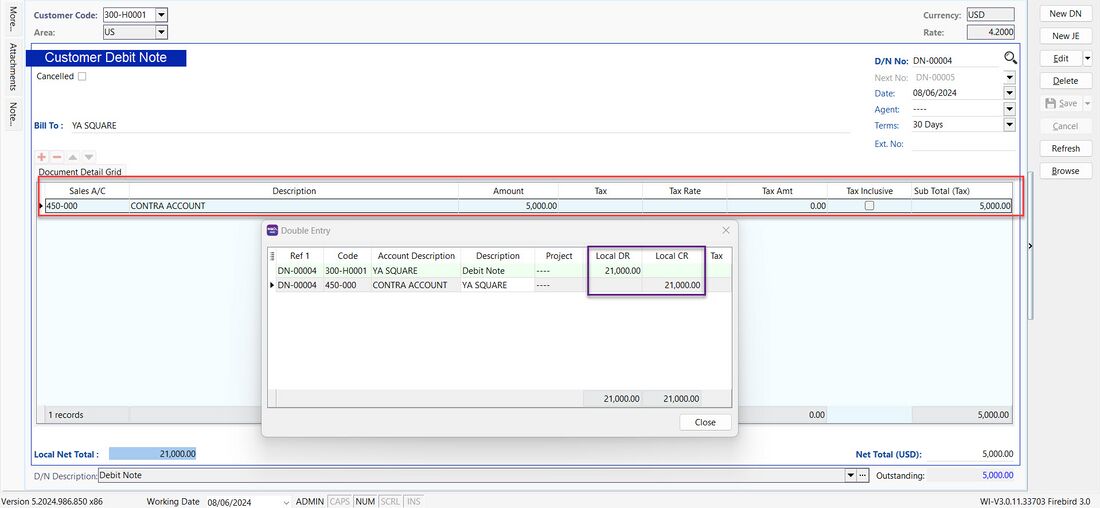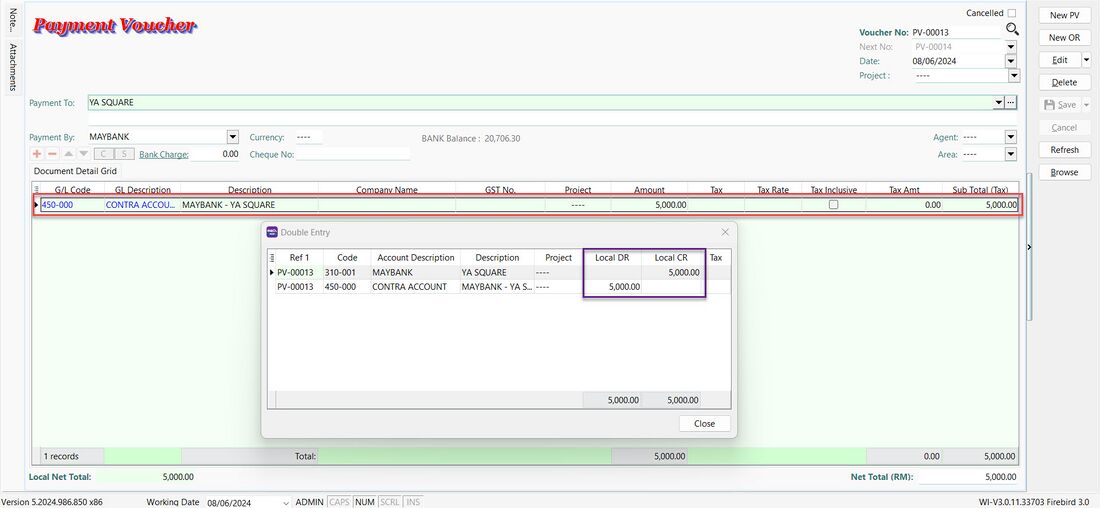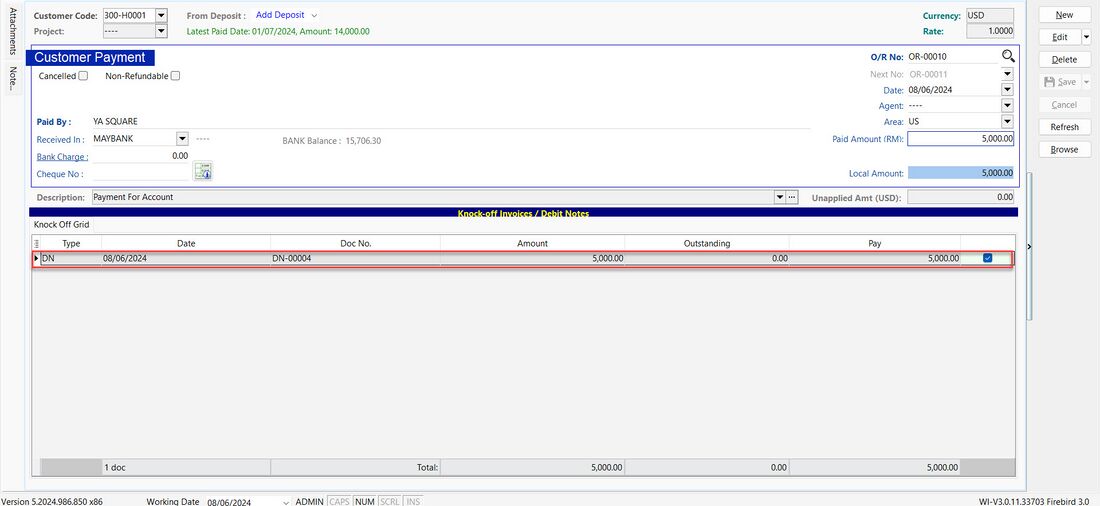How to do customer refund if the customer in forex currency?: Difference between revisions
From eStream Software
(Created page with "<big>'''Solution:'''</big> :1. Open '''Customer Debit Note''' and select the '''Contra Account''', it will '''DR Customer''' and '''CR Contra'''.<br /> ::500px <br /> :2. Open '''Payment Voucher''' and select the '''Contra Account''', it will '''DR Contra''' and '''CR Bank'''.<br /> ::500px :3. Open '''Customer Payment''' and select the '''Debit Note''' created in first step, knock off the debit note and save for customer...") |
No edit summary |
||
| (6 intermediate revisions by the same user not shown) | |||
| Line 1: | Line 1: | ||
<big>'''Issue:'''</big> | |||
:How to make a customer refund in SQL Accounting system for the customer that located in foreign currency? | |||
<big>'''Solution:'''</big> | <big>'''Solution:'''</big> | ||
:1. Open '''Customer Debit Note''' and select the '''Contra Account''', it will '''DR Customer''' and '''CR Contra'''.<br /> | :1. Open '''Customer Debit Note''' and select the '''Contra Account''', it will '''DR Customer''' and '''CR Contra'''.<br /> | ||
::[[File: | ::[[File:03-FAQ-01.jpg|1100px]] | ||
<br /> | <br /> | ||
:2. Open '''Payment Voucher''' and select the '''Contra Account''', it will '''DR Contra''' and '''CR Bank'''.<br /> | :2. Open '''Payment Voucher''' and select the '''Contra Account''', it will '''DR Contra''' and '''CR Bank'''.<br /> | ||
::[[File: | ::[[File:03-FAQ-03.jpg|1100px]] | ||
<br /> | |||
:3. Open '''Customer Payment''' and select the '''Debit Note''' created in first step, knock off the debit note and save for customer payment.<br /> | :3. Open '''Customer Payment''' and select the '''Debit Note''' created in first step, knock off the debit note and save for customer payment.<br /> | ||
::[[File: | ::[[File:03-FAQ-04.jpg|1100px]] | ||
<br /> | |||
Latest revision as of 01:39, 10 June 2024
Issue:
- How to make a customer refund in SQL Accounting system for the customer that located in foreign currency?
Solution:
- 3. Open Customer Payment and select the Debit Note created in first step, knock off the debit note and save for customer payment.