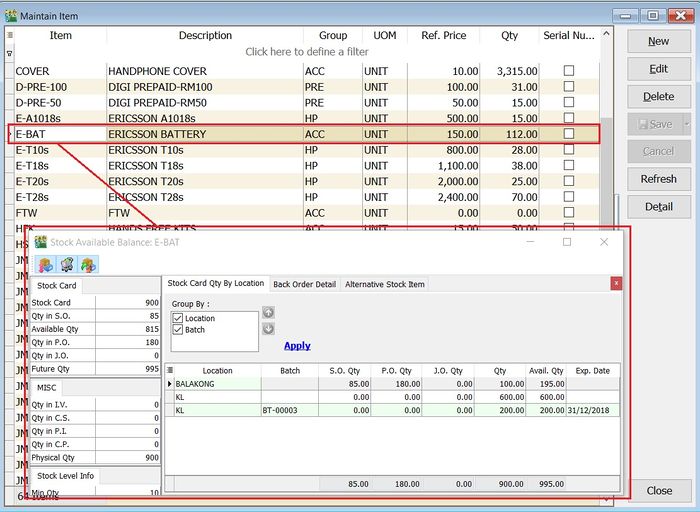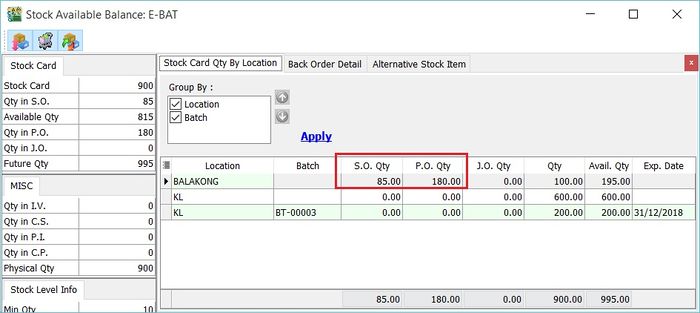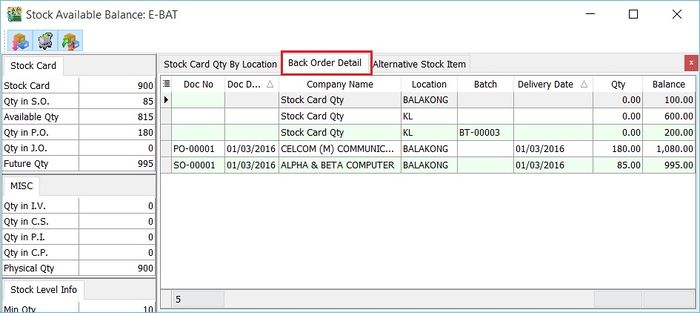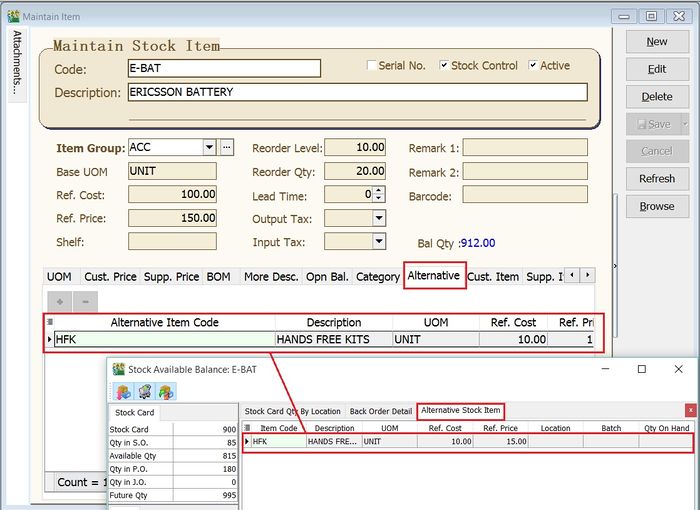No edit summary |
|||
| (3 intermediate revisions by the same user not shown) | |||
| Line 5: | Line 5: | ||
==Shortcut Key== | ==Shortcut Key== | ||
* F11 | * Ctrl+F11 | ||
==Available Stock Balance== | ==Available Stock Balance== | ||
:1. As long you are highlight the item code, eg. at Maintain Stock Item or during the sales/purchase documents creation. | :1. As long you are highlight the item code, eg. at Maintain Stock Item or during the sales/purchase documents creation. | ||
:2. Press '''F11''' - '''Available Stock Balance...'''. | :2. Press '''Ctrl+F11''' - '''Available Stock Balance...'''. | ||
[[File:View-Available Stock Balance-01.jpg|700px|center]] | |||
===Stock Card Qty By Location=== | ===Stock Card Qty By Location=== | ||
:1. '''Stock Card Qty By Location''' tab will show the stock status summary by location and batch. | :1. '''Stock Card Qty By Location''' tab will show the stock status summary by location and batch. | ||
:2. See the screenshot below. | :2. See the screenshot below. | ||
[[File:View-Available Stock Balance-02.jpg|700px|center]] | |||
{| class="wikitable" style="margin: 1em auto 1em auto;" | |||
|- | |- | ||
! Column Name !! Explanation | ! Column Name !! Explanation | ||
| Line 36: | Line 38: | ||
| Exp.Date || Batch expiry date. | | Exp.Date || Batch expiry date. | ||
|} | |} | ||
===Back Order Detail=== | ===Back Order Detail=== | ||
:1. To check the '''S.O.Qty''', '''P.O.Qty''' and '''J.O.Qty''' in detail. | :1. To check the '''S.O.Qty''', '''P.O.Qty''' and '''J.O.Qty''' in detail. | ||
:2. Click on '''Back Order Detail''' tab. See the screenshot below. | :2. Click on '''Back Order Detail''' tab. See the screenshot below. | ||
[[File:View-Available Stock Balance-03.jpg|700px|center]] | |||
===Alternative Stock Item=== | ===Alternative Stock Item=== | ||
:1. Click on the Alternative Stock Item tab to check the alternative item code. | :1. Click on the Alternative Stock Item tab to check the alternative item code. | ||
:2. See the screenshot below. | :2. See the screenshot below. | ||
[[File:View-Available Stock Balance-04.jpg|700px|center]] | |||
{| style="margin: 1em auto 1em auto;" | |||
|- | |||
| | |||
---------------------------------------------------------------------------------------------------------------------------------------------------- | |||
{| | |||
|- | |- | ||
| [[File:Template.Tips-01.jpg|60px]]|| Available Stock Balance always turn-on to quick inquire the stock status. | | [[File:Template.Tips-01.jpg|60px]]|| Available Stock Balance always turn-on to quick inquire the stock status. | ||
|} | |} | ||
---------------------------------------------------------------------------------------------------------------------------------------------------- | |||
|} | |||
==See also== | ==See also== | ||
* [https://wiki.sql.com.my/wiki/account4:Contents SQL Accounting] | * [https://wiki.sql.com.my/wiki/account4:Contents SQL Accounting] | ||
Latest revision as of 01:01, 6 August 2022
View | Available Stock Balance...
Introduction
This function is to quick check on the stock status during the sales, purchase, and stock documents creation.
Shortcut Key
- Ctrl+F11
Available Stock Balance
- 1. As long you are highlight the item code, eg. at Maintain Stock Item or during the sales/purchase documents creation.
- 2. Press Ctrl+F11 - Available Stock Balance....
Stock Card Qty By Location
- 1. Stock Card Qty By Location tab will show the stock status summary by location and batch.
- 2. See the screenshot below.
| Column Name | Explanation |
|---|---|
| Location | Stock qty balances group by location. |
| Batch | Stock qty balances group by batch. |
| S.O.Qty | Outstanding SO Qty (Back Order). |
| P.O.Qty | Outstanding PO Qty (Back Order). |
| J.O.Qty | Outstanding JO Qty (Job Order Outstanding). |
| Qty | On hand Qty. |
| Avail.Qty | Future Qty. |
| Exp.Date | Batch expiry date. |
Back Order Detail
- 1. To check the S.O.Qty, P.O.Qty and J.O.Qty in detail.
- 2. Click on Back Order Detail tab. See the screenshot below.
Alternative Stock Item
- 1. Click on the Alternative Stock Item tab to check the alternative item code.
- 2. See the screenshot below.
|