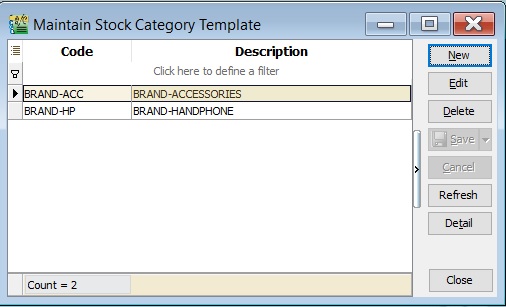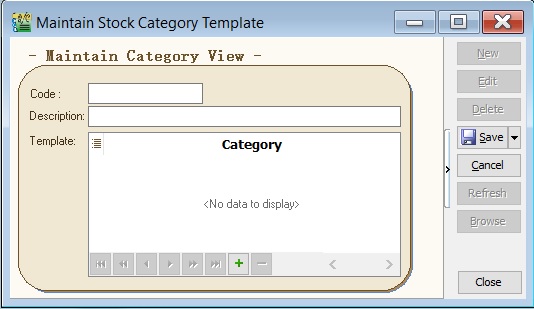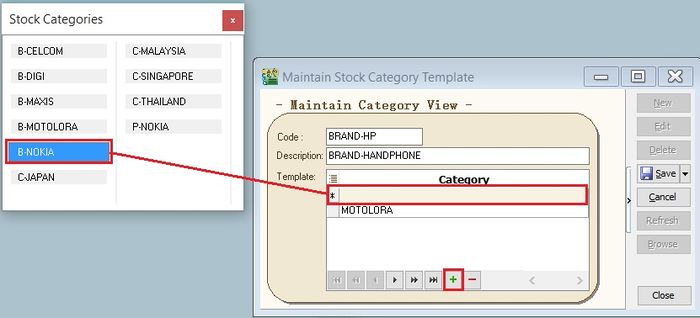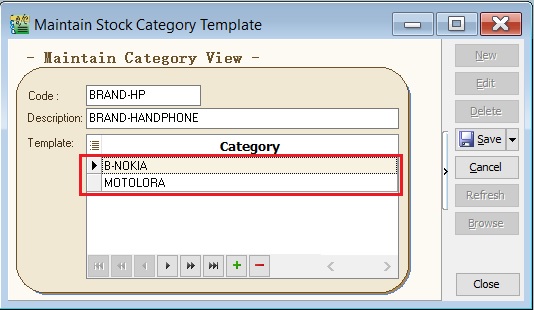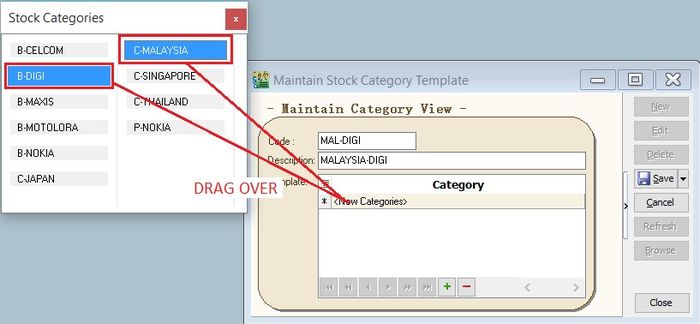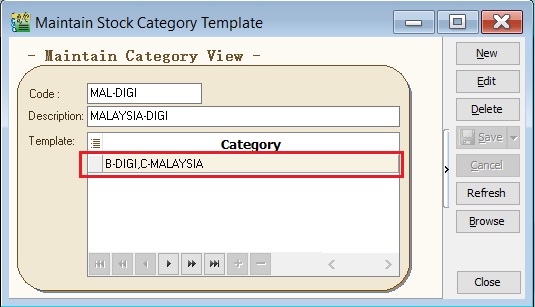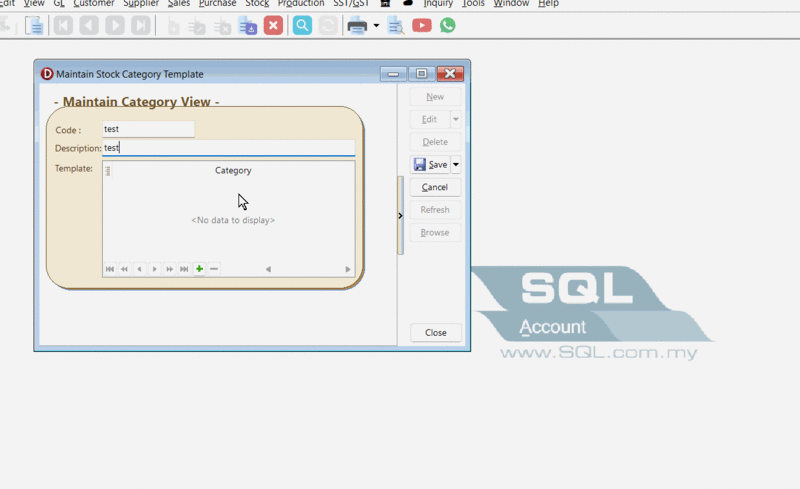| (One intermediate revision by the same user not shown) | |||
| Line 4: | Line 4: | ||
:1. It is a pre-defined the conditions for Stock Category use in reports. | :1. It is a pre-defined the conditions for Stock Category use in reports. | ||
:2. It allows to set the conditions in '''AND''' or '''OR''' for stock category. | :2. It allows to set the conditions in '''AND''' or '''OR''' for stock category. | ||
[[File:Stock-Maintain Stock Category Template-01.jpg |600px|center]] | |||
<br /> | <br /> | ||
==Maintain Stock Category Template== | ==Maintain Stock Category Template== | ||
:Maintain Stock Category Template form as shown the screenshot below. | :Maintain Stock Category Template form as shown the screenshot below. | ||
[[File:Stock-Maintain Stock Category Template-02.jpg |600px|center]] | |||
{| class="wikitable" style="margin: 1em auto 1em auto;" | |||
|- | |- | ||
! Field Name !! Explanation & Properties | ! Field Name !! Explanation & Properties | ||
Latest revision as of 02:13, 15 March 2022
Menu: Stock | Maintain Stock Category Template...
Introduction
- 1. It is a pre-defined the conditions for Stock Category use in reports.
- 2. It allows to set the conditions in AND or OR for stock category.
Maintain Stock Category Template
- Maintain Stock Category Template form as shown the screenshot below.
| Field Name | Explanation & Properties |
|---|---|
| Code |
|
| Description |
|
| Template | To set the pre-defined conditions for stock category. |
How To Set The Template
- A) Use OR condition
- 1. At the new Maintain Category View, click the + sign.
- 2. Drag the stock category selected over into the blank line.
- 3. You will see the stock category added in the template list as per the screenshot below.
- B) Use AND condition
- 1. At the new Maintain Category View, click the + sign.
- 2. Select multiple stock category (Hold CTRL + click on stock category).
- 3. Drag the stock category selected over into the blank line.
- 3. You will see the stock category added in the template list as per the screenshot below.