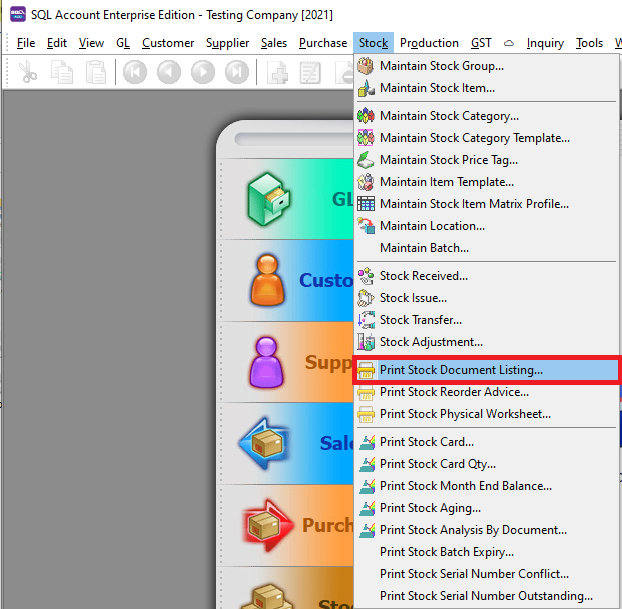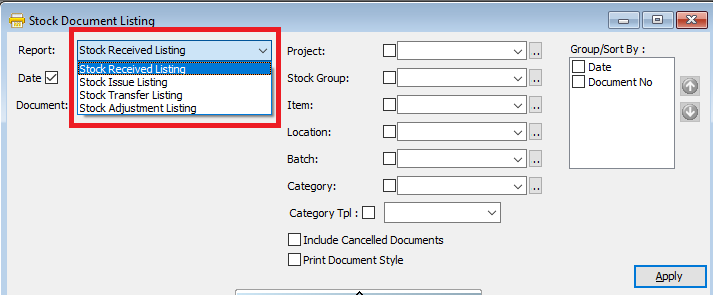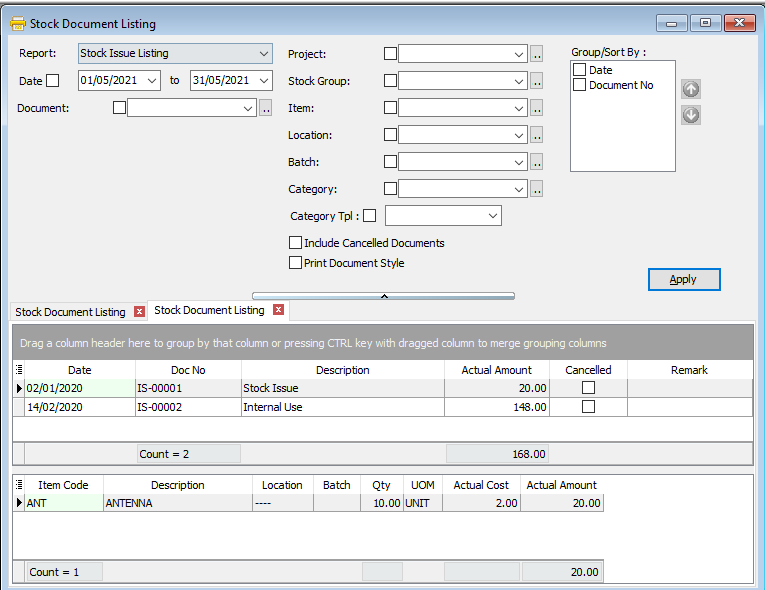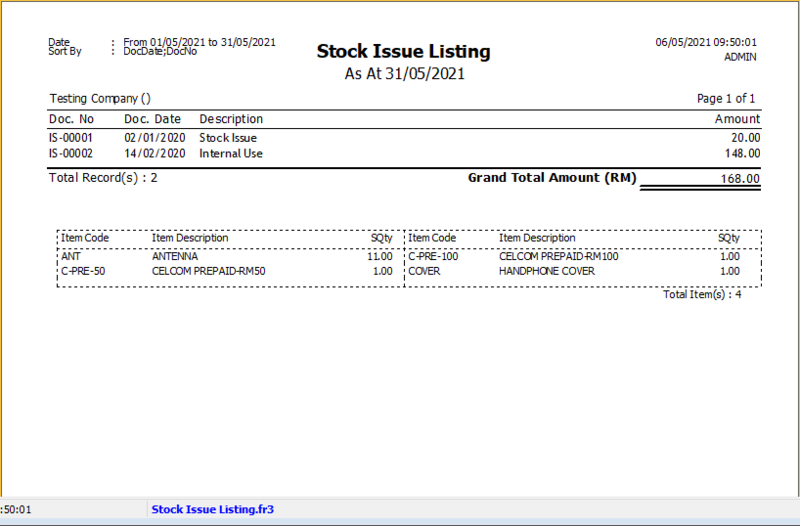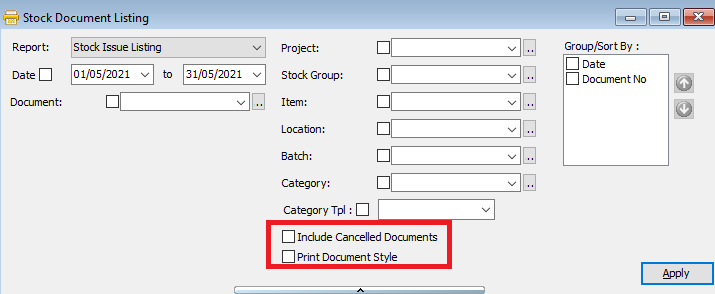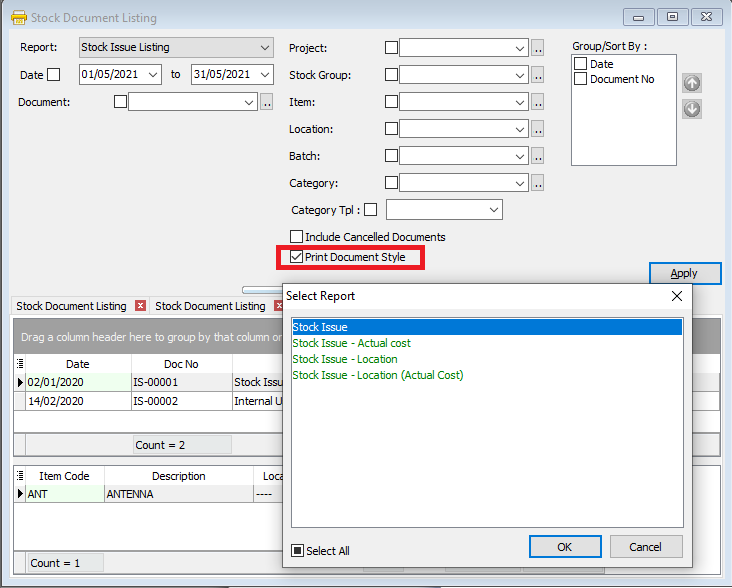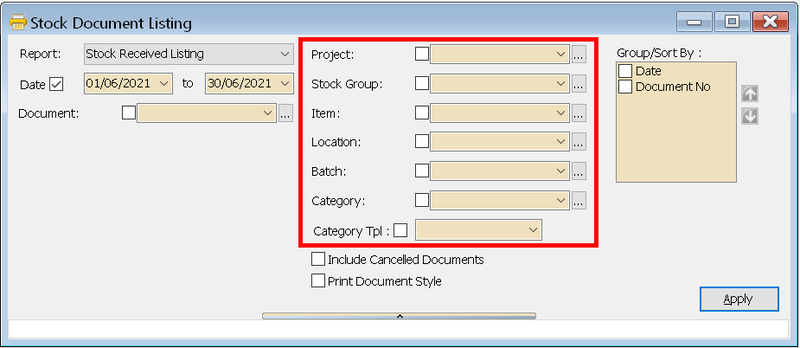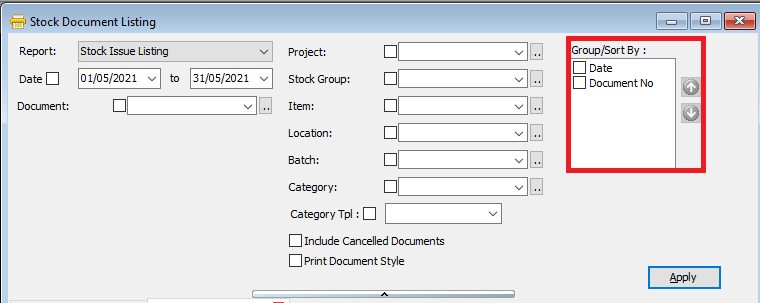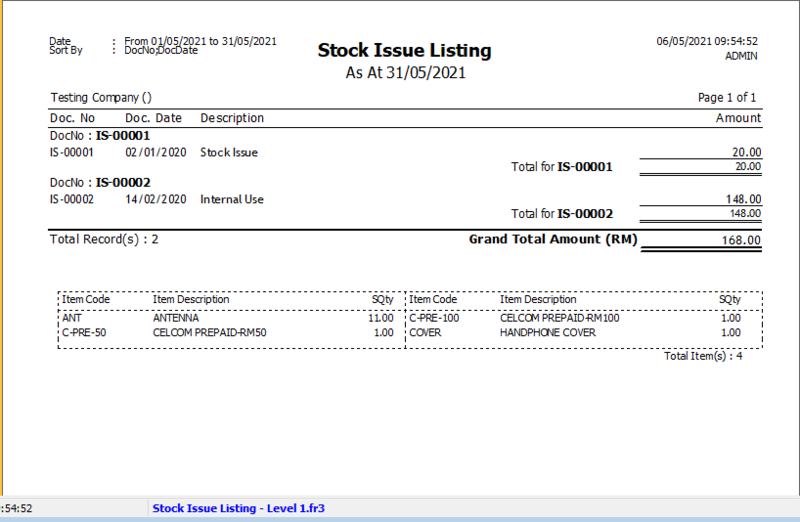(Created page with "''Menu: Stock| Print Stock Document Listing...'' ==Introduction== * Print Stock Document Listing can be used for you to see all the stock adjustment documents that you have i...") |
|||
| (5 intermediate revisions by the same user not shown) | |||
| Line 7: | Line 7: | ||
==How to Print Stock Document Listing== | ==How to Print Stock Document Listing== | ||
[[File:stock doc listing-location.png | [[File:stock doc listing-location.png|center]] | ||
*Select which Document listing you want to see. Follow the image | *Select which Document listing you want to see. Follow the image | ||
[[File:stock doc listing-selection.png | [[File:stock doc listing-selection.png|center]] | ||
*Press Apply Button | *Press Apply Button | ||
[[File:stock document listing- browse.png | [[File:stock document listing- browse.png|center]] | ||
*Click Preveiw & Listing Report | *Click Preveiw & Listing Report | ||
*Example of stock document listing report | *Example of stock document listing report | ||
| Line 18: | Line 18: | ||
==Print Document Style== | ==Print Document Style== | ||
*Tick relevant check boxes | *Tick relevant check boxes | ||
[[File:stock doc listing-printdocstyle.png | [[File:stock doc listing-printdocstyle.png|center]] | ||
{| class="wikitable" style="margin: 1em auto 1em auto;" | {| class="wikitable" style="margin: 1em auto 1em auto;" | ||
| Line 35: | Line 35: | ||
* If you Tick Print Document Style , you will see that you will able able to choose purchase document report format. | * If you Tick Print Document Style , you will see that you will able able to choose purchase document report format. | ||
[[File:stockdoc list-print doc type-2.png | [[File:stockdoc list-print doc type-2.png|center]] | ||
==Group/Sort By== | ==Group/Sort By== | ||
| Line 42: | Line 42: | ||
* You can use the Group by/Sort by table to choose how you want to group your report listing | * You can use the Group by/Sort by table to choose how you want to group your report listing | ||
[[File:stock document listing- groupbysortby.png | [[File:stock document listing- groupbysortby.png|center]] | ||
* Here is an example of the report | * Here is an example of the report | ||
[[File:stockdoc list-preview-lvl1-report.png|800px|center]] | [[File:stockdoc list-preview-lvl1-report.png|800px|center]] | ||
<div style="float: right;"> [[#top|[top]]]</div> | |||
==See also== | |||
* [https://wiki.sql.com.my/wiki/account4:Contents SQL Accounting] | |||
Latest revision as of 01:53, 18 June 2022
Menu: Stock| Print Stock Document Listing...
Introduction
- Print Stock Document Listing can be used for you to see all the stock adjustment documents that you have issued.
- You can see Stock Received Listing, Stock Issue Listing, Stock Transfer Listing, Stock Adjustment Listing.
How to Print Stock Document Listing
- Select which Document listing you want to see. Follow the image
- Press Apply Button
- Click Preveiw & Listing Report
- Example of stock document listing report
Print Document Style
- Tick relevant check boxes
| Field Name | Explanation |
|---|---|
| Print Document Style |
|
| Include Cancelled Documents |
|
- If you Tick Print Document Style , you will see that you will able able to choose purchase document report format.
Group/Sort By
- You can filter your documents based on Project, location and Company Category
- You can use the Group by/Sort by table to choose how you want to group your report listing
- Here is an example of the report