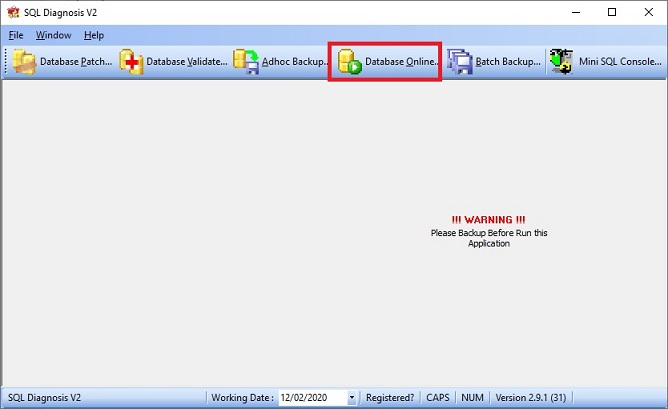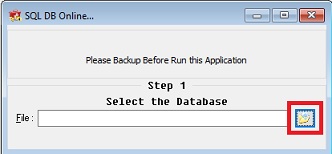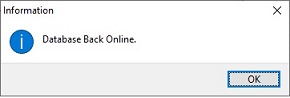No edit summary |
No edit summary |
||
| (4 intermediate revisions by one other user not shown) | |||
| Line 9: | Line 9: | ||
1. Download and install the '''SQL Diagnosis V2''' in Main PC.<br /> | 1. Download and install the '''SQL Diagnosis V2''' in Main PC.<br /> | ||
[ | [https://download.sql.com.my/customer/Fairy/SQLDiagnosisV2-setup.exe DOWNLOAD]<br /> | ||
2. Execute SQL Diagnosis V2.<br /> | 2. Execute SQL Diagnosis V2.<br /> | ||
3. Click on '''Database Online'''.<br /> | 3. Click on '''Database Online'''.<br /> | ||
::[[File:07-FAQ-03c.jpg |700px]] | ::[[File:07-FAQ-03c.jpg |700px]] | ||
4. Open the database file. | 4. Open the shutdown database file. | ||
::[[File:07-FAQ-03d.jpg | | ::[[File:07-FAQ-03d.jpg |400px]] | ||
5. Prompt message '''Database Back Online'''. | 5. Prompt message '''Database Back Online'''. | ||
::[[File:07-FAQ-03e.jpg | | ::[[File:07-FAQ-03e.jpg |300px]] | ||
6. Press Ok. Done. | 6. Press Ok. Done. | ||
Latest revision as of 05:43, 15 April 2024
Symptoms :
Database not shutdown properly due to:
- power failure
- computer auto shutdown
Solution:
1. Download and install the SQL Diagnosis V2 in Main PC.
DOWNLOAD
2. Execute SQL Diagnosis V2.
3. Click on Database Online.
4. Open the shutdown database file.
5. Prompt message Database Back Online.
6. Press Ok. Done.