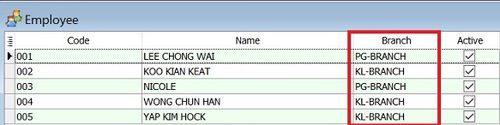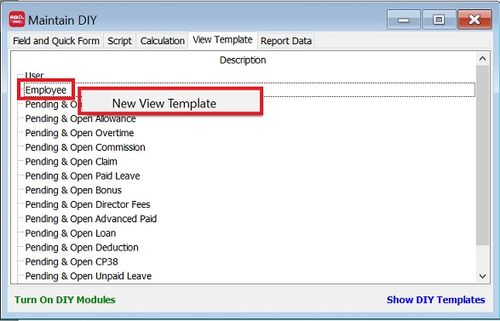No edit summary |
|||
| Line 21: | Line 21: | ||
''Menu: Tools | DIY | Maintain DIY...'' | ''Menu: Tools | DIY | Maintain DIY...'' | ||
<br /> | <br /> | ||
:1. | :1. Right click on Employee (set view for Maintain Employee). | ||
:2. Click on '''New View Template'''. | |||
::[[File:SQL_View_02.jpg |500px]] | ::[[File:SQL_View_02.jpg |500px]] | ||
<br /> | |||
:3. Click on '''New''''. | |||
::[[File:SQL_View_03.jpg |500px]] | |||
<br /> | |||
:4. At View Template form, key-in description (eg. KL). | |||
:5. At Filter tab, add the condition by '''press the button to add a new condition'''. | |||
::[[File:SQL_View_04a.jpg |500px]] | |||
<br /> | <br /> | ||
Revision as of 06:26, 24 September 2019
Introduction
- SQL View is one of the powerful advance security module to SQL Payroll to limit your employees access and process payroll by designated grouping.
- For example, KL HR manager can view and handle the KL branch employees only. However, the Penang HR staff will allow to view and handle Penang branch employees only.
1. All branches
2. Branch KL (KL HR Manager View)
3. Branch Penang (Penang HR Staff View)
SQL View
Menu: Tools | DIY | Maintain DIY...
- 4. At View Template form, key-in description (eg. KL).
- 5. At Filter tab, add the condition by press the button to add a new condition.