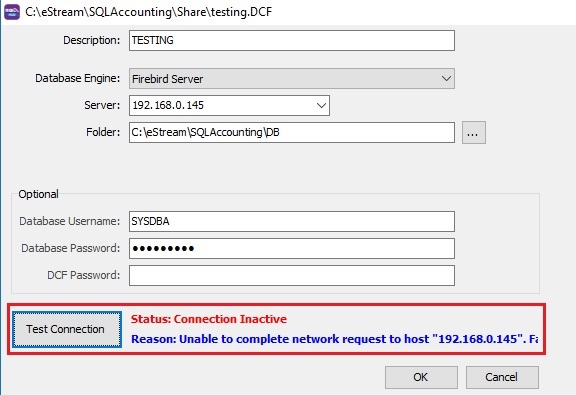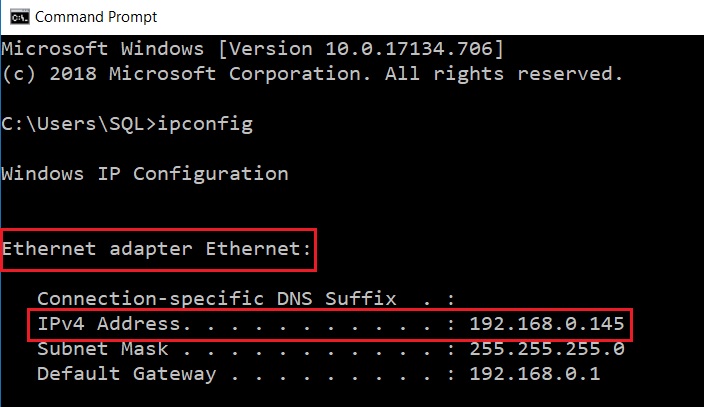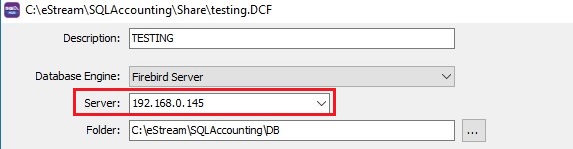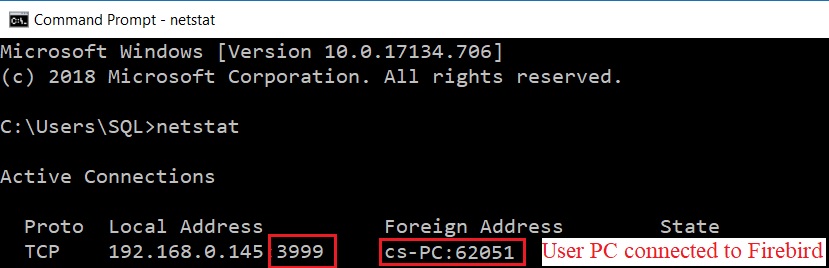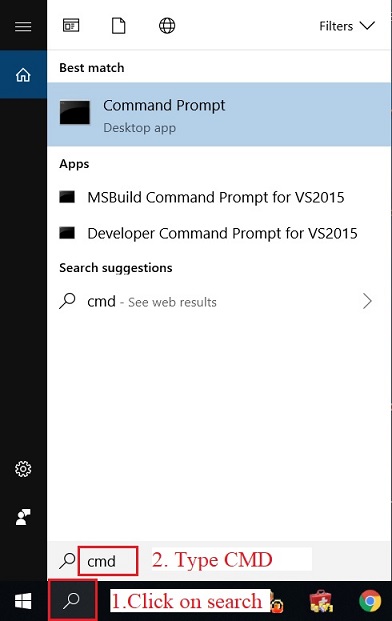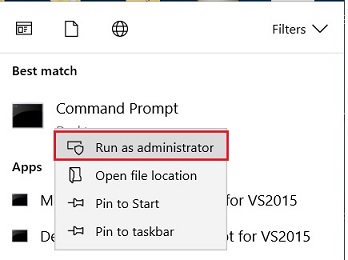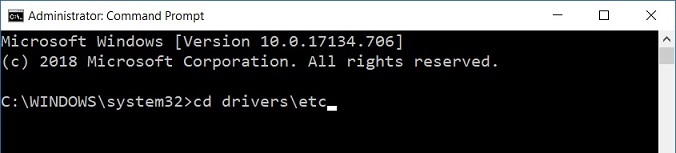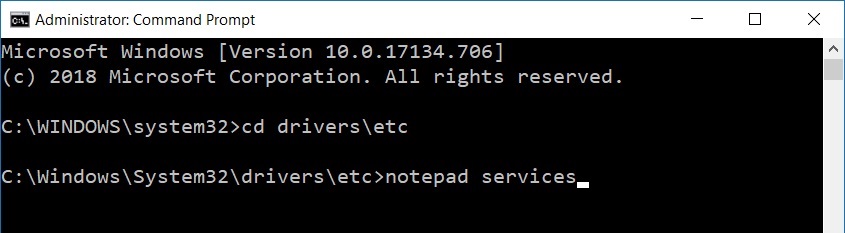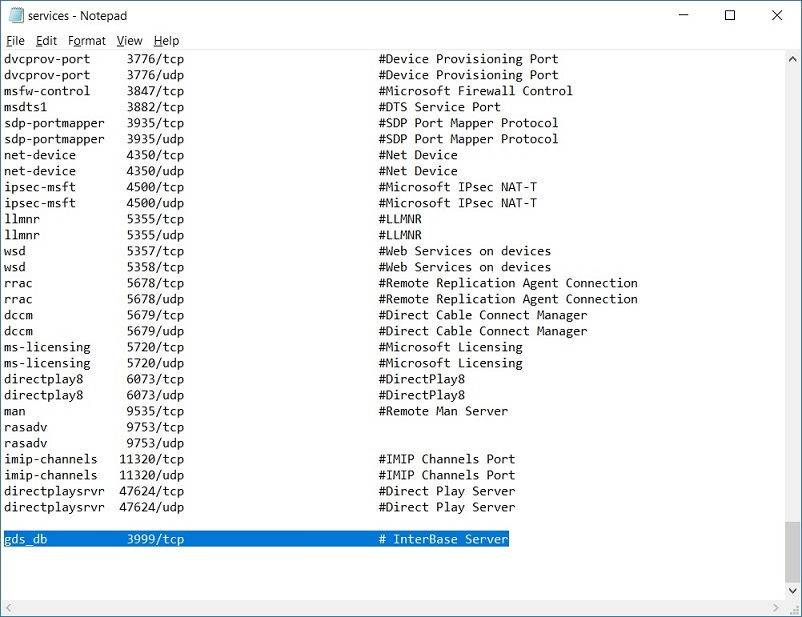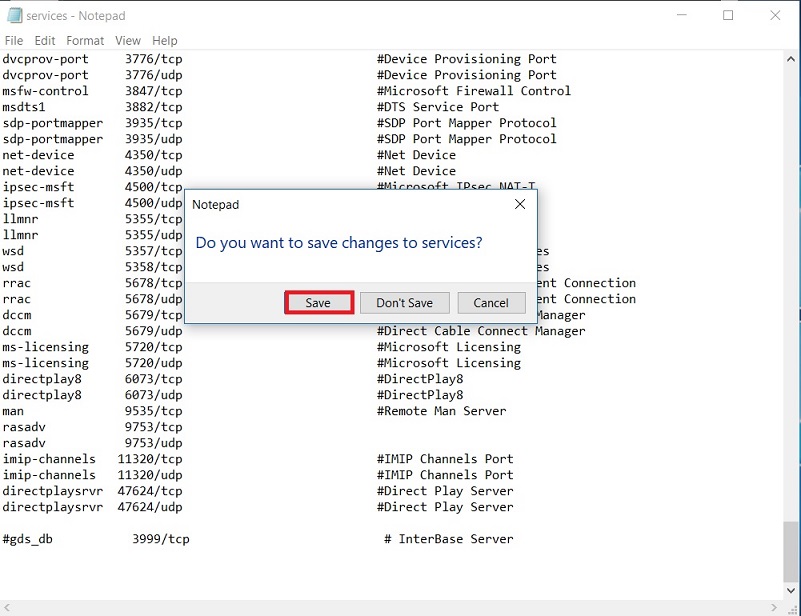| (12 intermediate revisions by the same user not shown) | |||
| Line 5: | Line 5: | ||
This might arise from the following reasons: | This might arise from the following reasons: | ||
==a. Firebird not installed in main PC/Server== | ==a. Firebird not installed in main PC/Server== | ||
Install the firebird in main PC/Server. Click to [[Firebird]] installation guide. | |||
<br /> | |||
==b. Invalid IP address of main PC/Server== | ==b. Invalid IP address of main PC/Server== | ||
1. Run the command prompt.<br /> | |||
2. Type '''ipconfig''' and hit ENTER key.<br /> | |||
::[[File:FB-12.jpg]]<br /> | |||
3. Ensure the IP Address is correct in Database Group setting. | |||
::[[File:FB-01b.jpg]]<br /> | |||
==c. Firewall has blocked the port number (3050)== | ==c. Firewall has blocked the port number (3050)== | ||
==d. Windows system | Add the port number 3050 as exception in any anti-virus firewall. | ||
=== | |||
==d. Windows system file has altered to other port number (eg. 3999)== | |||
===Check the port number has set to other than 3050=== | |||
1. Run the command prompt.<br /> | 1. Run the command prompt.<br /> | ||
2. Type '''netstat''' and hit ENTER key.<br /> | 2. Type '''netstat''' and hit ENTER key.<br /> | ||
| Line 15: | Line 26: | ||
<br /> | <br /> | ||
=== | ===Change the port number to 3050=== | ||
1. | 1. To search the command prompt, type '''CMD'''.<br /> | ||
::[[File:FB-02.jpg]]<br /> | ::[[File:FB-02.jpg]]<br /> | ||
2. Run as Administrator (Right click on command prompt).<br /> | 2. Run as Administrator (Right click on command prompt).<br /> | ||
::[[File:FB-03.jpg]]<br /> | ::[[File:FB-03.jpg]]<br /> | ||
3. At command line, type '''cd drivers\etc'''.<br /> | NOTE: | ||
Command prompt must run as administrator. | |||
3. At command line c:\WINDOWS\system32>, type '''cd drivers\etc'''.<br /> | |||
::[[File:FB-04.jpg]]<br /> | ::[[File:FB-04.jpg]]<br /> | ||
4. Hit '''ENTER''' key. | 4. Hit '''ENTER''' key. | ||
5. Follow by type '''notepad services'''.<br /> | 5. Follow by type '''notepad services'''.<br /> | ||
::[[File:FB-05.jpg]]<br /> | ::[[File:FB-05.jpg]]<br /> | ||
6. Hit '''ENTER''' key. | 6. Hit '''ENTER''' key.<br /> | ||
7. Find (Ctrl+F) the keyword '''3999/tcp'''.<br /> | 7. Find (Ctrl+F) the keyword '''3999/tcp'''.<br /> | ||
::[[File:FB-06.jpg]]<br /> | ::[[File:FB-06.jpg]]<br /> | ||
Latest revision as of 07:31, 12 September 2019
1. Firebird unable to complete network request to host name
This might arise from the following reasons:
a. Firebird not installed in main PC/Server
Install the firebird in main PC/Server. Click to Firebird installation guide.
b. Invalid IP address of main PC/Server
1. Run the command prompt.
2. Type ipconfig and hit ENTER key.
3. Ensure the IP Address is correct in Database Group setting.
c. Firewall has blocked the port number (3050)
Add the port number 3050 as exception in any anti-virus firewall.
d. Windows system file has altered to other port number (eg. 3999)
Check the port number has set to other than 3050
1. Run the command prompt.
2. Type netstat and hit ENTER key.
3. Local address will be ended with 3999. See screenshot below.
Change the port number to 3050
1. To search the command prompt, type CMD.
2. Run as Administrator (Right click on command prompt).
NOTE: Command prompt must run as administrator.
3. At command line c:\WINDOWS\system32>, type cd drivers\etc.
4. Hit ENTER key.
5. Follow by type notepad services.
6. Hit ENTER key.
7. Find (Ctrl+F) the keyword 3999/tcp.
8. Disable the line by insert #.
gds_db 3999/tcp (before) #gds_db 3999/tcp (after disable)
9. Close the notepad and save the setting.
See also
- General Installation
- Standalone Installation
- Network Installation