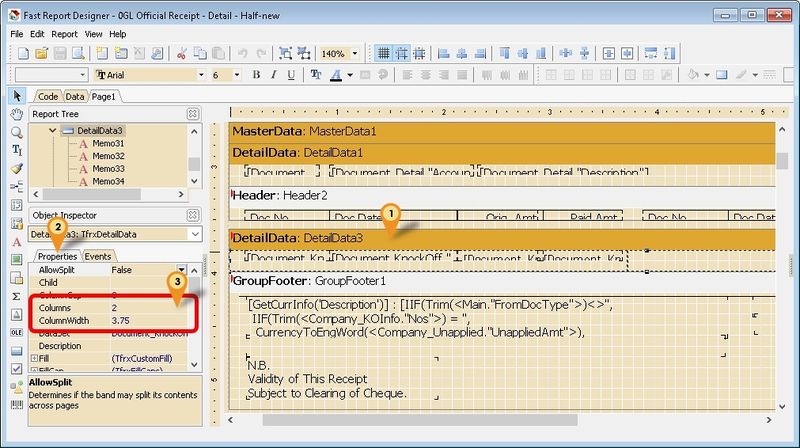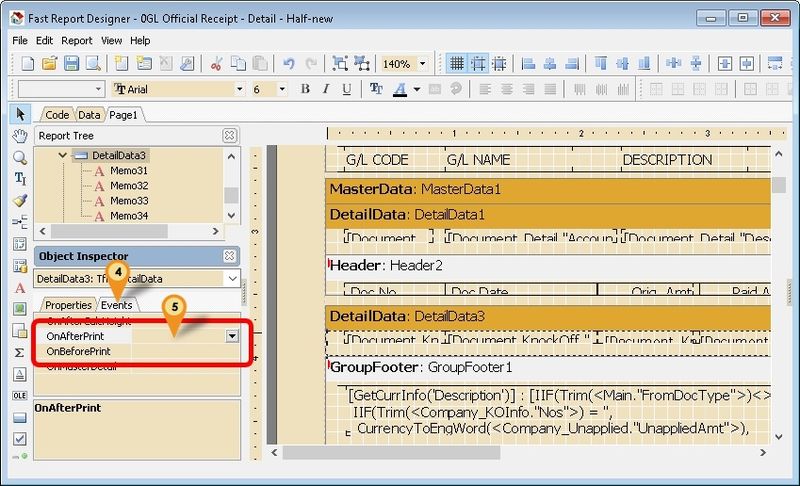(→Steps) |
(→Steps) |
||
| (2 intermediate revisions by the same user not shown) | |||
| Line 21: | Line 21: | ||
| ColumnWidth || Width for each column | | ColumnWidth || Width for each column | ||
|} | |} | ||
[[File:FR-DownThenCross- | [[File:FR-DownThenCross-02.jpg|800px|center]] | ||
:04. Click '''Events''' Tab | :04. Click '''Events''' Tab | ||
:05. Double Click '''OnAfterPrint''' & enter below script | :05. Double Click '''OnAfterPrint''' & enter below script | ||
| Line 30: | Line 30: | ||
end; | end; | ||
</syntaxhighlight> | </syntaxhighlight> | ||
:06. Repeat Step 5 again for ''' | :06. Repeat Step 5 again for '''OnBeforePrint''' & enter below script | ||
<syntaxhighlight lang="delphi"> | <syntaxhighlight lang="delphi"> | ||
procedure DetailData3OnBeforePrint(Sender: TfrxComponent); | procedure DetailData3OnBeforePrint(Sender: TfrxComponent); | ||
| Line 37: | Line 37: | ||
end; | end; | ||
</syntaxhighlight> | </syntaxhighlight> | ||
==See also== | |||
* [[Report Designer]] | |||
* Others [[Customisation]] | |||
Latest revision as of 03:13, 5 October 2018
Introduction
By default in Fast Report if you set 2 or more columns in detail it will shown the data Left Right.
In order to shown DownThenCross you need do some script as below.
Requirement
- Fast Report
- SQL Accounting Version 722 & above
Steps
Below is example using GL Official Receipt
- 01. Select DetailData Band
- 02. Click Properties Tab
- 03. Set the following setting
| Setting | Description |
|---|---|
| Columns | Number of column(s) to shown |
| ColumnWidth | Width for each column |
- 04. Click Events Tab
- 05. Double Click OnAfterPrint & enter below script
procedure DetailData3OnAfterPrint(Sender: TfrxComponent);
begin
DownThenAcross_After(Sender, 'FromDockey');
end;
- 06. Repeat Step 5 again for OnBeforePrint & enter below script
procedure DetailData3OnBeforePrint(Sender: TfrxComponent);
begin
DownThenAcross_Before(Sender, 'FromDockey');
end;
See also
- Report Designer
- Others Customisation