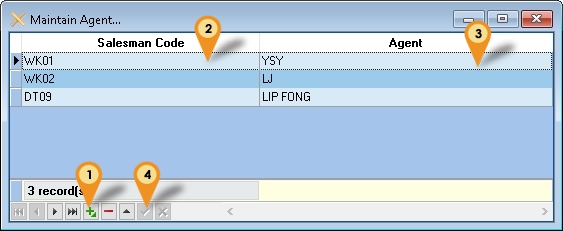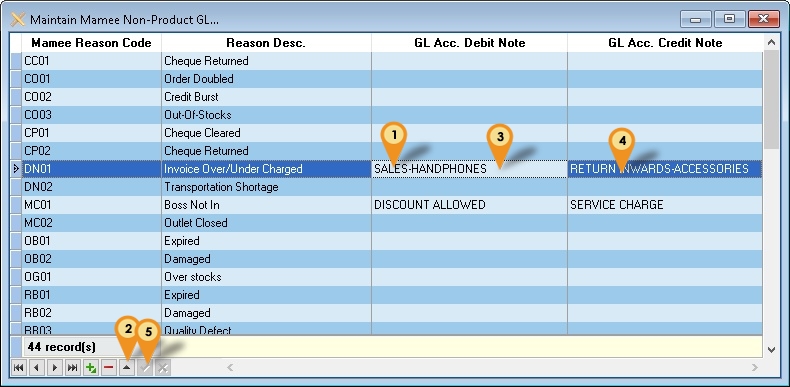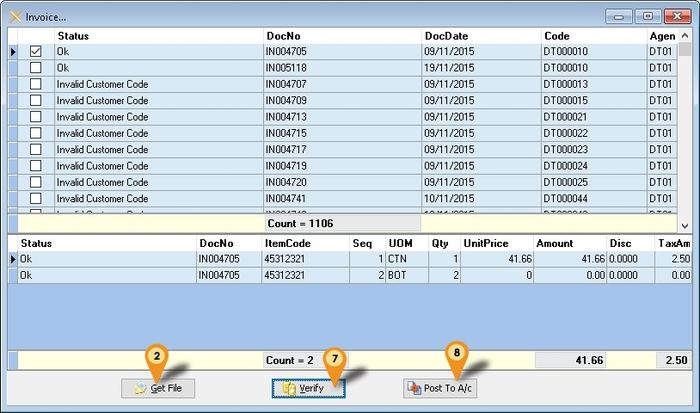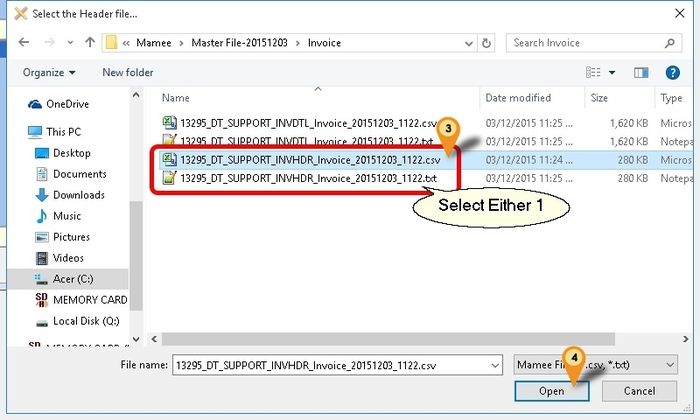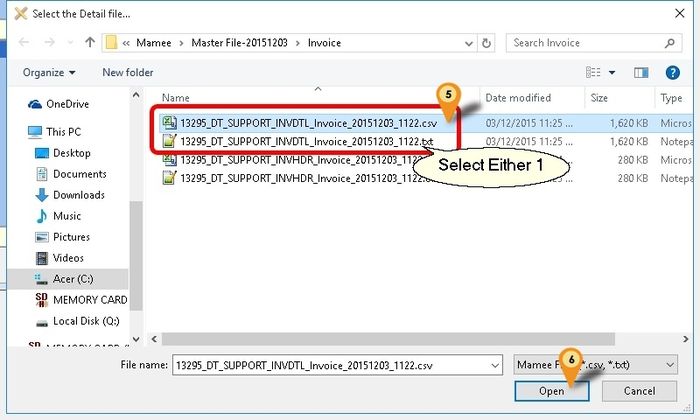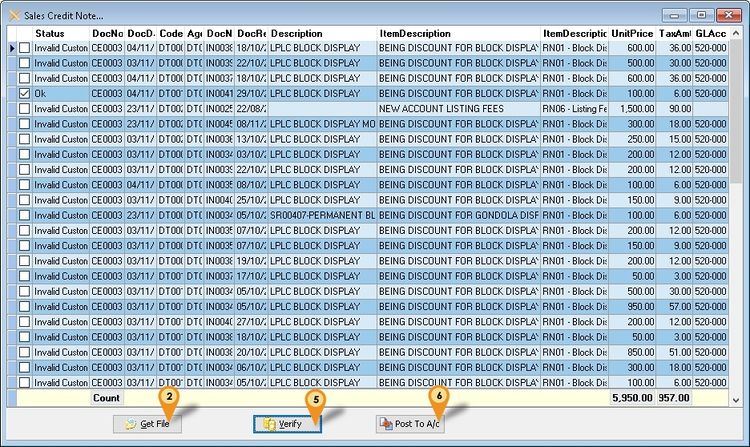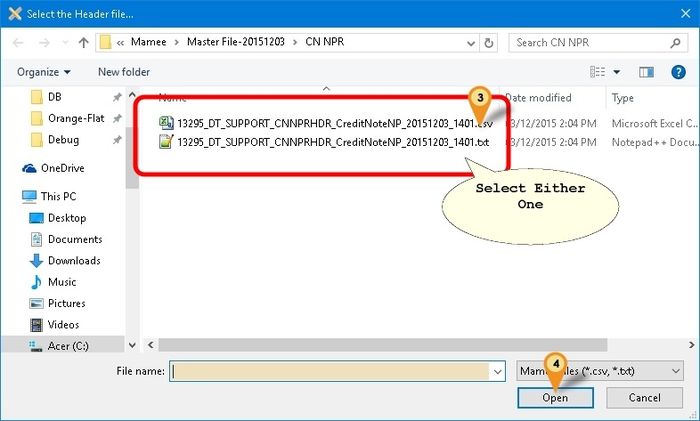| Line 10: | Line 10: | ||
==Mamee Specification== | ==Mamee Specification== | ||
===Format 1=== | |||
* 03 Dec 2015 | * 03 Dec 2015 | ||
* http://www.estream.com.my/downloadfile/Fairy/Mamee-ExampleFile.zip | * http://www.estream.com.my/downloadfile/Fairy/Mamee-ExampleFile.zip | ||
===Format 2=== | |||
* 22 Nov 2017 | |||
* http://www.estream.com.my/downloadfile/Fairy/Mamee-ExampleFile2.zip | |||
==Import Program== | ==Import Program== | ||
Revision as of 03:19, 6 December 2017
Introduction
Is External Shareware Program which to import Mamee Text or CSV file to
- Sales Invoice
- Sales Credit Note
- Sales Debit Note (Non Product Related Only)
Limitation
- Fixed Tax Code SR (i.e. all transaction is SR)
- Only support Mamee Product Related file (i.e. file with end HDR or DTL eg INVHDR or INVDTL)
Mamee Specification
Format 1
Format 2
Import Program
- Version (1.3.0.4) - 20 Jun 2016
- Evaluation Limit : 100 Records per file
- http://www.estream.com.my/downloadfile/Fairy/SQLAccMameeImp-setup.exe
- MD5 : F64F660ACB5D6E42EAE752FF8D183FDC
History New/Updates/Changes
--Build 4--
- Upgrade to Version 1.3.
- Add Maintain Non-Product GL Function.
- Enable Import Non-Product Sales CN & DN Import
--Build 3--
- Upgrade to Version 1.2.
- Error in matching Agent
- Amount not excluding Disc Amount after Import.
- Add Link to SQL Acc. File | Run.
- Rearrange Detail column
- Fix Detail not Sort by Seq
- Set Disc to 2 Decimal Point.
--Build 2--
- Error on Maintain Agent if Record More then 1
--Build 1--
- Upgrade to Version 1.1
- Add Maintain Agent Function.
- Enable Use Census Number field as SQL Acc Customer Code.
Todo
Field Mapping - Header
Product Related
| For Sales Invoice | For Sales Credit Note | |||||||||||||||||||||||||||||||||
|---|---|---|---|---|---|---|---|---|---|---|---|---|---|---|---|---|---|---|---|---|---|---|---|---|---|---|---|---|---|---|---|---|---|---|
|
|
Field Mapping - Detail
Product Related
| For Sales Invoice | For Sales Credit Note | |||||||||||||||||||||||||||||||||||||||||||||||||||||||||
|---|---|---|---|---|---|---|---|---|---|---|---|---|---|---|---|---|---|---|---|---|---|---|---|---|---|---|---|---|---|---|---|---|---|---|---|---|---|---|---|---|---|---|---|---|---|---|---|---|---|---|---|---|---|---|---|---|---|---|
|
|
Field Mapping - Header
Non-Product Related
| For Sales Debit Note | For Sales Credit Note | ||||||||||||||||||||||||||||||||||||||||||||||||||||||||||||||||||||||||
|---|---|---|---|---|---|---|---|---|---|---|---|---|---|---|---|---|---|---|---|---|---|---|---|---|---|---|---|---|---|---|---|---|---|---|---|---|---|---|---|---|---|---|---|---|---|---|---|---|---|---|---|---|---|---|---|---|---|---|---|---|---|---|---|---|---|---|---|---|---|---|---|---|---|
|
|
Setting
In SQL Accounting
Make sure this option is Tick under Tools | Options | Customer
- One Cent Different Rounding (Local Currency Fields) for all AR/SL Documents (Recommended)
In Mamee Import
Menu : Tools | Options...
| Options | Description |
|---|---|
| MameeCustomerCodeAsCode |
|
| MameeSalesmanCodeAsAgent |
|
Menu : Tools | Maintain Agent...
| Options | Description |
|---|---|
| Saleman Code | Mamee Salesman Code |
| Agent | SQL Accounting Agent Code |
- 01. Click the + button
- 02. Enter the Mamee Salesman Code
- 03. Select the SQL Accounting Agent Code
- 04. Click Tick to Save
Menu : Tools | Maintain Non-Product GL...
| Options | Description |
|---|---|
| Mamee Reason Code | Mamee Reason Code |
| Reason Desc. | Mamee Reason Description |
| GL Acc. Debit Note | SQL Accounting GL Account Code for Debit Note |
| GL Acc. Credit Note | SQL Accounting GL Account Code for Credit Note |
- 01. Select the record
- 02. Click Edit (the up arrow)
- 03. Select the GL Code for Debit Note
- 04. Select the GL Code for Credit Note
- 05. Click Tick to Save
Steps
Product Related
Below steps is example to import Sales Invoice
- 01. Click Product | Invoice...
- 02. Click Get File button & system will prompt 2 dialog like below
- 03. Select the Mamee Invoice Text/CSV Header File
- 04. Click Open
- 05. Select the Mamee Invoice Text/CSV Detail File
- 06. Click Open
- 07. Click Verify button to check the data with SQL Accounting Data
- 08. Click Post To A/c button if confirm all is ok to post to SQL Accounting
- ----------------------------------------------------------------------------------------------------------------------------------------------------
- ----------------------------------------------------------------------------------------------------------------------------------------------------
Non-Product Related
Below steps is example to import Sales Credit Note
- 01. Click Non-Product | Credit Note...
- 02. Click Get File button & system will prompt dialog like below
- 03. Select the Mamee Non Product Credit Note Text/CSV File
- 04. Click Open
- 05. Click Verify button to check the data with SQL Accounting Data
- 06. Click Post To A/c button if confirm all is ok to post to SQL Accounting
FAQ
May refer to FAQ
See also
- Others Customisation