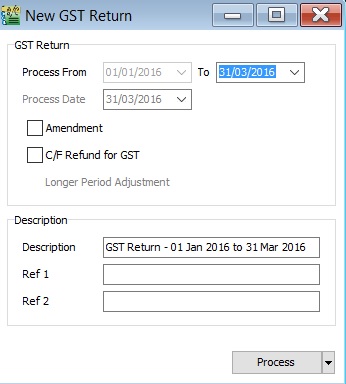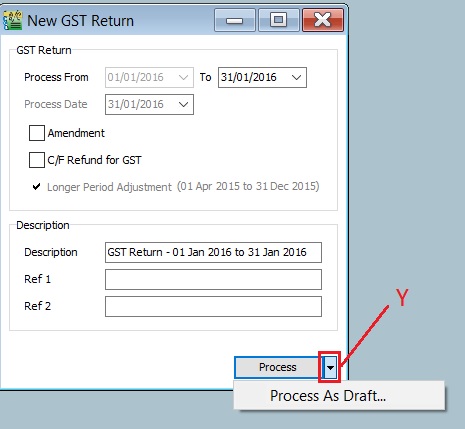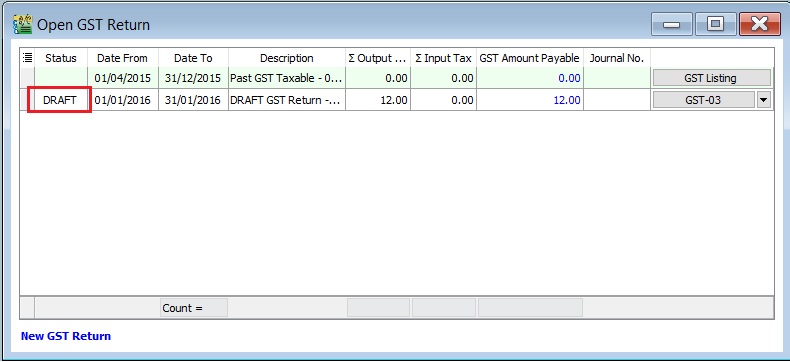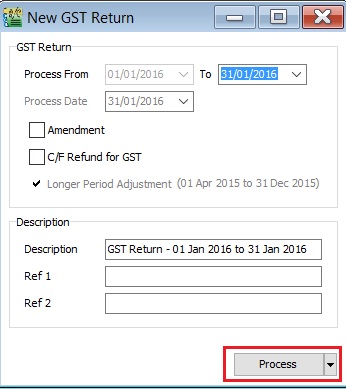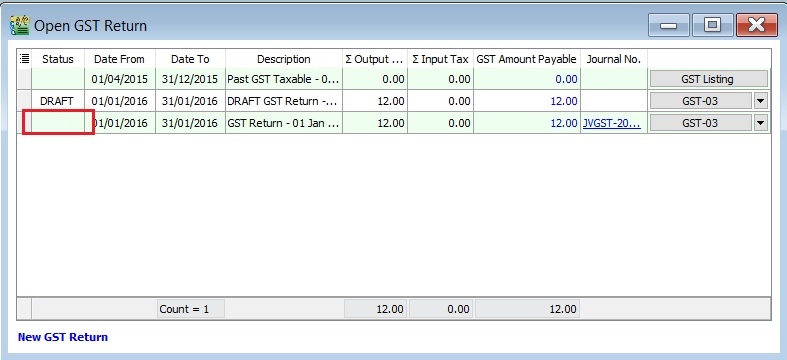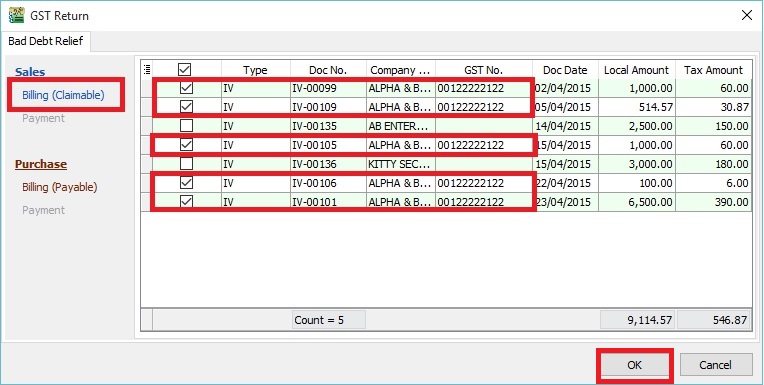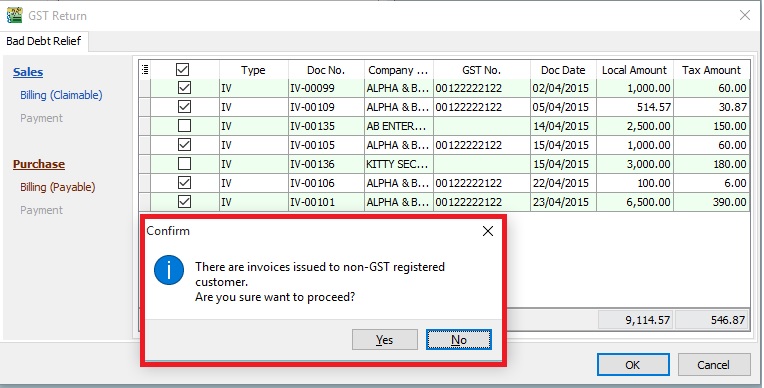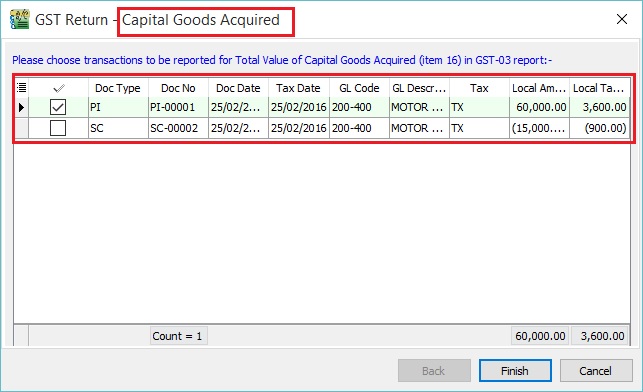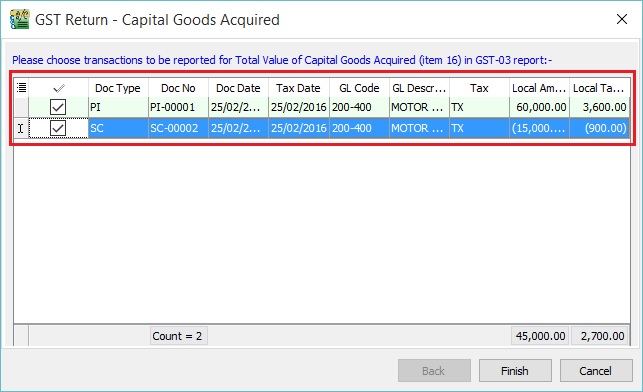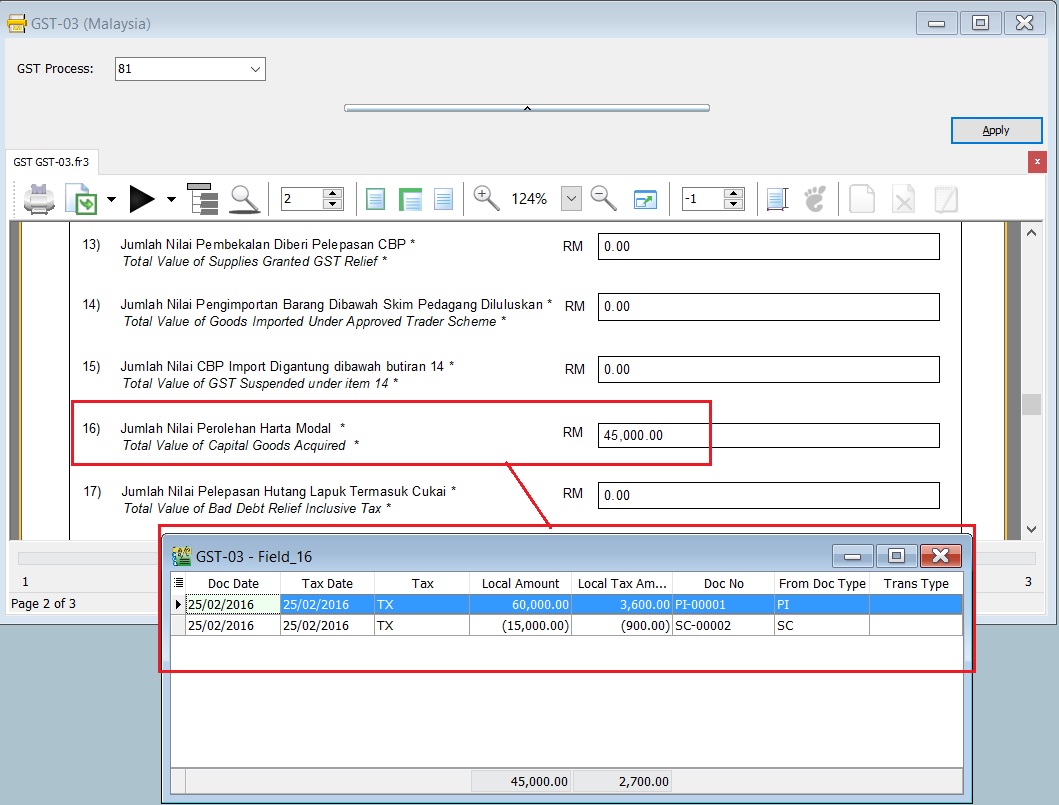No edit summary |
|||
| (18 intermediate revisions by one other user not shown) | |||
| Line 38: | Line 38: | ||
:2. See below screenshot.<br /> | :2. See below screenshot.<br /> | ||
::[[File: GST-New GST Return-02.jpg| 30PX]] | ::[[File: GST-New GST Return-02.jpg| 30PX]] | ||
<br /> | |||
:3. '''DRAFT''' Status showed for the GST Returns period.<br /> | :3. '''DRAFT''' Status showed for the GST Returns period.<br /> | ||
::[[File: GST-New GST Return-03.jpg| 30PX]] | ::[[File: GST-New GST Return-03.jpg| 30PX]] | ||
| Line 53: | Line 53: | ||
::[[File: GST-New GST Return-04.jpg| 30PX]] | ::[[File: GST-New GST Return-04.jpg| 30PX]] | ||
<br /> | <br /> | ||
:3. Final GST Return will not show '''DRAFT''' status.<br /> | :3. Final GST Return will not show the word '''DRAFT''' in the status column.<br /> | ||
::[[File: GST-New GST Return-05.jpg| 30PX]] | ::[[File: GST-New GST Return-05.jpg| 30PX]] | ||
<br /> | <br /> | ||
| Line 59: | Line 59: | ||
You cannot amend the documents anymore where the FINAL GST return has generated. | You cannot amend the documents anymore where the FINAL GST return has generated. | ||
<br /> | <br /> | ||
==Extra== | |||
===AR & AP Bad Debt Relief=== | |||
:1. Bad Debt Relief screen will be prompted (see the screenshot below) if the system found there are outstanding Tax Invoices has expired at 6 months. <br /> | |||
:2. Sales documents from the company with empty GST No will be unticked. You can tick the documents if you think this company is a GST Registered person. <br /> | |||
::[[File:03 GST BDR-GST Return1.jpg | 30PX]] | |||
<br /> | |||
'''Tips:''' | |||
[[File:Template.Warning-01.jpg|80px]] To avoid to tick the documents manually for GST Registered company, please go to update the GST no at Maintain Customer.<br /> | |||
:3. Press OK if get a "confirm" message prompted (see the screenshot below), it means there are some company do not have GST No. <br /> | |||
:4. If you has confirmed that the company is '''Non-GST Registered person''' then you can press YES to proceed. <br /> | |||
:5. Otherwise press NO, you have to update the GST No at Maintain Customer to confirm the company is a '''GST Registered person''' before process the GST Return. <br /> | |||
::[[File:03 GST BDR-GST Return2.jpg | 30PX]] | |||
<br /> | |||
===Capital Goods Acquired=== | |||
:1. If you have get a prompt for the '''GST Return - Capital Goods Acquired''', then it means there have some '''credit adjustment transactions''' for Fixed Asset Account. See below screenshot.<br /> | |||
::[[File: GST-New GST Return-07.jpg| 30PX]] | |||
<br /> | |||
:2. Tick on the transactions line to take in the credit adjustment (eg. Rm15,000.00). Otherwise, it will capture the value Rm60,000.00 in GST-03 item 16. See the screenshot below. | |||
::[[File: GST-New GST Return-07b.jpg| 30PX]] | |||
<br /> | |||
:3. It will capture the '''net capital goods acquired value''' in GST-03 item 16. | |||
::[[File: GST-New GST Return-07c.jpg| 30PX]] | |||
<br /> | |||
==See also== | |||
* [[Print GST Listing]] | |||
Latest revision as of 08:53, 24 November 2017
Introduction
- To process and close the GST Returns period. You can generate the GST-03 and GAF.
New GST Return
[GST | New GST Return...]
Field Name Field Type Explanation Process From to Date GST Taxable Period,eg. either monthly or quarterly. Process Date Date Date to process the GST Return. Amendment Boolean Ticked. In GST-03, the "Amendment" checkbox will be marked X. C/F Refund for GST Boolean Ticked. In GST-03, the Item 9 Do you choose to carry forward refund for GST? will be marked X in Yes checkbox. Longer Period Adjustment (LPA) Boolean Auto ticked according to the first tax year adjustment. Description String GST Return - Process From Date to Date (by default). Ref 1 String Key-in any reference no. Ref 2 String Key-in any reference no.
Draft-GST Return
[GST | New GST Return...]
- You are able to draft the GST-03 before the final GST-03 submission by process as draft.
- 1. Click on the arrow key down at the Process button (Y).
- 2. See below screenshot.
Note: You still can amend the documents where the DRAFT GST return has generated. You can draft as many before FINAL process the GST Returns for the period.
Final GST Return
[GST | New GST Return...]
Note: You cannot amend the documents anymore where the FINAL GST return has generated.
Extra
AR & AP Bad Debt Relief
- 1. Bad Debt Relief screen will be prompted (see the screenshot below) if the system found there are outstanding Tax Invoices has expired at 6 months.
- 2. Sales documents from the company with empty GST No will be unticked. You can tick the documents if you think this company is a GST Registered person.
Tips:To avoid to tick the documents manually for GST Registered company, please go to update the GST no at Maintain Customer.
- 3. Press OK if get a "confirm" message prompted (see the screenshot below), it means there are some company do not have GST No.
- 4. If you has confirmed that the company is Non-GST Registered person then you can press YES to proceed.
- 5. Otherwise press NO, you have to update the GST No at Maintain Customer to confirm the company is a GST Registered person before process the GST Return.
Capital Goods Acquired
- 1. If you have get a prompt for the GST Return - Capital Goods Acquired, then it means there have some credit adjustment transactions for Fixed Asset Account. See below screenshot.
- 2. Tick on the transactions line to take in the credit adjustment (eg. Rm15,000.00). Otherwise, it will capture the value Rm60,000.00 in GST-03 item 16. See the screenshot below.