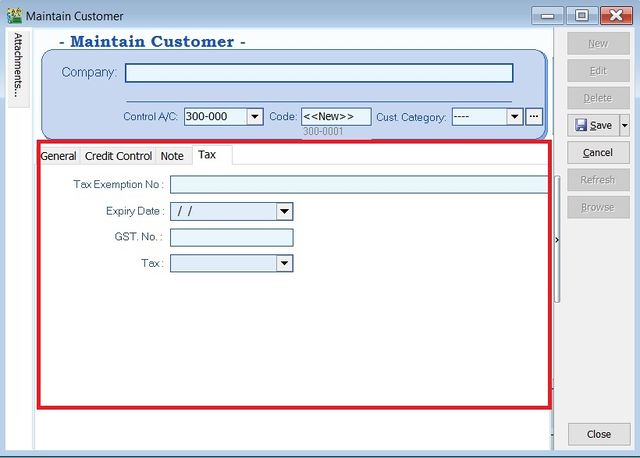| Line 149: | Line 149: | ||
=='''Delete Customer'''== | =='''Delete Customer'''== | ||
* You can DELETE the unwanted customer data. See screenshot below. | |||
::[[File:Customer-Maintain Customer-DELETE.jpg|640px]] | |||
NOTE : | |||
1. User able to DELETE the customer data depends on the users access rights granted. | |||
<br /> | |||
=='''Customer Code Format'''== | =='''Customer Code Format'''== | ||
Revision as of 03:00, 26 February 2013
Menu: Customer | Maintain Customer...
Introduction
- To keep the customer profile data such as addresses, telephone, fax, email, contact person, credit limits, credit terms, etc. In other words, it is your customer contacts.
New Customer
- To create NEW customer, CLICK on NEW button. See screenshot below.
- You will get a blank form to be fill-in with your customer particular.
- You may start input the following fields:
| Field Name | Explanation & Properties |
|---|---|
| Company |
|
| Description 2 (UNDERLINE below Company) |
|
| Control A/c |
|
| Code |
|
| Cust Category |
|
General
| Field Name | Explanation & Properties |
|---|---|
| Branch Name |
|
| Address (4 lines) |
|
| Attention |
|
| Phone 1 & 2 |
|
| Fax 1 & 2 |
|
| |
| Area |
|
| Agent |
|
| Currency |
|
| Credit Terms |
|
| Credit Limit |
|
| Statement |
|
| Aging On |
|
| Price Tag |
|
Note
Sales Tax
Edit Customer
- You can EDIT the customer, CLICK on EDIT button. See screenshot below.
Note: 1. User able to EDIT the customer data depends on his/her access rights. 2. Any EDITING the system will be audited (logged) with changes made.
Save Customer
- You have to SAVE the customer data before can be used. See screenshot below.
Delete Customer
- You can DELETE the unwanted customer data. See screenshot below.
NOTE : 1. User able to DELETE the customer data depends on the users access rights granted.