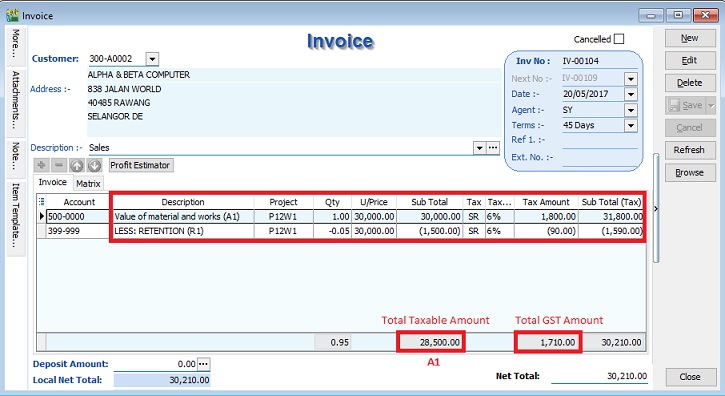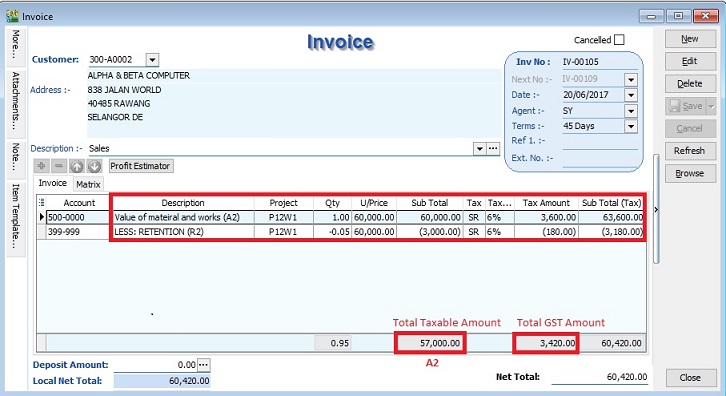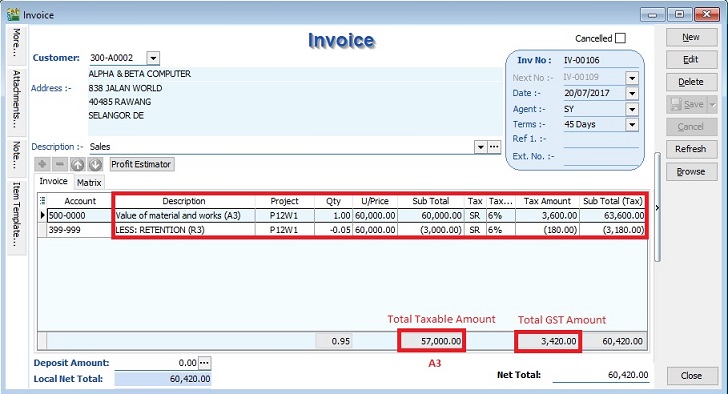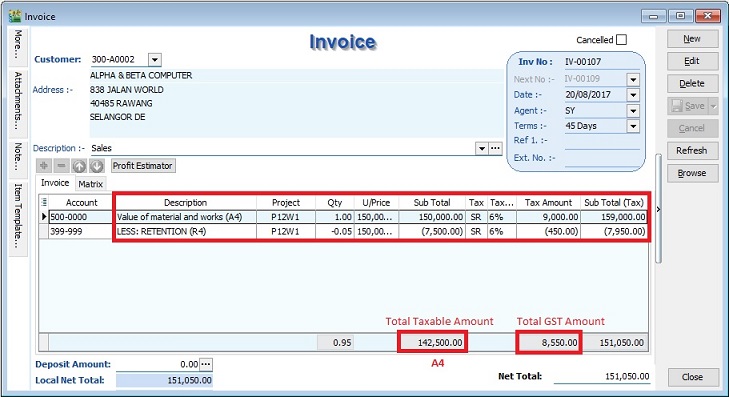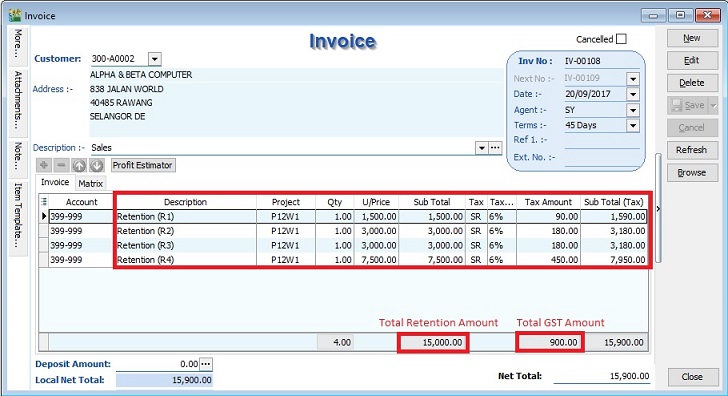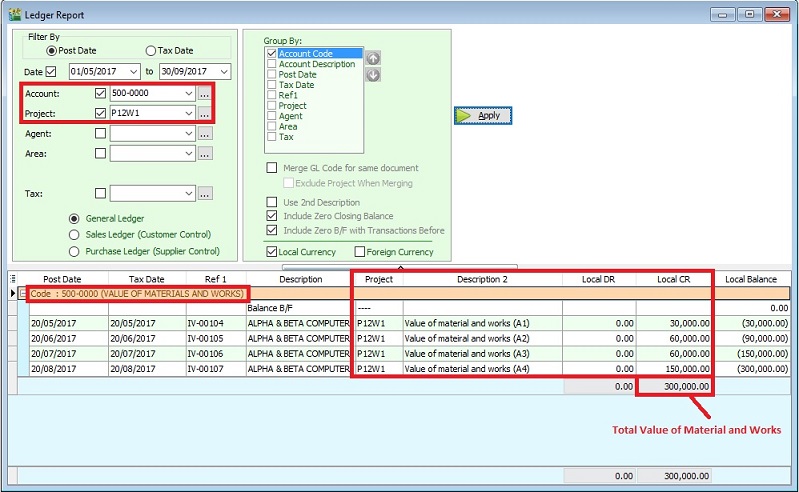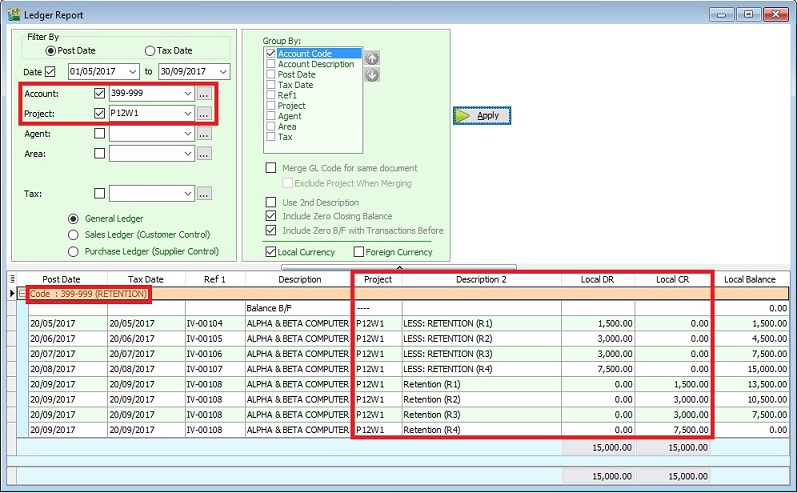| (47 intermediate revisions by 2 users not shown) | |||
| Line 1: | Line 1: | ||
==Introduction== | ==Introduction== | ||
: This guide will teach you the way to enter the tax invoice to the Developer from Main Contractor.<br /> | : This guide will teach you the way to enter the tax invoice to the Developer from Main Contractor.<br /> | ||
: Time to account for GST is at the either of the following:- | |||
# when payment is received; | |||
# when tax invoice is issued; | |||
# if no tax invoice has been issued within 21 days after the certificate of work done is issued.<br /> | |||
<br /> | |||
: We have to look into and show the following items in order to calculate the GST amount in the Tax Invoice: | : We have to look into and show the following items in order to calculate the GST amount in the Tax Invoice: | ||
| Line 72: | Line 75: | ||
<br /> | <br /> | ||
:Lastly, the '''sum of retention | :Lastly, the '''sum of retention''' will be invoiced after the full inspection of work done. <br /> | ||
: | ::::{| class="wikitable" | ||
|- | |||
! style="text-align:left;"| Retention Sum!! style="text-align:right;"| Amount (Rm) !! Calculation | |||
|- | |||
| 1st Interim Certificate (R1) || style="text-align:right;"| 1,500.00 || | |||
|- | |||
| 2nd Interim Certificate (R2) || style="text-align:right;"| 3,000.00 || Rm4,500-1,500 | |||
|- | |||
| 3rd Interim Certificate (R3) || style="text-align:right;"| 3,000.00 || Rm7,500-4,500 | |||
|- | |||
| 4th Interim Certificate (R4) || style="text-align:right;"| 7,500.00 || Rm15,000-7,500 | |||
|- | |||
| '''Total''' || style="text-align:right;"| '''15,000.00''' || | |||
|- | |||
| '''GST Amount''' || style="text-align:right;"| '''900.00''' || Rm15,000 x 6% (SR) | |||
|} | |||
<br /> | |||
<br /> | |||
==Tax Invoice Entry== | ==Tax Invoice Entry== | ||
''[Sales | Invoice...]''<br /> | ''[Sales | Invoice...]''<br /> | ||
:1. Click New. | :1. Click New. | ||
:2. Enter the detail as per below example screenshot.<br /> | :2. Enter the detail as per below example screenshot.<br /> | ||
===<big>'''Progress Billing'''</big>=== | |||
:{| class="wikitable" | |||
|- | |||
! Progress billing !! Value of work certified !! Amount !! Retention !! Amount After Retention !! GST Amount | |||
|- | |||
| A1 || 30,000 || 30,000 - 0 = 30,000 || 30,000 x 5% = 1,500 || style="text-align:right;"| 28,500 || style="text-align:right;"| 1,710 | |||
|- | |||
| A2 || 90,000 || 90,000 - 30,000 = 60,000 || 60,000 x 5% = 3,000 || style="text-align:right;"| 57,000 || style="text-align:right;"| 3,420 | |||
|- | |||
| A3 || 150,000 || 150,000 - 90,000 = 60,000 || 60,000 x 5% = 3,000 || style="text-align:right;"| 57,000 || style="text-align:right;"| 3,420 | |||
|- | |||
| A4 || 300,000 || 300,000 - 150,000 = 150,000 || 150,000 X 5% = 7,500 || style="text-align:right;"| 142,500 || style="text-align:right;"| 8,550 | |||
|- | |||
| '''Total''' || || '''Total Value of Work''' = 300,000 || '''Total Retention''' = 15,000 || style="text-align:right;"| 285.000 || style="text-align:right;"| 17,100 | |||
|} | |||
<br /> | <br /> | ||
:: <big>'''1st Interim - Tax Invoice'''</big> | :: <big>'''1st Interim - Tax Invoice'''</big> | ||
::[[File:Construction-Invoice- | ::[[File:Construction-Invoice-A01.jpg]] | ||
<br /> | <br /> | ||
:: <big>'''2nd Interim - Tax Invoice'''</big> | :: <big>'''2nd Interim - Tax Invoice'''</big> | ||
::[[File:Construction-Invoice- | ::[[File:Construction-Invoice-A02.jpg]] | ||
<br /> | <br /> | ||
:: <big>'''3rd Interim - Tax Invoice'''</big> | :: <big>'''3rd Interim - Tax Invoice'''</big> | ||
::[[File:Construction-Invoice- | ::[[File:Construction-Invoice-A03.jpg]] | ||
<br /> | <br /> | ||
:: <big>'''4th Interim = Tax Invoice'''</big> | :: <big>'''4th Interim = Tax Invoice'''</big> | ||
::[[File:Construction-Invoice- | ::[[File:Construction-Invoice-A04.jpg]] | ||
<br /> | |||
===<big>'''Retention Billing'''</big>=== | |||
:{| class="wikitable" | |||
|- | |||
! Progress Retention !! Retention !! GST Amount | |||
|- | |||
| R1 || style="text-align:right;"| 1,500 || style="text-align:right;"| 90 | |||
|- | |||
| R2 || style="text-align:right;"| 3,000 || style="text-align:right;"| 180 | |||
|- | |||
| R3 || style="text-align:right;"| 3,000 || style="text-align:right;"| 180 | |||
|- | |||
| R4 || style="text-align:right;"| 7,500 || style="text-align:right;"| 450 | |||
|- | |||
| '''Total''' || style="text-align:right;"| 15.000 || style="text-align:right;"| 900 | |||
|} | |||
<br /> | <br /> | ||
:: <big>'''Total Retention - Tax Invoice'''</big> | :: <big>'''Total Retention - Tax Invoice'''</big> | ||
::[[File:Construction-Invoice- | ::[[File:Construction-Invoice-A05.jpg]] | ||
<br /> | |||
'''NOTE: ''' | |||
GL Account : 399-999 - Retention (Create under the Current Asset) | |||
<br /> | |||
==Value of Material and Works Report by Project== | |||
''[GL | Print Ledger Report...]''<br /> | |||
: 1. To check the total value of material and works balance report. See the screenshot below.<br /> | |||
: 2. You can see the total value of material and works adjusted with '''final result: Rm300,000'''. | |||
::[[File:Construction-GL Ledger-A01.jpg]] | |||
<br /> | <br /> | ||
==Retention Report by Project== | |||
''[GL | Print Ledger Report...]''<br /> | |||
: 1. To check the retention balance report. See the screenshot below.<br /> | |||
: 2. If the retention balance is zero, it means the full settlement of retention sum. <br /> | |||
::[[File:Construction-GL Ledger-A02.jpg]] | |||
==Highlight Changes== | ==Highlight Changes== | ||
| Line 112: | Line 181: | ||
|- | |- | ||
| 12 December 2015 || Loo || Initial document. | | 12 December 2015 || Loo || Initial document. | ||
|- | |||
| 16 December 2015 || Admin || Correct the retention sum to Rm15,000 | |||
|- | |||
| 22 May 2017 || Admin || Simplify and update the invoice screenshot. | |||
|} | |} | ||
==See also== | ==See also== | ||
* [[GST Treatment: How to report GST-03 item 16 Capital Goods Acquired for Purchase of machinery from Oversea]] | * [[GST Treatment: How to report GST-03 item 16 Capital Goods Acquired for Purchase of machinery from Oversea]] | ||
Latest revision as of 03:06, 22 May 2017
Introduction
- This guide will teach you the way to enter the tax invoice to the Developer from Main Contractor.
- Time to account for GST is at the either of the following:-
- when payment is received;
- when tax invoice is issued;
- if no tax invoice has been issued within 21 days after the certificate of work done is issued.
- We have to look into and show the following items in order to calculate the GST amount in the Tax Invoice:
- Certified value - Progress claim value certified by Architect.
- Retention Amount - the amount of progress payment which is not paid until the conditions specified in the contract for the payment of such amounts have been met or until defects have been rectified.
- Progress payment
- For example, the Progress Payment:-
1st interim certificate Amount (Rm) Calculation Value of material and works (A1) 30,000.00 Less: Retention Sum (B1) (1,500.00) Rm30,000 x 5% Amount Paid (excl GST) 28,500.00 A1 - B1 GST Amount 1,710.00 Rm28,500 x 6% (SR)
2nd interim certificate Amount (Rm) Calculation Value of material and works (A2) 90,000.00 Less: Retention Sum (B2) (4,500.00) Rm90,000 x 5% Less : 1st Interim Certificate (C2) (28,500.00) Amount Paid (excl GST) 57,000.00 A2 - B2 - C2 GST Amount 3,420.00 Rm57,000 x 6% (SR)
3rd interim certificate Amount (Rm) Calculation Value of material and works (A3) 150,000.00 Less: Retention Sum (B3) (7,500.00) Rm150,000 x 5% Less : 1st Interim Certificate (C3) (28,500.00) Less : 2nd Interim Certificate (D3) (57,000.00) Amount Paid (excl GST) 57,000.00 A3 - B3 - C3 - D3 GST Amount 3,420.00 Rm57,000 x 6% (SR)
4th interim certificate Amount (Rm) Calculation Value of material and works (A4) 300,000.00 Less: Retention Sum (B4) (15,000.00) Rm300,000 x 5% Less : 1st Interim Certificate (C4) (28,500.00) Less : 2nd Interim Certificate (D4) (57,000.00) Less : 3rd Interim Certificate (E4) (57,000.00) Amount Paid (excl GST) 142,500.00 A4 - B4 - C4 - D4 - E4 GST Amount 8,550.00 Rm142,500 x 6% (SR)
- Lastly, the sum of retention will be invoiced after the full inspection of work done.
Retention Sum Amount (Rm) Calculation 1st Interim Certificate (R1) 1,500.00 2nd Interim Certificate (R2) 3,000.00 Rm4,500-1,500 3rd Interim Certificate (R3) 3,000.00 Rm7,500-4,500 4th Interim Certificate (R4) 7,500.00 Rm15,000-7,500 Total 15,000.00 GST Amount 900.00 Rm15,000 x 6% (SR)
Tax Invoice Entry
[Sales | Invoice...]
- 1. Click New.
- 2. Enter the detail as per below example screenshot.
Progress Billing
Progress billing Value of work certified Amount Retention Amount After Retention GST Amount A1 30,000 30,000 - 0 = 30,000 30,000 x 5% = 1,500 28,500 1,710 A2 90,000 90,000 - 30,000 = 60,000 60,000 x 5% = 3,000 57,000 3,420 A3 150,000 150,000 - 90,000 = 60,000 60,000 x 5% = 3,000 57,000 3,420 A4 300,000 300,000 - 150,000 = 150,000 150,000 X 5% = 7,500 142,500 8,550 Total Total Value of Work = 300,000 Total Retention = 15,000 285.000 17,100
Retention Billing
Progress Retention Retention GST Amount R1 1,500 90 R2 3,000 180 R3 3,000 180 R4 7,500 450 Total 15.000 900
NOTE: GL Account : 399-999 - Retention (Create under the Current Asset)
Value of Material and Works Report by Project
[GL | Print Ledger Report...]
- 1. To check the total value of material and works balance report. See the screenshot below.
- 2. You can see the total value of material and works adjusted with final result: Rm300,000.
Retention Report by Project
[GL | Print Ledger Report...]
Highlight Changes
| Date | Initiated by | Remarks |
|---|---|---|
| 12 December 2015 | Loo | Initial document. |
| 16 December 2015 | Admin | Correct the retention sum to Rm15,000 |
| 22 May 2017 | Admin | Simplify and update the invoice screenshot. |