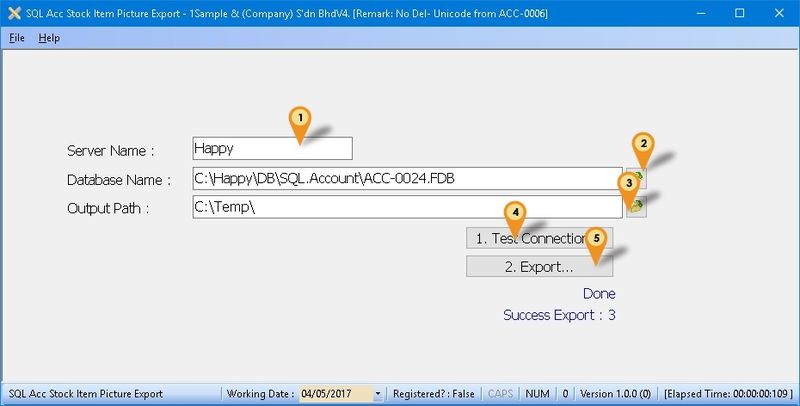(Created page with "==Introduction== Is External Program which Export Stock Item Picture in SQL Accounting to specific folder ==Limitation== * 1 Computer only can export 1 Company Database only...") |
|||
| (3 intermediate revisions by the same user not shown) | |||
| Line 9: | Line 9: | ||
==Export Program== | ==Export Program== | ||
* Version (1.0.0.0) - 00 May 2017 | * Version (1.0.0.0) - 00 May 2017 | ||
* http://www.estream.com.my/downloadfile/Fairy/-setup.exe | * http://www.estream.com.my/downloadfile/Fairy/SQLAccPicExport-setup.exe | ||
* MD5 : | * MD5 : 1B3BF102AEB2D400FDA00690A7A84729 | ||
==Settings== | |||
===Firebird=== | |||
During Installation of Firebird make sure the option (see Below picture) is selected | |||
[[File:SQLAccMichelin-07.jpg|center]] | |||
<div style="float: right;"> [[#top|[top]]]</div> | |||
===Export Program=== | |||
[[File:SQLPicExp-01.jpg|center|800px]] | |||
:01. Enter the '''Server Name''' or '''IP Address'''<br /> | |||
:02. Click the button & select the '''Database''' to be export out.<br /> | |||
:03. Select the '''Output Path''' folder (where file to be exported to) <br /> | |||
:04. Click '''1. Test Connection''' to make sure is successfully Connected.<br /> | |||
:05. Click '''2. Export...''' button to export the data <br /> | |||
<div style="float: right;"> [[#top|[top]]]</div> | |||
Latest revision as of 10:01, 4 May 2017
Introduction
Is External Program which Export Stock Item Picture in SQL Accounting to specific folder
Limitation
- 1 Computer only can export 1 Company Database only
- Only save in jpeg format
- Hard code filename i.e. Itemcode.jpg
Export Program
- Version (1.0.0.0) - 00 May 2017
- http://www.estream.com.my/downloadfile/Fairy/SQLAccPicExport-setup.exe
- MD5 : 1B3BF102AEB2D400FDA00690A7A84729
Settings
Firebird
During Installation of Firebird make sure the option (see Below picture) is selected
Export Program
- 01. Enter the Server Name or IP Address
- 02. Click the button & select the Database to be export out.
- 03. Select the Output Path folder (where file to be exported to)
- 04. Click 1. Test Connection to make sure is successfully Connected.
- 05. Click 2. Export... button to export the data