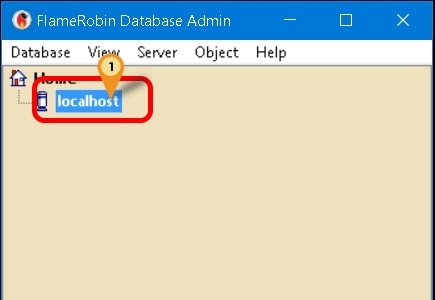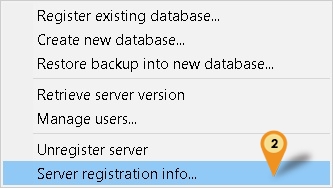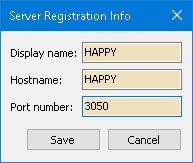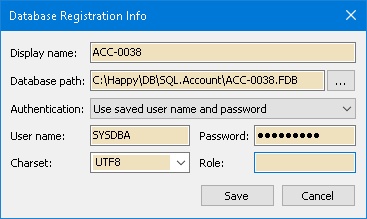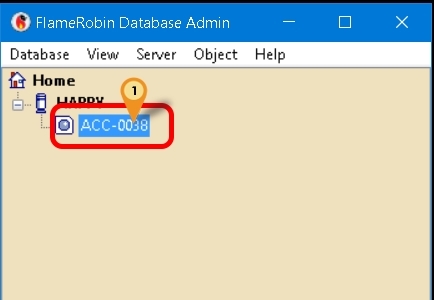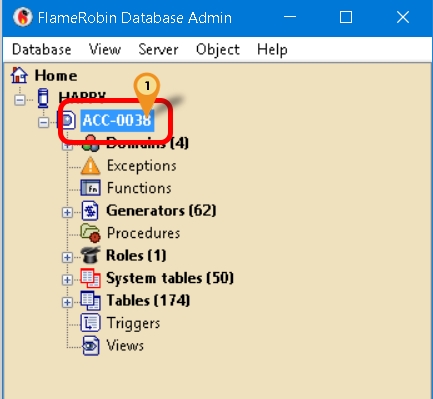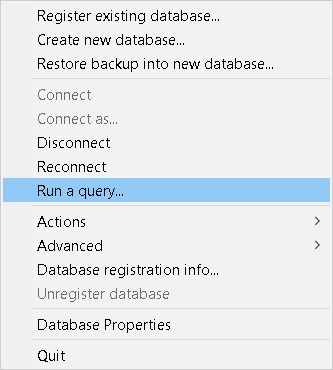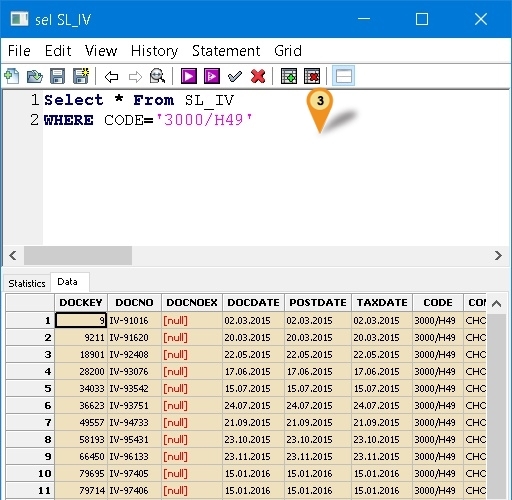| Line 50: | Line 50: | ||
===Register Database=== | ===Register Database=== | ||
* Can add more then 1 database if you wanted to but if can just register only 1 | * Can add more then 1 database if you wanted to but if can just register only 1 & you can just keep reuse the same setting | ||
====Register New Database==== | ====Register New Database==== | ||
:01. Click ''Database | Register existing database...'' | :01. Click ''Database | Register existing database...'' | ||
| Line 88: | Line 88: | ||
<div style="float: right;"> [[#top|[top]]]</div> | <div style="float: right;"> [[#top|[top]]]</div> | ||
===Write Query=== | ===Write Query=== | ||
[[File:FlameRobin-06.jpg|center]] | [[File:FlameRobin-06.jpg|center]] | ||
Revision as of 03:41, 22 November 2016
Introduction
Is an External Firebird Console Application.
|
Program
- Flame Robin Homepage
- Alternative Download
- MD5 : 52F515BAA34F2A1DFA986AAFF7D9DB3E (Alternative Link Only)
Installation
Using Official download
- Just Double Click the Setup & Follow the Setup wizard.
Using Alternative Download
- Just Unzip/Extract the file to the location you wanted.
Steps
Server Information
- Only 1 time setting for each Firebird Version
- 01. Right Click Here
- 02. Select Server registration info...
- 03. Enter as following
| Field | Description |
|---|---|
| Display name | Can be anything (eg Happy) |
| Hostname | Server Name/IP Address |
| Port Number | Firebird Port number (default is 3050) |
- 04. Click Save button
Register Database
- Can add more then 1 database if you wanted to but if can just register only 1 & you can just keep reuse the same setting
Register New Database
- 01. Click Database | Register existing database...
- 02. Enter as following
| Field | Description |
|---|---|
| Display name | Can be anything (eg ACC-0038) |
| Database path | The Firebird FDB file path |
| Authentication | Use only Use saved user name and password |
| User name | Firebird default user name (SYSDBA) |
| Password | Firebird default password (masterkey) |
| Charset | Use only NONE |
| Role | Leave it empty |
- 03. Click Save button
- 04. Click Database | Connect
Update/Reuse Registered Database
- 01. Select here
- 02. Click Database | Database Registration Info...
- 03. You will see same as Steps 02 Register New Database at above
- 04. Just change the Display name (optional) & Database path
- 05. Click Save button
- 06. Click Database | Connect
Write Query
- 01. Select here
- 02. Click Database | Run a query...
- 03. You can enter/type your SQL Query here
- 04. Press F4 to Execute your Query
- 05. Press F5 to Commit your Query