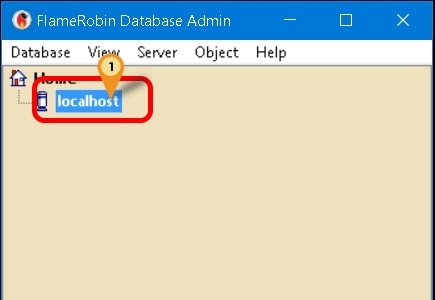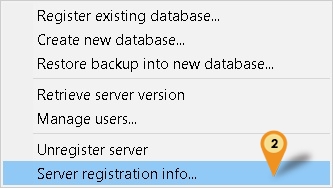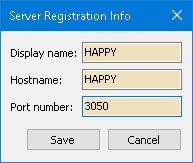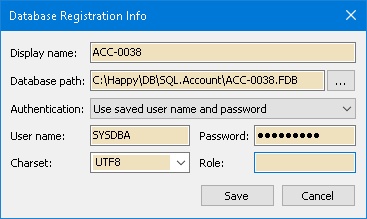(→Steps) |
(→Steps) |
||
| Line 54: | Line 54: | ||
|} | |} | ||
:07. Click '''Save''' button | :07. Click '''Save''' button | ||
:08. Click ''Database | Connect'' | |||
Revision as of 10:17, 21 November 2016
Introduction
Is an External Firebird Console Application.
Program
- Flame Robin Homepage
- Alternative Download
- MD5 : 52F515BAA34F2A1DFA986AAFF7D9DB3E (Alternative Link Only)
Installation
Using Official download
- Just Double Click the Setup & Follow the Setup wizard.
Using Alternative Download
- Just Unzip/Extract the file to the location you wanted.
Steps
- 01. Right Click Here
- 02. Select Server registration info...
- 03. Enter as following
| Field | Description |
|---|---|
| Display name | Can be anything (eg Happy) |
| Hostname | Server Name/IP Address |
| Port Number | Firebird Port number (default is 3050) |
- 04. Click Save button
- 05. Click Database | Register existing database...
- 06. Enter as following
| Field | Description |
|---|---|
| Display name | Can be anything (eg ACC-0038) |
| Database path | The Firebird FDB file path |
| Authentication | Use only Use saved user name and password |
| User name | Firebird default user name (SYSDBA) |
| Password | Firebird default password (masterkey) |
| Charset | Use only NONE |
| Role | Leave it empty |
- 07. Click Save button
- 08. Click Database | Connect