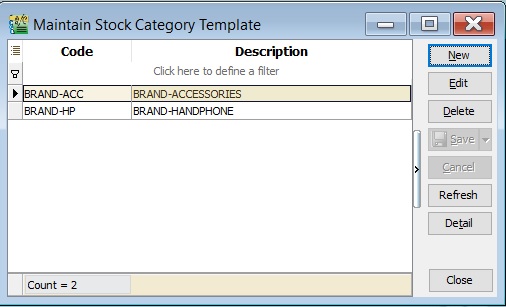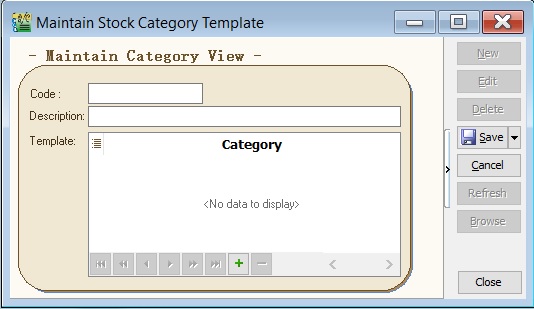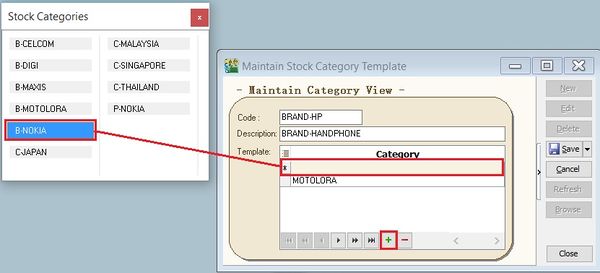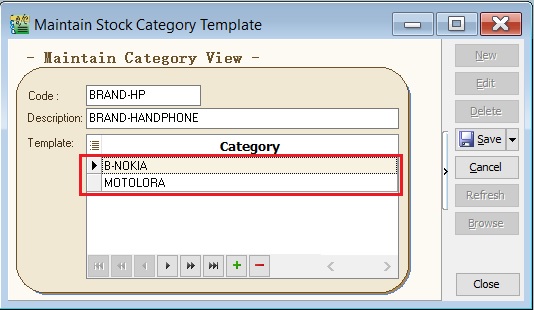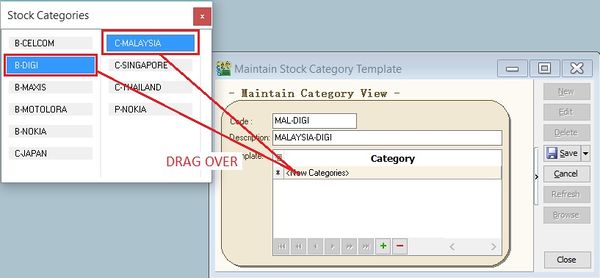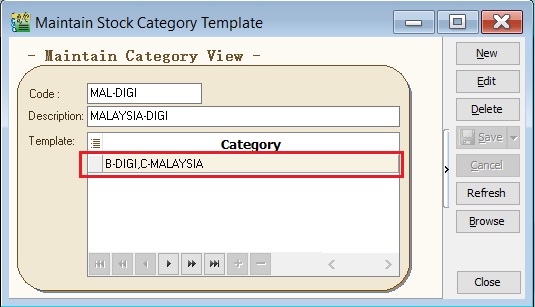(Created page with "''Menu: Stock | Maintain Stock Category Template...'' ==Introduction== :1. Maintain Stock Category can be use as to extend to categorize the stock besides the stock group. :2...") |
No edit summary |
||
| Line 2: | Line 2: | ||
==Introduction== | ==Introduction== | ||
:1. | :1. It is a pre-defined the conditions for Stock Category use in reports. | ||
:2. It allows to set | :2. It allows to set the conditions in '''AND''' or '''OR''' for stock category. | ||
::[[File:Stock-Maintain Stock Category Template-01.jpg |600px]] | |||
::[[File:Stock-Maintain Stock Category-01.jpg |600px]] | |||
<br /> | <br /> | ||
==Maintain Stock Category== | ==Maintain Stock Category Template== | ||
: Maintain Stock Category | :Maintain Stock Category Template form as shown the screenshot below. | ||
::[[File:Stock-Maintain Stock Category-02.jpg |600px]] | ::[[File:Stock-Maintain Stock Category Template-02.jpg |600px]] | ||
::{| class="wikitable" | ::{| class="wikitable" | ||
| Line 28: | Line 24: | ||
* Field type : Alphanumerical | * Field type : Alphanumerical | ||
* Length : 200 | * Length : 200 | ||
|- | |||
| Template || To set the pre-defined conditions for stock category. | |||
|} | |} | ||
<br /> | |||
==How To Set The Template== | |||
:A) Use '''OR''' condition | |||
::1. At the new '''Maintain Category View''', click the '''+''' sign. | |||
::2. Drag the '''stock category''' selected over into the '''blank''' line. | |||
::[[File:Stock-Maintain Stock Category Template-02e.jpg |600px]] | |||
::3. You will see the stock category added in the template list as per the screenshot below. | |||
::[[File:Stock-Maintain Stock Category Template-02b.jpg |600px]] | |||
<br /> | |||
:B) Use '''AND''' condition | |||
::1. At the new '''Maintain Category View''', click the '''+''' sign. | |||
::2. Select multiple stock category ('''Hold CTRL''' + click on '''stock category'''). | |||
::3. Drag the '''stock category''' selected over into the '''blank''' line. | |||
::[[File:Stock-Maintain Stock Category Template-02d.jpg |600px]] | |||
::3. You will see the stock category added in the template list as per the screenshot below. | |||
::[[File:Stock-Maintain Stock Category Template-02c.jpg |600px]] | |||
<br /> | <br /> | ||
Revision as of 07:21, 15 February 2016
Menu: Stock | Maintain Stock Category Template...
Introduction
- 1. It is a pre-defined the conditions for Stock Category use in reports.
- 2. It allows to set the conditions in AND or OR for stock category.
Maintain Stock Category Template
Field Name Explanation & Properties Code - Input the new Stock Category code.
- Field type : Alphanumerical
- Length : 15
Description - Input the Stock Category description.
- Field type : Alphanumerical
- Length : 200
Template To set the pre-defined conditions for stock category.
How To Set The Template
- A) Use OR condition
- B) Use AND condition