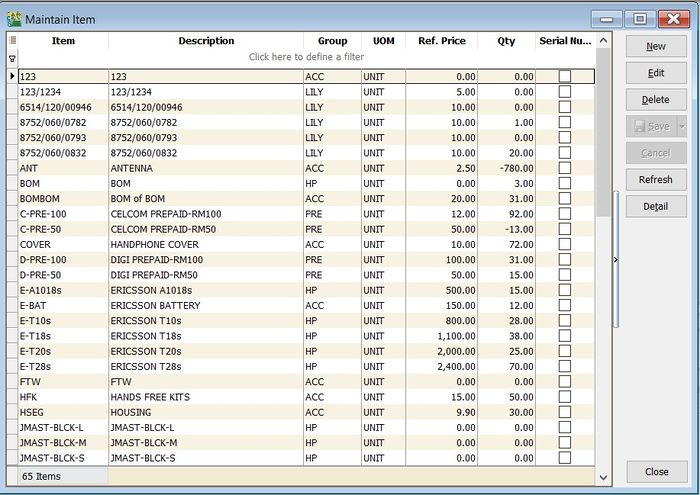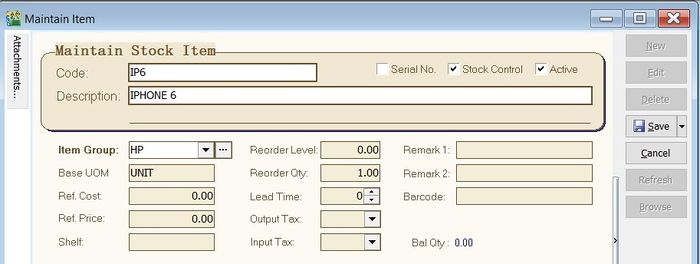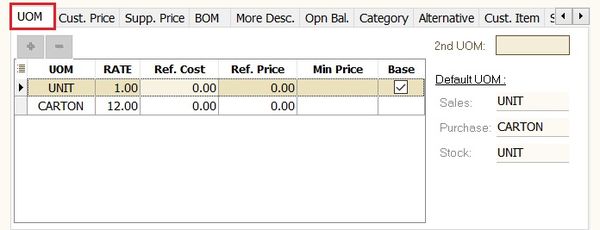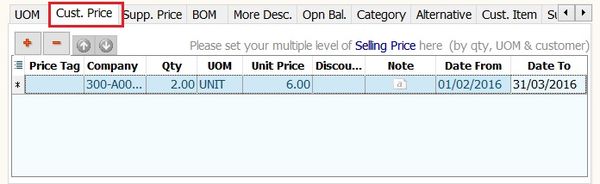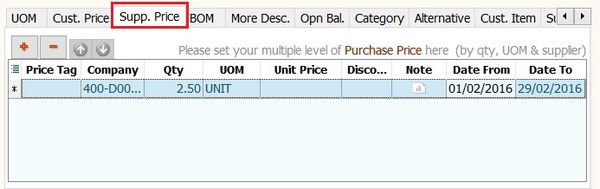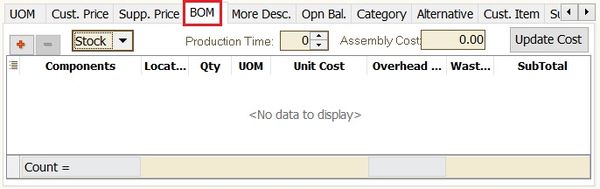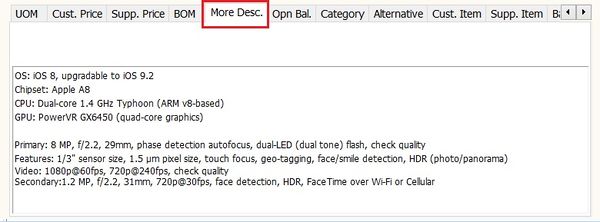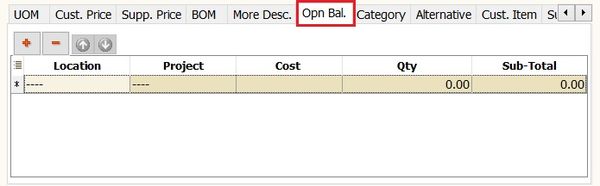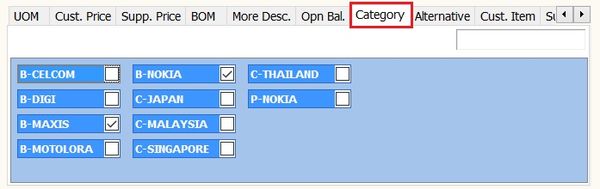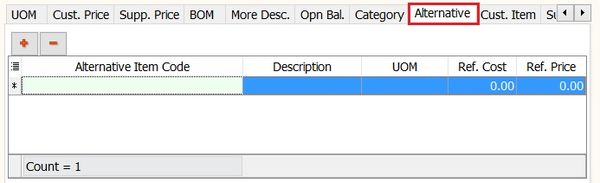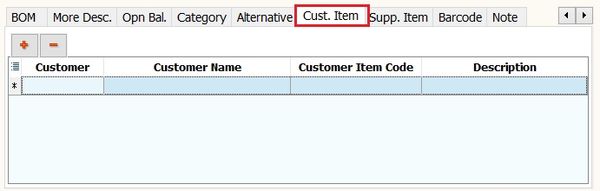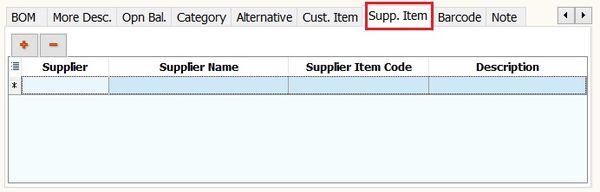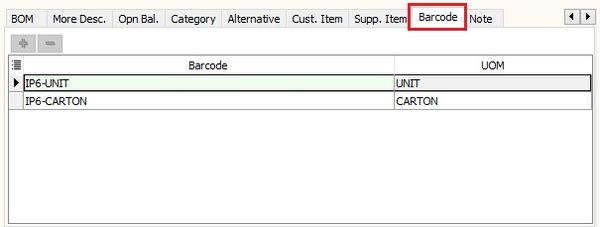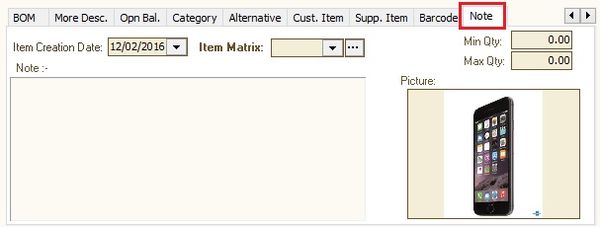(→Note) |
(→Note) |
||
| Line 177: | Line 177: | ||
| Max Qty || Float || Enter the maximum qty. | | Max Qty || Float || Enter the maximum qty. | ||
|- | |- | ||
| Picture || Picture || Load a product picture. <br /> | | Picture || Picture || Load a product picture. <br /> | ||
''' | '''Recommended picture size (jpg or jpeg) is less than 16kb'''. | ||
|- | |- | ||
| Note || Rich Text || Enter the product additional information for internal view. | | Note || Rich Text || Enter the product additional information for internal view. | ||
Revision as of 03:19, 15 February 2016
Menu: Stock | Maintain Stock Item...
Introduction
Maintain Stock Item
Main Header
Field Name Explanation & Properties Code - Input the new Stock Code
- Field type : Alphanumerical
- Length : 30
Description - Input the Stock Description (This usually will appear in most of the documents print-out, eg. invoice, purchase order, etc...)
- Field type : Alphanumerical
- Length : 200
2nd Description - Input the 2nd Description, eg. size, alternative product name.
- Field type : Alphanumerical
- Length : 200
Serial No. - Tick to enable serial control items. (It required Serial Number module.)
- Field type : Checkbox
Stock Control - Tick to enable stock control. System will check on the availability stock balance not below zero or re-order level.
- Field type : Checkbox
Active - Tick for the stock in use. Otherwise, untick for discontinue stock.
- Field type : Checkbox
Item Group - Select an appropriate Stock Group.
Base UOM - Enter a base UOM for stock valuation, eg. UNIT.
Ref. Cost - Enter a standard cost.
Ref. Price - Enter a standard selling price.
Shelf - Enter a shelf/rank no., eg. A-01, A-02, A-03 in location A.
Reorder Level - Enter a stock reorder level to alert to place new order.
- Refer to menu: Stock \ Print Stock Reorder Advice...
Reorder Qty - Enter a reorder qty (MOQ).
Lead Time - Enter a lead time to receive the goods.
Output Tax - Enter a default Output Tax.
Input Tax - Enter a default Input Tax.
Remark 1 - Free field to enter extra info.
Remark 2 - Free field to enter extra info.
Barcode - Enter a barcode (represent base UOM).
Bal Qty - Display the latest qty balance.
UOM
- 1. Allow to set multiple UOM, eg. 1 carton = 12 units.
- 2. Beside that, you can set the default UOM for Sales, Purchase and Stock entry form.
- 3. See the screenshot below.
Cust.Price
- 1. Allow to set multiple pricing/contract price for customer.
- 2. You can use price tag to tag the price for a customer.
- 3. It is required multiple pricing module.
- 4. See the screenshot below.
Supp.Price
- 1. Allow to set multiple pricing/contract price for supplier.
- 2. You can use price tag to tag the price for a supplier.
- 3. It is required multiple pricing module.
- 4. See the screenshot below.
BOM
- 1. Allow to setup recipes/ingredients for a manufactured product.
- 2. It is required Bill of Materials module.
- 3. See the screenshot below.
More Desc.
Tips: Example view from Sales Tax Invoice: ::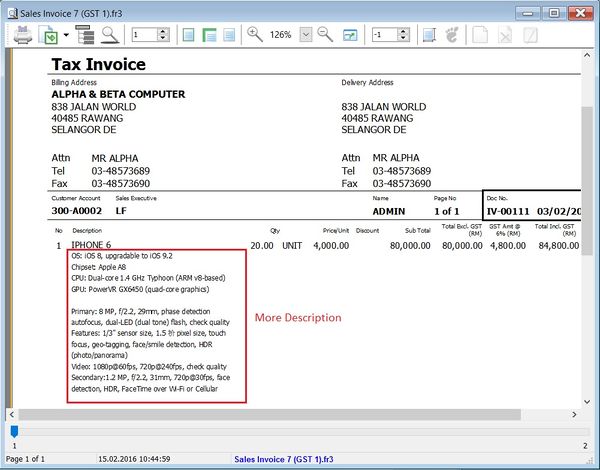
Opn Bal.
Category
- 1. To set the multiple stock category for reporting purpose, eg. country origins, brands, etc.
- 2. See the screenshot below.
Alternative
Cust. Item
- 1. To enter the customer item code and description.
- 2. Purpose is to search or print the customer item code and description in tax invoice instead of using the original item description.
Supp. Item
- 1. To enter the supplier item code and description.
- 2. Purpose is to search or print the supplier item code and description in purchase invoice instead of using the original item description.
Barcode
Note
- 1. Others stock information.
Field Name Type Explanation Item Creation Date Date Item created date. Item Matrix Lookup Required Stock Matrix module. Min Qty Float Enter the minimum qty. Max Qty Float Enter the maximum qty. Picture Picture Load a product picture.
Recommended picture size (jpg or jpeg) is less than 16kb.
Note Rich Text Enter the product additional information for internal view.