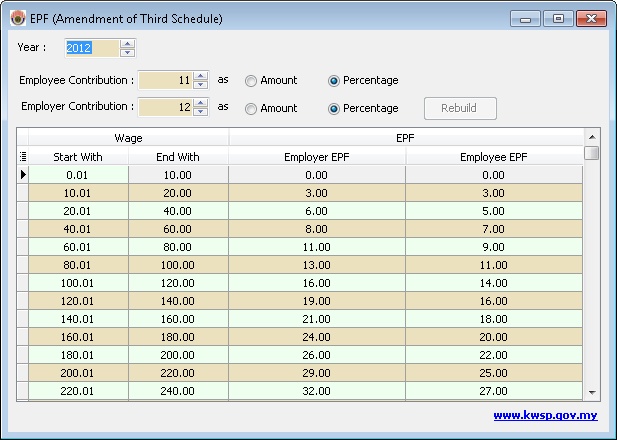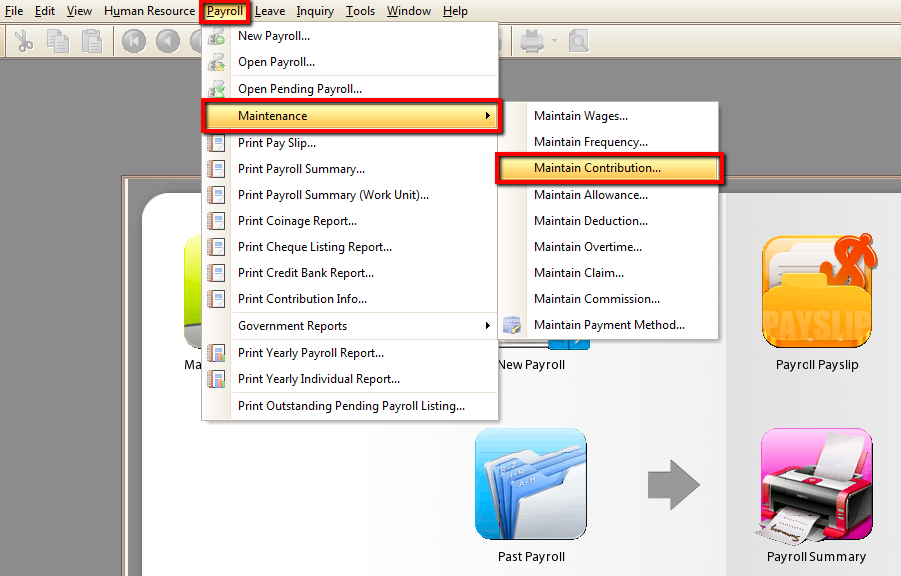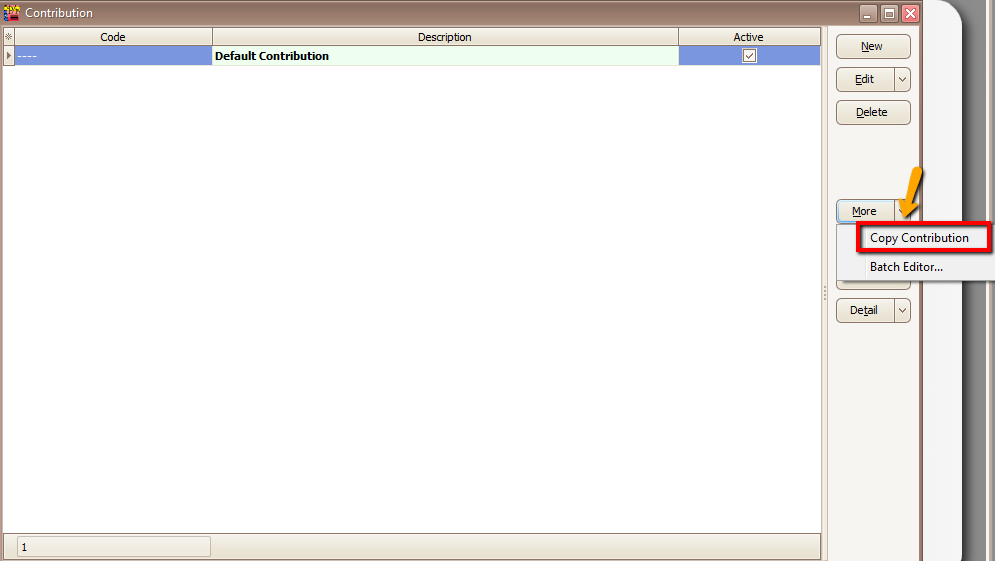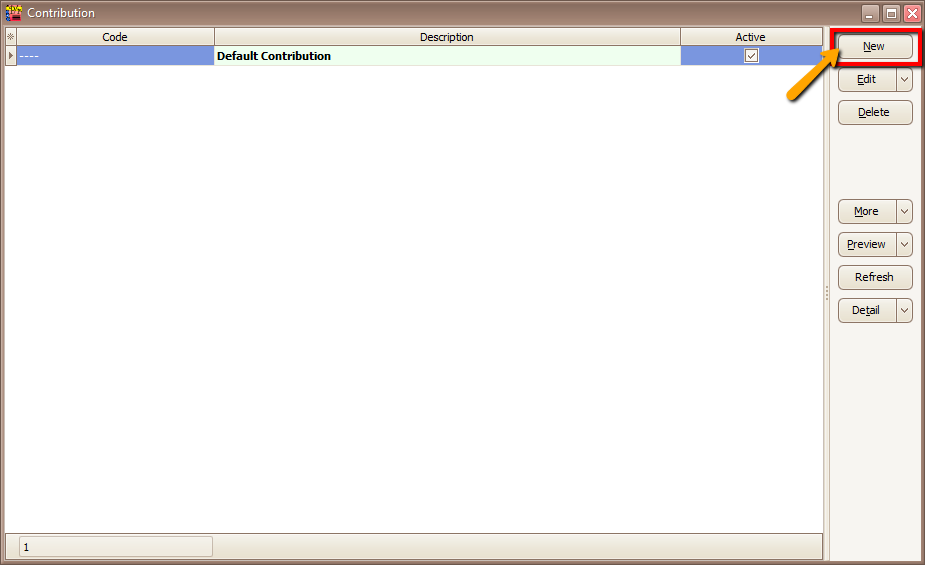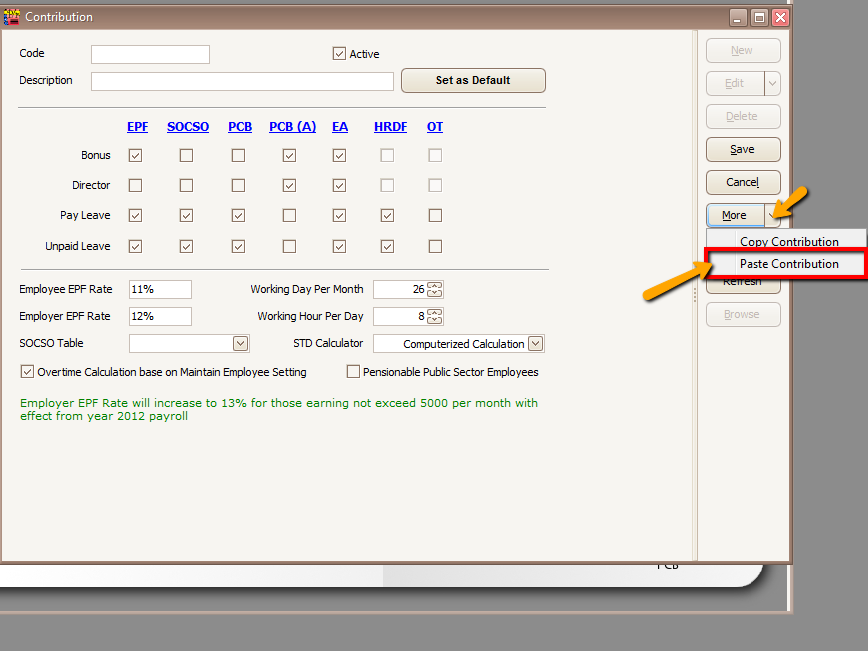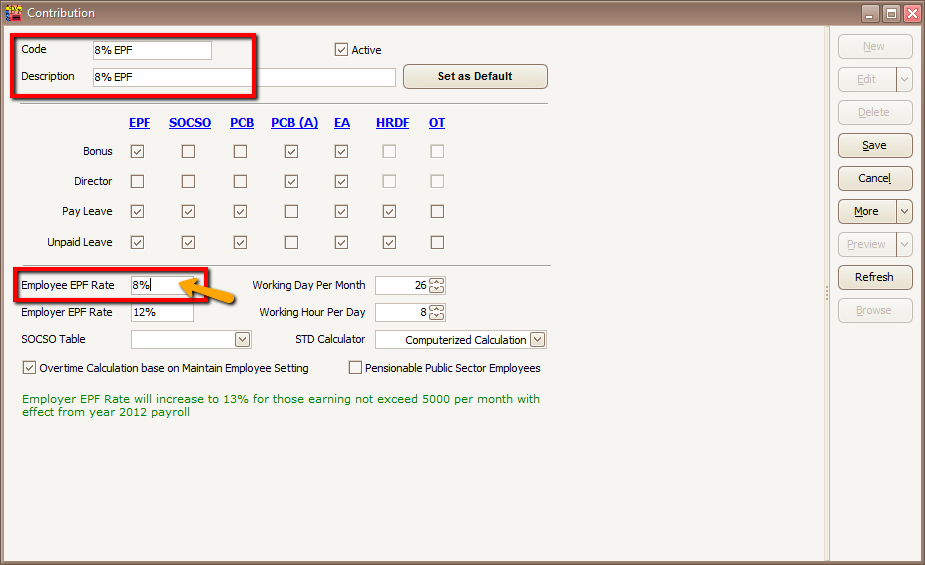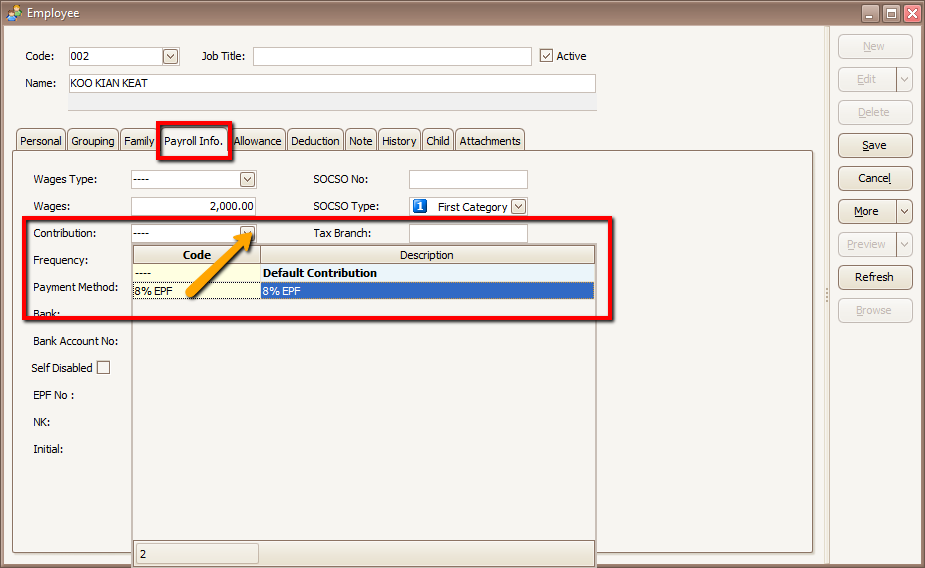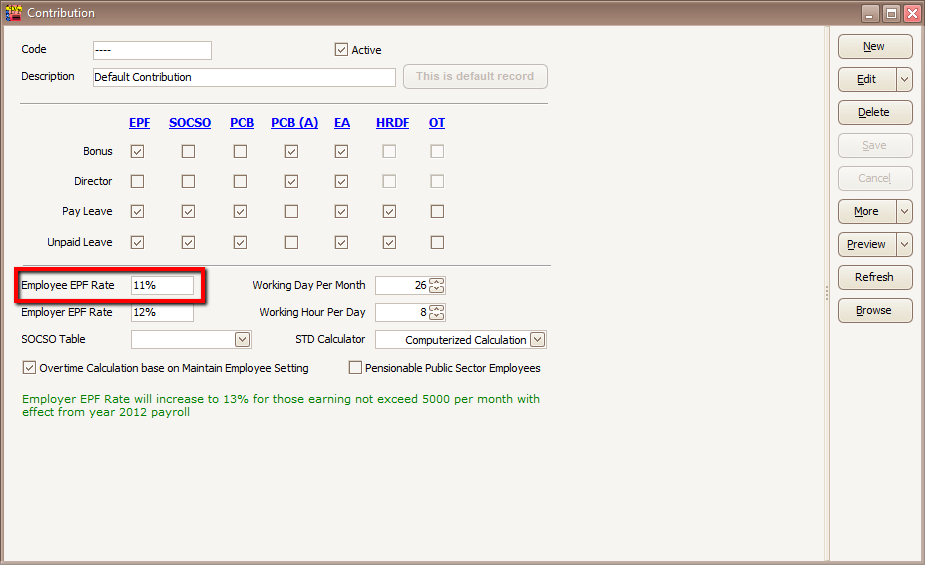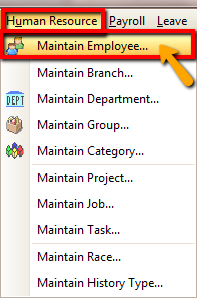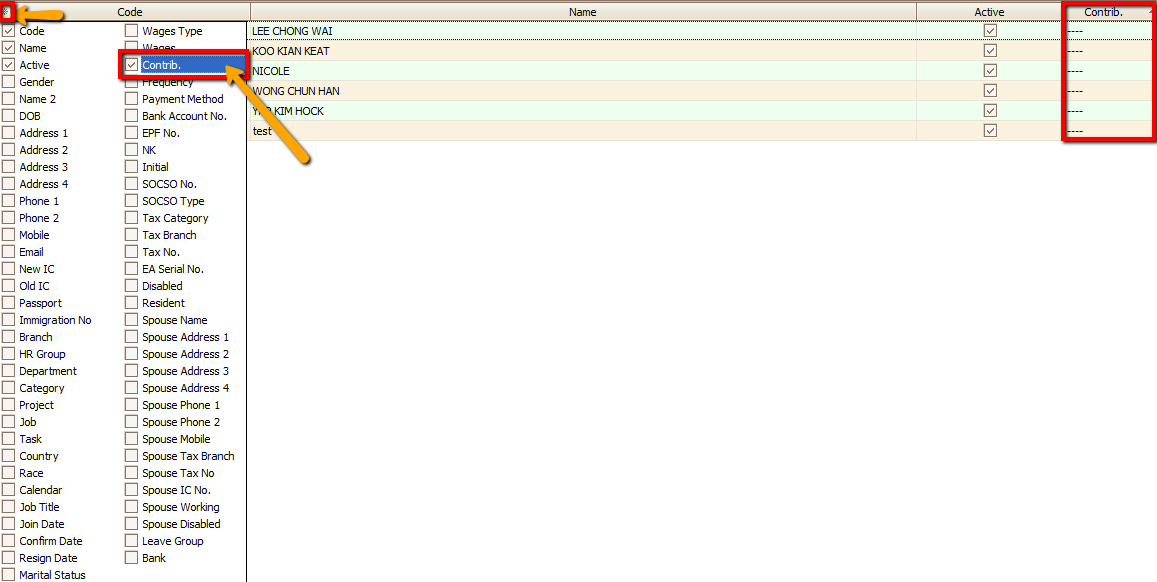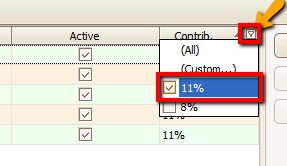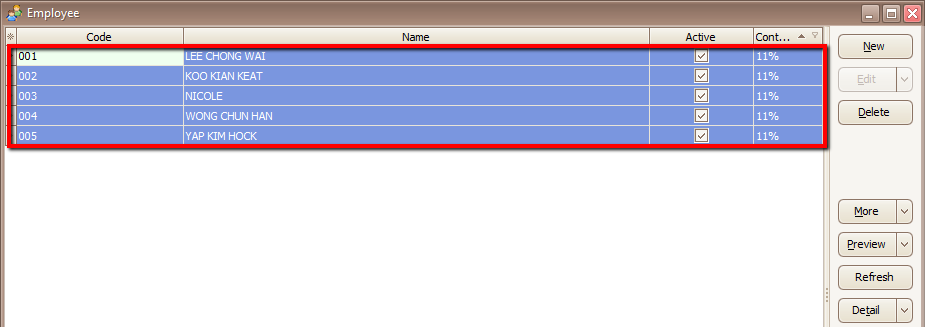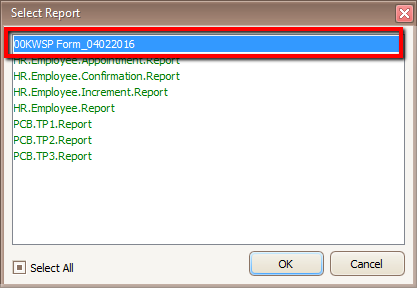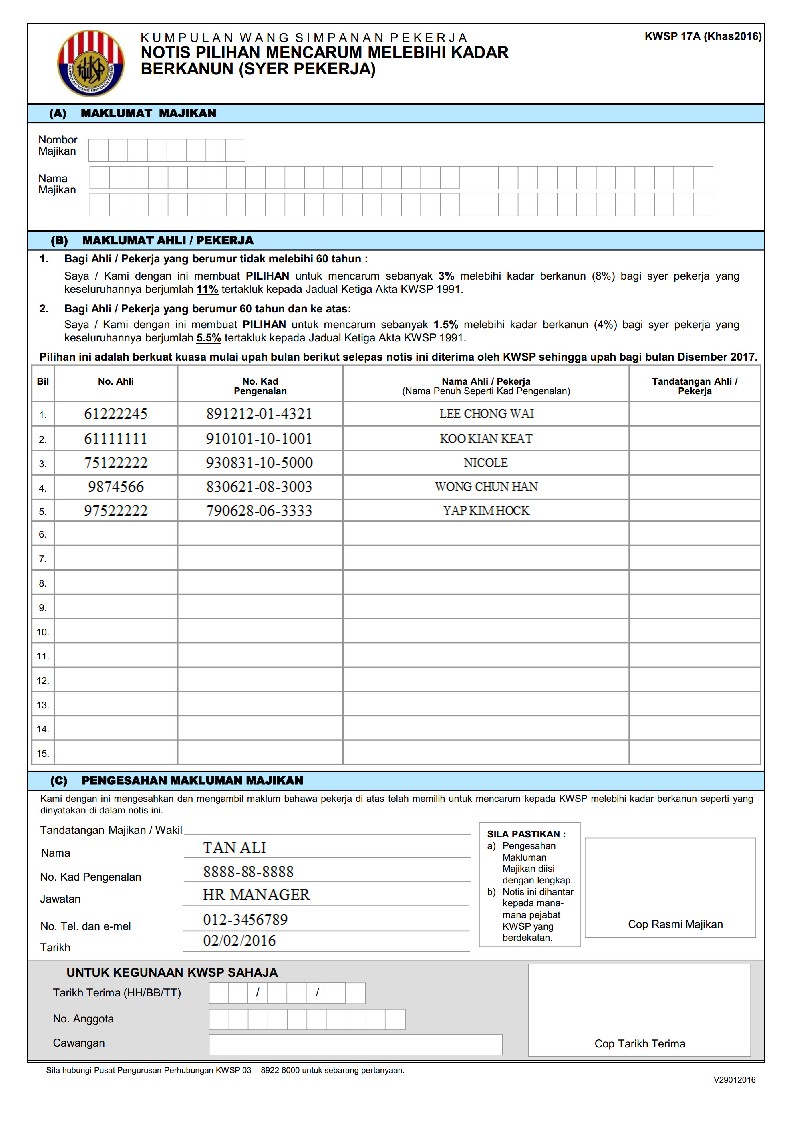No edit summary |
|||
| (9 intermediate revisions by the same user not shown) | |||
| Line 10: | Line 10: | ||
<br> | <br> | ||
==Government Official Portal== | ==Government Official Portal== | ||
* [http://www.kwsp.gov.my/ Kumpulan Wang Simpanan Pekerja] | * [http://www.kwsp.gov.my/ Kumpulan Wang Simpanan Pekerja]<br /> | ||
== EPF Rule == | |||
The Government has agreed to lower employees’ contribution to the Employee’s Provident Fund (EPF) by 3% beginning March 2016 to December 2017 as part of the revised Budget 2016, so you may set SQL Payroll System from 11% to 8%.<br /> | |||
== EPF Contributions Set At 8% For Employees == | |||
1. Payroll | Maintenance | Maintain Contribution. | |||
:[[File:Contribution2.png]] | |||
2. Select your default contribution and click on MORE | Copy Contribution. | |||
:[[File:EPF1.png]] | |||
3. Then <b>click on NEW then select More again and paste contribution that you have copy.</b> | |||
:[[File:Con5.png]] | |||
:[[File:EPF2.png]] | |||
3. <b><u>You just have to change the Code and Description and change the employee EPF Rate from 11% to 8% and Save.</u></b> | |||
:[[File:Con6.png]] | |||
4. under <b> Human Resource | Maintain Employee | Edit the Employee and under the " Payroll Info" tab assign the employee contribution accordingly.</b> | |||
:[[File:Con7.png]]<br /> | |||
== EPF Contributions Can Remain At 11% For Employees == | |||
The Government has agreed to lower employees’ contribution to the Employee’s Provident Fund (EPF) by 3% beginning March 2016 to December 2017 as part of the revised Budget 2016.<br /> | |||
However, employees will have the option of maintaining their contribution to EPF at 11%.<br /> | |||
EPF said in a statement that members could fill up a form and submit it to their employers so that they can contribute more than the statutory rate.<br /> | |||
“Employers will then forward the notices to the nearest EPF branch,” the government agency said.<br /> | |||
The notice, labelled Notis 17A Khas 2016, would be made available for download from EPF’s website beginning 2 February. The new monthly contribution rate (Schedule Three) can be downloaded from Feb 16, EPF said.<br /> | |||
The move to cut employee contributions from 11% to 8% was among 11 restructured and recalibrated measures to ensure the economy and country’s financial position remain on the right track. Below is the form that you can print out and submit:<br /> | |||
http://www.sql.com.my/document/KWSP17A__Khas_2016___29012016_SQLPayroll.pdf <br /> | |||
1. After you submit the form, in SQL Payroll you just have to click on <b> Payroll | Maintenance | Maintain Contribution.</b><br /> | |||
2. You just have to make sure that your Employee EPF rate is 11%. | |||
:[[File:Con8.png]] | |||
=== How SQL Payroll can help you to fill in the form in shortcut way === | |||
Now SQL Payroll can help you to print out the info directly from the Borang, just few steps then you may save your time to fill in one by one the Borang.<br /> | |||
1. You can download the report template from below link :<br /> | |||
http://www.sql.com.my/webstore/templates/00kwsp-form-04022016<br /> | |||
2. Load the report through <b> Tools--> Report Designer.</b><br /> | |||
if you not sure how to load report may refer to : http://www.sql.com.my/document/sqlacc_docs/PDF/10-01-How_to_Load_Report.pdf<br /> | |||
3. This report will loaded into <b>Human Resource | Maintain Employee.</b> | |||
:[[File:Epf3.png]]<br /> | |||
4. Please make sure you have call out the contribution field so that you can do the filter for those want 11%.<br /> | |||
:[[File:Epf4.png]] | |||
:[[File:Epf5.png]] | |||
5. Then you have to <b>select ALL ( Ctrl + A), make sure all employee is highlighted.</b> | |||
:[[File:Epf6.png]] | |||
6. Click on <b>preview</b> and <b>select the report then click on OK</b>. | |||
:[[File:Epf7.png]] | |||
7. Below is the example: | |||
:[[File:Epf8.1.jpg]] | |||
Latest revision as of 03:53, 5 February 2016
View | View EPF Table
Introduction
This function is to show a list of EPF Amount which is need to be pay/deduct from the Salary by Employee & Employer .
EPF Table
User can manually change the Rate by Amount or by percentage.
Just Click Rebuild after the changes.
Any changes here will not affect the Process of Payroll.
Government Official Portal
EPF Rule
The Government has agreed to lower employees’ contribution to the Employee’s Provident Fund (EPF) by 3% beginning March 2016 to December 2017 as part of the revised Budget 2016, so you may set SQL Payroll System from 11% to 8%.
EPF Contributions Set At 8% For Employees
1. Payroll | Maintenance | Maintain Contribution.
2. Select your default contribution and click on MORE | Copy Contribution.
3. Then click on NEW then select More again and paste contribution that you have copy.
3. You just have to change the Code and Description and change the employee EPF Rate from 11% to 8% and Save.
4. under Human Resource | Maintain Employee | Edit the Employee and under the " Payroll Info" tab assign the employee contribution accordingly.
EPF Contributions Can Remain At 11% For Employees
The Government has agreed to lower employees’ contribution to the Employee’s Provident Fund (EPF) by 3% beginning March 2016 to December 2017 as part of the revised Budget 2016.
However, employees will have the option of maintaining their contribution to EPF at 11%.
EPF said in a statement that members could fill up a form and submit it to their employers so that they can contribute more than the statutory rate.
“Employers will then forward the notices to the nearest EPF branch,” the government agency said.
The notice, labelled Notis 17A Khas 2016, would be made available for download from EPF’s website beginning 2 February. The new monthly contribution rate (Schedule Three) can be downloaded from Feb 16, EPF said.
The move to cut employee contributions from 11% to 8% was among 11 restructured and recalibrated measures to ensure the economy and country’s financial position remain on the right track. Below is the form that you can print out and submit:
http://www.sql.com.my/document/KWSP17A__Khas_2016___29012016_SQLPayroll.pdf
1. After you submit the form, in SQL Payroll you just have to click on Payroll | Maintenance | Maintain Contribution.
2. You just have to make sure that your Employee EPF rate is 11%.
How SQL Payroll can help you to fill in the form in shortcut way
Now SQL Payroll can help you to print out the info directly from the Borang, just few steps then you may save your time to fill in one by one the Borang.
1. You can download the report template from below link :
http://www.sql.com.my/webstore/templates/00kwsp-form-04022016
2. Load the report through Tools--> Report Designer.
if you not sure how to load report may refer to : http://www.sql.com.my/document/sqlacc_docs/PDF/10-01-How_to_Load_Report.pdf
3. This report will loaded into Human Resource | Maintain Employee.
4. Please make sure you have call out the contribution field so that you can do the filter for those want 11%.
5. Then you have to select ALL ( Ctrl + A), make sure all employee is highlighted.
6. Click on preview and select the report then click on OK.
7. Below is the example: