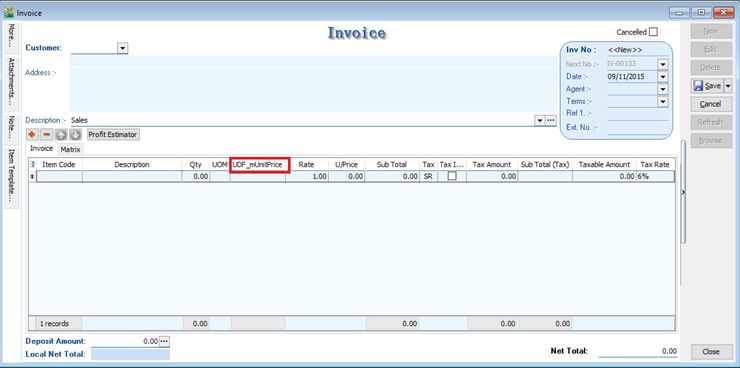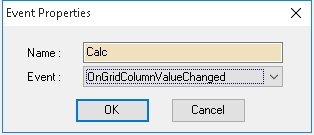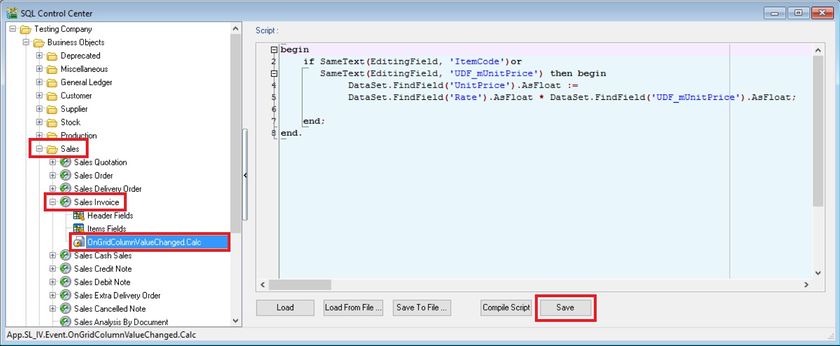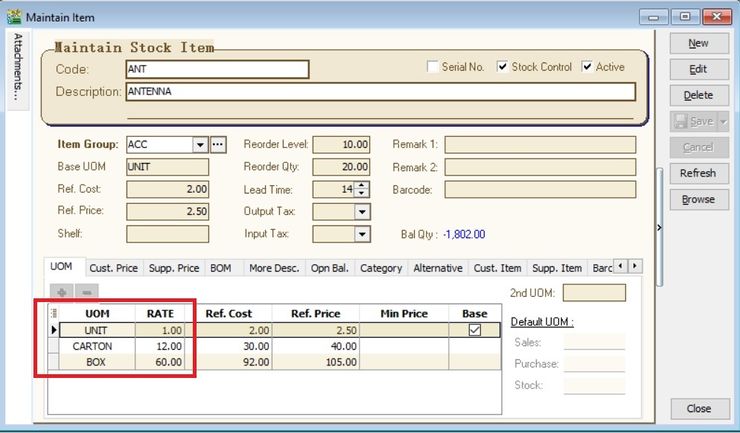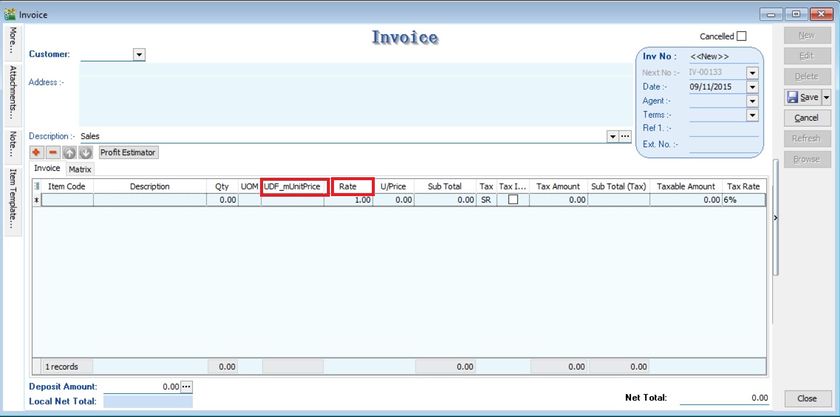(→Steps) |
(→Steps) |
||
| Line 15: | Line 15: | ||
===Steps=== | ===Steps=== | ||
:01. Click '''Tools | DIY | SQL Control Center...''' | :01. Click '''Tools | DIY | SQL Control Center...''' | ||
:02. At the left panel look for '''Sales Invoice''' | :02. At the left panel look for '''Sales Invoice''' . | ||
:03. Right Click the '''Sales Invoice''' | :03. Right Click the '''Sales Invoice'''. | ||
::[[File:DIYField-03.jpg]] | ::[[File:DIYField-03.jpg]] | ||
:04. Select '''New Event''' | :04. Select '''New Event'''. | ||
::[[File:DIYScript-01.jpg]] | ::[[File:DIYScript-01.jpg]] | ||
:05. Enter any name (eg Calc) in the '''Name''' field (Only Alphanumeric & no spacing) | :05. Enter any name (eg Calc) in the '''Name''' field (Only Alphanumeric & no spacing). | ||
:06. Select '''OnGridColumnValueChanged''' for '''Event''' field | :06. Select '''OnGridColumnValueChanged''' for '''Event''' field. | ||
:07. Click OK | :07. Click OK. | ||
:08. Click the Calc (name create at Step 5 above) on the left panel | :08. Click the Calc (name create at Step 5 above) on the left panel. | ||
::[[File:02 A1-SL - OnGridColValChg-Calc.jpg|840px]]<br /> | ::[[File:02 A1-SL - OnGridColValChg-Calc.jpg|840px]]<br /> | ||
:09. Copy below script & paste to the Right Panel (Script Section) | :09. Copy below script & paste to the Right Panel (Script Section). | ||
<syntaxhighlight lang="delphi"> | <syntaxhighlight lang="delphi"> | ||
begin | begin | ||
| Line 36: | Line 36: | ||
end. | end. | ||
</syntaxhighlight> | </syntaxhighlight> | ||
:10. Click '''Save''' button | :10. Click '''Save''' button. | ||
:::---------------------------------------------------------------------------------------------------------------------------------------------------- | :::---------------------------------------------------------------------------------------------------------------------------------------------------- | ||
| Line 42: | Line 42: | ||
|- | |- | ||
| [[File:Template.Warning-01.jpg|80px]]|| | | [[File:Template.Warning-01.jpg|80px]]|| | ||
* Avoid update the same existing field name ''Unit Price''. You have to create different name ie. UDF_mUnitPrice | * Avoid update the same existing field name ''Unit Price''. You have to create different name ie. UDF_mUnitPrice. | ||
|} | |} | ||
:::---------------------------------------------------------------------------------------------------------------------------------------------------- | :::---------------------------------------------------------------------------------------------------------------------------------------------------- | ||
Revision as of 03:10, 9 November 2015
Update Info
Last Script Update : 09 Nov 2015
Level : Basic
Assignment : To Create the Unit Price Calculation
- Create a UDF_mUnitPrice DIY fields in Sales documents (eg. sales invoice)
- Purpose: User will key-in the base unit price to convert into new unit price based on the UOM rate in Maintain Stock Item.
- Calculation for Unit Price := UDF_mUnitPrice x Rate
Steps
- 01. Click Tools | DIY | SQL Control Center...
- 02. At the left panel look for Sales Invoice .
- 03. Right Click the Sales Invoice.
- 04. Select New Event.
- 05. Enter any name (eg Calc) in the Name field (Only Alphanumeric & no spacing).
- 06. Select OnGridColumnValueChanged for Event field.
- 07. Click OK.
- 08. Click the Calc (name create at Step 5 above) on the left panel.
- 09. Copy below script & paste to the Right Panel (Script Section).
begin
if SameText(EditingField, 'ItemCode')or
SameText(EditingField, 'UDF_mUnitPrice') then begin
DataSet.FindField('UnitPrice').AsFloat :=
DataSet.FindField('Rate').AsFloat * DataSet.FindField('UDF_mUnitPrice').AsFloat;
end;
end.
- 10. Click Save button.
- ----------------------------------------------------------------------------------------------------------------------------------------------------
- ----------------------------------------------------------------------------------------------------------------------------------------------------
Result Test
- 01. Go to Stock | Maintain Stock Item...
- 02. Edit the "ANT" stock item.
- 03. Insert additional UOM with different RATE, eg. 1 CARTON = 12 UNITS and 1 BOX = 60 UNITS.
- 04. Create new sales invoice from Sales | Invoice...
- 05. Call out the columns name UDF_mUnitPrice and Rate.
- 06. Insert and select the item code "ANT".
- 07. Change the UOM to CARTON. Rate will be changed to 12.
- 08. Input the value into UDF_mUnitPrice. U/Price will be calculated from your DIY script formula (UDF_mUnitPrice x Rate).