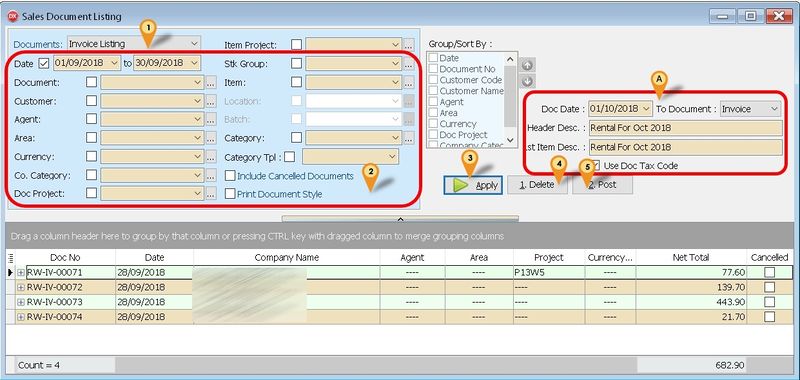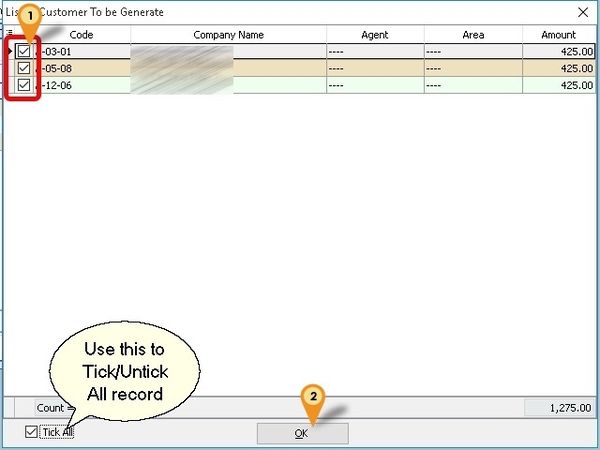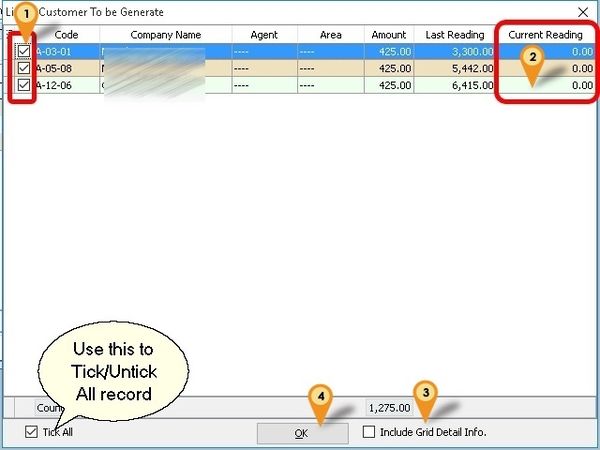(→Steps) |
|||
| Line 152: | Line 152: | ||
<br /> | <br /> | ||
[[File:Recurring-01.jpg|800px]] | :[[File:Recurring-01.jpg|800px]] | ||
:01. Select '''Invoice Listing''' | :01. Select '''Invoice Listing''' | ||
Revision as of 04:20, 31 October 2015
Introduction
This Customisation is for simple calculation for the management property which normally monthly charge Maintenance, Sinking Fund & etc.
Last Customisation Update : 26 Sep 2015
History New/Updates/Changes
26 Sep 2015
- Remove 5 Cent rounding Script & use build in 5 Cent rounding
- Fixed Customise Statement report not follow company profile information
- Set Customer Payment UDF_PostDN Default Value = False
12 Aug 2015
- Fixed Posting Overdue DN should excluding the GST amount from the calculation
Know Bugs
- Lead Time = 0 got bug - being overide by Rebate when is below Min Charge
Todo
- Allow Select DocNo Set - WIP
- Gas Reading - WIP
- Generate by SQFT by Customer
- All Reading in 1 Invoice
- Rest back to Previous Reading on Delete at Doc Listing
- Multi range price
- EG
- 0 - 100 @ 0.10/unit
- 101 - 200 @ 0.15/unit
Modules Require
- DIY Field
- DIY Script
- Multiple Pricing (Price Tag)
- Multiple Document Number Set (Optional)
Setting
Maintain User
Untick the Access Right for Prompt Replace Unit Price Dialog under the Group : Sales
Maintain Customer
- Below fields MUST had Value (minimum is 0 not empty or Null)
- - UDF_WaterReading
- - UDF_ElectricReading
- - Price Tag
Quotation
- DocNo Format := CompanyCategoryCode;Type
eg B-Shop;Main => For Maintenance B-Shop;Water => For Water Billing B-Shop;Park => For Car Park
- For Water & Electric, Detail can be empty cause system will auto APPEND the itemcode
- ----------------------------------------------------------------------------------------------------------------------------------------------------
- ----------------------------------------------------------------------------------------------------------------------------------------------------
- List Master Field to be copy from Quotation to Invoice
- - DocNoEx
- - DocDate
- - Terms
- - Agent
- - Description
- - DocRef1
- - DocRef2
- - DocRef3
- - DocRef4
- - Project
- - Validity
- - DeliveryTerm
- - CC
- List Detail Field to be copy from Quotation to Invoice
- - Number
- - ItemCode
- - Description
- - Description2
- - Description3
- - Remark1
- - Remark2
- - Location
- - Project
- - DeliveryDate
- - Qty
- - UOM
- - UnitPrice
- - Tax
- - Disc
Stock Item
- ItemCode 'WATER'
- ItemCode 'ELECTRIC'
- ItemCode 'RTN5Cents' => For Rounding Mechanism
- Price Tag => For Different UnitPrice for WATER & ELECTRIC
- Use Disc column as Rebate & Min Charge => Format := Rebate+MinCharge
- eg
Type Description Input Value Both Rebate 11.75 & MinCharge 5 11.75+5 Rebate Only Rebate 12.30 & MinCharge 0 12.30+0 Min Charge Only Rebate 0 & MinCharge 5 0+5
- Lead Time => 0: Both, 1: Rebate Only, 2: Min Charge Only
- For MinCharge make sure it had Value else set at 1
Customer Payment
- Auto Generate Sales DN for overdue IV if UDF_PostDN Default Value is set to True (Default is False)
- Only Knock-off to DN will not regenerate DN again if overdue
- Formula for Age
Age := DocDate - Knock off Due Date
- Formula For Qty
if Age < DayOf(DocDate) then
Qty := Age else
Qty := DayOf(DocDate);
- Formula for UnitPrice
Unit Price := Rate/365 * Knock off amount (Excluding GST)
Customer Due Listing
- Auto Generate Sales DN for overdue IV
- The rate is from Ref Price of OVERDUE itemcode (just enter 0.1 for 10% pa)
- Formula Qty
if Age < DaysInAMonth(edDueDate.Date) then
Qty := Age else
Qty := DaysInAMonth(edDueDate.Date);
- Formula UnitPrice
Unit Price := Rate/365 * Outstanding amount (Excluding GST)
Sales Document Listing
Is a batch Invoice Document delete base on the parameter selected & result shown in the grid
- 01. Select Invoice Listing
- 02. Select Range Date
- 03. Click Apply button
- 04. Click Delete button
- ----------------------------------------------------------------------------------------------------------------------------------------------------
- ----------------------------------------------------------------------------------------------------------------------------------------------------
Steps
Below is example for Generating Maintenance
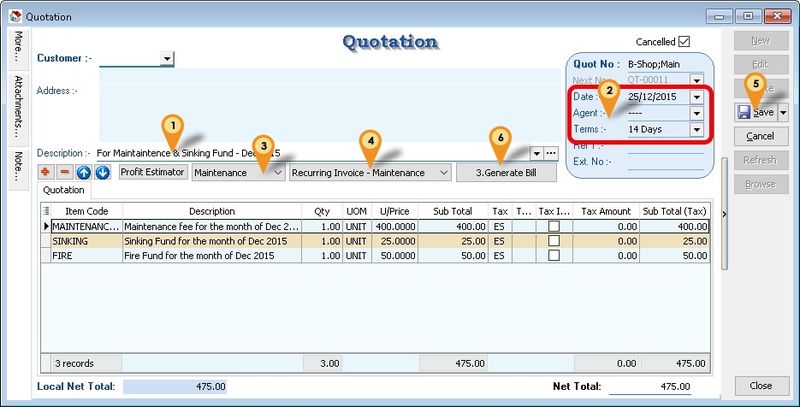
- 01. Enter/Change the Description to be shown in Sales Invoice & Customer Statement
- 02. Enter/Change the Date & Terms & other Information in Detail
- 03. Click 1. Generate Maintenance button
Below is example for Generating Water or Electric
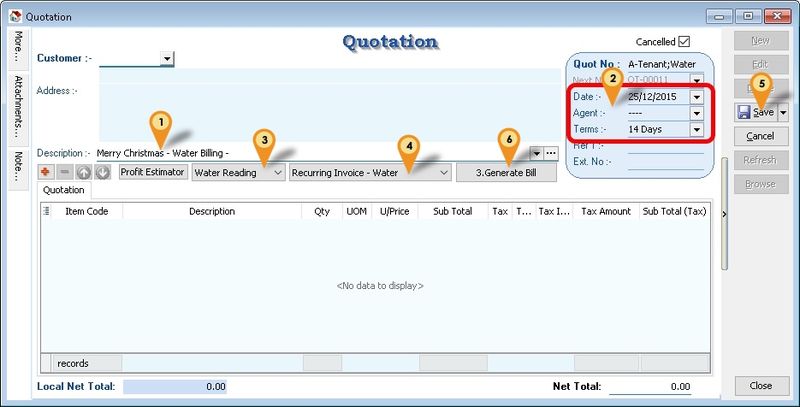
- 01. Enter/Change the Description to be shown in Sales Invoice & Customer Statement
- 02. Enter/Change the Date & Terms & other Information in Detail
- 03. Click 2. Generate Maintenance or 3. Generate Electric button
See also
- Others Customisation