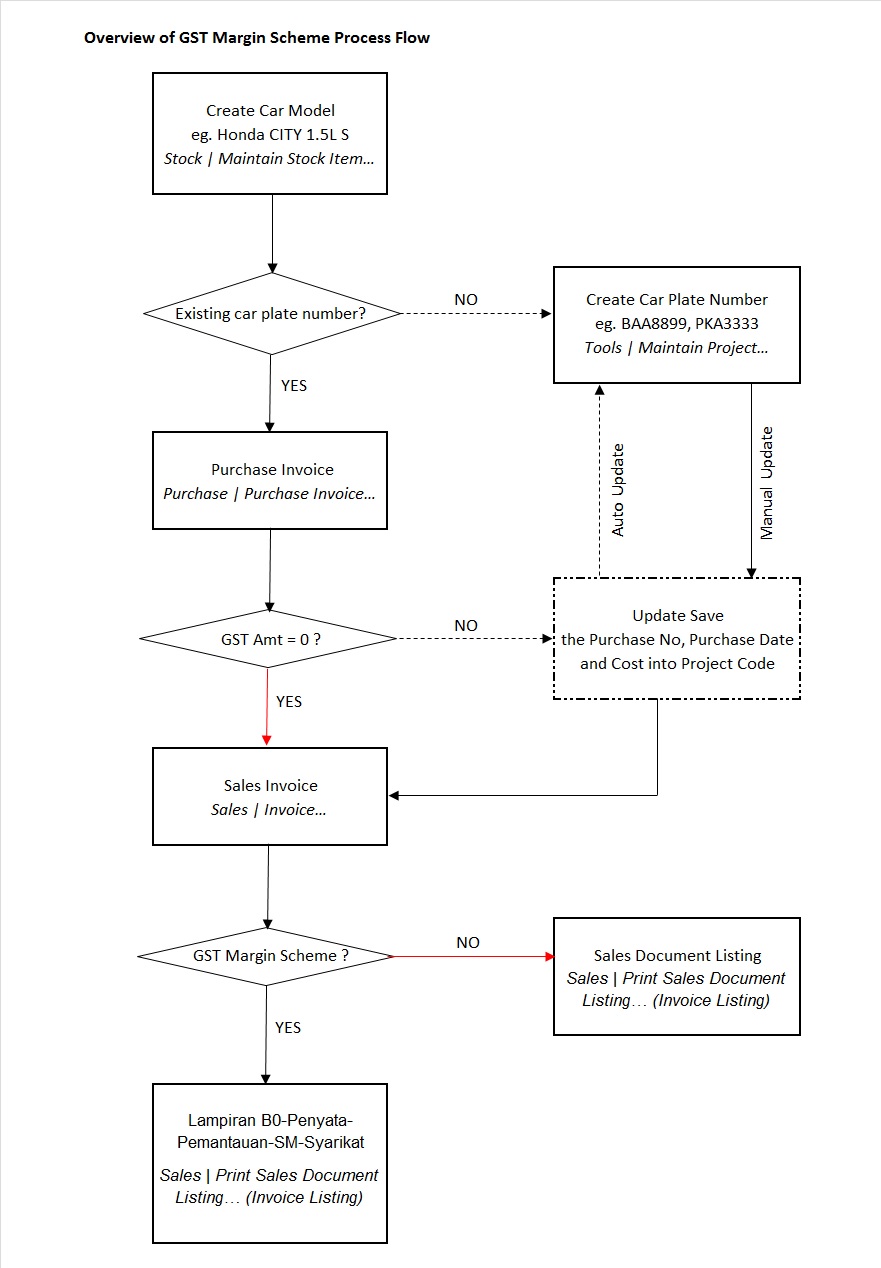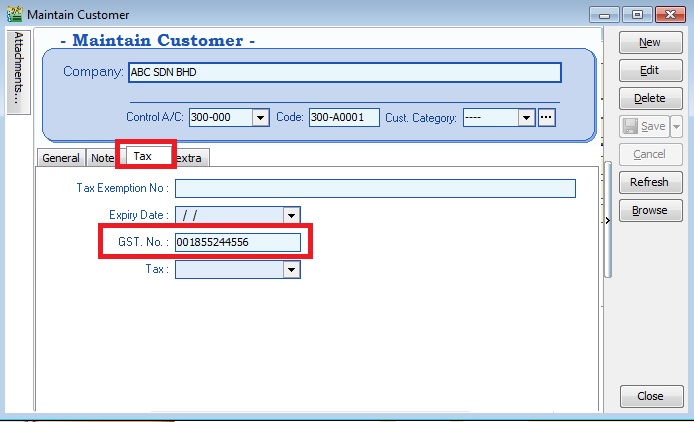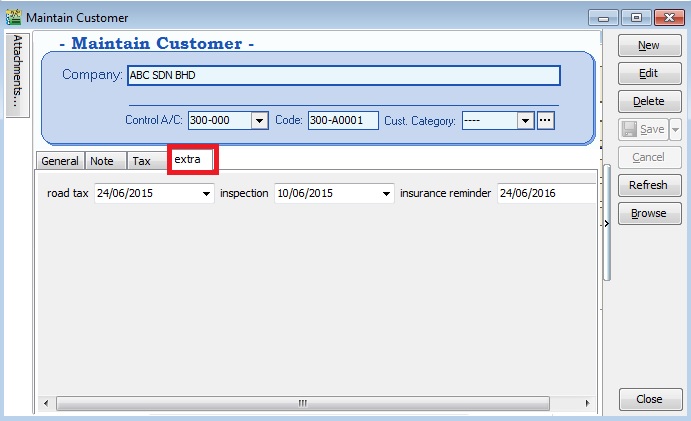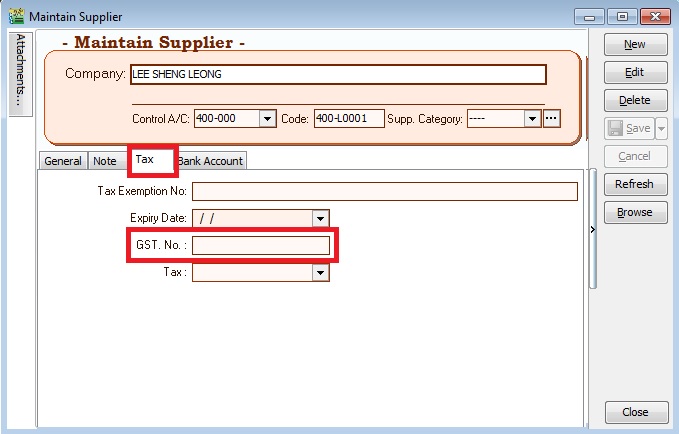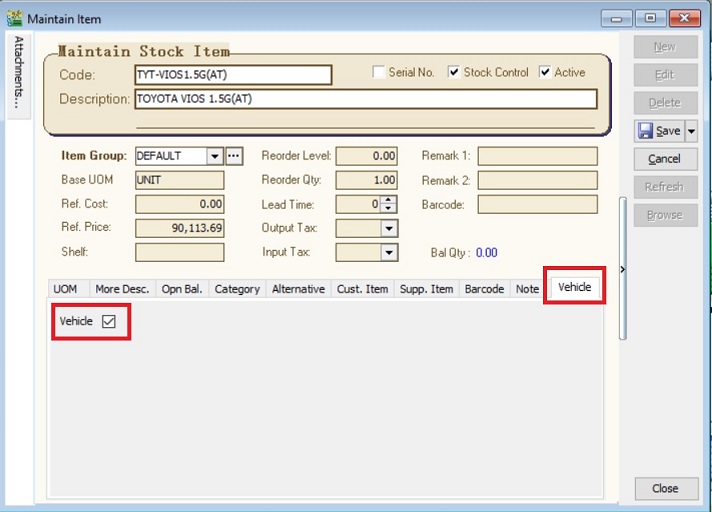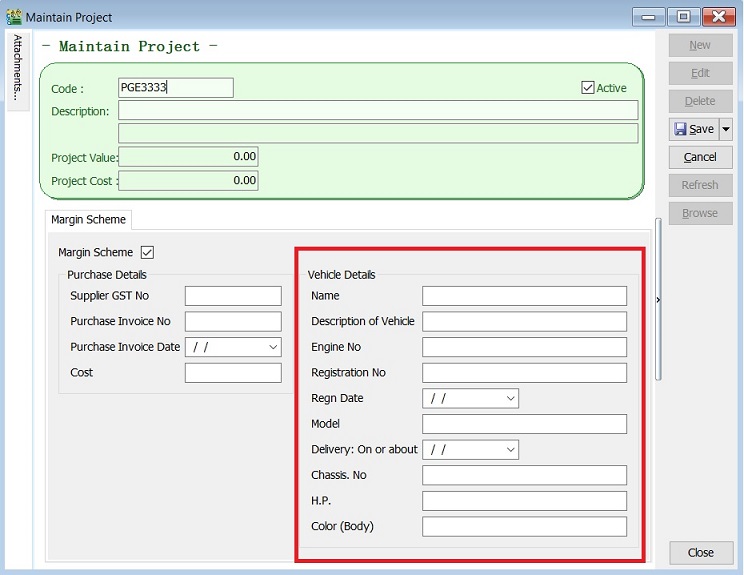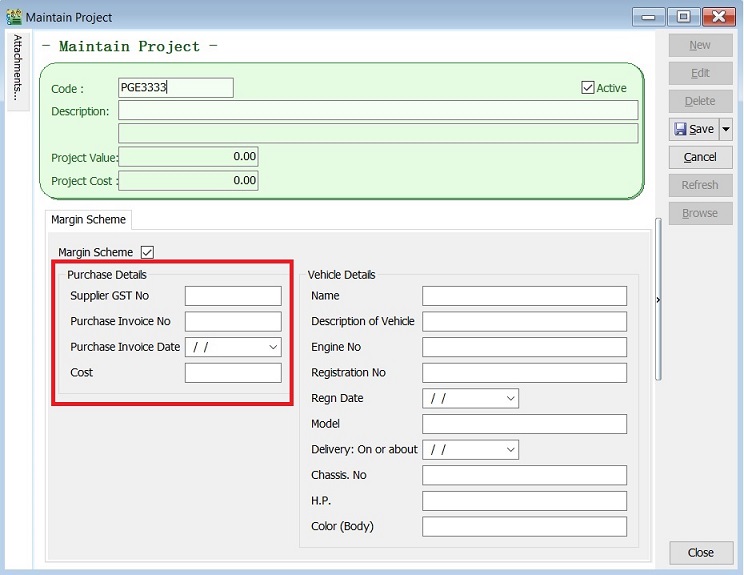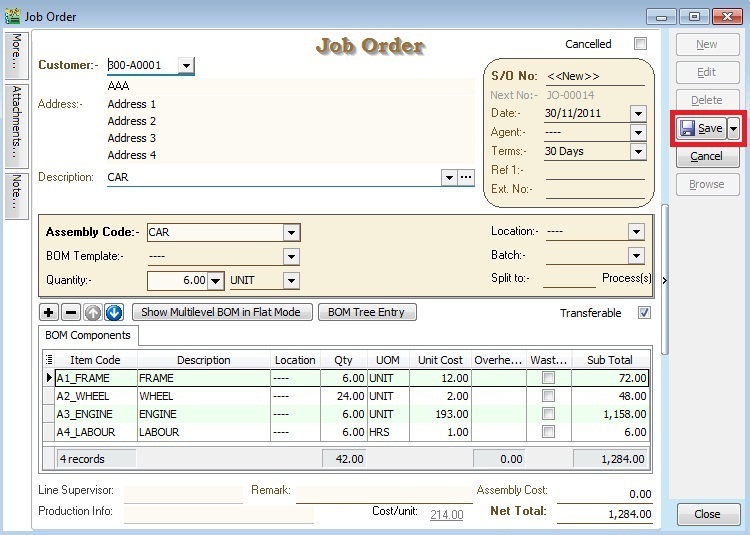No edit summary |
|||
| Line 63: | Line 63: | ||
<br /> | <br /> | ||
==''Record Purchase of Second Hand Car Value''== | |||
=='''Record Purchase of Second Hand Car Value'''== | |||
''[Purchase | Purchase Invoice…]'' | ''[Purchase | Purchase Invoice…]'' | ||
| Line 76: | Line 77: | ||
<br /> | <br /> | ||
<br /> | <br /> | ||
Revision as of 04:12, 27 October 2015
How To Start the New Margin Scheme Special Database?
Introduction
GST is normally due on the full value of goods sold. The margin scheme allows a GST Margin Scheme registered person (GST MS registered person) who meets all the conditions to calculate and charge GST on the margin i.e. the difference between the price at which the goods were obtained and the selling price. If no margin is made (because the purchase price exceeds the selling price) then no GST is charged and payable.
For the purpose of GST, margin under this scheme means the difference between selling price and purchase price. If there is any value being added to the eligible goods such as cost for repairing, this cost is part of the margin other than profit. In other words, the value added must be included in the selling price and not the purchase price.
Therefore, we have designed a database structure specially for business which has margin scheme involvement. The modules required are:-
- SQL Accounting Basic (GST compliance)
- DIY field
- DIY script
- Project (use to record Car Plate number)
See below the sample process flow:
Setup Margin Scheme Database
1. Get the NEW database structure for Margin Scheme (in backup format) from this link
http://www.sql.com.my/document/ACC%20BK-%5bMarginScheme%5d.zip
2. Restore this backup.
3. Enter the user ID and password with “ADMIN” to login.
Setup Master Data
Maintain Customer
[Customer | Maintain Customer…]
1. Create new buyer name (eg. company name or person name).
2. Click on Tax tab to input the GST No (if applicable).
3. Click on extra tab. You can enter the road tax, inspection and insurance reminder date for reference.
Maintain Supplier
[Supplier | Maintain Supplier…]
1. Create new seller name (eg. company name or person name).
2. Click on Tax tab to input the GST No (if applicable).
Maintain Stock Item
[Stock | Maintain Stock Item…]
1. Create the car model at Maintain Stock Item. For example, TOYOTA VIOS 1.5G(AT)
2. Click on Vehicle tab to define this item is a "Vehicle".
Maintain Project
[Stock | Maintain Project…]
1. Create the second car plate number in Maintain Project.
2. Update the Vehicle detail.
3. Leave BLANK to Purchase Invoice Date, Purchase Invoice No and Cost. It will auto update when you are select the project code and save at the Purchase Invoice.
Record Purchase of Second Hand Car Value
[Purchase | Purchase Invoice…]
1. Enter the purchase value of second car at Purchase Invoice. (eg. RM75,000)
2. You must select the correct car plate number from Project. (eg. PGE3333)
3. Purchase invoice number, date and cost will be auto updated after you have save the purchase invoice.
NOTE : This information is required to show in Lampiran 07 -Monthly Report for Relief for Secondhand Goods or Margin Scheme (MS)