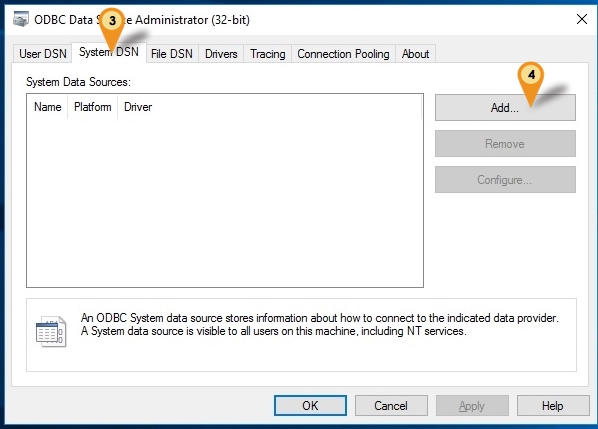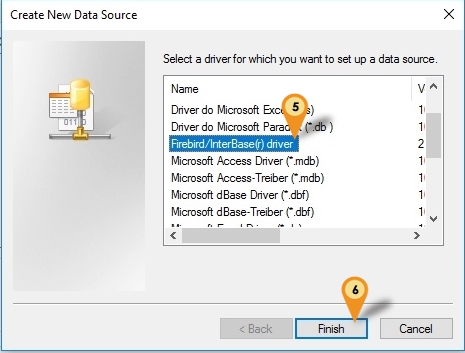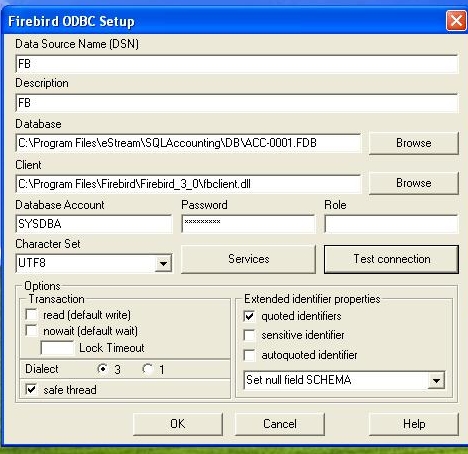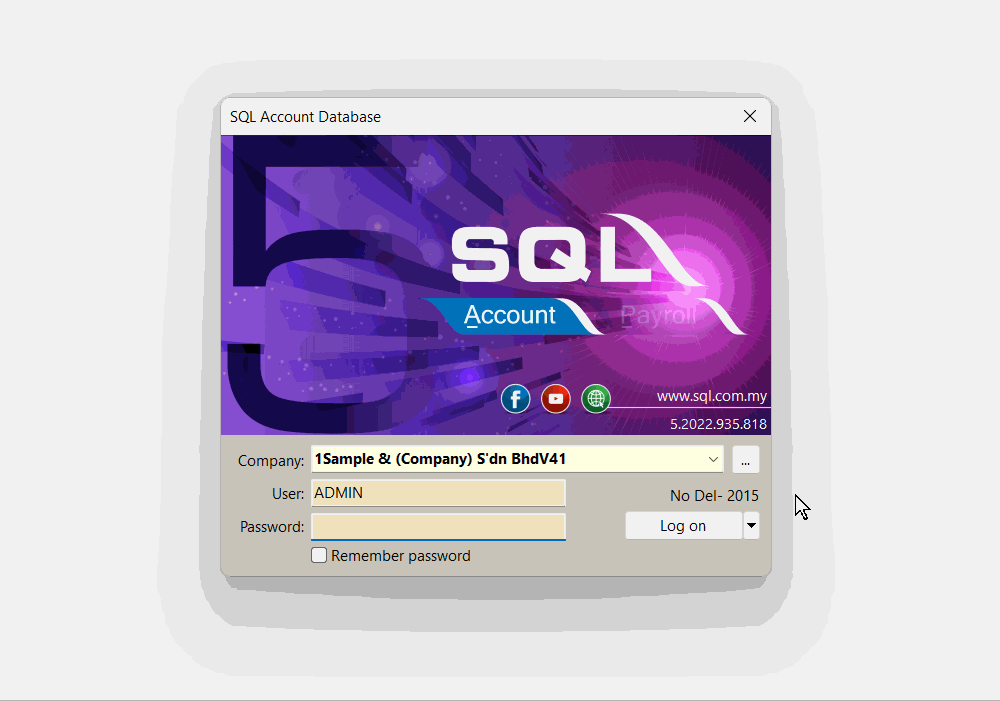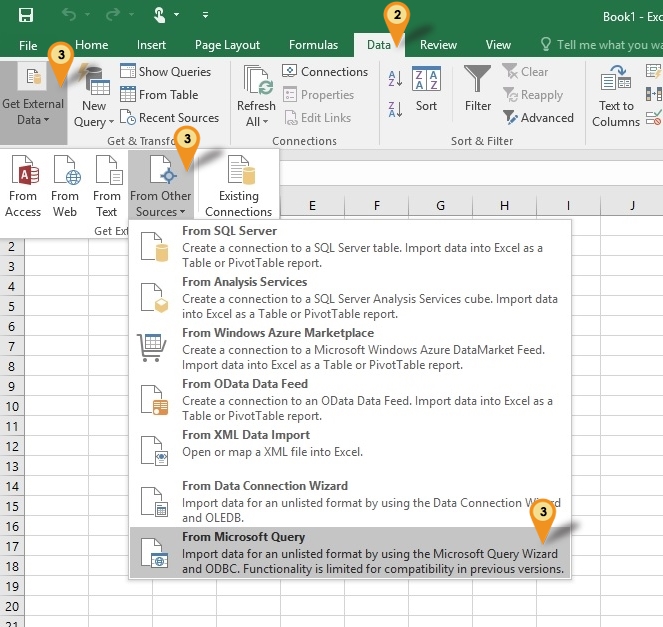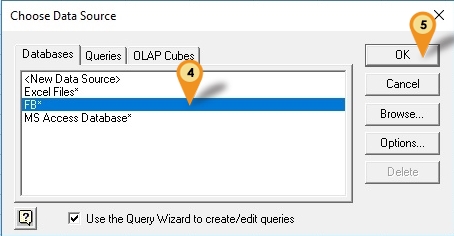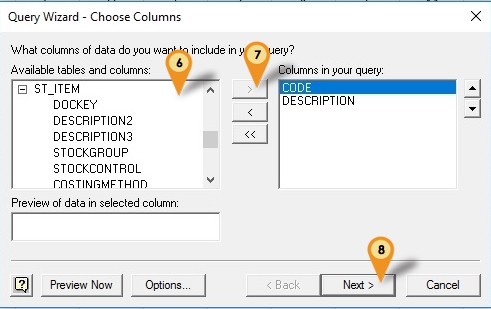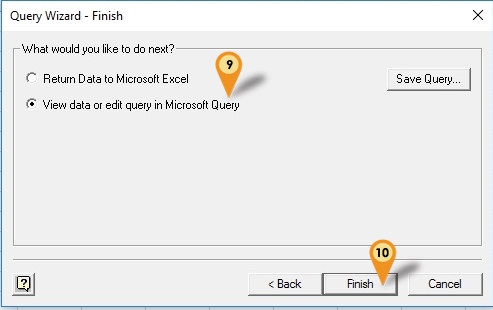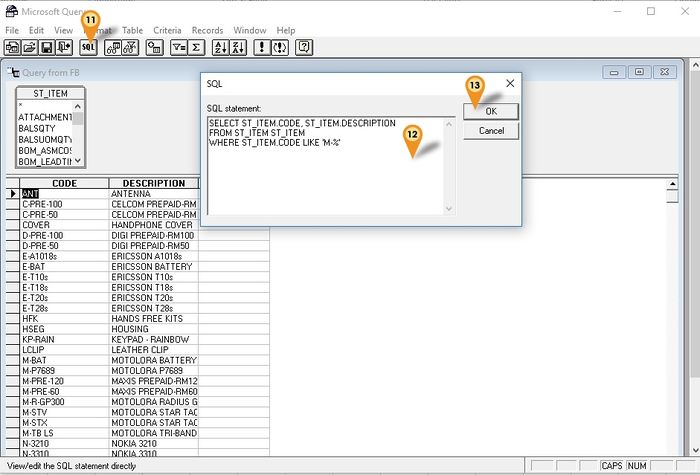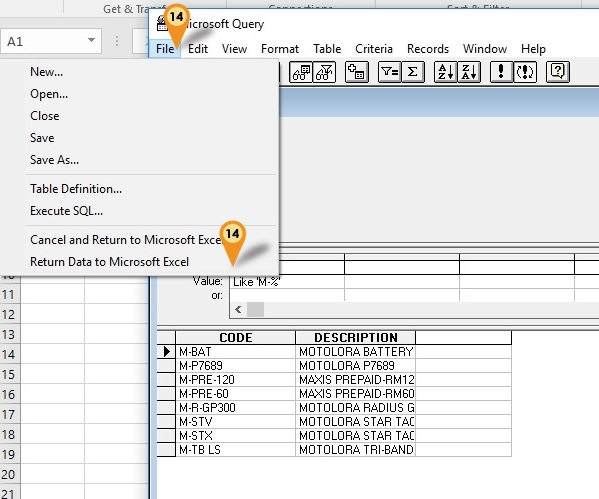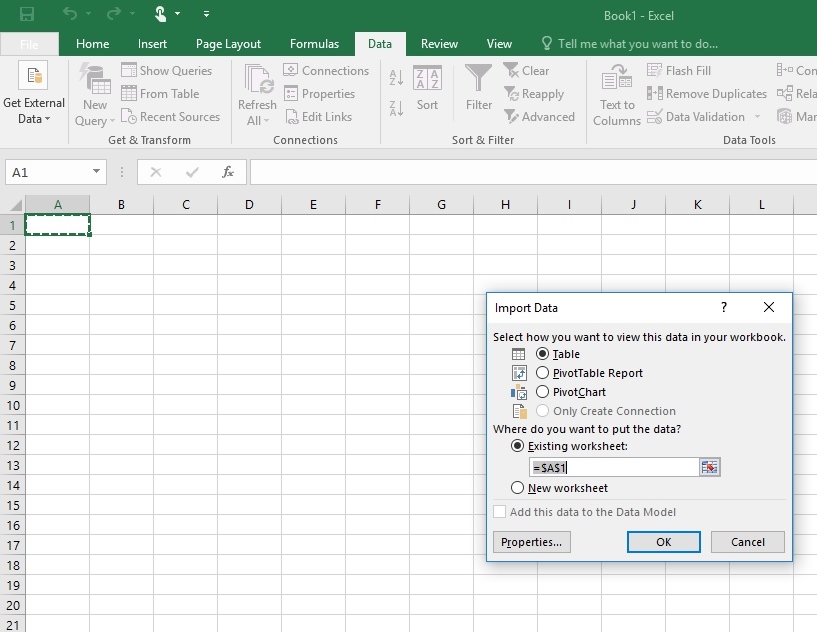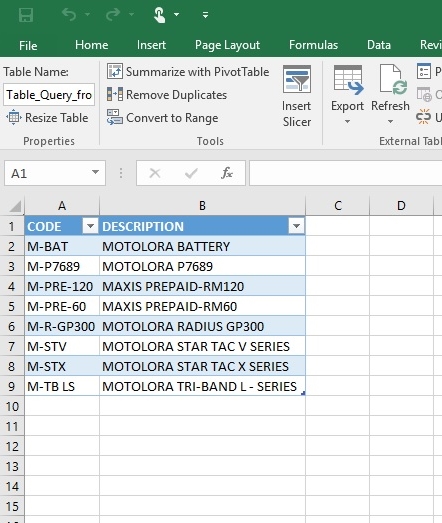(→Setup) |
Changsheng (talk | contribs) No edit summary |
||
| (33 intermediate revisions by one other user not shown) | |||
| Line 1: | Line 1: | ||
==Introduction== | ==Introduction== | ||
This is an External Utilities for other Application to Access Firebird Database | |||
===Pros=== | ===Pros=== | ||
# Can direct Retrieve/Get Information From Connected Database. | # Can direct Retrieve/Get, Delete and/or Modified the Information/Data From Connected Database. | ||
===Cons=== | ===Cons=== | ||
# User might lost concurrent license (i.e. need to buy double) | # User might lost concurrent license (i.e. need to buy double) | ||
# Might corrupt the database if not careful | # Might corrupt the database if not careful | ||
# Might cause unable to upgrade database due to database is "modified" | |||
# Setting need to reset if user change the database file name | # Setting need to reset if user change the database file name | ||
# Setting need to reset if estream change firebird version or table/field name | # Setting need to reset if estream change firebird version or table/field name | ||
| Line 20: | Line 21: | ||
: Using this Application is at your own risk. | : Using this Application is at your own risk. | ||
: Estream will not responsible on any data corrupt or missing due to usage of this application. | : Estream will not responsible on any data corrupt or missing due to usage of this application. | ||
: No further support other then this but we will try our best to help | |||
|} | |} | ||
---------------------------------------------------------------------------------------------------------------------------------------------------- | ---------------------------------------------------------------------------------------------------------------------------------------------------- | ||
| Line 25: | Line 27: | ||
==Requirement== | ==Requirement== | ||
* Firebird Server | * Firebird Server 3.0 & above | ||
:- [https://github.com/FirebirdSQL/firebird/releases/download/R3_0_4/Firebird-3.0.4.33054_0_Win32.exe 32 bits] | |||
:- [https://github.com/FirebirdSQL/firebird/releases/download/R3_0_4/Firebird-3.0.4.33054_0_x64.exe 64 bits] | |||
* [https://www.sql.com.my/download/demo/sqlacc-setup.exe SQL Accounting] <br /> | |||
==Program== | ==Program== | ||
* [https://sourceforge.net/projects/firebird/files/firebird-ODBC-driver/2.0.4-Release/Firebird_ODBC_2.0.4.155_Win32.exe/download Firebird ODBC 2.0.4.155 Win32] | * [https://sourceforge.net/projects/firebird/files/firebird-ODBC-driver/2.0.4-Release/Firebird_ODBC_2.0.4.155_Win32.exe/download Firebird ODBC 2.0.4.155 Win32] | ||
* [https://sourceforge.net/projects/firebird/files/firebird-ODBC-driver/2.0.5-Release/Firebird_ODBC_2.0.5.156_x64.exe/download Firebird ODBC 2.0.5.156 Win64] | |||
==Setup== | ==Setup== | ||
:01. Open '''Control Panel.''' | :01. Open '''Control Panel.''' | ||
:02. Double ''' | :02. Double Click '''Administrative Tools | ''' | ||
:: - ODBC Data Sources (32-bit), or | |||
:: - ODBC Data Sources (64-bit) | |||
[[File:FB_ODBC-01.jpg|center]] | [[File:FB_ODBC-01.jpg|center]] | ||
:03. Click on '''System DSN''' tab | :03. Click on '''System DSN''' tab | ||
| Line 49: | Line 57: | ||
| Description || Can be any Description (eg. FB) | | Description || Can be any Description (eg. FB) | ||
|- | |- | ||
| Database || The Firebird FDB file path | | Database || | ||
* The Firebird FDB file path | |||
* Can get it under <span style="color:#0000ff">SQLAccounting\DB</span> or <span style="color:#0000ff">estream\DB</span> Folder | |||
|- | |- | ||
| Client || | | Client || | ||
* The Firebird fbclient.dll path | * The Firebird <span style="color:#0000ff">fbclient.dll</span> path | ||
* Can get it under SQLAccounting\firebird 3.0 or Firebird\Firebird 3_0 Folder | * Can get it under <span style="color:#0000ff">SQLAccounting\firebird 3.0</span> or <span style="color:#0000ff">Firebird\Firebird 3_0</span> Folder | ||
* For 64 Bit can Leave it empty | |||
|- | |- | ||
| Database Account || Firebird user name (Default is '''SYSDBA''') | | Database Account || Firebird user name (Default is '''SYSDBA''') | ||
| Line 62: | Line 73: | ||
|- | |- | ||
| Dialect || Set to '''3''' | | Dialect || Set to '''3''' | ||
|- | |||
| Read(default write) || Check/Tick to make transactions read-only | |||
|} | |||
{| style="margin: 1em auto 1em auto;" | |||
|- | |||
| | |||
---------------------------------------------------------------------------------------------------------------------------------------------------- | |||
{| | |||
|- | |||
| [[File:Template.Tips-01.jpg|60px]]|| | |||
* Make sure when click '''Test Connection''' is shown <span style="color:#0000ff">Connection successful!</span> then only continue others Steps | |||
* To access the FDB with network environment you can enter the <span style="color:#0000ff">ServerName or ServerIPAddress:Database Path</span> at Database field <br> | |||
:Example <br> | |||
:ServerPC:C:\Program Files\estream\SQLAccounting\DB\ACC-0001.FDB or <br> | |||
:192.168.0.18:C:\Program Files\estream\SQLAccounting\DB\ACC-0001.FDB | |||
|} | |||
---------------------------------------------------------------------------------------------------------------------------------------------------- | |||
|} | |} | ||
Below is example where to get the ServerName, Path & FDB | |||
[[File:FB ODBC-11.gif]] | |||
<div style="float: right;"> [[#top|[top]]]</div> | |||
==Example Access From Microsoft Excel== | |||
Below example is using Microsoft Excel 2016 to get Firebird Data using ODBC | |||
===Steps=== | |||
:01. Create New Worksheet | |||
[[File:FB_ODBC-03.jpg|center]] | |||
:02. Click '''Data''' Tab | |||
:03. Clcik '''Get External Data | From Other Source | From Microsoft Query''' | |||
[[File:FB_ODBC-04.jpg|center]] | |||
:04. Select '''FB*''' (The ''Data Source Name'' entered in ODBC) | |||
:05. Click OK button | |||
[[File:FB_ODBC-05.jpg|center]] | |||
:06. Select the table at the '''Available tables and columns''' field | |||
:07. Click the > button to select the Columns | |||
:08. Click Next button till you see below dialog | |||
[[File:FB_ODBC-06.jpg|center]] | |||
:09. Select '''View data or edit query in Microsoft Query''' option | |||
:10. Click Finish button | |||
[[File:FB_ODBC-07.jpg|700px|center]] | |||
:11. Click '''SQL''' button to edit your Query | |||
:12. Edit the Query Statement here | |||
:13. Click OK button when done | |||
[[File:FB_ODBC-08.jpg|center]] | |||
:14. Click '''File | Return Data to Microsoft Excel''' | |||
[[File:FB_ODBC-09.jpg|center]] | |||
:15. Click Ok button | |||
[[File:FB_ODBC-10.jpg|center]] | |||
<div style="float: right;"> [[#top|[top]]]</div> | |||
==See also== | |||
* Others [[Customisation]] | |||
Latest revision as of 07:05, 10 December 2024
Introduction
This is an External Utilities for other Application to Access Firebird Database
Pros
- Can direct Retrieve/Get, Delete and/or Modified the Information/Data From Connected Database.
Cons
- User might lost concurrent license (i.e. need to buy double)
- Might corrupt the database if not careful
- Might cause unable to upgrade database due to database is "modified"
- Setting need to reset if user change the database file name
- Setting need to reset if estream change firebird version or table/field name
Requirement
- Firebird Server 3.0 & above
Program
Setup
- 01. Open Control Panel.
- 02. Double Click Administrative Tools |
- - ODBC Data Sources (32-bit), or
- - ODBC Data Sources (64-bit)
- 03. Click on System DSN tab
- 04. Click Add button.
- 05. Select Firebird/InterBase(r) Driver
- 06. Click Finish button.
- 07. Under Firebird ODBC Setup, define the following info only and the rest by default :
| Field Name | Description |
|---|---|
| Data Source Name (DSN) | Can be any Name (eg. FB) |
| Description | Can be any Description (eg. FB) |
| Database |
|
| Client |
|
| Database Account | Firebird user name (Default is SYSDBA) |
| Password | Firebird password (Default is masterkey) |
| Character Set | Set to UTF8 (For FB3.0 & above) |
| Dialect | Set to 3 |
| Read(default write) | Check/Tick to make transactions read-only |
Example Access From Microsoft Excel
Below example is using Microsoft Excel 2016 to get Firebird Data using ODBC
Steps
- 01. Create New Worksheet
- 02. Click Data Tab
- 03. Clcik Get External Data | From Other Source | From Microsoft Query
- 04. Select FB* (The Data Source Name entered in ODBC)
- 05. Click OK button
- 06. Select the table at the Available tables and columns field
- 07. Click the > button to select the Columns
- 08. Click Next button till you see below dialog
- 09. Select View data or edit query in Microsoft Query option
- 10. Click Finish button
- 11. Click SQL button to edit your Query
- 12. Edit the Query Statement here
- 13. Click OK button when done
- 14. Click File | Return Data to Microsoft Excel
- 15. Click Ok button
See also
- Others Customisation