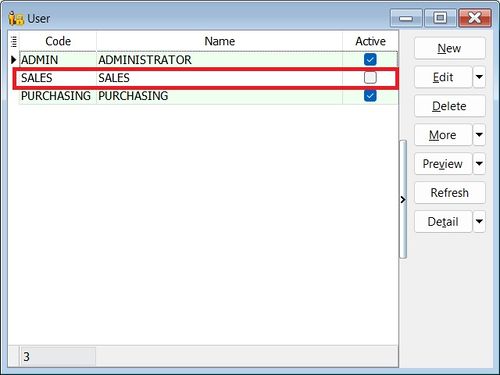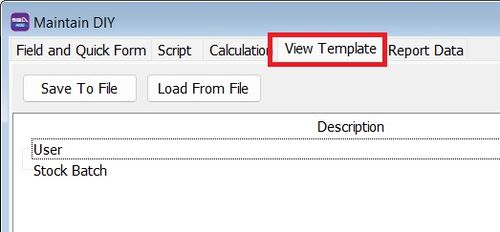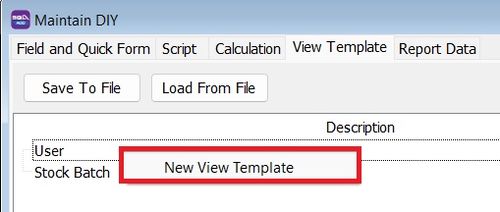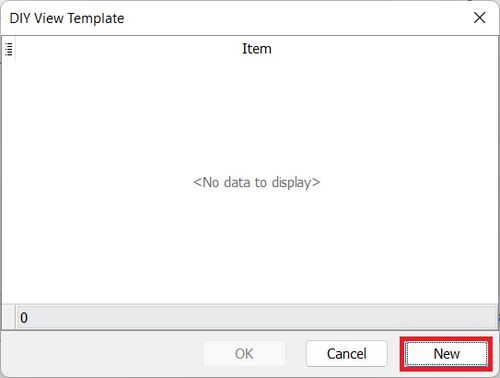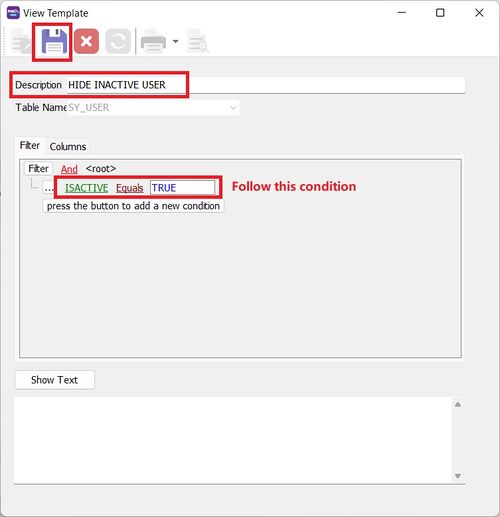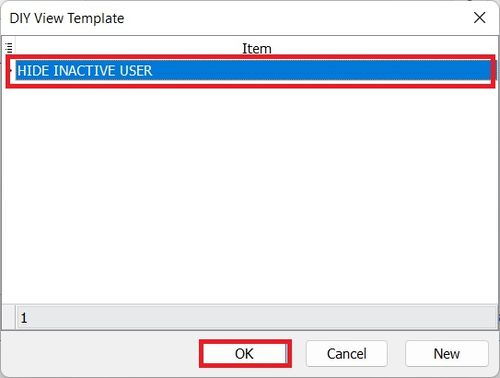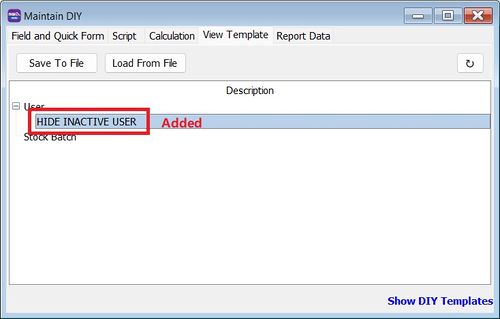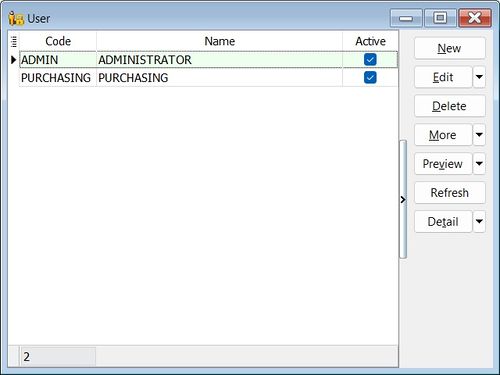(Created page with "<big>'''Issue:'''</big> :How to hide away INACTIVE USER list in Maintain User? ::500px <br /> <big>'''Solution:'''</big> :1. Go to '''Tools | DIY | SQ...") |
No edit summary |
||
| (15 intermediate revisions by the same user not shown) | |||
| Line 1: | Line 1: | ||
<big>'''Issue:'''</big> | <big>'''Issue:'''</big> | ||
:How to hide away INACTIVE USER list in Maintain User? | :How to hide away INACTIVE USER list in Maintain User? | ||
::[[File:04-FAQ- | ::[[File:04-FAQ-01.jpg|500px]] | ||
<br /> | <br /> | ||
<big>'''Solution:'''</big> | <big>'''Solution:'''</big> | ||
:1. Go to '''Tools | DIY | | :1. Go to '''Tools | DIY | Maintain DIY...''' | ||
:2. | :2. Click on '''View Template''' tab. | ||
:: | ::[[File:04-FAQ-02.jpg|500px]] | ||
| | <br /> | ||
:3. Right click on '''User'''...Choose '''New View Template'''. | |||
::[[File:04-FAQ-03.jpg|500px]] | |||
<br /> | |||
:4. Click '''New'''. | |||
| | ::[[File:04-FAQ-04.jpg|500px]] | ||
<br /> | |||
:5. Follow the '''Red Box''' in the screenshot below. Click '''Save'''. | |||
::[[File:04-FAQ-05.jpg|500px]] | |||
::[[File: | |||
<br /> | <br /> | ||
: | :6. Select on the View Template, eg, '''HIDE INACTIVE USER'''. Click '''OK'''. | ||
::[[File: | ::[[File:04-FAQ-06.jpg|500px]] | ||
<br /> | <br /> | ||
: | :7. View Template '''HIDE INACTIVE USER''' added. | ||
::[[File: | ::[[File:04-FAQ-07.jpg|500px]] | ||
<br /> | <br /> | ||
: | :8. Inactive user will not shown in the Maintain User. | ||
::[[File: | ::[[File:04-FAQ-08.jpg|500px]] | ||
<br /> | <br /> | ||
Latest revision as of 03:57, 8 February 2023
Issue:
Solution: