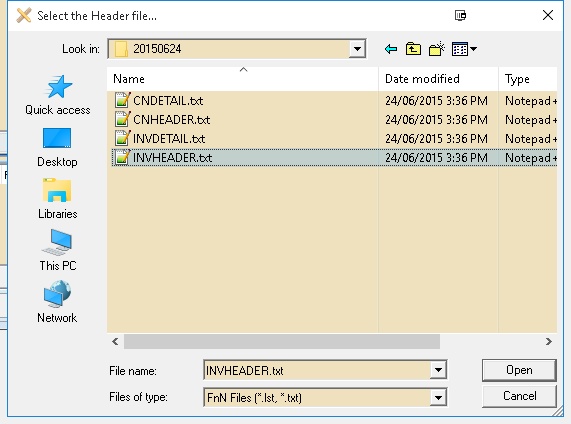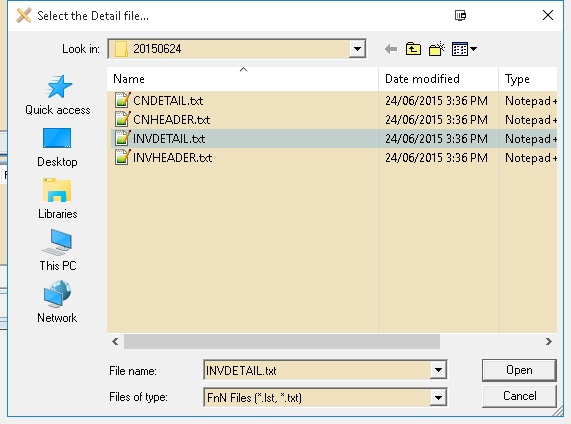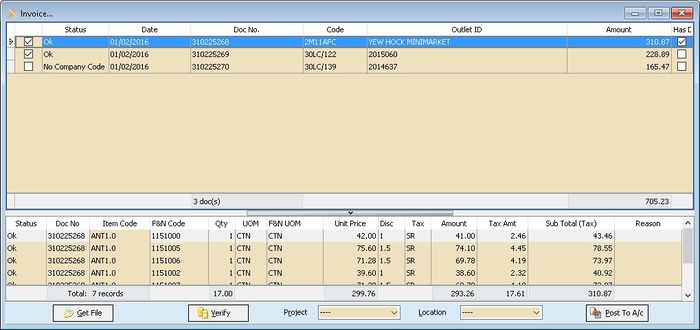(→Steps) |
(→Steps) |
||
| Line 49: | Line 49: | ||
==Steps== | ==Steps== | ||
Below steps is example to import Sales Invoice | |||
1. Click '''Sales | Invoice...''' | |||
2. Click '''Get File''' button & system will prompt 2 dialog like below | |||
::[[File:FnN-01.jpg]] | ::[[File:FnN-01.jpg]] | ||
3. Select the F&N Invoice Text Header File | |||
::[[File:FnN-02.jpg]] | ::[[File:FnN-02.jpg]] | ||
4. Select the F&N Invoice Text Detail File | |||
::[[File:FnN-03.jpg | 700px]] | ::[[File:FnN-03.jpg | 700px]] | ||
5. Click '''Verify''' button to check the data with SQL Accounting Data | |||
6. Click '''Post To A/c''' button if confirm all is ok to post to SQL Accounting | |||
==See also== | ==See also== | ||
* Others [[Customisation]] | * Others [[Customisation]] | ||
Revision as of 08:53, 4 September 2015
Introduction
Is External Program which to import F&N Text file to
- Sales Invoice
- Sales Credit Note
Limitation
- TaxCode with DS will not import.
F & N Specification
Import Program
- Version (2.1.0.9) - 26 Jun 2015
- http://www.estream.com.my/downloadfile/Fairy/SQLAccFNImp-setup.exe
History New/Updates/Changes
--Build 9--
- Fix unable to import docamt is 0 even is no DS Code.
- Fix Status no dropdown list.
- Fix Detail not Verify.
--Build 8--
- Fix Get File Error when record is without tax code.
--Build 7--
- Fix CN Get File Error.
Setting
This can be see under Tools | Options
| Options | Description |
|---|---|
| UOMList | List of UOM available in F&N |
| DocNoAsDocNo |
|
| FNCodeAsItemCode |
|
| FNUOMAsUOM |
|
Steps
Below steps is example to import Sales Invoice 1. Click Sales | Invoice... 2. Click Get File button & system will prompt 2 dialog like below
3. Select the F&N Invoice Text Header File
4. Select the F&N Invoice Text Detail File
5. Click Verify button to check the data with SQL Accounting Data 6. Click Post To A/c button if confirm all is ok to post to SQL Accounting
See also
- Others Customisation