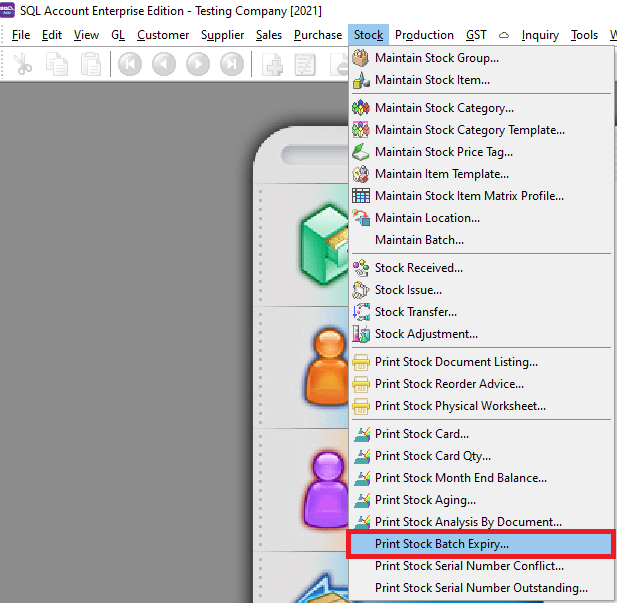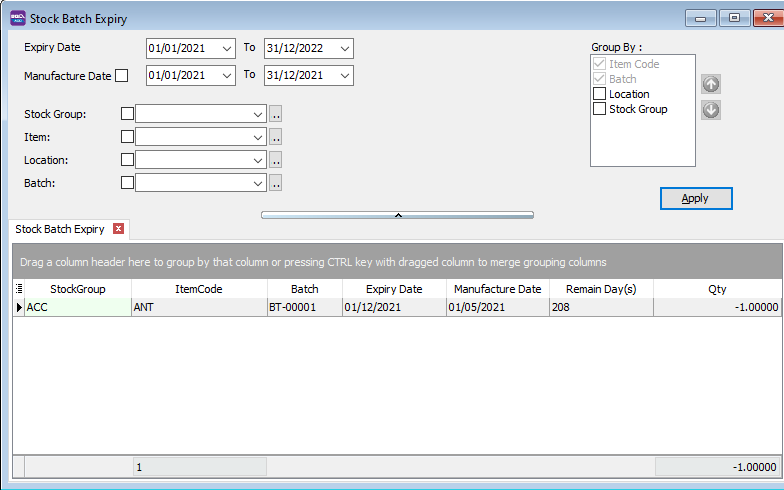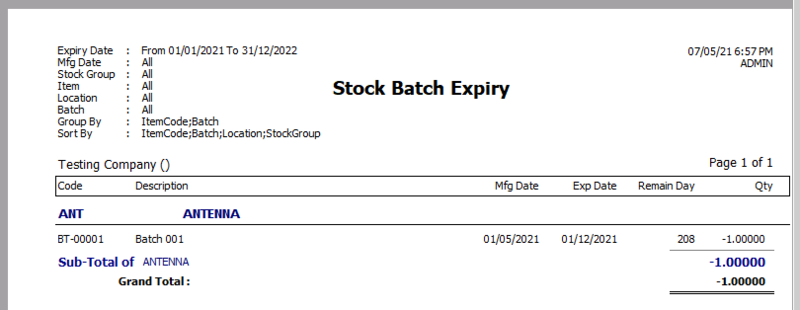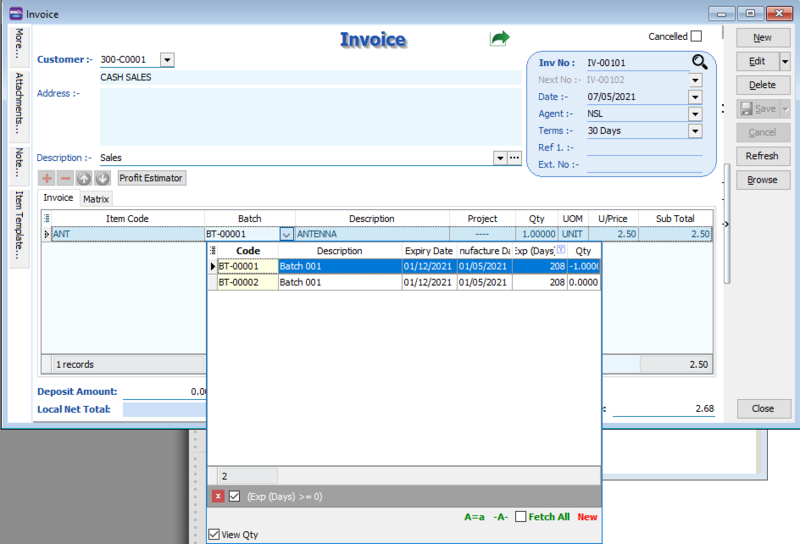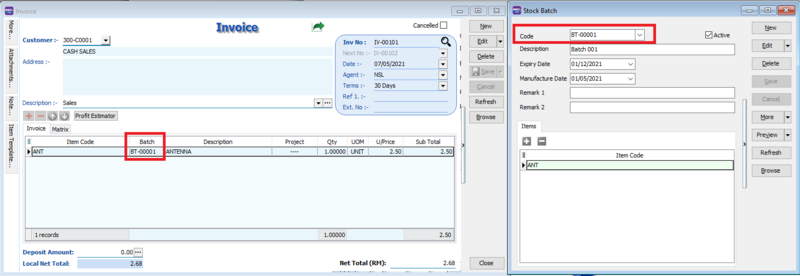| (One intermediate revision by the same user not shown) | |||
| Line 17: | Line 17: | ||
==How to assign batch to your stock item== | ==How to assign batch to your stock item== | ||
* For example, After you have created your batch codes and assigned the items at "Maintain Batch" go to Sales Invoice. Select the stock item and slect the batch. | * For example, After you have created your batch codes and assigned the items at "Maintain Batch" go to Sales Invoice. Select the stock item and slect the batch. | ||
[[File: | [[File:ST_BatchExpiry-03.png|800px|center]] | ||
[[File: | [[File:ST_BatchExpiry-04.png|800px|center]] | ||
<div style="float: right;"> [[#top|[top]]]</div> | |||
==See also== | ==See also== | ||
* [https://wiki.sql.com.my/wiki/account4:Contents SQL Accounting] | * [https://wiki.sql.com.my/wiki/account4:Contents SQL Accounting] | ||
Latest revision as of 01:55, 18 June 2022
Menu: Stock| Print Stock Batch Expiry...
Introduction
- Print Stock Batch Expiry to see all the items in your batches along with their manufacturing dates and expiry dates.
How to Print Stock Batch Expiry
- Go to Stock -> Print Stock Batch Expiry
- Press Apply Button
- Click Preview
- Example of stock batch expiry report
How to assign batch to your stock item
- For example, After you have created your batch codes and assigned the items at "Maintain Batch" go to Sales Invoice. Select the stock item and slect the batch.