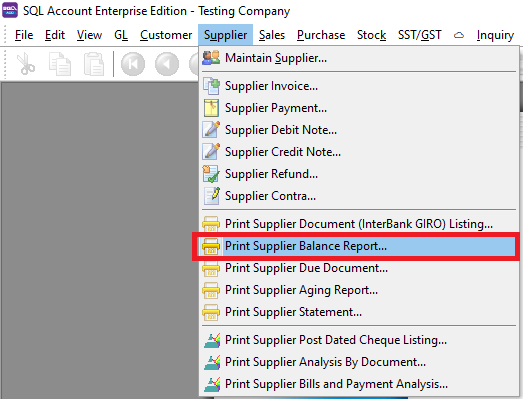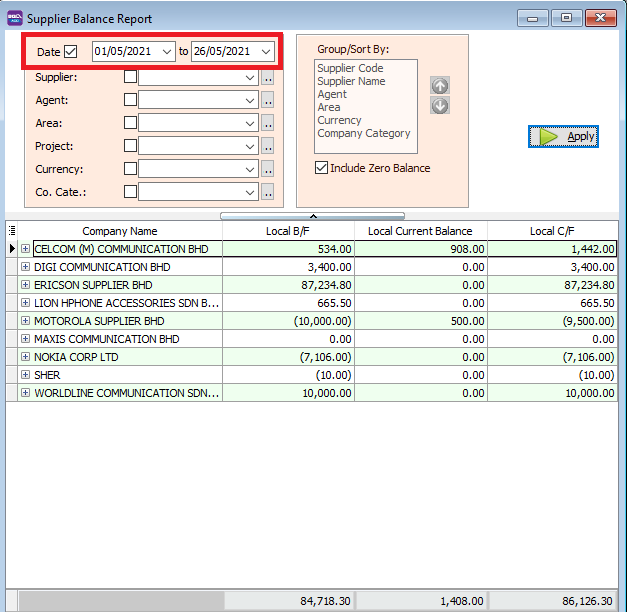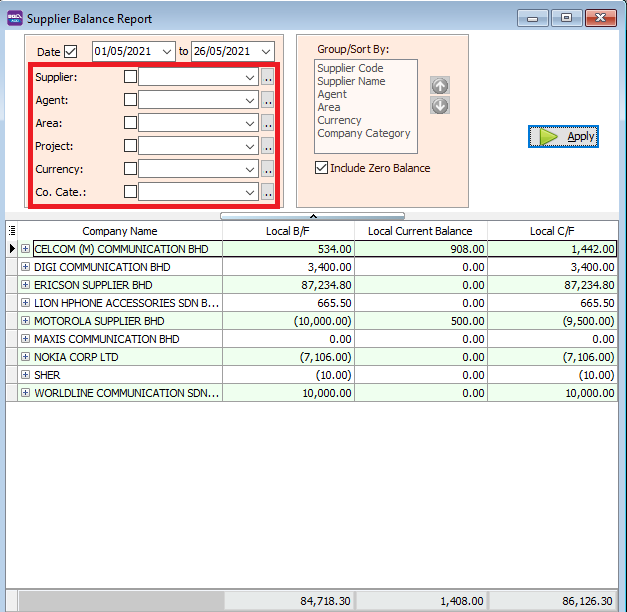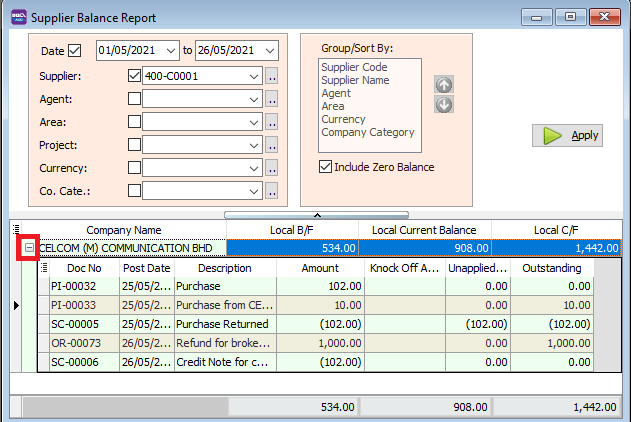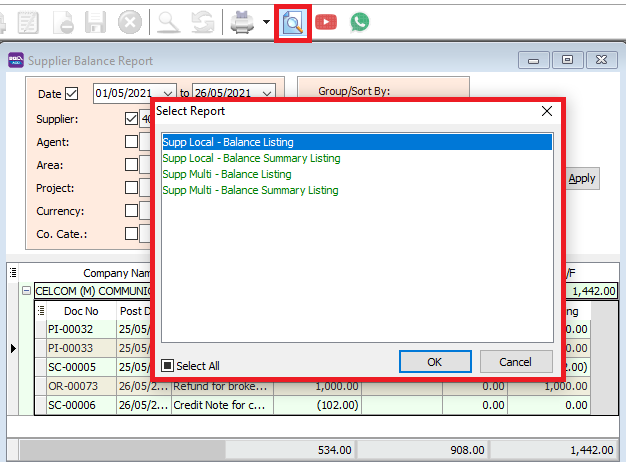| (3 intermediate revisions by the same user not shown) | |||
| Line 9: | Line 9: | ||
[[File:supp-bal-lisiting-date.png|center]] | [[File:supp-bal-lisiting-date.png|center]] | ||
*You can filter the report selecting the supplier, agent, area, project of the transaction | *You can filter the report selecting the supplier, agent, area, project of the transaction | ||
[[File:supp-bal-lisiting-filter.png | [[File:supp-bal-lisiting-filter.png|center]] | ||
*Example, filtering by supplier name. | *Example, filtering by supplier name. | ||
[[File:supp-bal-lisiting-filter-supplier.png | [[File:supp-bal-lisiting-filter-supplier.png|center]] | ||
*You can click on the small + icon to expand the row and see the transactions details. | *You can click on the small + icon to expand the row and see the transactions details. | ||
[[File:supp-bal-lisiting-filter-expand.png | [[File:supp-bal-lisiting-filter-expand.png|center]] | ||
*Press the Preview icon to preview and print the report | *Press the Preview icon to preview and print the report | ||
[[File:supp-bal-lisiting-preview.png | [[File:supp-bal-lisiting-preview.png|center]] | ||
Latest revision as of 01:51, 18 June 2022
Menu: Supplier | Print Supplier Balance Report...
Introduction
- Print Supplier Balance Report can be used for you to see all the supplier's balance.
How to Print Supplier Balance Report
- Select the date period for the balance report
- You can filter the report selecting the supplier, agent, area, project of the transaction
- Example, filtering by supplier name.
- You can click on the small + icon to expand the row and see the transactions details.
- Press the Preview icon to preview and print the report